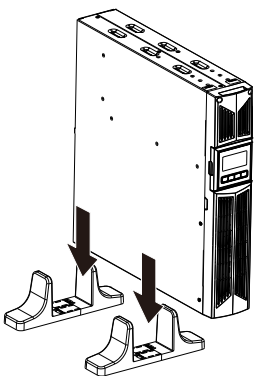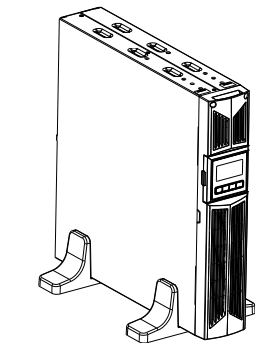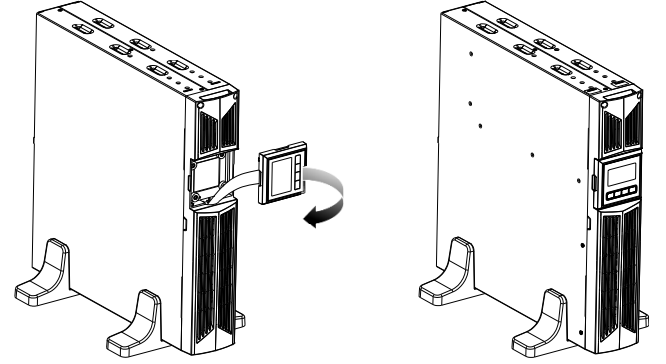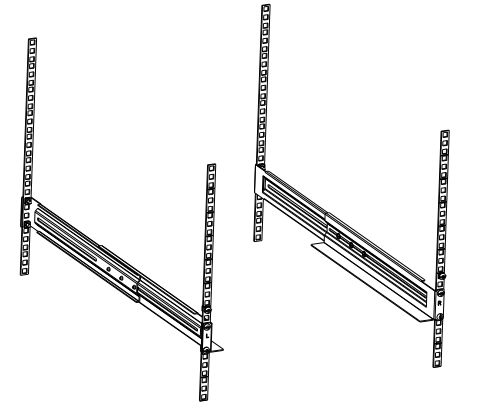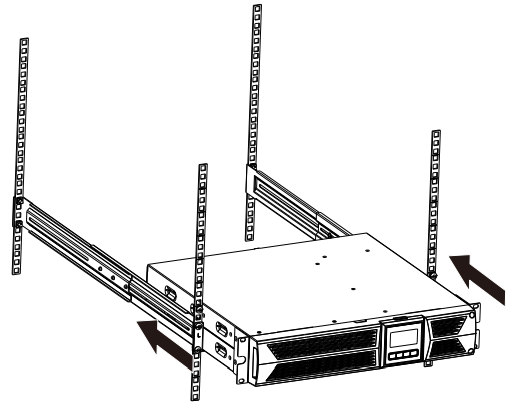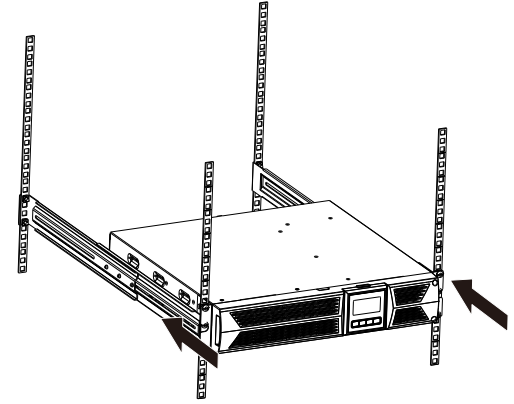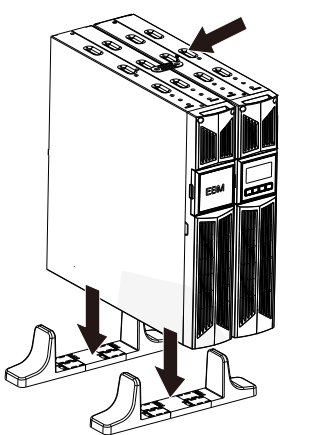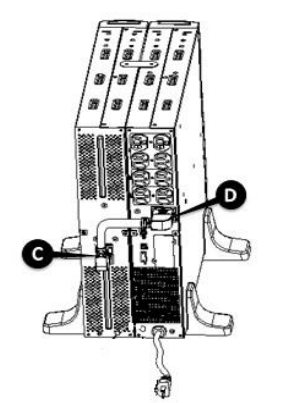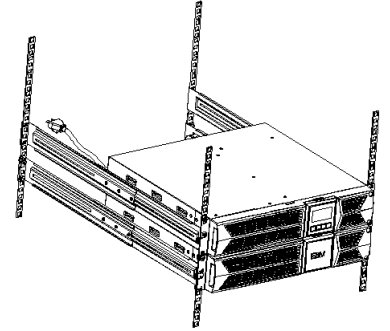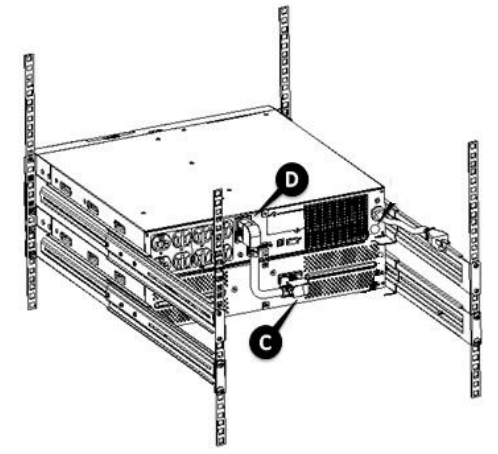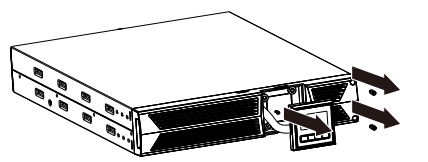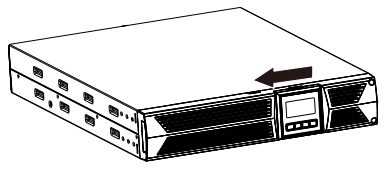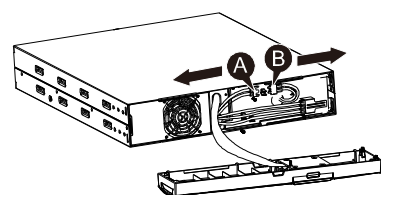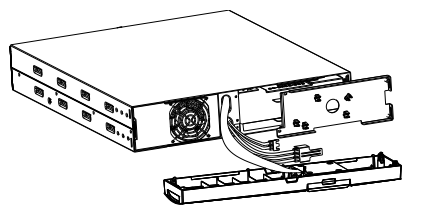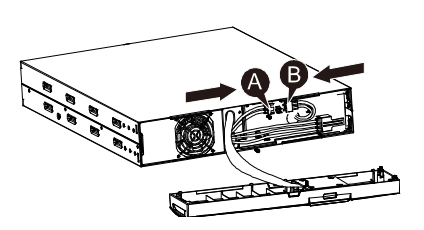Smart Power Systems DSS1500RT-TBF Line Interactive UPS

Introduction
This line-interactive UPS series is a compact pure sine wave UPS designed for essential applications and environments, such as servers, workstations, and other networking equipment. This model is available in the output ratings of DSS1500VA & DSS2200VA and is designed to protect your sensitive electronic equipment against power problems, including power sags, spikes, brownouts, line noise, and blackouts.
The product is convertible to rack and tower forms. It can be placed either in Rack 2U or Tower form. The front panel of the UPS includes an LCD display and four control buttons that allow users to monitor, configure, and control the unit. The LCD includes a graphical bar, two status indications, and four alarm indications. A control button from the front panel allows users to silence the AC failure alarm and initiate the UPS self-test sequence as well.
The UPS case for 1500VA & 2200VA is made of metal. This product is powered from the AC mains and supplies AC outputs via receptacles on the rear panel. Communication and control of UPS is available through serial or USB ports located on the rear panel. The serial port will support communications directly with a server.
Features:
- Microprocessor control guarantees high reliability
- High frequency design
- Built-in boost and buck AVR
- Easy battery replacement design
- Selectable input and output range
- Cold start capability
- Built-in Dry contact/RS-232/USB communication port
- SNMP allows for web-based remote monitoring and management
- Enable extension of runtime with a scalable external battery module (EBM)
- Overload, short-circuit, and overheat protection
- Rack/Tower 2 in 1 Design
- 19-inch rack mount available for all models
Safety Warning
DANGER: This UPS contains high voltages. All repairs and services should be performed by authorized service personnel only. There are no user-serviceable parts inside the UPS.
WARNING:
- This UPS contains its own energy source (batteries). The UPS output may carry live voltage even when the UPS is not connected to an AC supply.
- To reduce the risk of fire or electric shock, install this UPS in a temperature and humidity-controlled, indoor environment, free of conductive contaminants. (Ambient: 0-40°C)
- To reduce the risk of fire, connect to a circuit breaker provided with 20 amperes maximum branch circuit over-current protection.
- To comply with international standards and wiring regulations, the sum of the leakage currents of the UPS and the connected loads must not exceed 3.5mA.
- The socket outlet that supplies the UPS shall be installed near the UPS and shall be easily accessible.
- Protective earthing connections shall be such that disconnection of a protective earth should be made at one point that is the furthest away from the UPS, maintaining the dedicated line in order to secure an equipotential connection.
- The UPS and EBMs connected in series should be installed closely such that the operators cannot touch the interconnecting wire, which is basic insulated from the primary circuit.
CAUTION:
- Batteries can present a risk of electrical shock or burns from high short-circuit current. Observe proper precautions. Servicing should be performed by qualified service personnel knowledgeable of batteries and required precautions. Keep unauthorized personnel away from batteries.
- Proper disposal of batteries is required. Refer to your local codes for disposal requirements.
- Never dispose of batteries in a fire. Batteries may explode when exposed to flame.
The following figure shows the basic internal circuit configuration of the UPS.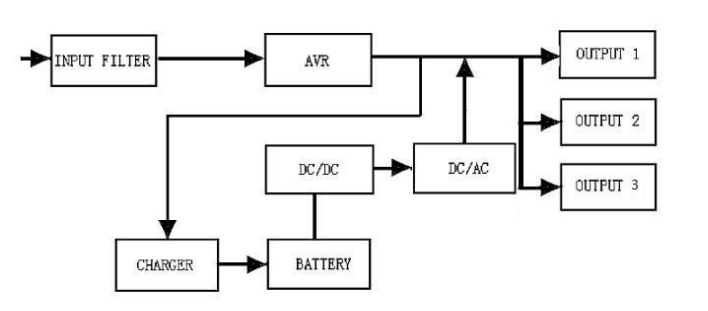
Description of Commonly Used Symbols
Some or all of the following notations may be used in this manual and may appear in your application process. Therefore, all users should be familiar with them and understand their explanations.
Table 1. Description of Commonly Used Symbols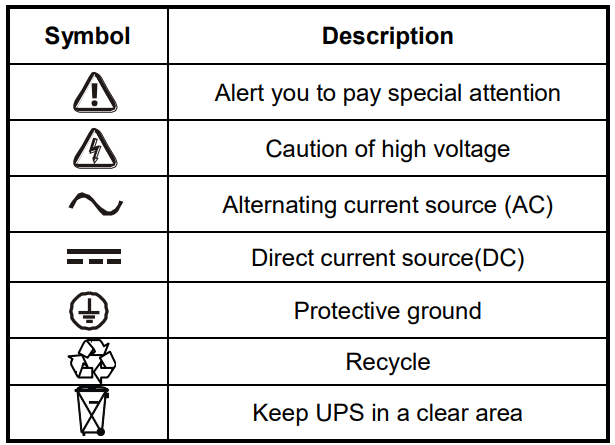
Installation
Inspection of Unit
Inspect the UPS upon receiving. If the UPS is apparently damaged during the shipment, please keep the box and packing material in their original form for the carrier and notify the carrier and dealer immediately.
Unpacking the Cabinet
To unpack the system:
- Open the outer carton and remove the accessories packaged with the cabinet.
- Carefully lift the cabinet out of the outer carton and set it on a flat, stable surface.
- Discard or recycle the packaging in a responsible manner, or store it for future use.
UPS Setup
All model series are designed for tower and rack purposes. They can be installed into a 19-inch equipment rack. Please follow the instructions for Tower Setup and Rack-Mount Setup.
Tower setup
This series of UPS can be placed horizontally and vertically. As a tower configuration, it is provided with the optional UPS stands to stabilize the UPS when the UPS is positioned vertically. The UPS stand must be attached to the bottom of the tower. Use the following procedure to install UPS in UPS stands:
- Hold the UPS vertically and put two UPS stands at each end of the tower.

- Place the UPS into the two stands carefully.

- Pull out the LCD box and rotate it in a clockwise direction to 90 degrees, and then push it back into the front panel.

Rack-mount setup
The series can be installed in 19-inch racks. Both the UPS and the external battery enclosure need 2U of valuable rack space. Use the following procedure to install a UPS in a rack:
- Align the mounting ears with the screw holes on the side of the UPS, and tighten the screw.

- Assemble the rack rails with the rack-mounting.

- Slide the UPS into the rack rail and lock it in the rack enclosure.

- Tighten the screw, and the load can then be connected.

EBM Installation (Optional)
Connecting the EBM in Tower form:
- Hold the UPS and EBM vertically and place two UPS stands with the extended part at each end of the tower.
- Tighten the screw on the metal sheet for stabilization.

- Connect EBM port C to UPS port D with one of the accessory wires.

Connecting the EBM in rack form:
- Using the same method as assembling UPS in a rack form, assemble EBM into the rack, mounting it on the top or the bottom of the UPS.

- Connect EBM port C to UPS port D with one of the accessory wires.

UPS Initial Startup
To start up the UPS:
- Verify that the internal batteries are connected. If optional EBMs are installed, verify that the EBMs are connected to the UPS.
- Plug the equipment to be protected into the UPS, but do not turn on the protected equipment.
- Plug in the UPS input power cord. The UPS front panel display illuminates, and the UPS status display shows “STbY.”
- Press and hold the button
 for more than 3 seconds. The UPS status display changes to “NORM.”
for more than 3 seconds. The UPS status display changes to “NORM.” - Check the UPS display for active alarms or notices. Resolve any active alarms before continuing. See “Troubleshooting.”
- If optional EBMs are installed, see “Configuring UPS for EBM numbers” on page 17 to set the number of installed EBMs.
- To change any other factory-set defaults, see “Operation.”
Note: At initial startup, the UPS sets the system frequency according to the input line frequency.
Operation
Display Panel
The UPS has a four-button graphical LCD with a dual-color backlight. Standard backlight is used to light up the display with black text and a blue background. When UPS has a critical alarm, the backlight changes the background to red. See the figure below: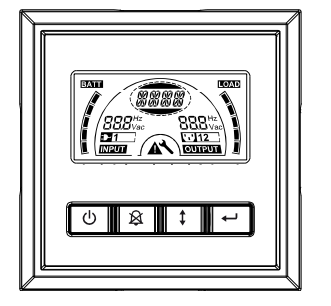
Control Buttons functions:
There are four buttons on the control panel.
 ON/OFF
ON/OFF UPS Test/Alarm Silence
UPS Test/Alarm Silence Select
Select Enter
Enter
The following table describes the functions of the LCD control buttons.
Table 2. Description of the control button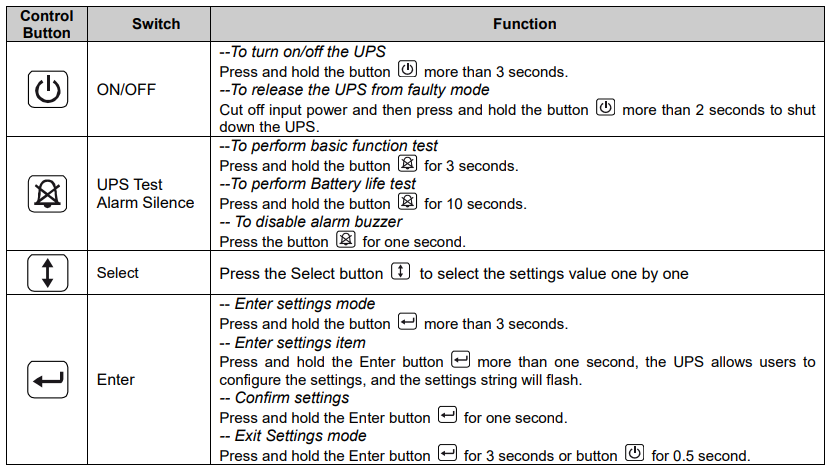
Note: Ensure the battery is fully charged during line mode when conducting functional tests.
Note: A list of events shown below is not able to disable the alarm buzzer: Low Battery, Fan Failed, Fan Fault Time Out, and Overheat.
Note: The user can disable the alarm buzzer when it’s sounding, but an alarm will still sound when a new alarm event is encountered.
LCD display functions:
The following table describes the functions of the LCD display.
Table 3. Description of LCD display function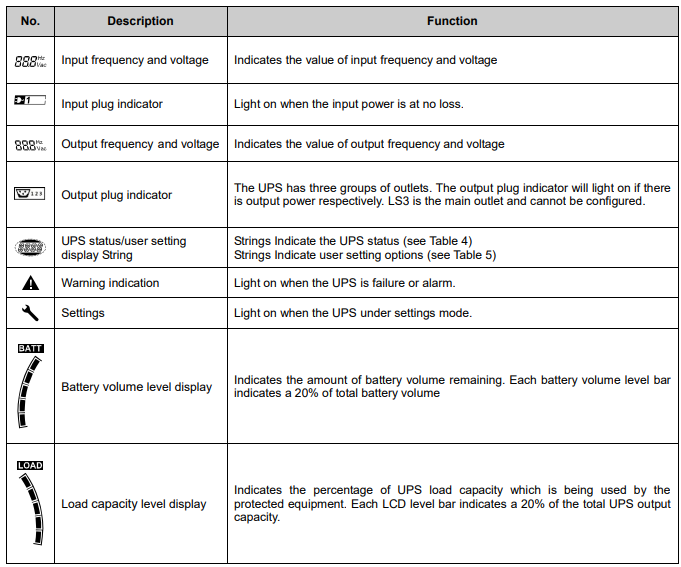
UPS Status Display String Description:
The following table shows the description of the LCD display string.
Table 4. UPS Status Display String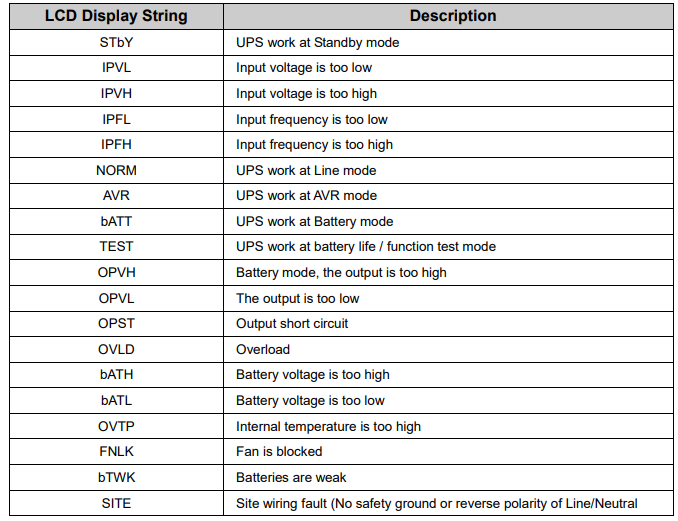
User Setting String Description:
The following table shows the options that can be changed by the user.
Table 5. User Setting String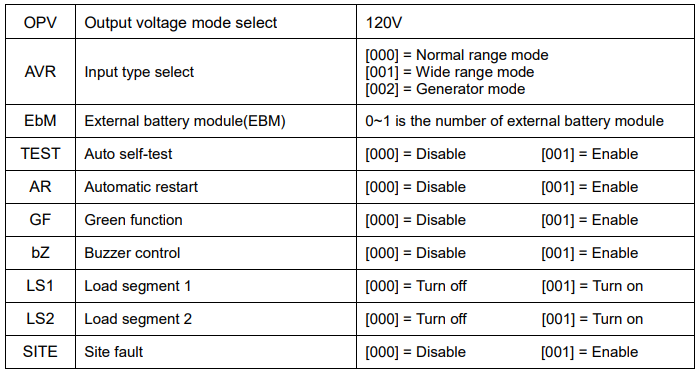
Operating Mode
- Normal range mode: Under Input mode, the UPS accepts an AC input voltage range for +20% \~ -25%.
- Generator mode: Under generator mode, the low frequency transfer point can go as low as 40Hz and as high as 70Hz before being transferred to battery mode.
- Wide range mode: Under the Input settings mode, the UPS accepts an AC input voltage range for -30% \~ +30%.
- Battery mode: When the UPS is operating during a power outage, the alarm beeps once every four seconds, and the LCD display string shows “bATT” to indicate the UPS is working in battery mode. If battery volume becomes low while in Battery mode, the alarm beeps once every second and the LCD display string shows “bATL.”
- Standby mode: When the UPS is turned off and remains plugged into a power outlet, the UPS is in Standby mode. The LCD display string shows “STbY” to indicate that power is not available to your equipment. The battery recharges when necessary.
Configuring Load Segment
Load segments are sets of receptacles that can be controlled through the display. Each UPS has two configurable load segments. See “Rear Panels” on page 26 for the load segment for each UPS model. LS3 is a main outlet and cannot be configured; only follow the ON/OFF switch. Note: This configuration can be operated when the UPS is powered on. To configure the load segment through the display:
- Enter settings mode: Press and hold the Enter button
 for more than 3 seconds. Then UPS will transfer to setting mode.
for more than 3 seconds. Then UPS will transfer to setting mode. - Select settings items: Press the Select button
 to select the setting items shown in Table 5.
to select the setting items shown in Table 5. - Enter settings item: When the LCD displays “LS1” or “LS2,” press the Enter button
 for more than one second to enter the setting item, and the settings string will flash.
for more than one second to enter the setting item, and the settings string will flash. - Select setting value: Press the Select button
 to select the setting value. Select the value \[001] or \[000] to set the desired load segment ON or OFF.
to select the setting value. Select the value \[001] or \[000] to set the desired load segment ON or OFF. - Confirm settings: Press and hold the Enter
 button for one second, UPS will return to the current setting item.
button for one second, UPS will return to the current setting item. - Exit Settings mode: Press and hold the Enter button
 for 3 seconds or the button
for 3 seconds or the button  for 0.5 seconds to exit settings mode.
for 0.5 seconds to exit settings mode.
Configuring UPS for EBM Numbers
To ensure the LCD displays the correct battery volume, configure the UPS for the correct number of EBMs:
- Enter settings mode: Press
 for more than 3 seconds to enter settings mode.
for more than 3 seconds to enter settings mode. - Select settings items: Press
 to select setting items as “EbM.”
to select setting items as “EbM.” - Enter settings item: Press for more than one second to enter the setting item.
- Select setting value: Press
 the Select button to select the number of EBMs according to your UPS configuration.
the Select button to select the number of EBMs according to your UPS configuration. - Confirm settings: Press and hold the Enter
 button for one second, UPS will return to the current setting item.
button for one second, UPS will return to the current setting item. - Exit Settings mode: Press and hold the Enter button
 for 3 seconds or the button
for 3 seconds or the button for 0.5 seconds to exit settings mode.
for 0.5 seconds to exit settings mode.
Configuring Green Function
The Green Function is that when an insignificant amount of load is detected, the UPS will shut down output automatically to battery mode. The Green Function is disabled in the default mode, and the user can configure the Green Function through the display:
- Enter settings mode: Press
 for more than 3 seconds to enter settings mode.
for more than 3 seconds to enter settings mode. - Select settings items: Press
 to select setting items as “GF.”
to select setting items as “GF.” - Enter settings item: Press
 for more than one second to enter the setting item.
for more than one second to enter the setting item. - Select setting value: Press the Select button
 to select “001.”
to select “001.” - Confirm settings: Press and hold the Enter
 button for one second, UPS will return to the current setting item.
button for one second, UPS will return to the current setting item. - Exit Settings mode: Press and hold the Enter
 button for 3 seconds or the button
button for 3 seconds or the button for 0.5 seconds to exit settings mode.
for 0.5 seconds to exit settings mode.
Communication Port
RS-232 and USB Communication Ports
To establish communication between the UPS and a computer, connect your computer to one of the UPS communication ports using an appropriate communication cable. When the communication cable is installed, the power management software can exchange data with the UPS.
The software polls the UPS for detailed information on the status of the power environment. If a power emergency occurs, the software initiates the saving of all data and an orderly shutdown of the equipment. The cable pins for the RS-232 communication port are identified as below, and the pin functions are described in Table 6.
Table 6. DB9 Female (RS232 + dry contact)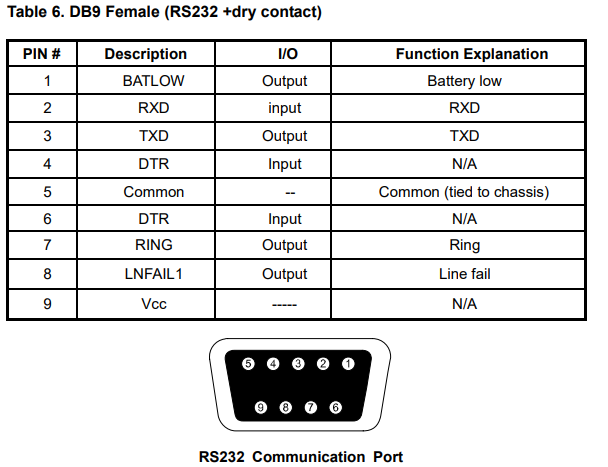
Emergency Power Off (EPO)
EPO is used to shut down the load from a distance. This feature can be used for shutting down the load in an emergency. Note: Leave the EPO connector installed in the EPO port on the UPS even if the EPO function is not needed.
EPO Connector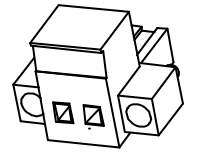
Network Management Card (Optional)
The Network Management Card allows the UPS to communicate in a variety of networking environments and with different types of devices. The UPS series has one available communication slot for an NMC card or another optional card to achieve remote management of the UPS through the internet/intranet. Please contact your local dealer for further information.
USB for HID power device
The USB interface is equipped with the standard “Human Interface Device” (HID) protocol. Using this protocol, various devices can be connected directly to the UPS system. Additional software (e.g., Winpower) is not required for this purpose. Communication with the UPS system takes place using the integrated hardware controllers in the connected devices.
UPS Maintenance
UPS and Battery Care
For the best preventive maintenance, keep the area around the UPS clean and dust-free. If the atmosphere is very dusty, clean the outside of the system with a vacuum cleaner. For long battery life, keep the UPS at an ambient temperature of 25°C (77°F).
Storing the UPS and Batteries
When the UPS is intended to be stored for a long period, recharge the battery every 6 months by connecting the UPS to utility power. The batteries charge to 90% capacity in approximately 4 hours. However, it is recommended that the batteries be charged for 48 hours after long-term storage.
Time to Replace Batteries
When the LCD backlight turns red, the screen displays “bTWK,” and there is a continuous sound, the battery may need to be replaced. Please check the battery connection or contact your local dealer to order a new battery.
WARNING:
- Turn off the UPS and disconnect the utility power cord from the wall outlet.
- Servicing should be performed by qualified service personnel knowledgeable of batteries and required precautions. Keep unauthorized personnel away from batteries.
- Batteries can present a risk of electrical shock or burn from high short-circuit current. The following precautions should be observed:
- Remove watches, rings, or other metal objects.
- Use tools with insulated handles.
- Do not lay tools or metal parts on top of batteries.
- Wear rubber gloves and boots.
- Disconnect the charging source prior to connecting or disconnecting the battery terminal.
- When replacing batteries, replace them with the same type and number of batteries or battery packs. Contact your service representative to order new batteries.
- Do not dispose of a battery in a fire. Batteries may explode when exposed to flame.
- Proper disposal of batteries is required. Refer to your local codes for disposal requirements.
- Do not open or mutilate the battery. Released toxic electrolytes are harmful to the skin and eyes.
Note: If you are not qualified service personnel to replace the battery, do not attempt to open the battery cabinet. Please call the local dealer or distributor immediately.
Replacing UPS Internal Batteries
Follow the steps and charts below to replace batteries:
- Take off the LCD box, and remove the screws.

- Slide and pull the front panel leftward, and then take it off.

- Disconnect the cable from the UPS and battery pack.

- Remove the right inner battery bracket.

- Pull the battery pack out onto a flat area.

- Install a new battery pack into the UPS.
- Screw up the battery bracket and reconnect the battery cable A and B.

- Reinstall the front panel back to the UPS.
Testing New Batteries
For a battery test, please check:
- The batteries must be fully charged.
- The UPS must be in Normal mode with no active alarms.
- Don’t take on/off the load.
To test batteries:
- Connect the UPS to utility power for at least 48 hours to charge the batteries.
- Press and hold
 the button for 10 seconds to start the battery test. The status display string shows “TEST.”
the button for 10 seconds to start the battery test. The status display string shows “TEST.”
Recycling the Used Battery
To recycle the used battery properly, please do not discard the UPS, battery pack, or batteries into the trash bin. Please follow your local laws and regulations; you may contact your local recycling waste management center for further information to dispose of the used UPS, battery pack, and batteries properly.
Specification
Table 7. Electrical Specification
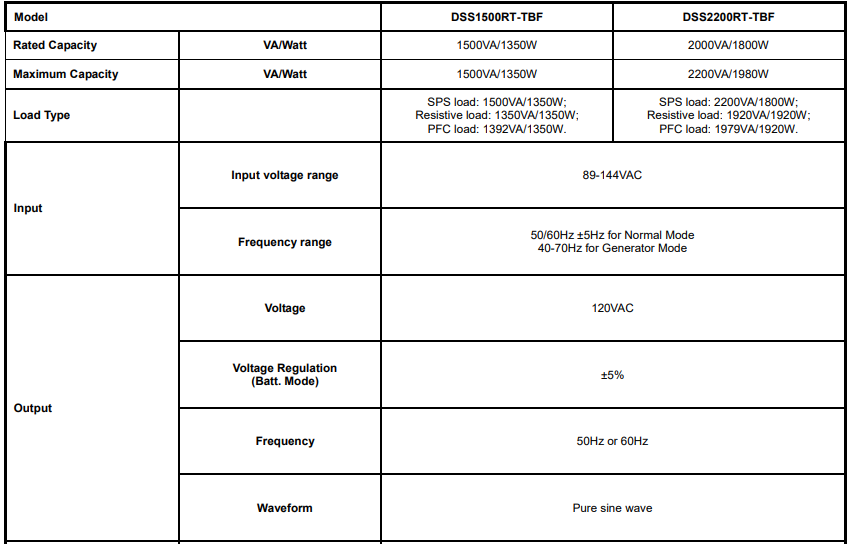
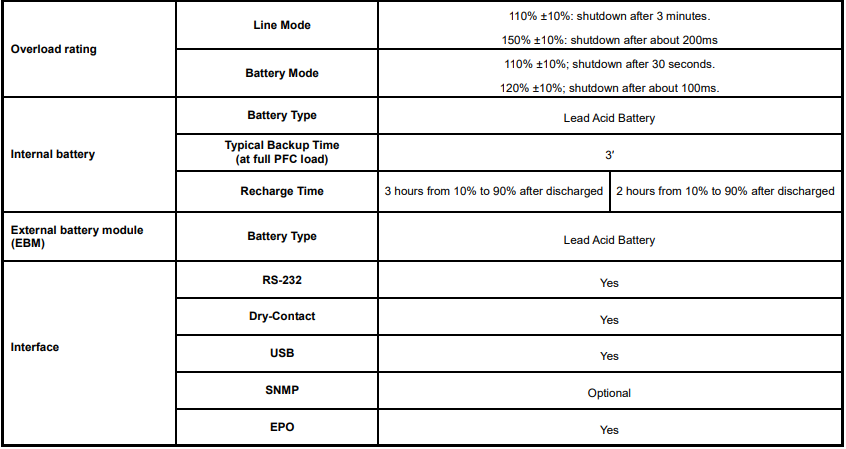
Troubleshooting
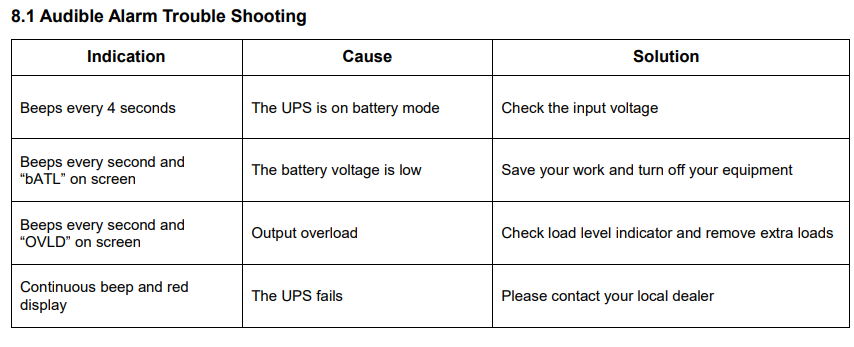
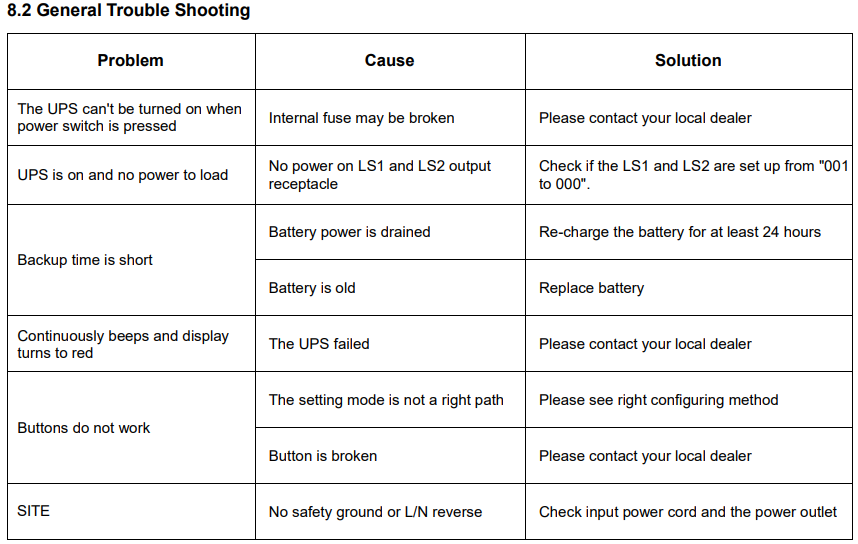
For More Manuals By Smart Power Systems, VisitManualsLibraryy.
Smart Power Systems DSS1500RT-TBF Line Interactive UPS-FAQs
Q1. What are Smart Power Systems?
Smart Power Systems are advanced electrical solutions designed to deliver reliable, efficient, and sustainable energy management for homes, businesses, and industries.
Q2. What is the main function of a UPS (Uninterruptible Power Supply)?
A UPS provides backup power during outages and protects connected devices from power surges, voltage fluctuations, and interruptions.
Q3. How does a line-interactive UPS work?
Line-interactive UPS units use Automatic Voltage Regulation (AVR) to stabilize voltage. They switch to battery only when voltage goes outside safe limits.
Q4. What is the purpose of the DSS1500RT-TBF Line Interactive UPS?
It protects critical equipment such as servers, computers, and networking devices from power disruptions while ensuring continuous operation.
Q5. What is the efficiency of a line-interactive UPS?
These UPS systems typically operate at 90–95% efficiency, offering reliable protection with minimal energy waste.
Q6. How long does a UPS battery last?
UPS batteries generally last 3 to 5 years for VRLA models and up to 8–10 years for Lithium-Ion, depending on usage and environment.
Q7. How should I use a UPS for the first time?
Before first use, charge the battery for at least 8 hours to ensure full capacity, then connect your devices as per the manual.
Q8. How do I check if my UPS is fully charged?
Most models display battery status on the front panel or via monitoring software. Some also support SNMP for remote status updates.
Q9. What are the advantages of a line-interactive UPS?
They are cost-effective, energy-efficient, and provide strong voltage regulation while extending battery life.