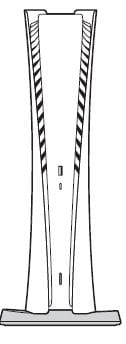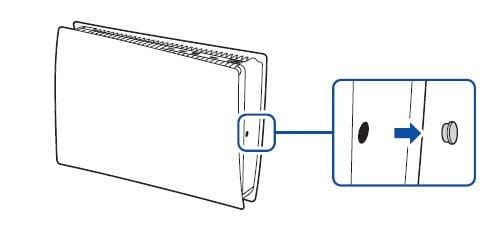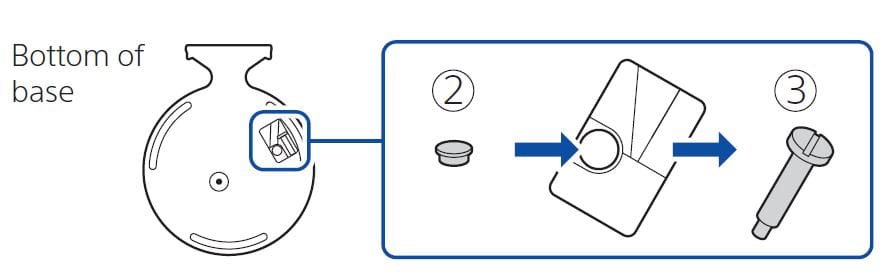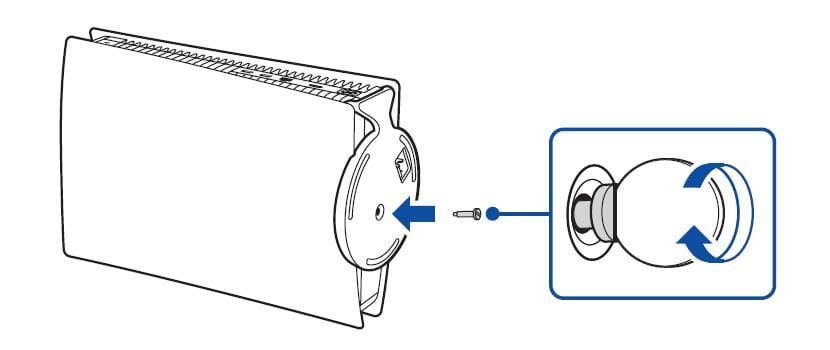Sony PlayStation 5 Digital Edition

Attach the base.
Always attach the base to the console, whether it’s in the vertical or horizontal position. Place your console on a flat surface when attaching the base.
You’ll need to reconfigure the base for the position of your console. Rotate the top and bottom parts of the base in opposite directions. Keep rotating until you hear a “click”.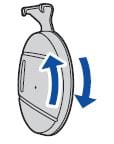
For the vertical position
With the base attached Make sure the hook is in the position as illustrated below before attaching the base to the console. 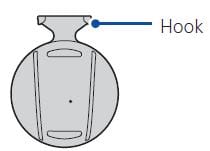
- Place the console with the rear side facing up, and then remove the screw hole cap.

- Attach the screw hole cap to the bottom of the base.
- Remove the screw from the bottom of the base.

- Attach the base, and then secure it with a screw. Use a coin or similarly shaped object to tighten the screw.

For the horizontal position
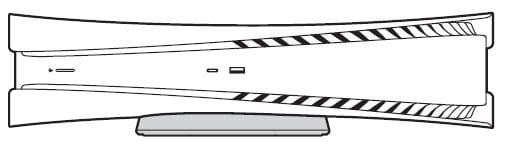
Make sure the hook is in the position as illustrated below before attaching the base to the console. With the base attached
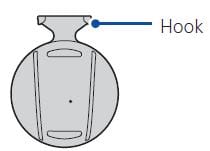
- Place the console with the rear side facing up. Align the base with the marked area on the console, and press the base in firmly.

Connect the HDMI cable and the AC power cord.
Use the included cables. Make all connections before plugging the AC power cord into an electricity supply.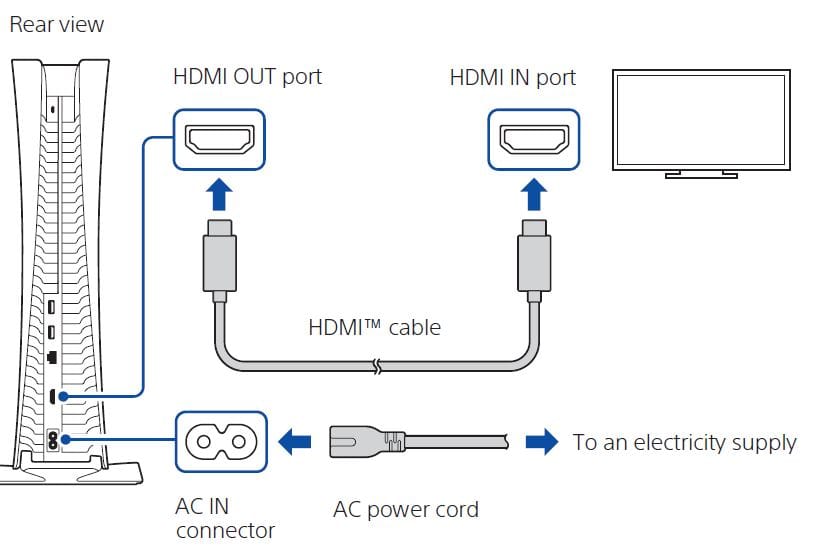
Connect the LAN cable.
For a wired connection to the internet, use a LAN cable (not included). If you’re going to use Wi-Fi®, don’t connect a LAN cable and skip to the next step.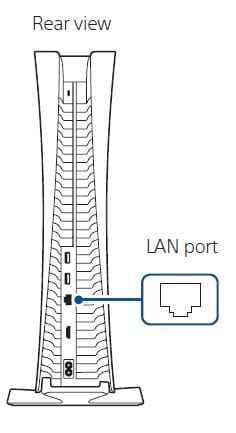
Turn on your TV and set the input to HDMI.
Turn on your PlayStation®5 console by pressing the (power) button.
The power indicator blinks blue and then turns white.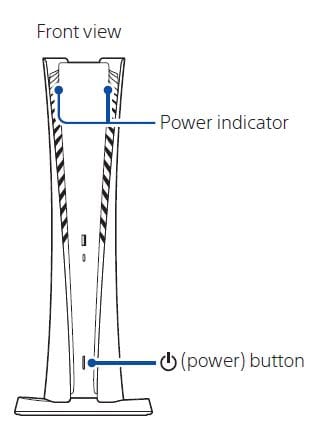 If you leave the console idle for 60 seconds after you turn it on, the screen reader turns on. You can listen to on-screen text and other important information read aloud to help you accomplish what you want to do. Screen reader is only available in certain languages.
If you leave the console idle for 60 seconds after you turn it on, the screen reader turns on. You can listen to on-screen text and other important information read aloud to help you accomplish what you want to do. Screen reader is only available in certain languages.
Connect your wireless controller to your console using a USB cable, and then press the (PS) button.
(PS) button.
To pair your controller, connect it with a USB cable to the USB port on your console. When you press the![]() (PS) button, the controller turns on.
(PS) button, the controller turns on.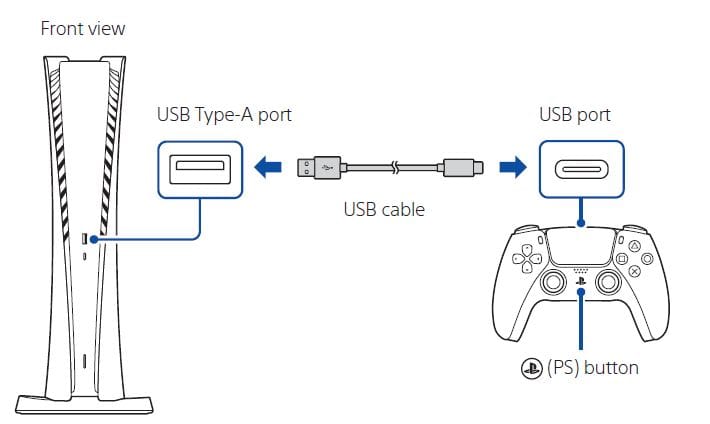
Make it your own.
You’re almost done! Follow the on-screen instructions to
- Set up your console Select your language, configure your internet connection settings, and manage your power save settings.
To save energy while powered-down, your console is set to Low Power Use in rest mode. See also “Put your console in rest mode” (page 12).
- Set up your account Create a new account or sign in with an existing account, such as one you created on a PlayStation®4 console. See also “For PS4 users” (page 6).
- Download your content Download purchased PS5™ games and media apps. If you have a PS4™ console, you can transfer the data to your PS5 console.
You’ll know that setup is complete when Welcome to PlayStation 5 appears on your screen. Will a child be using your PS5 console? See also “Parental controls” (page 6).
- The setup options that you see are tailored to your needs, based on information such as your network environment and the account that you’re signed into.
- You can go back and change any of your settings by selecting Settings 1 from the home screen.
For PS4 users
Play some PS4 games on your PS5 console
Enjoy supported PS4 games* on your PS5 console. * Some functionalities available on the PS4 console may be absent when played on the PS5 console. You must update to the latest system software version. Internet connection required.
Transfer data from a PS4 console to your PS5 console
Connect your PS4 console and PS5 console to the same network to transfer data such as game save data, user information, and downloaded content. If you have a USB drive that you’ve been using as extended storage for your PS4 console, you can continue using it by simply connecting it to your PS5 console.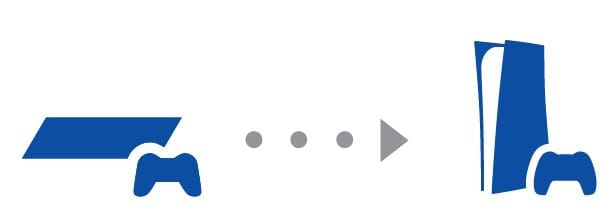
Use the same account you created on a PS4 console
There’s no need to create a new account for your PS5 console. Just sign in with your existing account and your game history, trophies, profile, and any exchanges you’ve had with friends will transfer to your Ps5 console.
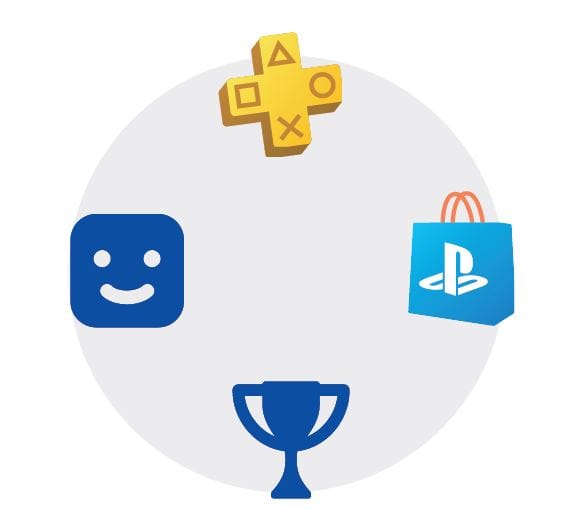
Parental controls
You can manage settings for children who use your PS5 console. Parental controls let you set restrictions on the games children can play, when and how long they play, who they communicate with, and more.
Each adult (3) and child (us) will need their own separate accounts. When you create an account for a child, it’s automatically linked to your account, creating a family. You can set parental controls only for children in your family.
You can use an existing account, such as one you created on a PS4 console, for your PS5 console. Your family and parental control settings will carry over to your PS5 console.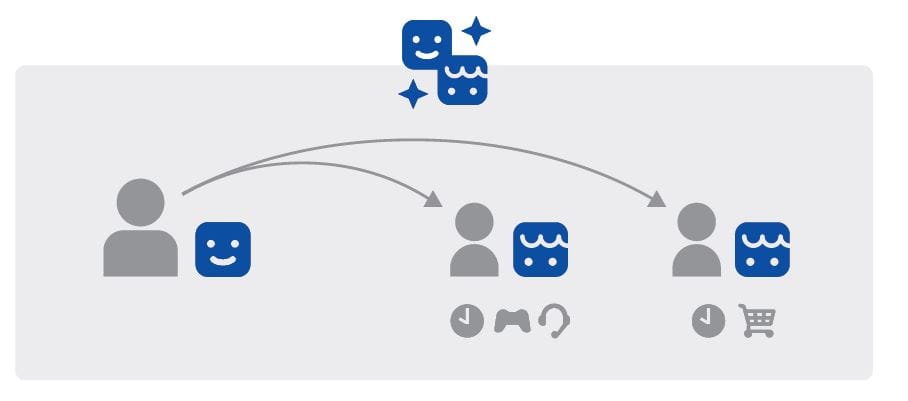
Create an account for a child
You can create a child account and set parental controls at the same time. Press the![]() (PS) button to open the control center. Select your avatar, then select Switch User. From the user selection screen, select Add User to create an account.
(PS) button to open the control center. Select your avatar, then select Switch User. From the user selection screen, select Add User to create an account.
Review and change your parental control settings We recommend that you check the child’s parental controls regularly. You can review or update them by selecting Settings 1 > Family and Parental Controls from the home screen.
Game rating icons
Each game comes with a game rating icon that helps you determine whether it’s age-appropriate for the child.
Europe, Africa and India
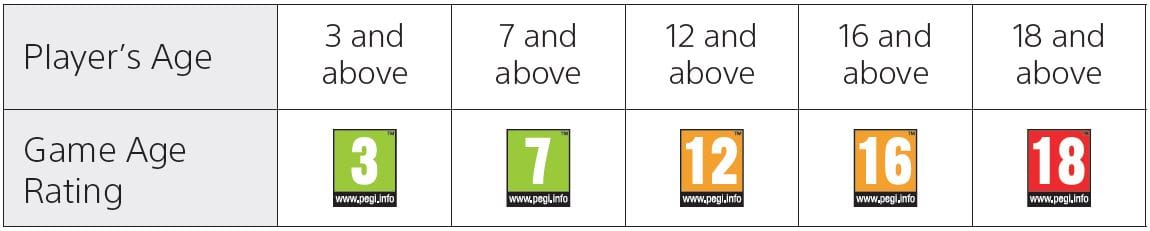
Germany
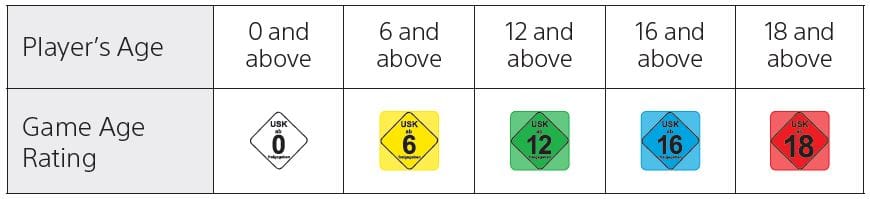
Find out more about parental control features and set up in the User’s Guide (page 13).
What’s on the screen
Home screen
From the home screen, you can go to two types of content: games or media. In the games home, you’ll find your games, PlayStation ™ Store, and other game-related apps. In the media home, you’ll find music, video, and other non-game related apps.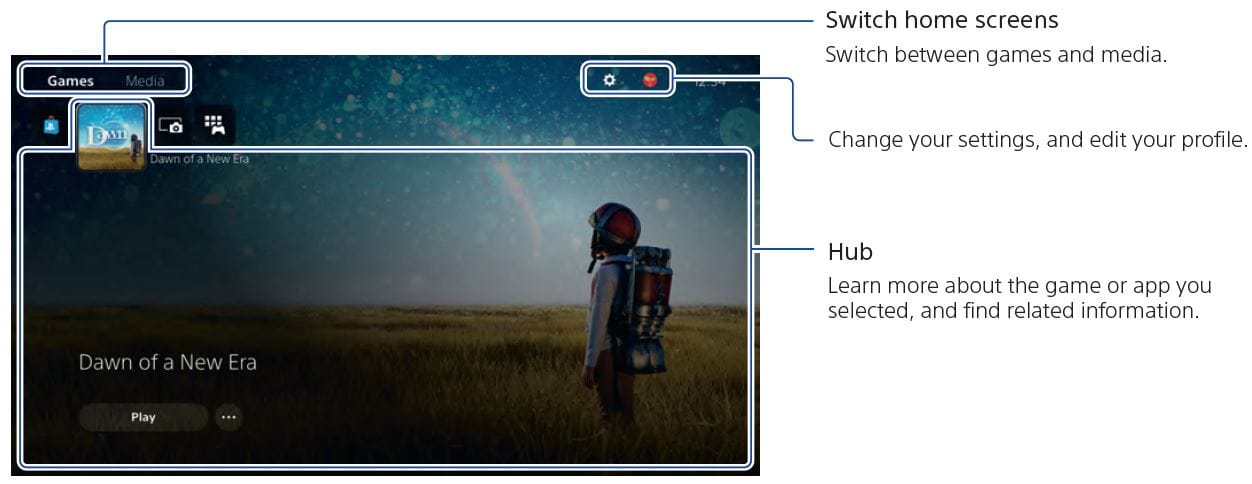
Control centre
Press the![]() (PS) button to open the control center. You can access a variety of features without leaving your game or app.
(PS) button to open the control center. You can access a variety of features without leaving your game or app.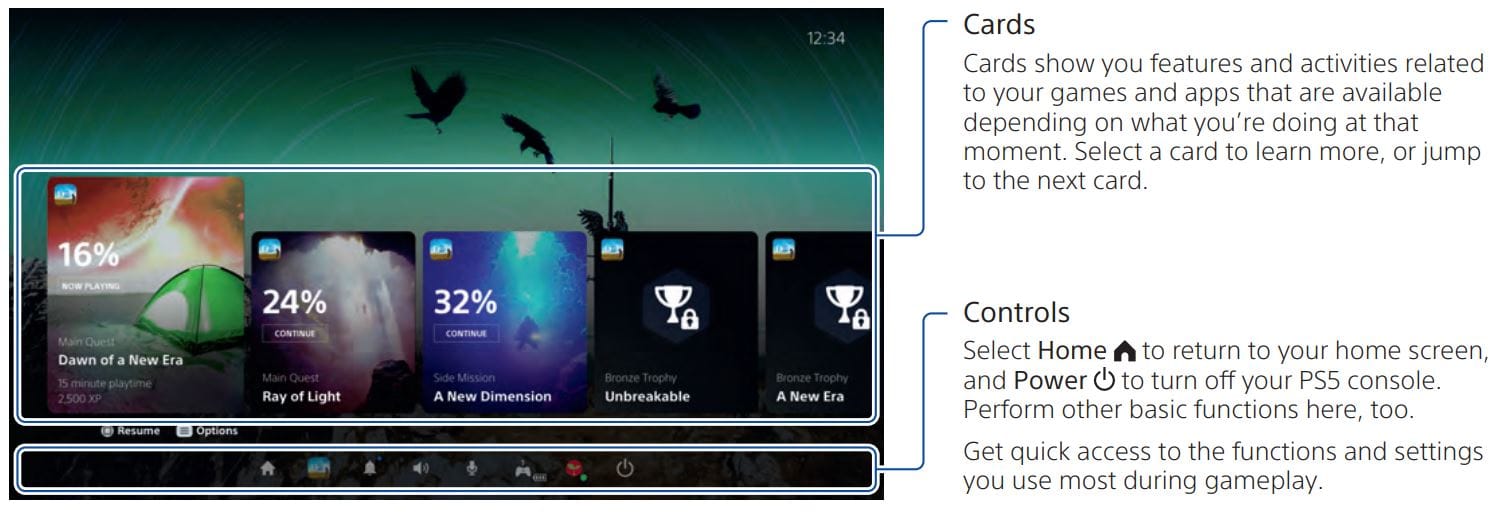
Let’s play
You can play a game that you downloaded from the PlayStation Store. You’ll get a notification when the game is downloaded and ready to play. Select the game from your game’s home.
- To purchase and download games, you’ll need to connect your console to the internet and sign in to your account.
- PlayStation ™ Network and PlayStation Store are subject to terms of use and country and language restrictions. Users are responsible for internet service fees. Charges apply for some content and/or services. Users must be 7 years or older and users under 18 require parental consent. Additional age restrictions may apply. Service availability is not guaranteed. Online features of specific games may be withdrawn on reasonable notice – playstation.com/gameservers. Full terms apply PSN Terms of Service at playstation.com/legal.
Use your controller
Charge your controller
With your PS5 console turned on or in rest mode, use a USB cable to connect your controller to the console. When your console is in rest mode, the light bar on your controller slowly blinks orange. After charging is complete, the light bar turns off. To charge your controller while your console is in rest mode, go to Settings > System > Power Saving > Features Available in Rest Mode > Supply Power to USB Ports, and select an option other than Off.
Mute your microphone
Each time you press the mute button, your mic switches between muted (button lit) and unmuted (button off). Press and hold the mute button to mute your mic and to turn off sound output from the speakers on your controller and TV. Press the mute button again to return to the original state.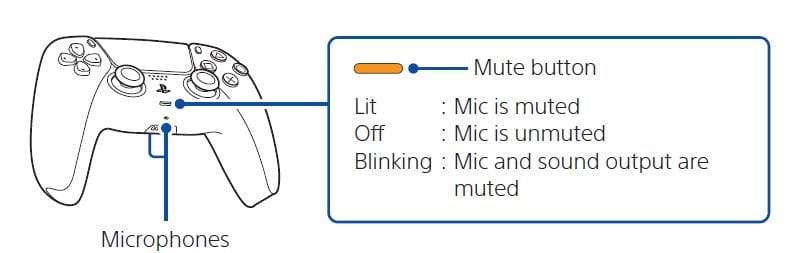
Use multiple controllers
You can use up to 4 controllers at once. Press the![]() (PS) button to assign numbers to your controllers. The player indicator lights turn on accordingly. Numbers are assigned in order from 1, and you can determine your controller’s number by the number of lights that turn on.
(PS) button to assign numbers to your controllers. The player indicator lights turn on accordingly. Numbers are assigned in order from 1, and you can determine your controller’s number by the number of lights that turn on.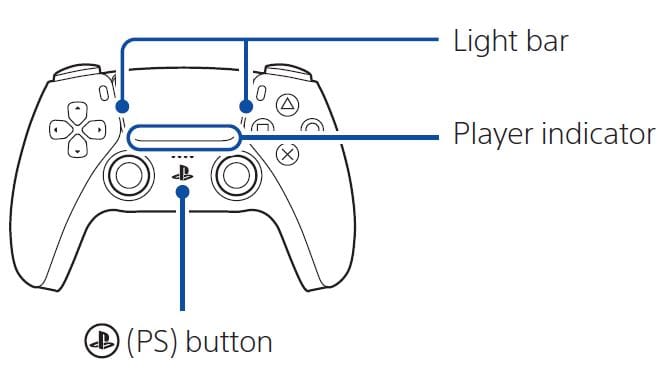
- You’ll need to pair your controller when you use it for the first time (page 5).
- When you play a PS4 game, your controller’s light bar glows blue, red, green, or pink based on the order that the controller is connected. This is separate from the player indicator.
Turn on your PS5 console with a controller Press the![]() (PS) button on a controller that has finished pairing to turn on your PS5 console.
(PS) button on a controller that has finished pairing to turn on your PS5 console.
Shutting down 1
Caution Disconnect the AC power cord from the electricity supply only when the power indicator is off. If you disconnect it while the power indicator is on solidly or blinking, data might be lost or become corrupted, and you might damage your console.
Put your console in rest mode
Your PS5 console’s power saving mode is called rest mode. You can do things like charge your controller via the console’s USB ports, automatically update your system software, and keep your game or app suspended while powered down. To find out which rest mode settings are optimal for you, see the User’s Guide (page 13).
For some features, you’ll need to enable their settings to use them. Go to Settings > System > Power Saving > Features Available in Rest Mode.
Select Power O from the control center, and then select Enter Rest Mode. The power indicator blinks white and then turns orange. To exit rest mode, press the![]() (PS) button.
(PS) button.
Turn off your console completely
Select the Power icon from the control center, and then select Turn Off PS5. The power indicator blinks white, and then the console turns off.
Power indicator
| White | Console is on. |
| Orange | Console is in rest mode. |
| Off | Console is off. |
Further information
Safety Guide
Learn how to use your PS5 console safely with the supplied Safety Guide. This printed manual also contains product warranty terms and information about specifications. Be sure to read it before using your console.
User’s Guide
Find out about everything your PS5 console can do. Learn how to configure settings and how to use each function. From your PS5 console’s home screen, go to Settings> User’s Guide, Health and Safety, and Other Information > User’s Guide.
Customer Support Website Visit playstation.com/help for online support information, such as step-by-step troubleshooting and frequently asked questions.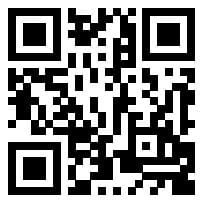
For more manuals about Sony, visit ManualsLibraryy.
Sony PlayStation 5 Digital Edition-FAQs
How do I set up and use the PlayStation 5 Digital Edition?
Create or sign in to your PlayStation account, transfer data from a PS4 (if applicable), and download PS5 games and media apps from the PlayStation Store.
How many games can the PS5 Digital Edition hold?
With an average game size of 50GB, the PS5 Digital Edition can store approximately 20 games. Game sizes vary, with some indie games being smaller and AAA titles exceeding 100GB.
How do I turn off the PS5 or put it in rest mode?
Press the PlayStation button on the DualSense controller and select the desired power option from the Control Center.
How can I verify if my PS5 is authentic?
Check the price, serial number, and packaging for accuracy. Ensure it comes with proper warranty papers and has no hardware inconsistencies compared to an original PS5.
How does the digital version of the PS5 work?
Unlike the standard PS5 with a disc drive, the Digital Edition only supports games downloaded from the PlayStation Store. All purchases are tied to your Sony account.
Do physical discs save storage space on the PS5?
No, even with physical discs, most games require a significant amount of installation on the console.
Which version of the PS5 is better?
The PS5 Digital Edition is ideal for those who prefer digital downloads, while the PS5 with a disc drive offers more flexibility for physical media. The PS5 Pro offers enhanced performance but is more expensive and lacks a disc drive.
Can the PS5 play all games?
The PS5 supports the majority of PS4 games and offers improved performance for select titles through Game Boost. However, PS5 games for the Digital Edition must be purchased digitally.
What is the storage capacity of the PS5 Digital Edition?
The internal SSD is approximately 825GB, but after accounting for the system software, around 667GB is available for game installations and apps.
Can I upgrade the storage on my PS5 Digital Edition?
Yes, you can expand the storage by installing a compatible M.2 SSD. Ensure it meets Sony’s specifications for optimal performance.