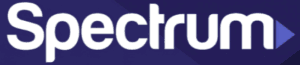
Spectrum Remote Cover

STEP 1
Check Your Remote
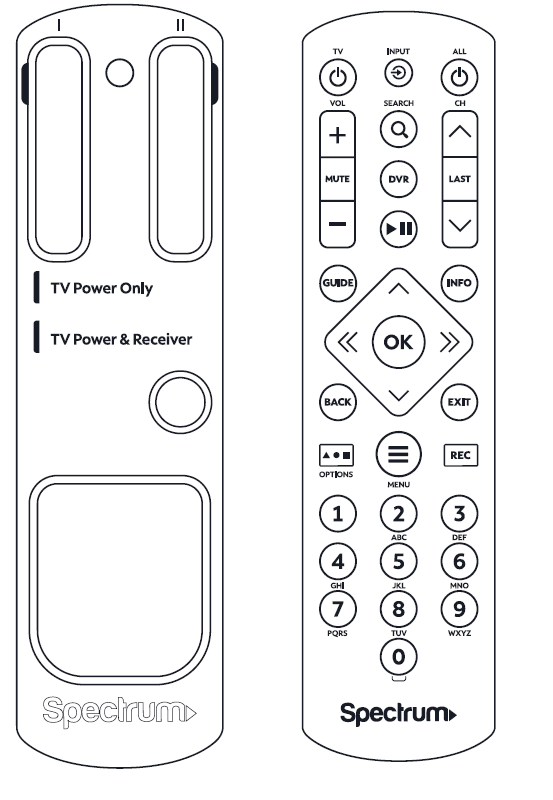
- Important: This cover is designed for a Spectrum Remote (provided separately) and won’t fit on other remotes.
- A. Refer to the diagram to make sure you have the correct remote.
- B. If you haven’t already programmed your remote, visit spectrum.net/spectrumremote for instructions.
STEP 2
Attach the Cover
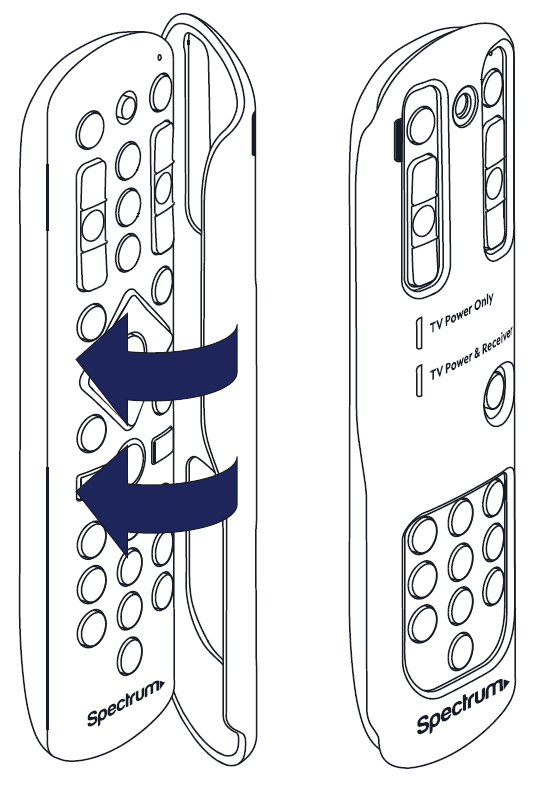
- A. Line up the cover above the remote.
- B. Press down firmly until the cover snaps into place.
- C. Your cover is now attached, and you’re all set to use the remote
Removing the Cover
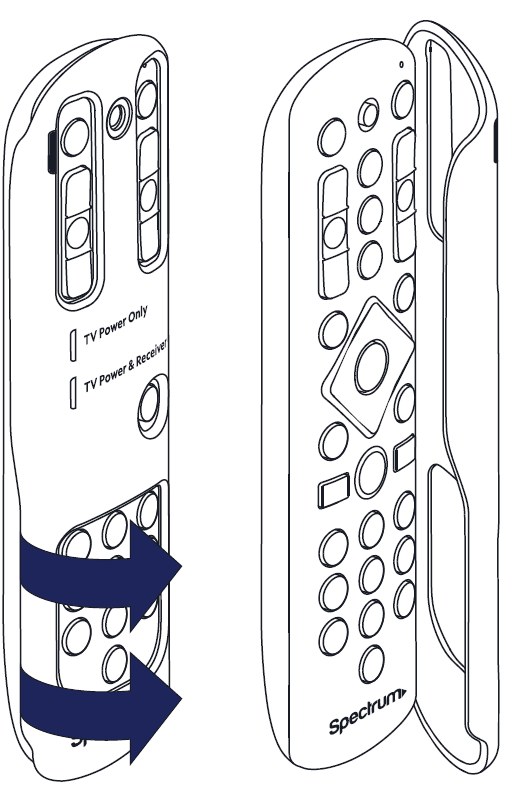
- A. Firmly hold the remote.
- B. Pull up on the side of the cover until it unsnaps from the remote.
For more manuals by Spectrum, visit ManualsLibraryy
Spectrum Remote Cover-FAQs
What is the cover option on the Spectrum remote?
The Spectrum remote cover is a plastic cover that hides the buttons you don’t regularly use, providing a cleaner and simpler remote experience.
How do I lock the volume on my Spectrum remote?
To lock the volume, press and hold the MENU and OK keys until the INPUT key blinks twice. Then, follow the instructions to assign volume controls:
1. Press the VOLUME UP key to assign the volume to the TV.
2. Press the VOLUME DOWN key to assign the volume to an audio device.
How do I turn off the narrator on my Spectrum remote?
You can turn off the narrator by following these steps:
1. Go to Settings & Support.
2. Select Accessibility.
3. Select Guide Narration Settings.
4. Select Guide Narration Voice and choose a narrator or turn it off.
How to replace batteries in Spectrum remote?
To replace the batteries:
1. Remove the battery cover on the back of the remote.
2. Take out the old batteries.
3. Install two new AA batteries, following the orientation shown inside the battery cover.
4. Replace the battery cover.
How to change picture size on Spectrum TV?
To change the picture size:
1. Press Settings.
2. Select High Definition.
3. Select Aspect Ratio.
4. Choose the setting that matches your TV’s dimensions (16:9 for widescreen, 4:3 for standard).
5. Press Exit when done.
How do I turn off audio description on the Spectrum TV app?
To turn off the audio description:
1. Go to Settings & Support.
2. Select Accessibility.
3. Select Guide Narration Settings to toggle the feature on or off.
How to program a Spectrum remote?
To program your Spectrum remote:
1. Insert two AA batteries into the remote.
2. Turn on your TV.
3. Find the code for your TV brand.
4. Press the Menu and OK buttons simultaneously until the INPUT button blinks twice.
5. Press the TV power button once.
How does my TV remote work?
TV remotes use infrared (IR) light. The remote sends a rapid flash of light (a message) that is picked up by the TV, which acts as the receiver.
Why is my Spectrum volume so low?
Check the volume level on both your TV and Spectrum receiver. Also, unplug and re-plug the HDMI or component cables. Adjust the audio output settings in Audio & Video settings and test with different channels.
How do you turn off closed caption on Spectrum remote?
To turn off closed captioning:
1. Press the Menu button on the remote.
2. Scroll to Settings & Support and press OK/Select.
3. Highlight Accessibility.
4. Choose Closed Captioning to turn the feature ON or OFF.

