![]()
SteelSeries Arctis Pro Wireless Gaming Headset

WELCOME TO ARCTIS PRO WIRELESS
- History showed us that gaming headsets rarely looked good and sounded worse, so we made Arctis and put all other headsets on notice. Next, the Audiophiles said that a gaming headset could never stand up to dedicated headphones, so we made Arctis Pro and changed the game.
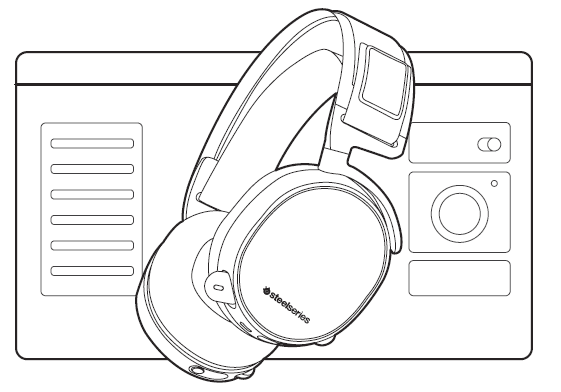
STEELSERIES ENGINE
- Download SteelSeries Engine to control the Wireless Transmitter from PC, and to integrate with Engine Apps (like displaying Discord info on the OLED screen). steelseries.com/engine
SOFTWARE REQUIREMENTS
- Platforms
- Windows 7 +
- Mac OS X 10.8 +
- 120 MB of free hard drive space for installation
- DTS Headphone: X 7.1 Surround is available on Windows only. Software installation required
PACKAGE CONTENTS
- Headset
- Wireless Transmitter
- Additional Battery
- USB Audio Cable
- Optical Audio Cable
- Power Cable
- Mobile Audio Cable
- Mobile Charging Cable
PRODUCT OVERVIEW

- Ski goggle headband
- Airweave ear cushions
- ClearCast microphone
- Find accessories and replacement parts at steelseries.com/gaming-accessories

- Find accessories and replacement parts at steelseries.com/gaming-accessories
- Microphone mute button
- Control Wheel
- Micro-USB jack (for charging and firmware updates)
- Headphone share jack
- Mobile audio cable jack
- Power button
- Bluetooth buttons
- Find accessories and replacement parts at steelseries.com/gaming-accessories

- Find accessories and replacement parts at steelseries.com/gaming-accessories
- Mobile charging cable
- Power Cable
- USB Audio Cable
- Optical Audio Cable
- Mobile audio cable

- OLED screen
- Secondary button
- Control knob
- Battery charging slot
- Line in the jack
- Line Out jack
- DC jack
- Mini USB jack
- Optical in
- Optical out
POWER ON/OFF

- Find help at support.steelseries.com
POWER ON
- Power the headset on or off. Press and hold the power button 09 for 2 seconds.
PAIRING
- The headset will be paired to the transmitter when it arrives. In the event you need to re-pair, go into the pairing menu and follow the
on-screen instructions Option > System > Pairing
BLUETOOTH

- POWER ON
- To turn Bluetooth off, press and hold the Bluetooth button for 10 seconds
- PAIRING
- With Bluetooth off, press and hold the Bluetooth button 10 for 6 seconds.
- CONTROL
- ANSWER/END VOICE CALL
- Single · Press the Bluetooth button 10 times
- PLAY/PAUSE MUSIC
- Single · Press the Bluetooth button 10
- SKIP TRACK
- double · press the Bluetooth button 10
SETUP PS4 PRO AND ORIGINAL
HARDWARE INSTALLATION
- Connect the USB audio cable 13 from the Wireless Transmitter to the front of the PS4
- Connect the Optical Audio Cable 14 from the Wireless Transmitter to the back of the PS4

WIRELESS TRANSMITTER SETTINGS
- Main Menu > Source > PS4
PS4 AUDIO SETTINGS
- PS4 SETTING > SOUND AND SCREEN > AUDIO OUTPUT SETTING
Primary Output Port Digital Out (Optical) Audio Format (Priority) Bitstream (Dolby) DEVICES > AUDIO DEVICES Output to Headphones Bitstream (Dolby)
SETUP PS4 SLIM WITH OPTICAL AUDIO
HARDWARE INSTALLATION

- Connect the optical cable 14 from the Wireless Transmitter to the optical output of your TV or HDMI adapter
- Connect the USB audio cable 13 from the Wireless Transmitter to the USB port on the front of the PS4
- The PS4 Slim does not have an optical output. For full functionality, you will need to connect the Wireless Transmitter to the
optical output of a TV or an HDMI adapter. If no optical is available, proceed to the next page
- The PS4 Slim does not have an optical output. For full functionality, you will need to connect the Wireless Transmitter to the
WIRELESS TRANSMITTER SETTINGS
- Main Menu > Source > PS4
PS4 AUDIO SETTINGS
- PS4 SETTING > SOUND AND SCREEN > AUDIO OUTPUT SETTING
Primary Output Port Digital Out (Optical) Audio Format (Priority) Bitstream (Dolby) DEVICES > AUDIO DEVICES Output to Headphones Bitstream (Dolby)
SETUP PS4 SLIM WITHOUT OPTICAL AUDIO

HARDWARE INSTALLATION
- Connect the USB audio cable 13 from the Wireless Transmitter to the USB port on the front of the PS4
- Without optical audio, the surround sound and ChatMix features will be unavailable
SETUP PC/MAC
HARDWARE INSTALLATION
- Connect the USB audio cable 13 from the Wireless Transmitter to the PC
- (optional) Connect a 3.5mm cable from the Wireless Transmitter’s Line Out jack to a pair of speakers for automatic switching when headset power is toggled

SETTINGS
- Main Menu > Source > PC
WINDOWS SOUND SETTINGS
- Under “Playback,” highlight Arctis Pro Game Audio and select “Set Default.”
- Select Arctis Pro Chat Audio and select “Set Default Communications Device.”
- Under “Recording,” highlight Arctis Pro Chat Audio and select “Set Default.”
MAC SOUND SETTINGS
- Go to System Preferences > Sound
- Under ‘Output’ select Arctis Pro Game Audio
- Under ‘Input’ select Arctis Pro Microphone
- In your VoIP (chat) application, select Arctis Pro Chat Audio as the default audio device
SKI GOGGLE HEADBAND

BATTERY
BATTERY SWAPPING
- To charge the additional battery, place the battery inside the charging slot on the transmitter

MOBILE CHARGING
- To charge the headset while using or on the go, connect the Mobile Charging Cable 11 from the micro-USB port on the headset to any USB power source

SPEAKER PLATE

TRANSIMITTER OPERATION

HOME SCREEN
- Rotate the control knob 18 to adjust volume
- Press and release the control knob 18 to enter the menu (to adjust EQ, set ChatMix, and customize settings)
- Press and hold the secondary button 17 to toggle surround
MAIN MENU
- Rotate the control knob 18 to scroll through the menu
- Press and release the control knob 18 to select menu items
- Press and release the secondary button 17 to go back one step
For more manuals by SteelSeries, visit ManualsLibraryy
SteelSeries Arctis Pro Wireless Gaming Headset-FAQs
What are the main features of the Arctis Pro Wireless headset?
The Arctis Pro Wireless offers dual wireless connectivity—2.4GHz lossless wireless for gaming and Bluetooth for mobile audio. It also includes hi-res capable speaker drivers (up to 40,000 Hz) and a ClearCast noise-canceling microphone.
Can I use the Arctis Pro Wireless with a cable?
Yes, even though it’s a wireless headset, you can also use it wired when needed, making it a versatile option for different devices and situations.
What makes SteelSeries headsets stand out?
SteelSeries is known for its award-winning sound quality, comfortable design, and long-lasting durability, making it a top choice among gamers.
What is the warranty period for SteelSeries products?
SteelSeries offers a 1-year limited warranty from the date of purchase, covering defects in materials and workmanship.
How do I reduce background noise using SteelSeries Sonar?
Open SteelSeries GG, go to the Sonar section, then select the Microphone tab. From there, enable the Noise Reduction feature to filter out unwanted background sounds.
Which SteelSeries headset is considered the best?
The SteelSeries Arctis Nova Pro Wireless is widely recognized as the top-performing headset, praised for its premium features and audio quality.
How do I turn off mic feedback (sidetone)?
Open SteelSeries GG, go to the Engine > Gear tab, and toggle off the mic sidetone feature to disable mic feedback.
What is the GameDAC and what does it do?
The GameDAC is a digital-to-analog converter that boosts your audio experience by bypassing low-quality built-in DACs on PCs or PS4 consoles, delivering high-fidelity gaming audio.








