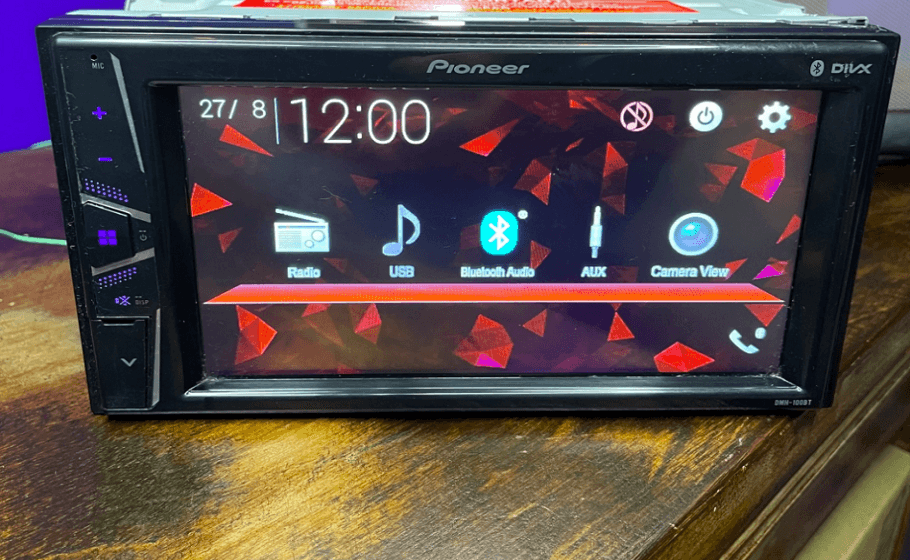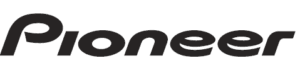
Pioneer DMH-100BT Double DIN Bluetooth Media Receiver

Handling the USB connector
To prevent data loss and damage to the storage device, never remove it from this product while data is being transferred.
Pioneer cannot guarantee compatibility with all USB mass storage devices and assumes no responsibility for any loss of data on media players, iPhone®, smartphones, or other devices while using this product.
Visit our website
Visit us at the following site:
http://www.pioneerelectronics.com
http://www.pioneerelectronics.ca
Parts and controls
Main unit
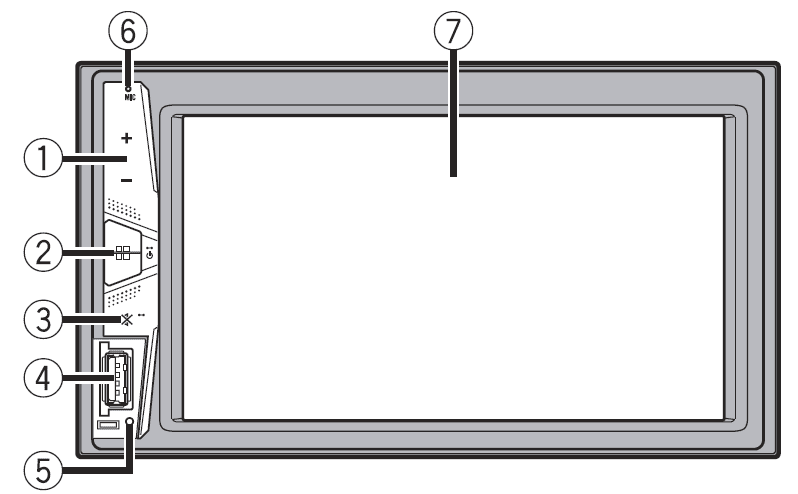
|
| VOL (+/-) | |
| (HOME) | Press to display the top menu screen. Press and hold to power off. To power back on, press any button. | |
| (MUTE) | Press and hold to display off. | |
| USB port | ||
| RESET | Press to reset the microprocessor (page 5) | |
| Microphone | The Bluetooth microphone is built in the grill of the product. Speak toward the microphone when you make a call. NOTE Depending on the usage condition of the vehicle such as the wind from the air conditioner when using the hands-free function, it may be difficult for the other party to hear your voice at their end. | |
| LCD screen | ||
Basic operation
Resetting the microprocessor
Some of the settings and recorded contents will not be reset.
- The microprocessor must be reset under the following conditions:
- Before using this product for the first time after installation.
- If this product fails to operate properly.
- If there appear to be problems with the operation of the system.
- Turn the ignition switch OFF.
- Press RESET with a pen tip or other pointed tools. Settings and recorded contents are reset to the factory settings.
Remote control
- The remote control is sold separately. For details concerning operations, see the remote control manual.
Starting up the unit
- Start the engine to boot up the system.
- The [Select Program Language] screen appears.
- NOTE
- From the second time on, the screen shown will differ depending on the previous conditions.
- Touch the language.
- Touch

- The top menu screen appears.
Using the touch panel
NOTE
- To protect the LCD screen from damage, be sure to touch the screen only with your finger gently.
Common touch panel keys

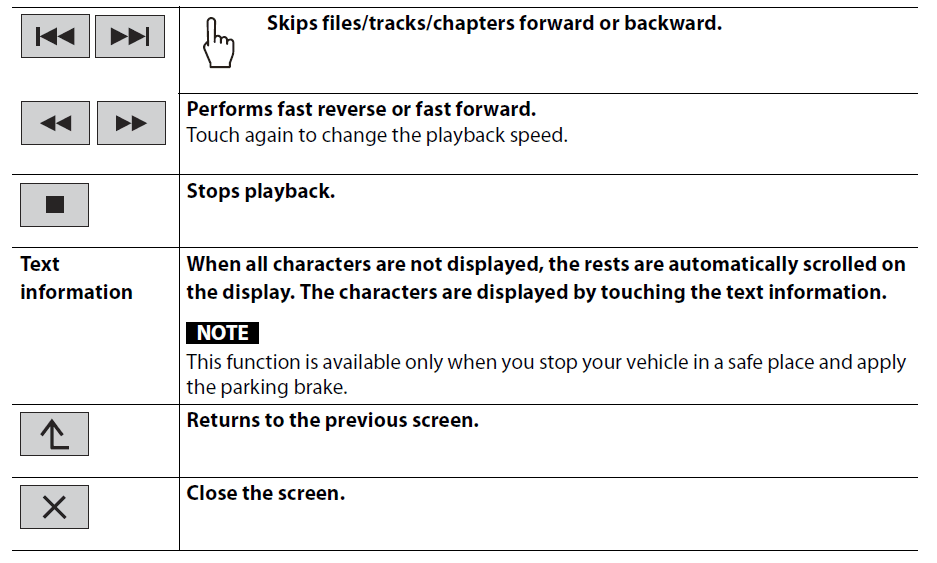
Top menu screen
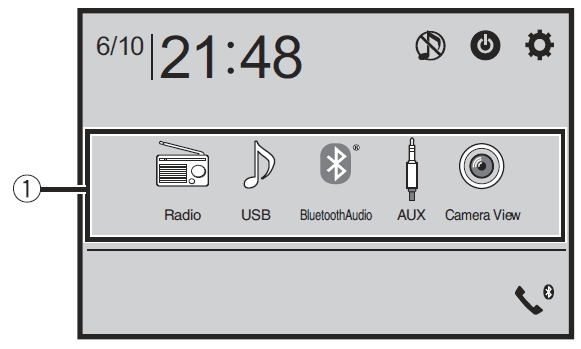
| Source icons | |
| Setting the time and date (page 19) | |
| Settings (page 14) and Favorite menu (page 18) | |
| Hands-free phoning (page 8) | |
| AV source off | |
| | If you select, you can turn off almost all functions. The unit turns on by operating the following functions: • An incoming call is received (only for hands-free phoning via Bluetooth). • A rearview camera image is input when the vehicle is in reverse. • A button on this unit is pressed. • The ignition switch is turned off (ACC OFF), then turned on (ACC ON). |
Bluetooth
Bluetooth connection
- Turn on the Bluetooth function on the device.
- Press Home
- Touch the Setting Button then Bluetooth. The Bluetooth menu screen appears.
- Touch [Connection].
- Touch the Search Icon. The unit starts to search for available devices and then displays them in the device list.
- Touch the Bluetooth device name. After the device is successfully registered, a Bluetooth connection is established by the system. Once the connection is established, the device name is displayed on the list.
- NOTES
- If three devices are already paired, [Memory Full] is displayed. Delete a paired device first (page 8).
- If your device supports SSP (Secure Simple Pairing), a six-digit number appears on the display of this product. Touch [Yes] to pair the device.
Bluetooth settings
- Press Home
- Touch the Setting then Bluetooth
![]()
| [Connection] | Connect, disconnect, or delete the registered Bluetooth device manually. Touch to delete the registered device. To connect a registered Bluetooth device manually, touch the name of the device. To disconnect the device, touch the name of the connected device in the list. | |
| NOTE | ||
| Connect the Bluetooth device manually in the following cases: • Two or more Bluetooth devices are registered, and you want to manually select the device to be used. • You want to reconnect a disconnected Bluetooth device. • Connection cannot be established automatically for some reason. | ||
| [Auto Connect] [On] [Off] | Select [On] to connect the last connected Bluetooth device automatically. NOTE If two Bluetooth devices were connected the last time, the two devices are connected to this product automatically in the order that they are registered in the device list. | |
| [Visibility] [On] [Off] | Select [On] to make this product visible to the other device. | |
| [PIN Code Input] | Change the PIN code for Bluetooth connection. The default PIN code is “0000”. 1 Touch [0] to [9] to input the pin code (up to 8 digits). 2 Touch | |
| [Device Information] | Displaying the device name and address of this product. | |
| [Bluetooth Memory Clear] | Touch [Clear] and then [OK] to clear the Bluetooth memory. | |
Switching the connected Bluetooth device
You can switch among the connected Bluetooth devices using the switch devices key in the Bluetooth menu.
- You can register up to three Bluetooth devices on this product (page 7).
- The Bluetooth audio player can be switched to other Bluetooth devices on the Bluetooth audio playback screen.
- Only one device can be connected as a hands-free phone.
- The hands-free phoning is also switched when the connected device via Bluetooth is switched.
AV source
Supported AV source
You can play or use the following sources with this product.
- Radio
- USB
- The following sources can be played back or used by connecting an auxiliary device.
- Bluetooth® audio
- AUX
Smartphone connection for AV source
- When using a smartphone with this product, the settings are automatically configured according to the device to be connected.
- NOTES
- Operation methods may vary depending on the smartphone and its software version.
- Depending on the version of the smartphone OS, it may not be compatible with this unit.
Smartphone (Android™ device)
These are the methods to connect a smartphone to this product. The available sources vary depending on the connection method.
- Connecting via Bluetooth (page 11)
- Connecting via USB (page 11)
- Compatible smartphones
- Compatibility with all smartphones is not guaranteed. For details about the smartphone
- compatibility with this product, refer to the information on our website
Compressed files
Plugging/unplugging a USB storage device
- You can play compressed audio, compressed video, or still image files stored in an external storage device.
Plugging a USB storage device
- Open the USB port cover.
- Plug in the USB device/smartphone (Android device) using an appropriate cable.
- NOTES
- This product may not achieve optimum performance with some USB storage devices.
- Connection via a USB hub is not possible.
Settings
- You can adjust various settings in the main menu
Before installing this product
- Use this unit with a 12-volt battery and negative grounding only. Failure to do so may result in a fire or malfunction.
- To avoid shorts in the electrical system, be sure to disconnect the (–) battery cable before installation.
For more manuals by Pioneer visit, ManualsLibraryy
Pioneer DMH-100BT Double DIN Bluetooth Media Receiver-FAQs
Does the Pioneer DMH-100BT support Android Auto?
Yes, the receiver is compatible with Android Auto, allowing seamless integration with Android smartphones for music playback, navigation, and hands-free control.
Can I connect my iPhone to the Pioneer DMH-100BT?
Yes, the receiver is fully compatible with iPhones, supporting Apple CarPlay for easy access to calls, messages, and apps.
Does Pioneer support wireless Android Auto?
Some Pioneer models support wireless Android Auto, but the DMH-100BT requires a wired connection for Android Auto functionality.
What is a double DIN Bluetooth stereo?
A double DIN stereo is twice the height of a standard DIN unit, offering more screen space and features like Bluetooth for wireless music streaming and hands-free calls.
How do I clear the Bluetooth memory on my device?
On an Android device, go to Settings > Apps > Bluetooth > Storage and tap Clear Cache to reset Bluetooth connections.
Is the Pioneer DMH-100BT compatible with Android devices?
Yes, it works with most Android smartphones and supports music playback, app control, and hands-free calling.
Can I connect my phone to my car stereo?
Yes, you can connect your phone via Bluetooth, AUX cable, or an FM transmitter, depending on your stereo’s features.
Can I use my phone as a remote for my stereo?
Yes, with compatible apps like Pioneer ARC or Pioneer Smart Sync, you can control your stereo using your smartphone.
What app should I use to connect my phone to my Pioneer stereo?
Pioneer Smart Sync is the recommended app for connecting and enhancing your smartphone’s integration with your Pioneer receiver.