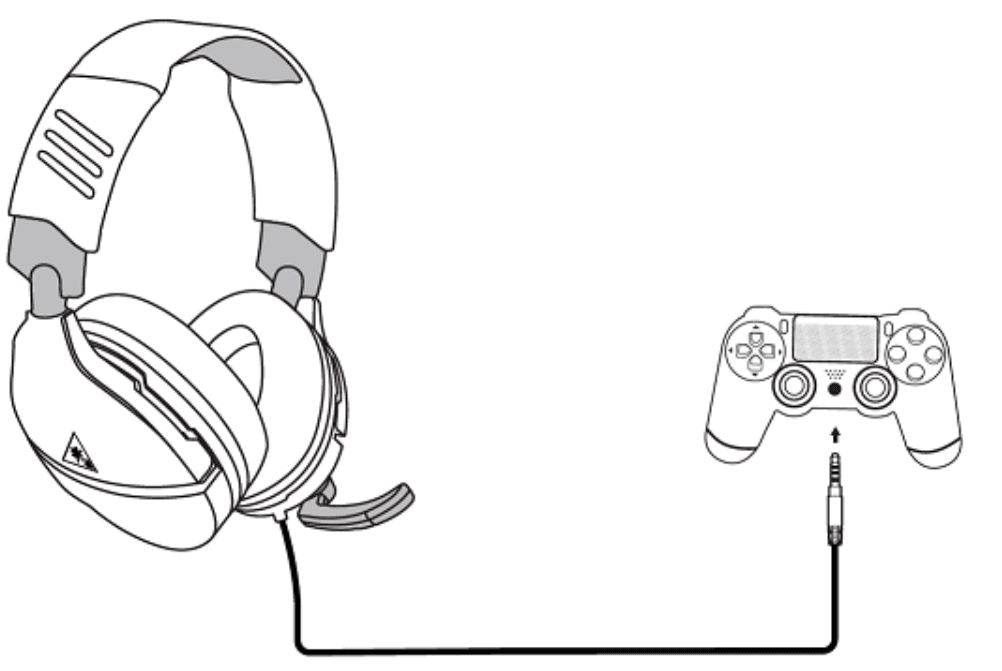Turtle Beach Recon 70 Gaming Headset

PACKAGE CONTENTS
Recon 70 Headset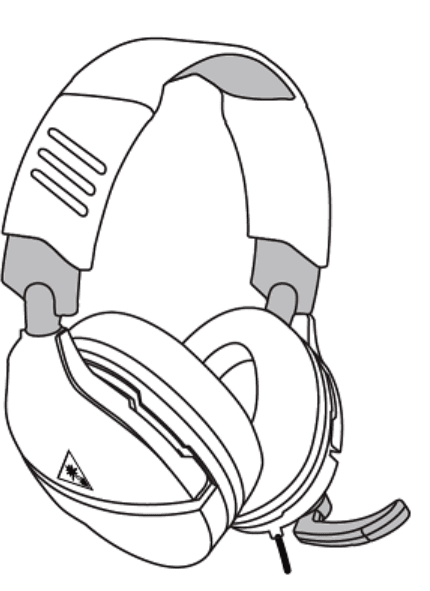
CONTROLS
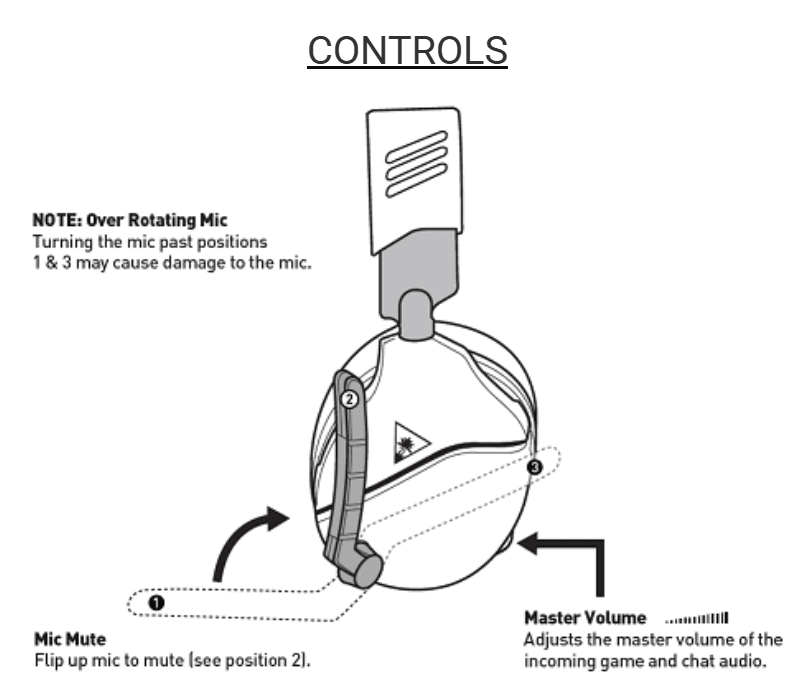
Over Rotating Mic
Turning the mic past positions 1 and 3 may cause damage to the mic.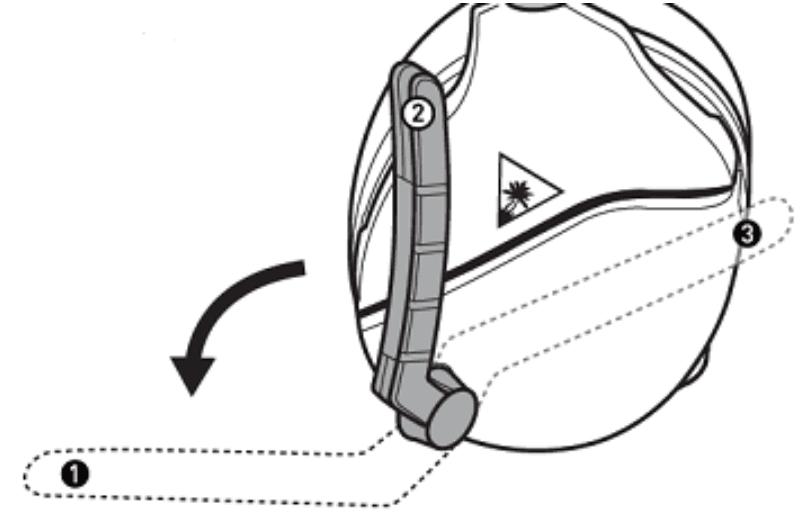
Mic Mute
Flip up mic to mute (see position 2).
Master Volume
Adjust the master volume of the incoming game and chat audio.
XBOX SETUP
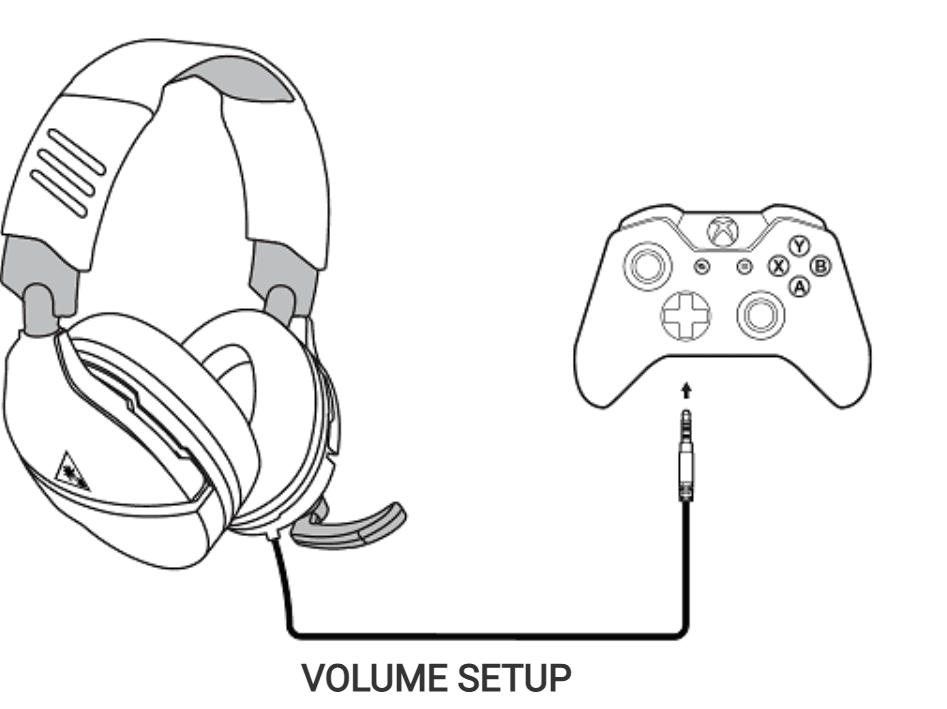
- Plug the headset into the Xbox controller.
- While in the Home screen, press the Xbox button on the controller. Scroll down to the buttons on the bottom of the left sidebar, and then select the Speaker icon (Audio).
- Set Headset Volume to maximum.
- Set Headset Chat Mixer to the middle setting.
- Set Mic Monitoring to your preferred level.
SURROUND SOUND SETUP (AVAILABLE ONLY ON XBOX)
- Press the Xbox Button on your controller.
- Go to the System tab (gear icon).
- Select Settings >> Display & Sound >> Audio Output.
- Set Headset Format to Windows Sonic for Headphones.
PLAYSTATION SETUP
- Go to Settings >> Devices >> Audio Devices.
- Set Input & Output Device to Controller Headset.
- Set Output to Headphones to All Audio.
- Set Volume Control (Headphones) level to maximum.
- Select Adjust Microphone Level and follow the on-screen instructions to calibrate your microphone.
PC/MAC & MOBILE SETUP
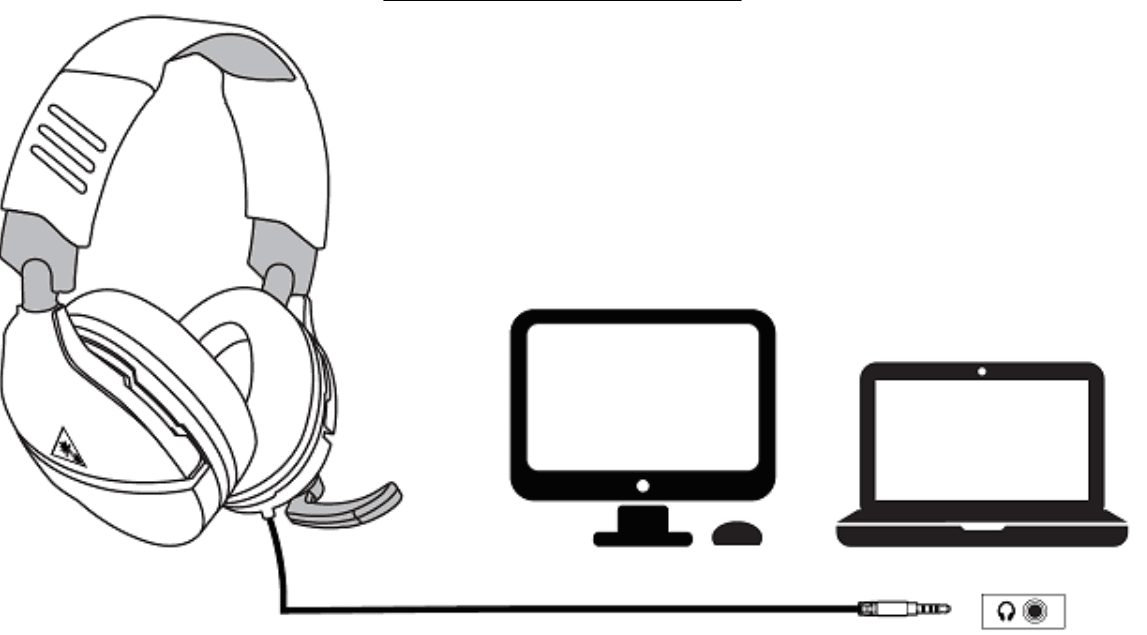
If your PC uses separate Green/Pink connectors for audio, you will need a PC Splitter Cable.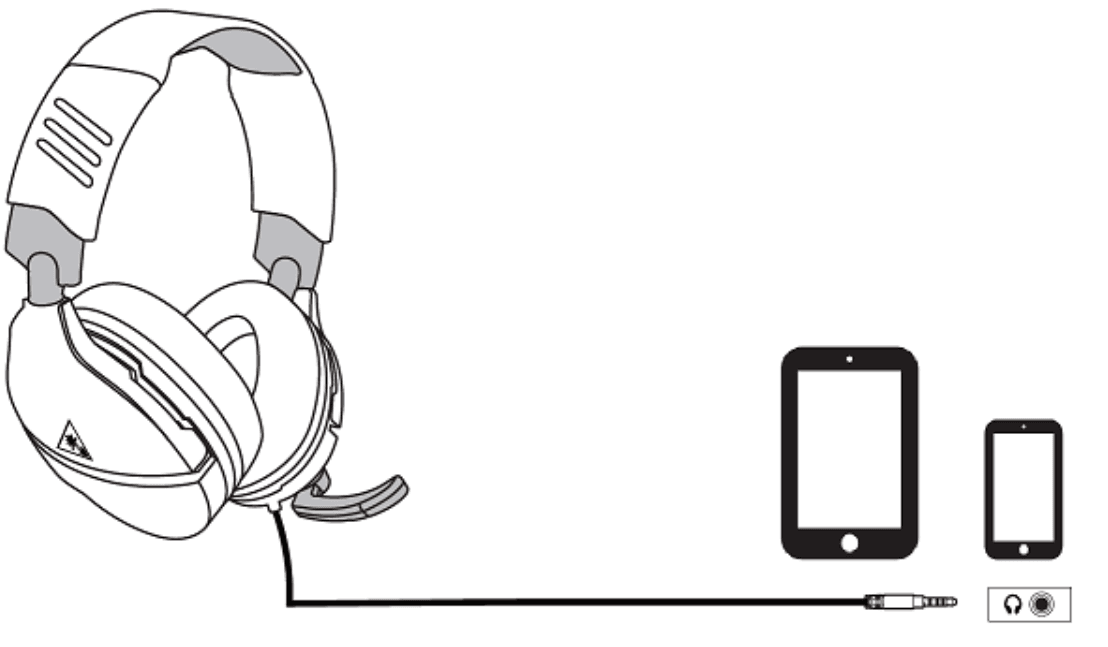
FOR MORE MANUALS BY Turtle Beach, VISIT ManualsLibraryy
Turtle Beach Recon 70 Gaming Headset-FAQ’s
How can I make my Turtle Beach Recon 70 headset louder?
To increase volume:
1. Press the Xbox button on your controller
2. Select the Audio (Speaker) icon
3. Set Headset Volume to maximum
4. Set the Chat Mixer to the middle for balanced game/chat audio
Does the Turtle Beach Recon 70 support surround sound?
The Recon 70 is a stereo headset, but it is compatible with Windows Sonic and Dolby Atmos on Xbox and Windows 10 PCs for virtual surround sound.
Does the Turtle Beach Recon 70 have a mute button?
Yes. The headset features a flip-to-mute microphone—just flip the mic upward to mute it instantly.
Why is my Turtle Beach Recon 70 volume too low?
Make sure the volume is turned up both on the headset and in your console or controller settings. Also, ensure the chat/game balance is correctly adjusted.
Is the mic quality of the Recon 70 good?
Yes, the mic delivers clear and reliable audio for gaming. While there are higher-end alternatives, the Recon 70 offers solid mic performance for its price range.
Does the Turtle Beach Recon 70 support mic monitoring?
Yes. On Xbox:
1. Press the Xbox Button
2. Go to System > Audio
3. Adjust the Mic Monitoring level as needed
Does the Recon 70 headset offer surround sound on all devices?
Surround sound is available when used with Xbox consoles and Windows 10 PCs via Windows Sonic for Headphones or Dolby Atmos.
Can the Turtle Beach Recon 70 be used with a PC?
Yes, it can be used on a PC with a 3.5mm audio jack or with a splitter if your PC has separate mic and headphone ports.