
Twelve South AirFly Duo Bluetooth 5 Transmitter

Pairing AirFly Duo with AirPods
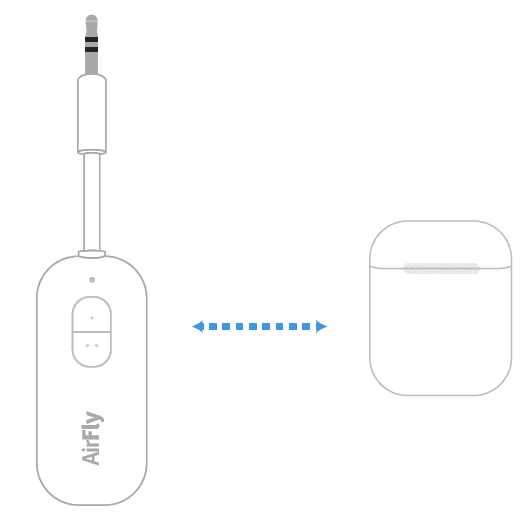
- To enter Pairing Mode, first turn on AirFly Duo, then press and hold button 1 for four seconds until the light flashes white and amber.
- To enter Pairing Mode on AirPods, first place AirPods inside the Charging Case. With lid open, press and hold the button on the back of the Charging Case until the light flashes white.

- Once successfully paired, the light on your AirPods Charging Case will turn green, and the light on AirFly Duo will be solid white and turn off after 10 seconds.
To pair a second set of AirPods, repeat using button 2. (See page 10 for more details)
- Plug AirFly Duo into any device with a standard headphone jack to listen to audio wirelessly.

Pairing AirFly Duo with Wireless Headphones
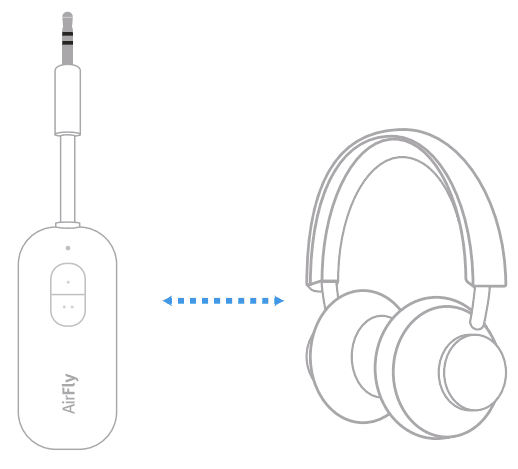
- To enter Pairing Mode, first turn on AirFly Duo, then press and hold button 1 for four seconds until the light flashes white and amber.

- Put your headphones into Bluetooth Pairing Mode (refer to your headphones’ owner’s manual for more details)


- Once successfully paired, the light on AirFly Duo will be solid white and turn off after 10 seconds.

- It can take up to 90 seconds for initial pairing, but AirFly Duo will remember your headphones when reconnecting in the future
Pairing AirFly Duo with a Second Set of Wireless Headphones
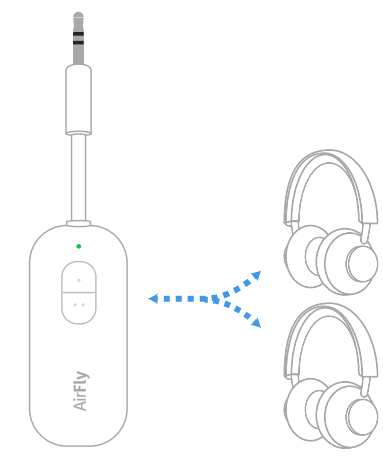
- To enter Pairing Mode, first turn on AirFly Duo, then press and hold button 2 for four seconds until the light flashes white and amber.

- Put the second set of headphones into Bluetooth Pairing Mode (refer to your headphones’ owner’s manual). Manual for more details. To add a second pair of AirPods, please refer to AirPod pairing on page 1


- Once successfully paired, the light on AirFly Duo will be solid white and turn off after 10 seconds

- It can take up to 90 seconds for initial pairing, but AirFly Duo will remember your headphones when reconnecting in the future
Turning AirFly Duo On & Off
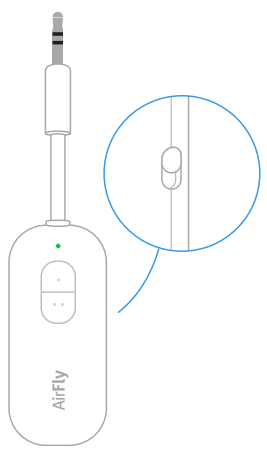
- Use the switch on the side of AirFly to turn it on or off.
- Slide up to turn on. Slide down to turn off.
- AirFly Duo will reconnect to both sets of headphones when turned back on.
Reconnecting Your AirPods or Headphones to Your Smartphone/Tablet
- Once paired, AirFly Pro will remember your AirPods / Headphones and switch to them when the unit is turned on. To switch back to using your AirPods / Headphones with your iPhone, first turn off AirFly Pro.
- On your device, open Bluetooth Settings and select your headphones from the list. Status will change from Not Connected to Connected once headphones are successfully paired with your iPhone.

Charging AirFly Pro
- To recharge, simply plug the included USB-C to USB-A charging cable into the AirFly Pro and then into any powered USB port. AirFly Pro is fully charged within 2 hours.

- The internal battery of AirFly Pro lasts about 16 hours. We recommend fully charging the AirFly Pro before using it for the first time. If your AirFly Pro is low on power, it will flash amber 3 times to alert you that it will need to be charged soon.
- While charging, the AirFly Pro will illuminate in amber and stay on. Once fully charged, the amber light will turn off.
Tips & Tricks
- If only one AirPod seems to be playing audio, turn AirFly Pro off and back on. This will re-sync AirFly Pro and should reconnect both AirPods.)
- If you want to pair a new set of headphones to AirFly Pro or clear the pairing list to factory settings, reset AirFly by pressing and holding the Reset button on the side of AirFly for 4 seconds. Once reset, AirFly will blink amber 4 times, and then will go into Pairing Mode.

Status Light Guide
 Power On
Power On- White LED flashes twice
 Pairing Mode
Pairing Mode- White & Amber LED flashes alternately
 Unconnected Standby Mode
Unconnected Standby Mode- White LED flashes twice every 5 seconds
 Connected Standby Mode
Connected Standby Mode- Solid White LED
 Low Power
Low Power- Amber LED flashes 3 times
 Charging
Charging- Solid Amber
 Fully Charged
Fully Charged- Amber LED turns off
FCC Statement
- This device complies with Part 15 of the FCC Rules. Operation is subject to the following two conditions: (1) this device may not cause harmful interference, and (2) this device must accept any interference received, including interference that may cause undesired operation.
- Warning: Changes or modifications not expressly approved by the party responsible for compliance could void the user’s authority to operate the equipment.
- Safety Statement
- Disposal of a battery into fire or a hot oven, or mechanically crushing or cutting of a battery that can result in an explosion;
- Leaving a battery in an extremely high temperature environment can result in an explosion or the leakage of flammable liquid or gas.
- A battery subjected to extremely low air pressure may result in an explosion or leakage
- NBTC Statement
- This telecommunication equipment conforms to the requirements of the National Telecommunications Commission.
For more manuals by Twelve South, visit ManualsLibraryy
Twelve South AirFly Duo Bluetooth 5 Transmitter-FAQs
How many headphones can I connect to AirFly Duo at once?
You can connect up to two pairs of wireless headphones at the same time.
How will I know when AirFly is fully charged?
While charging, the LED shows solid amber. Once fully charged, the light turns off—charging usually takes less than 2 hours.
How do I pair my AirFly with headphones?
Press and hold the Power button to turn on AirFly. It will start blinking amber and white—this means it’s in pairing mode. Then, follow the Bluetooth pairing steps on your headphones or device.
How long does it take to charge AirFly Duo?
AirFly Duo charges fully in about 2 hours.
How can I tell if my AirFly is connected?
When connected, AirFly will show a solid white light briefly, confirming the connection is successful.
How do I check the battery level of my AirFly?
If the battery is low, AirFly will flash amber three times to alert you that it needs charging soon.
What is the battery life of AirFly Duo?
AirFly Duo provides over 20 hours of listening time on a full charge.
Can I use AirFly with a TV or other devices?
Yes, AirFly Duo works with any device that has a 3.5mm audio jack—including TVs, gym machines, in-flight screens, and gaming consoles.


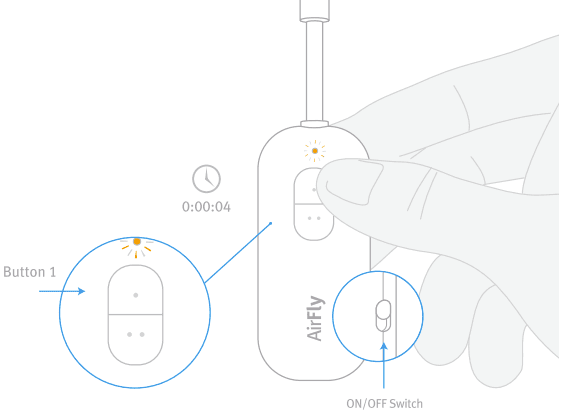
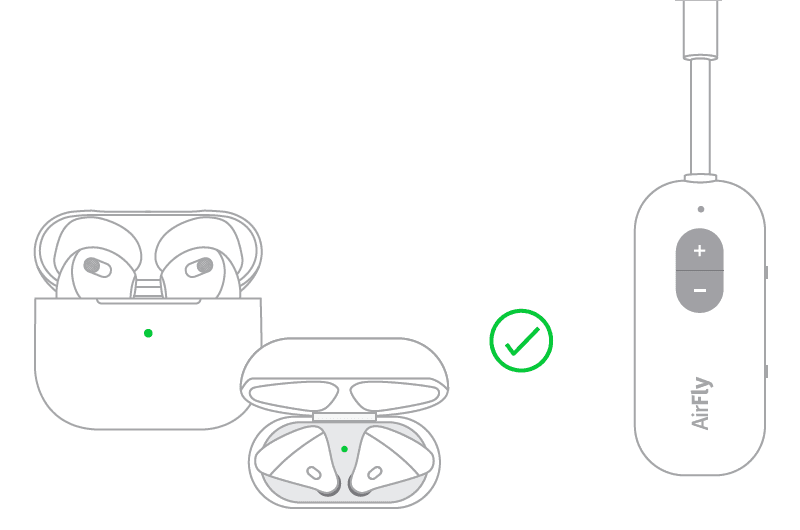
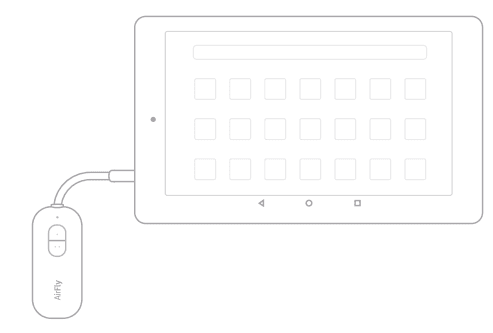


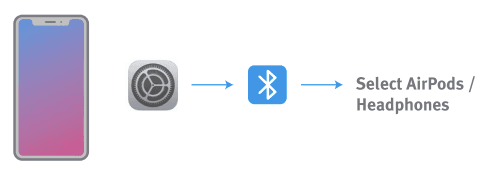

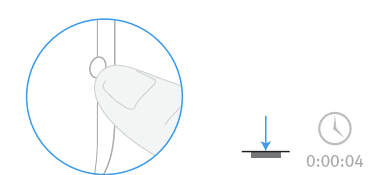
 Unconnected Standby Mode
Unconnected Standby Mode