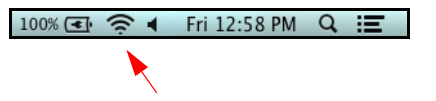Ubee DDW36C Wireless Gateway

Introduction
Welcome to the Ubee family of data networking products. This guide is specific to the DDW36C Advanced Wireless Gateway for subscribers of Time Warner Cable and serves the following purposes:
- Provides instructions on how to install, connect, and operate the DDW36C.
- Provides directions for accessing the Web user interface (UI) for configuration and management of the device.
- Defines all relevant device compliance standards and physical specifications.
- Provides a glossary to define technical terms and acronyms. Refer to the Glossary on page 95.
Understanding Safety and Regulatory Information
Use the following information to better understand safety and regulatory standards for installing, maintaining, and using the DDW36C Advanced Wireless Gateway.
Understanding Safety
WARNING: The following information provides safety guidelines for anyone installing and maintaining the DDW36C. Read all safety instructions in this guide before attempting to unpack, install, operate, or connect power to this product. Follow all instruction labels on the device itself. Comply with the following safety guidelines for proper operation of the device.
Follow basic safety precautions to reduce the risk of fire, electrical shock, and injury. To prevent fire or shock hazard, do not expose the unit to rain and moisture or install this product near water. Never spill any form of liquid on or into this product. Do not use liquid cleaners or aerosol cleaners on or close to this product. Clean with a soft, dry cloth.
Do not insert sharp objects into the product’s module openings or empty slots. Doing so can accidentally damage its parts and/or cause an electric shock.
Electrostatic discharge (ESD) can permanently damage semiconductor devices. Always follow ESD-prevention guidelines for equipment handling and storage.
Use only the power cable supplied with the device. Do not attach the power supply cable to building surfaces or floorings.
- Rest the power cable freely without any obstacles. Do not place heavy items on top of the power cable. Do not abuse, step on, or walk on the cable.
- Do not place heavy objects on top of the device. Do not place the device on an unstable stand or table; the device can fall and become damaged.
- Place the device on a cool surface. Failure to do so may result in overheating, which can cause damage to the unit or furniture.
- Do not block the slots and openings in the module housing that provide ventilation to prevent overheating the device. Do not expose this device to direct sunlight. Do not place hot devices close to this device; it may degrade it or cause damage.
Understanding Eco-Environmental Statements
The following eco-environmental statements apply to the DDW36C.
Packaging Collection and Recovery Requirements:
Countries, states, localities, or other jurisdictions may require that systems be established for the return and/or collection of packaging waste from the consumer, or other end user, or from the waste stream. Additionally, reuse, recovery, and/or recycling targets for the return and/or collection of the packaging waste can be established. For more information regarding the collection and recovery of packaging and packaging waste within specific jurisdictions, contact Ubee Interactive at www.ubeeinteractive.com.
Understanding Regulatory Statements
The following regulatory statements apply to the DDW36C.
Industry North America Statement:
This device complies with RSS-210 of the Industry North America Rules. Operation is subject to the following two conditions:
- This device may not cause harmful interference.
- This device must accept any interference received, including interference that may cause undesired operation.
Radiation Exposure Statement:
This equipment complies with FCC radiation exposure limits set forth for an uncontrolled environment. This equipment should be installed and operated with a minimum distance of 20cm between itself and your body. This device must not be co-located with or operate in conjunction with any other antenna or transmitter.
Understanding Connections and Applications
The following diagram illustrates the general connection topology and applications of the DDW36C.

Requesting Support
Contact your service provider (Time Warner Cable) for direct support. Device documentation support may be available at: http://www.ubeeinteractive.com
Checking Device Package Components
The package for the DDW36C contains the following items:
Item

Description
- 1 – RJ45 Cable (Ethernet)
Length ~ 5.0 ft RoHS & UL compliant
Sample image, actual appearance subject to change.
Item

Description
- 1 – Power Cable
Input: 90-120VAC, 50-60Hz, 0.9A Max. CE and UL Certified
Sample image, actual appearance subject to change.
Understanding the Device Panels, Connections, and LEDs
Understanding the Device Front and Rear Panels
The following images represent the DDW36C front and rear panels. Connection descriptions are provided in section 1.5.3, and LED descriptions are provided in section 1.5.4.

Understanding the Device Connections
The following table describes the connections on the device.
Item
- ETHERNET 1 – 4
Description
Connects to Ethernet devices such as computers, gaming consoles, and/or routers/hubs using an RJ45 cable. Each ETHERNET port on the back panel of the device has an LED to indicate its status when an Ethernet device is connected.
Item
- RESET
Description
Restores the settings of the device, including wireless and custom gateway settings. Use a pointed object to push down the reset button until the power LED turns off. After the power LED turns off, release the button.
Item
- CABLE
Description
Connects to the cable outlet (with the cable provided by your service provider) or a cable splitter connected to the cable outlet.
Item
- POWER
Description
The power cable to the device. Use only the power cable provided with the DDW36C.
Item
- WPS
Description
Located on top of the cable modem, this button is used for the WiFi Protected Setup (WPS) method to connect a PIN-protected WiFi device to the cable modem. Refer to Understanding the Wireless Menu on page 73 for more information.
Understanding LED Behavior
The following tables summarize the behavior of the LEDs on both the front and rear panels of the DDW36C.



Understanding Specifications, Standards, and Firmware
The following list provides the features and specifications of the DDW36C.
Interfaces and Standards
- Cable: F-Connector, female
- LAN: 4 10/100/1000 Mbps RJ45 ports
- DOCSIS 3.0 certified
- DOCSIS 1.0/1.1/2.0 certified
- CE/FCC Class B, ENERGY STAR® certified, WiFi Alliance certified
Downstream*
- Frequency Range: 88MHz ~ 1002MHz
- Modulation: 64 / 256 QAM
- Channel Bandwidth: 6 MHz
- Maximum Data Rate per Channel (up to 16 channels): DOCSIS = 30 Mbps (64 QAM), 42 Mbps (256 QAM),
- Total Max Bandwidth (16 Channels): DOCSIS = 686 Mbps
- Symbol Rate: 5361 Ksps
- RF (cable) Input Power: -15 to +1+15 dBmV64 QAM), -15 to ++15 dBmV(256 QAM)
- Input Impedance: 75 Ω
Upstream*
- Frequency Range: 5MHz ~ 42MHz
- Modulation A-TDMA: QPSK, 8, 16, 32, 64QAM, S-CMDA: QPSK, 8, 16, 32, 64, 128QAM
- Max Bandwidth of 4 Channels = 122.88 (108) Mbps, bandwidth per channel (up to 4 channels) = [QPSK 0.32 ~ 10.24 Mbps, 8 QAM 0.48 ~ 15.36 Mbps, 16 QAM 0.64
~ 20.48 Mbps, 32 QAM 0.80 ~ 25.60 Mbps, 64 QAM 0.96 ~ 30.72 Mbps, 128 QAM/TCM 30.72 Mbps] - Symbol Rate: 160, 320, 640, 1280, 2560, 5120 Ksps
- RF (cable) Output Power: TDMA/ATDMA: +8 dBmV to +54 dBmV (32/64 QAM).
ATDMA Only: +8dBmV to +55dBmV (8/16 QAM), +8dBmV to +58dBmV (QPSK). S-CDMA: +8dBmV to +53dBmV (all modulations)
*Actual speeds vary based on factors including network configuration and speed.
Wireless, Security, and Network
- Supports 8 SSIDs per radio, 802.11b/g/n/ac compliant with link speeds up to AC1900 WiFi (600Mbps @ 2.4GHz + 1300Mbps @ 5GHz), beam forming technology, and high-powered amplifiers to extend WiFi range, 3 Tx and 3 Rx antennas with dual-band concurrent, high power radios
- DHCP Client/Server, Static IP network assignment, RIPv1/ v2, Ethernet 10/100/1000 BaseT, full-duplex auto-negotiate functionality, IPv4 and IPv6 support
- NAT Firewall, MAC/IP/port filtering, parental control, stateful packet inspection (SPI), DoS attack protection, WPS/ WPA/ WPA2/ WPA-PSK & 64/128-bit WEP encryption
- VPN pass-through and VPN end-point support (IPSec/L2TP/PPTP), TACACS or RADIUS authentication
Device Management
- Supports IEEE 802.11e Wi-Fi Multimedia (WMM) and UAPSD (power savings)
- DOCSIS, Web-Based, and XML Configuration
- Telnet/SSH remote management
- Firmware upgrade via TFTP
- Configuration backup and restore
- SNMP support
- TR-069 capable
Physical and Environmental
- Dimensions: 1.77” (45mm) x 8.85” (225mm) x 9.45” (240mm)
- Weight: 800g (1 lb, 14 oz) (Contains internal PSU)
- Input: 90-120VAC, 50-60Hz
- Output: 12V 2.92A
- Operating Temperature: 0°C ~ 40°C (32°F ~ 104°F)
- Humidity: 5~90% (non-condensing)
Understanding Default Values and Logins
The DDW36C is pre-configured with the default parameters for Time Warner Cable.
- Local Port Address: 192.168.100.1
- Web Interface: http://192.168.100.1
- Operation Mode: NAT Mode
- Subnet Mask: 255.255.255.0
Wireless Defaults:
- Primary SSID (wireless network name) = “WIFI” plus the last 6 characters of the Cable Modem (CM) MAC address. “-5G” is added when the 5 GHz band is being used.
- Examples:
- 2.4G radio with CM MAC address 0071CC8E54C7
SSID: WIFI8E54C7 - 5G radio with CM MAC address 0071CC8E54C7
SSID: WIFI8E54C7-5G
- 2.4G radio with CM MAC address 0071CC8E54C7
- If you change the SSID, the device does not revert to this default SSID when the device is power reset, except when a manual reset is performed through the Web UI.
- The MAC address can be found on the device label, or it can be found by opening an Internet browser window to the device. Refer to Using the Software Option on page 19 for instructions.
- Examples:
- Security and Encryption Methods = WPA2-PSK with AES encryption
- WPA Pre-shared Key (PSK) = Unique key for each device. Also called the network key or the wireless password. The WPA pre-shared key is a randomly generated character string, 16 characters in length. It can be found on the device label and the Wireless Primary Network screen. Refer to Using the Primary Network Option on page 99.
- Example WPA PSK: HP3WZ7IHXCT6D9QS
- WPS PIN = The WPS PIN is a randomly generated number. It can be found on the device label and the Wireless Primary Network screen. Refer to Using the Primary Network Option on page 76.
- Device Name: UbeeAP
Login Default Values
- Standard User Web Interface Login
Username: admin
Password: <random password>- Example password: oF?47Hc%*;hZ
(The random password can be found on the device label.)
- Example password: oF?47Hc%*;hZ
Understanding the Device Label
The following is an example of the housing label for the DDW36C. Descriptions are provided in the table below.



Installing the DDW36C
Use the information in this chapter to set up and connect the DDW36C, connect additional devices, and troubleshoot the installation.
Topics
See the following topics:
- Setting Up and Connecting the DDW36C on page 12
- Connecting Devices to the Network on page 15
- Troubleshooting the Installation on page 17
Setting Up and Connecting the DDW36C
Use the following instructions to set up and connect the DDW36C. When the device is set up and connected, refer to Accessing the Web User Interface Locally on page 15 to configure the device.
Important: You must contact your service provider (Time Warner Cable) to enable Internet access and wireless networking.
Typically, your service provider initially configures and connects the device. The installation steps are provided below if you wish to confirm the setup or add devices to your network. Refer to Connecting Devices to the Network on page 15.
Steps
To set up the device:
- Remove the contents from the device packaging.
- Place the DDW36C in the best location to connect to other devices, such as PCs or gaming consoles.
- Place the DDW36C and wireless clients in open areas far away from transformers, heavy-duty motors, microwave ovens, refrigerators, fluorescent lights, and other manufacturing equipment. These items can impact wireless signals. A wireless signal can become weaker after it has passed through metal, concrete, brick, walls, or floors.
- Place the device in a location that has an operating temperature of 0˚C to 40˚C (32˚F to 104˚F). Refer to Understanding Safety and Regulatory Information on page 1 for more safety information.
- Power on your PC. The PC must have an Ethernet network adapter or Ethernet port and an Internet browser installed, such as Google or Internet Explorer. The following browsers are supported:
- For Windows 2000, XP, Vista, Windows 8, Windows 7, Google Chrome, Firefox 1.07 and higher, Internet Explorer v7 and above, Netscape.
- For MAC OS X, 10.2, and higher: Firefox 1.07 and higher, Safari 1.x and higher.
- Connect the power cable included in the product package to the back of the cable modem and plug the other end into the power outlet.
- Connect the network cable included in the product package to your computer’s Ethernet port. Connect the other end to the ETHERNET 1, 2, 3, or 4 port on the back panel of the DDW36C.
- Connect a coaxial cable from the CABLE port on the back of the device to the cable wall outlet or the cable splitter connected to the wall outlet.
- Validate the network connection using the device LEDs to confirm operations.
- The 2.4G and/or 5G LED must be flashing or solidly lit.
- The POWER, US, DS, and ONLINE LEDs are solidly lit.
Refer to Understanding LED Behavior on page 5 for more information.
Wall Mount Installation
You can mount the DDW36C on a wall using a mounting kit, which is provided by the service provider installation technician.
The mounting kit includes:
- (2) mounting brackets
- (2) new housing screws
In addition to the mounting kit, you will also need:
- (2) round or pan head screws for attaching the brackets to the wall (see figure below)
- (1) Torx T10 screwdriver for modem housing screws
- (1) screwdriver for the round or pan head screws
Round or Pan Head Screws:

Steps
To mount the DDW36C on a wall:
- Unscrew both screws from the top right side of the DDW36C using a Torx T10 screwdriver.

- Screw each wall bracket to your device using the 2 new housing screws (these are longer than the original housing screws). Make sure the brackets are pointing down and that the smallest opening is closest to the device. Note: When attaching the brackets, take care to properly align the screws to prevent cross threading.
 Important: To avoid internal device damage, do not use the longer housing screws without brackets.
Important: To avoid internal device damage, do not use the longer housing screws without brackets. - Install the 2 round or pan head screws horizontally on the wall 7.5 inches (190.5 mm) apart. The screws should protrude from the wall so that you can fit the bracket between the head of the screw and the wall. If you install the screws in drywall, use hollow wall anchors to ensure the unit does not pull away from the wall due to prolonged strain from the cable and power connectors.

- Once the screws have been installed on the wall, position the screws through the brackets and gently push down to secure the brackets over the head of each screw.
Connecting Devices to the Network
Use the instructions below to connect network devices and validate device functionality.
Topics
See the following topics:
- Connecting an Ethernet Device on page 15
- Connecting a Wireless Device on page 16
Connecting an Ethernet Device
You can connect up to three additional Ethernet devices to the DDW36C.
Steps
To connect another Ethernet device to the network:
- Connect the Ethernet cable from the Ethernet device (for example, a PC or gaming console) to an open Ethernet port on the back of the DDW36C.
- Use the device LEDs to confirm operations. Refer to Understanding LED Behavior on page 5 for more information.
- Open a Web browser and go to any Web site to validate network/Internet connectivity (for example, http://www.wikipedia.org).
- If the connected device is a gaming console, perform any online task supported by the console (for example, log into the gaming server, play an online game, download content).
Connecting a Wireless Device
Use the following steps to connect a wireless device to the DDW36C (for example, a laptop computer).
Default values are shown in the steps below.
Steps
To connect a wireless device to the DDW36C:
- Access the wireless networking feature on your wireless device.
- Windows Users: Double-click the Wireless Network Connection icon in the system tray (lower-right side of the Windows desktop). Click View Wireless Networks.

- Mac Users: Click on the wireless icon (Airport) on the right side of the top menu bar. All available wireless networks will appear in the drop-down menu.

- Windows Users: Double-click the Wireless Network Connection icon in the system tray (lower-right side of the Windows desktop). Click View Wireless Networks.
- Click View Wireless Networks. The device is shipped with a default SSID. The SSID is the name of the wireless network broadcast from the device so that wireless clients can connect to it.
- Double-click your SSID in the wireless networks window. “WIFI” plus the last 6 characters of the Cable Modem (CM) MAC address. “-5G” is added when the 5 GHz band is being used.
- Examples:
- 2.4G radio with CM MAC address 0071CC8E54C7
SSID: WIFI8E54C7 - 5G radio with CM MAC address 0071CC8E54C7
SSID: WIFI8E54C7-5G
- 2.4G radio with CM MAC address 0071CC8E54C7
- Examples:
- Notes: You can find the MAC address on the device label or by opening an Internet browser window to the device. Refer to Using the Software Option on page 19 for instructions. If you change the SSID, the device does not revert to this default SSID upon any power reset of the device, except in the case of a manual reset using the device’s Web UI. See Using the Account Option on page 22.
- When prompted, enter the network key, also called the pre-shared key. The WPA pre-shared key is a randomly generated character string, 16 characters in length. It can be found on the device label and the Wireless Primary Network screen. Refer to Using the Primary Network Option on page 99.
- Example WPA PSK: HP3WZ7IHXCT6D9QS
- If using WPS, enter the WPS personal identification number (PIN). The WPS PIN is a randomly generated number. It can be found on the device label and the Wireless Primary Network screen. Refer to Using the Primary Network Option on page 76.
- Default Security and Encryption Methods: WPA2-PSK with AES encryption.
- Double-click your SSID in the wireless networks window. “WIFI” plus the last 6 characters of the Cable Modem (CM) MAC address. “-5G” is added when the 5 GHz band is being used.
- Confirm connectivity by opening a Web browser and going to any Web site (for example, http://www.wikipedia.org) or accessing the Web interface for the DDW36C.
Note
The Web interface allows you to customize the configurations and capabilities for the device. For a full explanation of all Web interface functions, refer to Using the Web User Interface on page 15.
If you have wireless issues or questions, refer to Deploying and Troubleshooting the Wireless Network on page 92
Troubleshooting the Installation
Use the following tips to troubleshoot the installation.
- None of the LEDs are on when I power on the DDW36C.
- Check the connection between the power outlet and the power cord. Verify that the power outlet is energized and the power cord is connected to the power outlet.
- Check the connection between the power cord and the cable modem. Power off the cable modem and wait for 5 seconds, and then power on the modem again. If the problem still exists, there may be a hardware problem.
- The ETHERNET 1, 2, 3, or 4 LEDs on the back of the modem are not lit where Ethernet cables are connected.
- Restart the computer so that it can re-establish a connection with the cable modem.
- Check for a resource conflict (Windows users only):
- Right-click My Computer on your desktop and choose Properties.
- Choose the Device Manager tab and look for a yellow exclamation point or red X over the network interface card (NIC) in the Network Adapters field. If you see either one, you may have an interrupt request (IRQ) conflict. Refer to the manufacturer’s documentation or ask your service provider for further assistance.
- Verify that TCP/IP is the default protocol for your network interface card.
- Power cycle the cable modem by removing the power cord from the electrical outlet and plugging it back in. Wait for the cable modem to re-establish communications with your cable service provider.
- Check General Connectivity Issues:
- If your PC is connected to a hub or gateway, connect the PC directly to an Ethernet port on the DDW36C.
- If you are using a cable splitter, remove the splitter and connect the DDW36C directly to the cable wall outlet. Wait for the device to re-establish communications with the cable service provider.
- Try a different cable. The Ethernet cable may be damaged.
- If none of these suggestions work, contact your service provider’s tier II support for further assistance.
For more manuals by Ubee, visit ManualsLibraryy
Ubee DDW36C Wireless Gateway- FAQs
Is the Ubee modem also a router?
Yes, most Ubee modems (like DDW366, DDW365, DVW326) have a built-in Wi-Fi router.
How do I reset my Ubee modem?
Press and hold the reset button (on the back) for 10 seconds.
This restores factory settings (custom settings will be lost).
How do I activate my Ubee modem?
TDS/Cox users: Most Ubee modems are pre-activated.
Self-install users: Call your ISP (e.g., TDS: 1-877-422-5282) if needed.
Does Ubee support WPS (Wi-Fi Protected Setup)?
Yes! Press the WPS button (on top) to connect devices without a password.
Can I block websites on my Ubee router?
Yes, via Parental Controls in the admin panel:
Set time restrictions.
Block specific URLs or content categories.
What’s the difference between a modem and a router?
Modem: Connects to the internet (via ISP).
Router: Distributes Wi-Fi/Ethernet to devices.
Ubee modems combine both functions.
How do I extend my Wi-Fi range?
Reposition the modem centrally.
Use a Wi-Fi extender or mesh network.
Reduce interference (microwaves, thick walls).
What is the WAN port for?
Used for ISP connection (usually via coaxial cable).
Not needed for most home setups (modem handles it).



 Important: To avoid internal device damage, do not use the longer housing screws without brackets.
Important: To avoid internal device damage, do not use the longer housing screws without brackets.