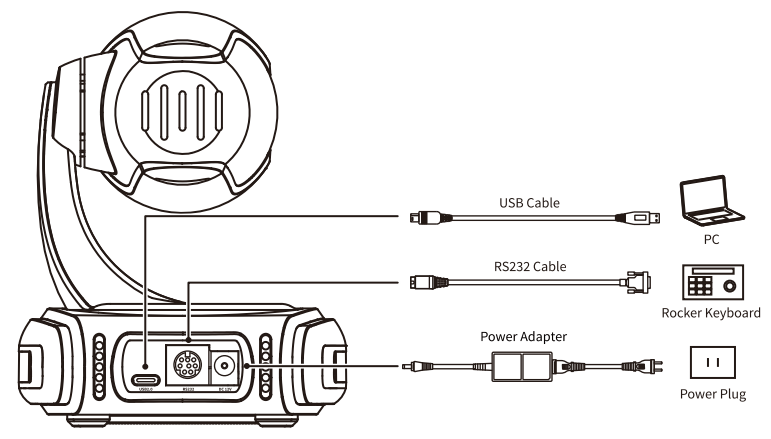UcooQQ CC03U USB HD Video Conference Camera

FCC NOTICE (Class A)
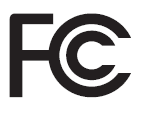
This device complies with Part 15 of the FCC Rules. The operation is subject to the following two conditions: (1) this device may not cause harmful interference, and (2) this device must accept any interference received, including interference that may cause undesired operation.
Note:
This equipment has been tested and found to comply with the limits for a Class A digital device, pursuant to Part 15 of the FCC Rules. These limits are designed to provide reasonable protection against harmful interference in a residential installation. This equipment generates and uses can radiate radio frequency energy and, if not installed and used according to the instructions, may cause harmful interference to radio communications. However, there is no guarantee that interference will not occur in a particular installation. Suppose this equipment does cause harmful interference to radio or television reception, which can be determined by turning the equipment off and on. In that case, the user is encouraged to try to correct the interference by one or more of the following measures:
- Reorient or relocate the receiving antenna.
- Increase the separation between the equipment and receiver.
- Connect the equipment into an outlet on a circuit different from that to which the receiver is connected.
- Consult the dealer or an experienced radio/television technician for help.
Class A ITE
Class A ITE is a category of all other ITE that satisfy the class A ITE limits but not the class B ITE limits. Such equipment should not be restricted in its sale, but the following warning shall be included in the instructions for use:
WARNING:
Operating this equipment in a residential environment may cause radio interference.
European Community Compliance Statement (Class A)

This product is herewith confirmed to comply with the requirements set out in the Council Directives on the Approximation of the laws of the Member States relating to the Electromagnetic Compatibility Directive 2014/30/EU.
Safety Precautions
- During the installation and operation, all electrical safety regulations of the country and region of use must be strictly observed.
- Please use the power adapter that comes standard with this product.
- Do not connect multiple devices to the same power adapter (exceeding the capacity of the adapter may generate excessive heat or cause fire).
- Do not rotate the camera by hand; otherwise, it may cause mechanical failure.
- When installing this product on a wall or ceiling, make sure the device is securely installed and there are no obstacles within the rotation range. Do not power on until all installations are completed.
- To avoid heat build-up, please keep smooth ventilation around the device.
- If the device smokes, smells, or makes noises, please turn off the power and unplug the power cord immediately, then contact the dealer in time.
- This device is not waterproof. Please keep the device dry.
- This product has no user serviceable parts; the warranty does not cover damage caused by disassembly by the user.
NOTICE:
An electromagnetic field at specific frequencies may affect the image quality.
Packing List
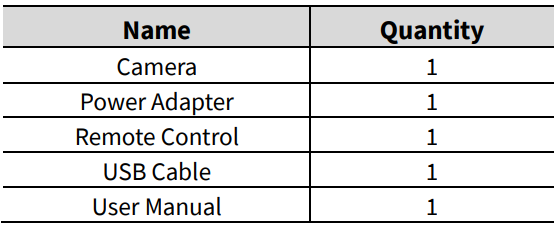
Quick Start
- Please check connections are correct before starting.

- Connect the supplied adapter to the power connector on the rear panel of the camera. The power indicator on the front panel of the camera turns on.
- After powering on, the camera starts to initialize, right up to the limit position, and then both horizontal and vertical go to the middle position. The initialization is completed when the motor stops running.
About Product
Features
- Full Function USB Interface
Full-function USB interface, supports audio and encoding output, supports UVC 1.1 and UAC 1.0 protocol. - Excellent Compatibility
Support mainstream video conferencing software on the market - Full HD Image Sensor
High-quality 1/2.9-inch HD CMOS sensor with 2.07 million effective pixels for high-quality images. - 90° Wide-angle-lens +16x Digital Zoom
90° High-quality ultra-wide-angle lens, support 3x optical zoom and 16x digital zoom. - AI Tracking and Auto Framing
Built-in image recognition and tracking algorithm can realize humanoid tracking and 3 people automatic frame selection. - Leading Auto Focus Technology
Using the advanced focusing algorithm and TOF module assists focusing, the lens can focus quickly, accurately, and stably. - Multiple Power Supply Modes
Simultaneously support a DC 12V power adapter and a USB 5V power supply. - Low Illumination
The new CMOS image sensor with ultra-high SNR can effectively reduce the image noise under low illumination. The application of 2D and 3D noise reduction algorithms greatly reduces the image noise even under the condition of ultra-low illumination, keeping the picture clean and clear, and the SNR of the image is as high as 55dB. - Remote Control
The camera can be controlled remotely through the RS232 and USB ports.
Product Specifications
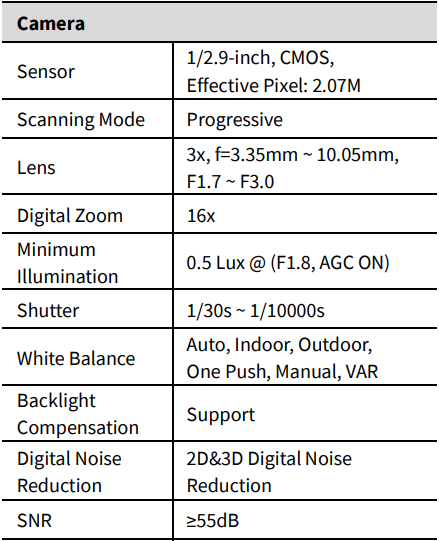
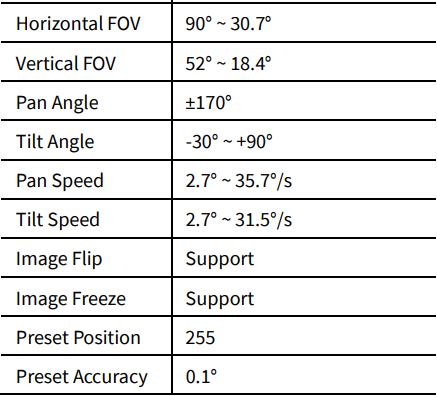
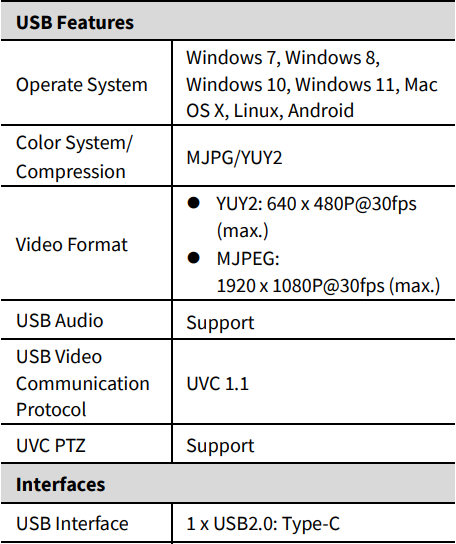
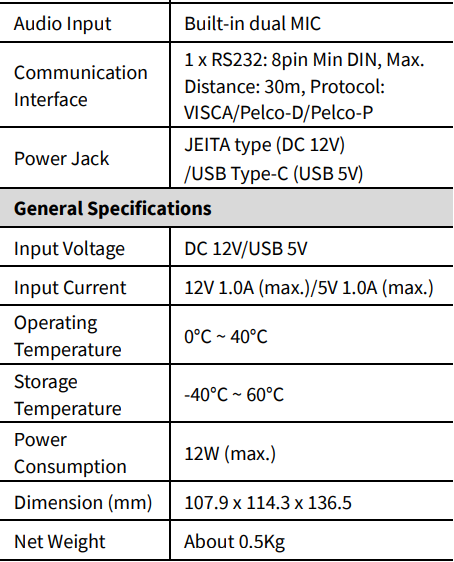
Note: Product features and specifications are subject to change without notice.
Interfaces and Buttons
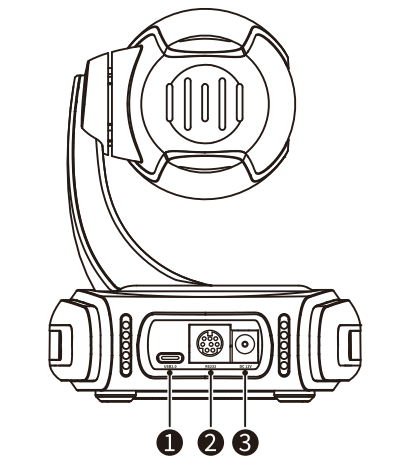
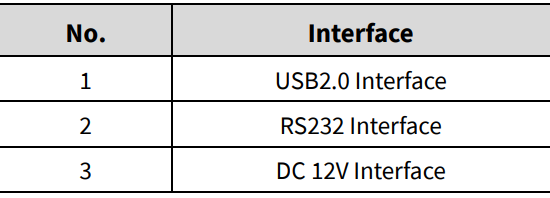
Dimension

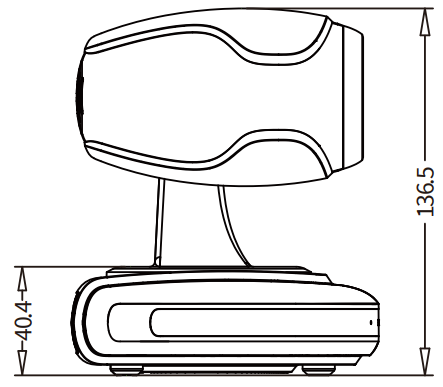
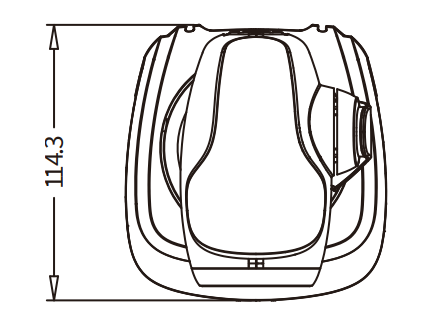
Installation
This camera can be placed on a horizontal desktop or installed on a tripod, as shown below:
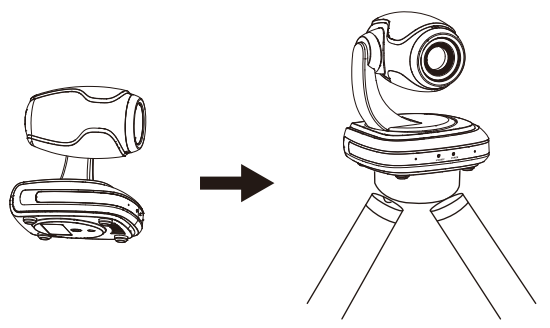
Note:
The installation diagram is for reference only. The brackets and screws are not standard. For packing accessories, please refer to the actual product.
Remote Control
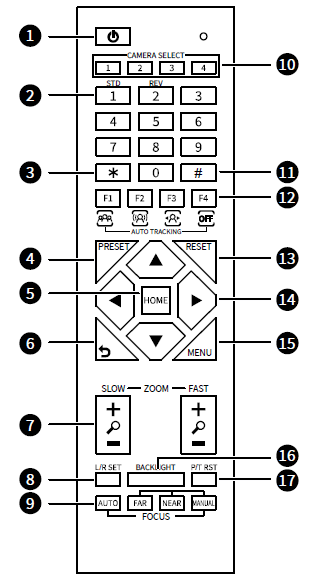
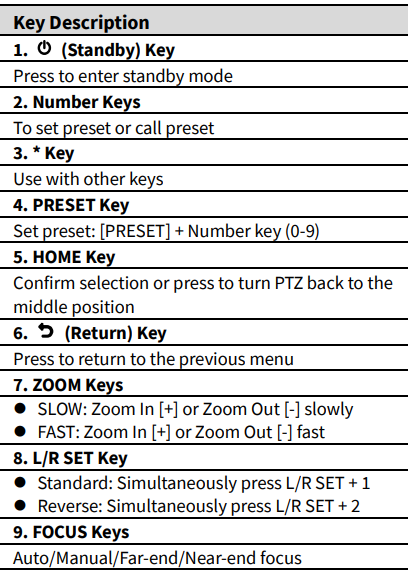
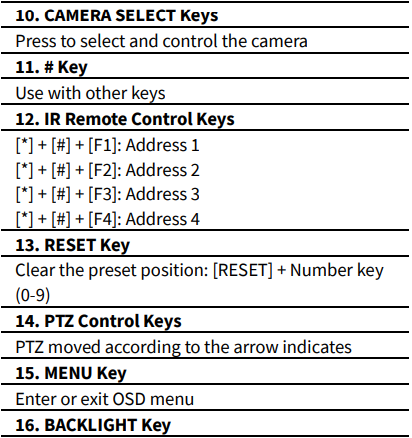 Backlight ON/OFF: Press repeatedly to enable or disable the backlight compensation
Backlight ON/OFF: Press repeatedly to enable or disable the backlight compensation
NOTE:
- Effective only in auto exposure mode
- If there is a light behind the subject, the subject will become dark; press the backlight key to enable the backlight compensation. Press again to disable this function.
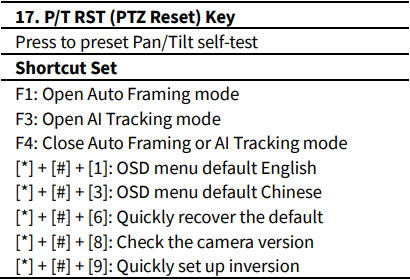
GUI Settings
MENU
Press the [MENU] key to display the main menu on the screen. Use the arrow key to move the cursor to the desired item and press the [HOME] key to confirm to enter the corresponding sub-menu.
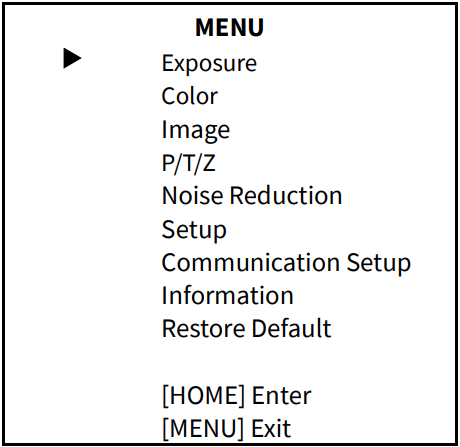
EXPOSURE
When in the main menu page, move the cursor to [Exposure] and press the [HOME] key to confirm to enter the Exposure page as below.
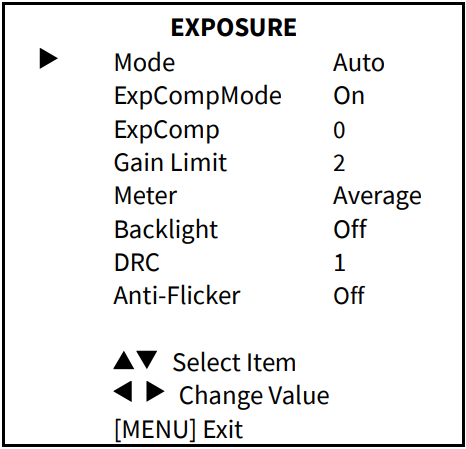
- Mode: Auto, Manual, SAE.
- ExpCompMode (Exposure Compensation Mode): On, Off (Effective only in Auto mode).
- ExpComp (Exposure Compensation Value): -7 ~ 7 (Effective only in ExpCompMode On).
- Gain Limit: 0 ~ 15 (Effective in Auto, SAE mode).
- Meter: Average, Center, Bottom, Top (Effective in Auto, SAE mode).
- Backlight: On, Off (Effective only in Auto mode).
- Anti-Flicker: Off, 50Hz, 60Hz (Effective only in Auto mode).
- Shutter: 1/30, 1/60, 1/90, 1/100, 1/125, 1/200, 1/250, 1/350, 1/500, 1/725, 1/1000, 1/1500, 1/2000, 1/3000, 1/4000, 1/6000, 1/10000 (Effective in Manual, SAE mode).
- Gain: 0 ~ 7 (Effective only in Manual mode).
- DRC: 0 ~ 8.
COLOR
When in the main menu page, move the cursor to [Color] and press the [HOME] key to confirm to enter the Color page as below.
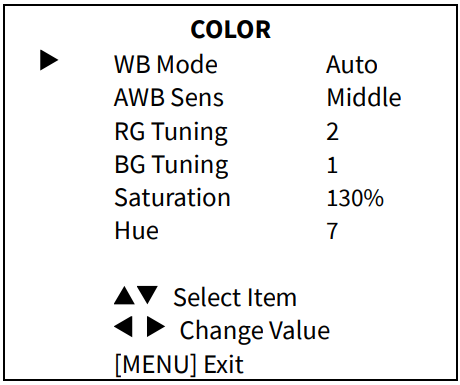
- WB-Mode (White Balance Mode): Auto, Indoor, Outdoor, One Push, Manual, VAR.
- AWB Sens (The White Balance Sensitivity): Low, Middle, High (Effective in Auto, One Push mode).
- RG (Red Gain): 0~255 (Effective only in Manual mode).
- BG (Blue Gain): 0~255 (Effective only in Manual mode).
- RG Tuning (Red Gain Tuning): 0 ~ 10 (Effective in Auto, One Push, VAR mode).
- BG Tuning (Blue Gain Tuning): 0 ~ 10 (Effective in Auto, One Push, VAR mode).
- Saturation: 60% ~ 200%.
- Hue: 0 ~ 14.
- Color Temp: 2500K ~ 8000K (Effective only in VAR mode).
IMAGE
When in the main menu page, move the cursor to [Image] and press the [HOME] key to confirm to enter the Image page as below.
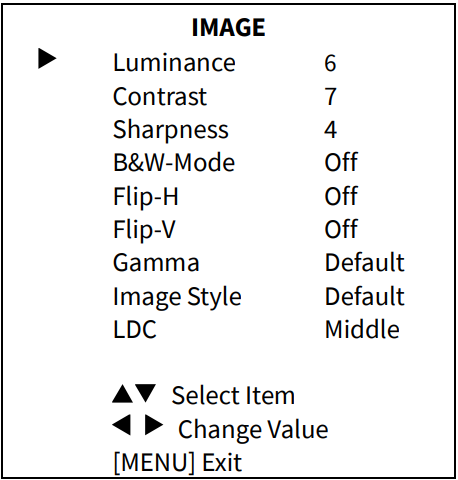
- Luminance: 0 ~ 14.
- Contrast: 0 ~ 14.
- Sharpness: Auto, 0 ~ 15.
- B&W-Mode: On, Off.
- Flip-H: On, Off.
- Flip-V: On, Off.
- Gamma: Ext, Default, 0.45, 0.5, 0.56, 0.63.
- Image Style: Default, Norm, Clarity, Bright, Soft.
- LDC: Off, Low, Middle, High.
P/T/Z
When in the main menu page, move the cursor to [P/T/Z] and press the [HOME] key to confirm to enter the P/T/Z page as below.
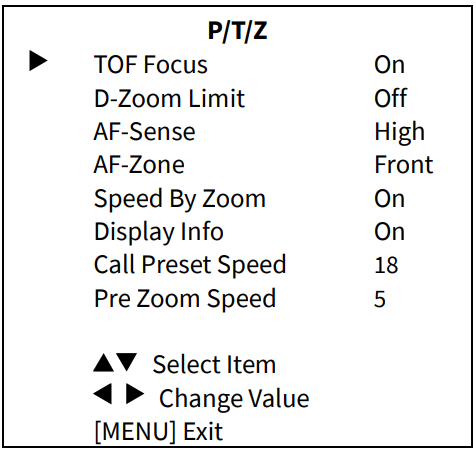
- TOF Focus: On, Off.
- D-Zoom Limit: On, x2, x4, x8, x16.
- AF-Sense: Low, Normal, High.
- AF-Zone: Front, Top, Middle, Bottom.
- SpeedByZoom: On, Off.
- Display Info: On, Off.
- Call Preset Speed: 1 ~ 24.
- Pre Zoom Speed: 0 ~ 7.
NOISE REDUCTION
When in the main menu page, move the cursor to [Noise Reduction] and press the [HOME] key to confirm to enter the Noise Reduction page as shown below.
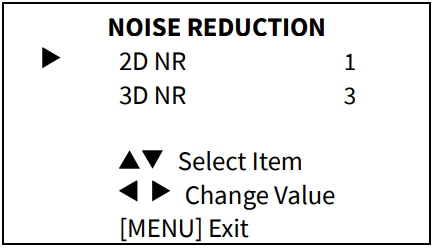
- 2D NR (2D Noise Reduction): Off, Auto, 1 ~ 5.
- 3D NR: (3D Noise Reduction): Off, Auto, 1 ~ 8.
SETUP
When in the main menu page, move the cursor to [Setup] and press the [HOME] key to confirm to enter the Setup page as below.
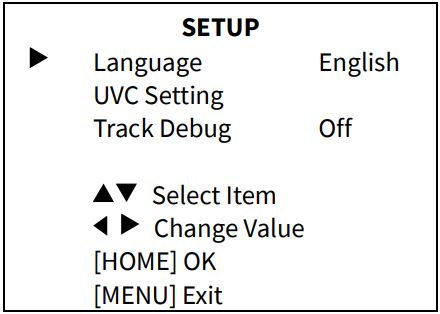
- Language: English, Chinese.
- UVC Setting: Press the HOME key on the remote control to access the UVC setting page to select turn on/off H264 Enable, NV 12 Enable, and Bulk Enable.
- Track Debug: On, Off.
COMMUNICATION SESETUP iininin menu page, move the cursor to [Communication Setup] and press the [HOME] key to confirm to enter the Communication setup page as below.
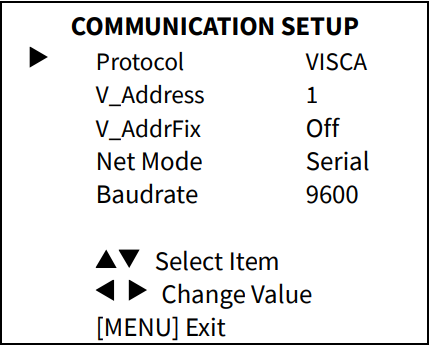
- Protocol: VISCA, PELCO-D, PELCO-P.
- V_Address: 1 ~ 7 (Effective only in VISCA protocol).
- V_AddrFix: On, Off (When set to On, the 88 30 01 FF command does not work. Effective only in VISCA protocol).
- P_D_Address: 0 ~ 254 (Effective only in PELCO-D protocol).
- P_P_Address: 0 ~ 31 (Effective only in PELCO-P protocol).
- Net Mode: Serial, Paral (Effective only in VISCA protocol).
- Baudrate: 2400, 4800, 9600, 19200, 38400.
INFORMATION
When in the main menu page, move the cursor to [Information] and press the [HOME] key to confirm to check the product information.
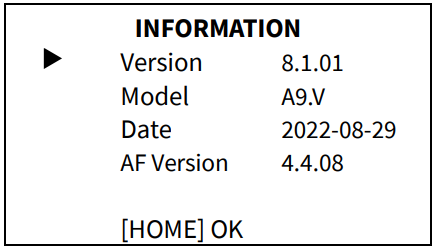
Note: The above information is only for reference; please refer to the real product for the actual specifications.
RESTORE DEFAULT
When in the main menu page, move the cursor to [Restore Default] and press the [HOME] key to confirm to enter the Restore Default page as below.
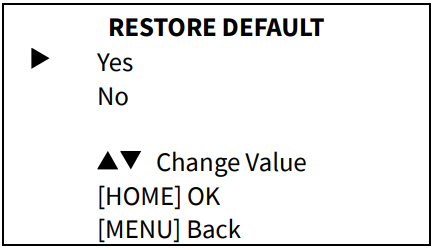
- Restore: Yes, No.
Notice:
When selecting “Yes” and confirming with [the HOME] key, all parameters will restore to default, including the IR Remote address and VISICA address.
Note: GUI menu and parameters are subject to change without notice.
Troubleshooting
The camera restarts automatically, or cannot be identified by the USB of the Main Device.
- The camera restarts continually while powered by USB separately
Connect the camera to the USB 3.0 interface of the main device. If the fault persists, it needs to be powered with another power adapter. - The camera restarts automatically after operating PTZ or lens zooming while powered by USB separately.y
Connect the camera to the USB 3.0 interface of the main device. If the fault persists, it needs to be powered with another power adapter. - The camera cannot be identified by the USB of the main device
Use the supplied USB cable and connect the camera to the USB 3.0 interface of the main device. If the fault persists, it needs to be powered with another power adapter.
Image
- The monitor shows no image.
- Ensure that the camera power supply is connected, the voltage is normal, and the power indicator is always on.
- Turn off the power switch to check that the camera is self-testing.
- Ensure that the cable of the video platform and the TV is in correct connection.
- Image jitters after the camera is properly connected
- Ensure that the camera installation position is stable.
- Check that no vibrating machinery or objects are near the camera.
Control
- The remote control does not work
- Check and replace with new batteries.
- Ensure that the camera’s working mode is correct.
- Ensure that the address key of the remote control matches the camera.
- The serial port cannot control
- Ensure that the protocol, address, and bitrate of the camera are consistent.
- Ensure that the control cable is properly connected.
For more manuals by Blogs, visit ManualsLibraryy
UcooQQ CC03U USB HD Video Conference Camera- FAQs
Q1. How do I connect the video conference camera?
Use the included USB cable to connect the camera to your computer. For TV setups, HDMI may be required. Ensure the camera is powered on and securely connected.
Q2. What is the difference between a webcam and a conference camera?
A webcam is designed for personal use, while a conference camera provides higher video/audio quality and wider coverage, making it ideal for group meetings.
Q3. Can the camera work without internet?
Yes. The camera can record and transmit video locally, but internet access is needed for online meetings.
Q4. What should I do if my USB camera is not detected?
Check the USB connection, try another port, update drivers, and verify camera permissions in your system settings.
Q5. Does the conference camera have a microphone?
Yes, most conference cameras, including this model, have a built-in microphone for clear audio pickup.
Q6. What is the best height to place the camera?
Position the camera slightly above eye level (around 44 inches or higher) for natural and clear framing during meetings.
Q7. How do I test if my camera is working?
Go to your device’s camera settings or open video apps like Zoom or Teams. If working, your video preview will appear.
Q8. Can I use my phone as a webcam if needed?
Yes. With the right apps, your phone can function as a webcam by connecting via USB or Wi-Fi.