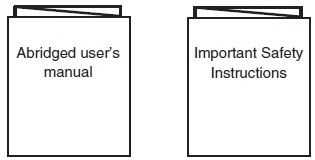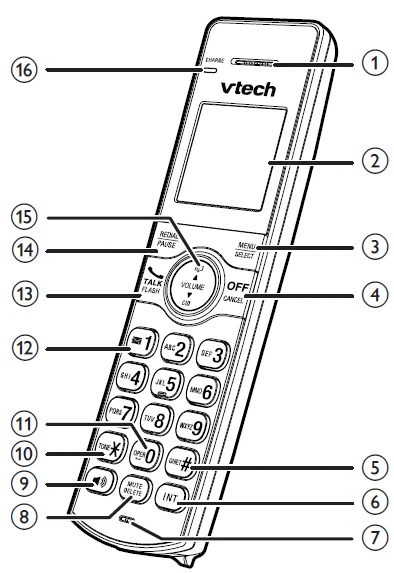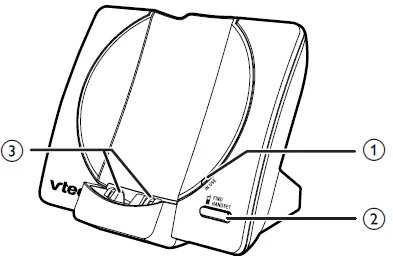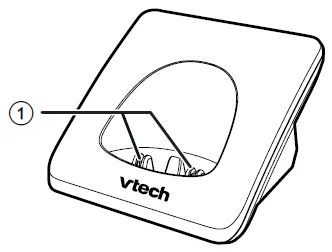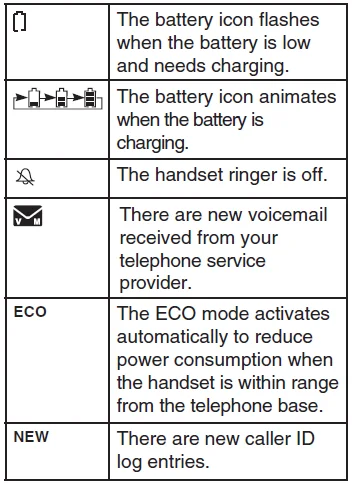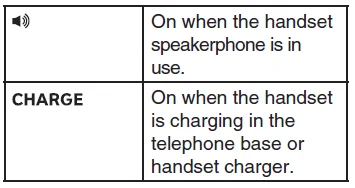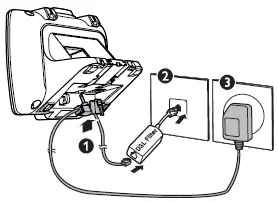VTech CS6919 Cordless Phone

What’s in the box
Your telephone package contains the following items. Save your sales receipt and original packaging in case it is necessary to ship your telephone for warranty service.
NOTE
To purchase replacement batteries or power adapters, visit our website at www.vtechphones.com or call 1 (800) 595-9511. In Canada, go to www.vtechcanada.com or dial 1 (800) 267-7377.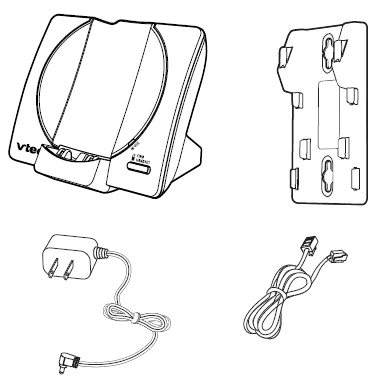
1 set for CS6919/CS6919-15/CS6919-16/CS6919-17/CS6919-19/CS6919-2/CS6919-25/CS6919-26/CS6919-27/CS6919-29/CS6919-3/CS6919-4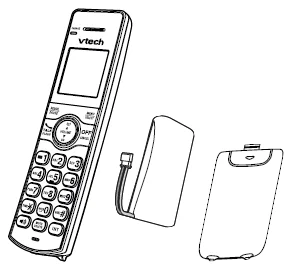
- 1 set for CS6919/ CS6919-15/CS6919-16/CS6919-17/CS6919-19
- 2 sets for CS6919-2/CS6919-25/CS6919-26/CS6919-27/CS6919-29
- 3 sets for CS6919-3
- 4 sets for CS6919-4

- 1 set for CS6919-2/CS6919-25/CS6919-26/CS6919-27/CS6919-29
- 2 sets for CS6919-3
- 3 sets for CS6919-4

1 set for CS6919/CS6919-15/CS6919-16/CS6919-17/CS6919-19/CS6919-2/CS6919-25/CS6919-26/CS6919-27/CS6919-29/CS6919-3/CS6919-4
Overview
Handset overview
- Handset earpiece
- LCD display
- Menu/Select: Show the menu. While in a menu, press to select an item, or save an entry or setting.
- Off/Cancel: Hang up a call. Silence the ringer temporarily while the handset is ringing. Press and hold to erase the missed call indicator while the phone is not in use. Press to return to the previous menu; or press and hold to return to idle mode, without making changes.
- Quiet: Press repeatedly to show other dialing options when reviewing a caller ID log entry.
- Int: Press to start an intercom conversation or transfer a call (for multi-handset models only).
- Microphone
- Mute/Delete: Mute the microphone during a call. Delete digits or characters while using the dialing keys. Silence the ringer temporarily while the handset is ringing.
- Speakerphone: Make or answer a call using the handset speakerphone. During a call, press to switch between the speakerphone and the handset earpiece.
- Tone: While you have set the dial mode to pulse and are on a call, press to switch to tone dialing temporarily.
- Oper 0: Press to add a space when entering names.
- 1: Press repeatedly to add or remove 1 in front of the caller ID log entry before dialing or saving it to the phonebook. Press and hold to set or dial your voicemail number.
- Talk/Flash: Make or answer a call. Answer an incoming call when you hear a call waiting alert.
- Redial/Pause: Press repeatedly to review the redial list. Press and hold to insert a dialing pause while entering a number.
- ∧/Volume/Phonebook: Review the phonebook when the phone is not in use. Increase the listening volume during a call. Scroll up while in a menu, phonebook, caller ID log, or redial list. Move the cursor to the right when entering numbers or names. Volume/∨/CID: Review the caller ID log when the phone is not in use. Decrease the listening volume during a call. Scroll down while in a menu, phonebook, caller ID log, or redial list. Move the cursor to the left when entering numbers or names.
- Charge light: On when the handset is charging.
Telephone-based overview
- In Use Light: Flashes when there is an incoming call, or another telephone sharing the same line is in use. Flashes when handsets are being deregistered. When the handset is in use or being registered.
- Find Handset: Press to page all system handsets.
- Charging pole
Charger overview
- Charging pole
Display icons overview
Handset and Telephone base lights overview
Handset lights
Telephone base lights
In Use
- On when the telephone line is in use.
- On when you are registering a handset.
- Flashes quickly when there is an incoming call.
- Flashes when another telephone sharing the same line is in use.
- Flashes when you are deregistering all handsets.
Connect
You can choose to connect the telephone base for desktop usage or wall mounting.
NOTES
Use only the adapters provided.
Make sure the electrical outlets are not controlled by wall switches.
The adapters are intended to be correctly oriented in a vertical or floor mount position. The prongs are not designed to hold the plug in place if it is plugged into a ceiling, under-the-table, or cabinet outlet.
TIP
If you subscribe to digital subscriber line (DSL) high-speed Internet service through your telephone line, make sure you install a DSL filter (not included) between the telephone line cord and the telephone wall jack. Contact your DSL service provider for more information.
Connect the telephone base
Connect the charger
Mount the telephone base
- Connect the telephone line cord to the telephone base. Route it through the wall mount bracket, and then connect it to the wall jack.
- Align and place the wall mount bracket on the standard wall plate.
- Align and place the telephone base of the wall mount bracket. Slide it down until it clicks securely in place.
- Connect the power adapter.
Install and charge the battery
NOTES
- Use only the battery provided.
- Charge the battery provided with this product only in accordance with the instructions and limitations specified in this manual.
- If the handset will not be used for a long time, disconnect and remove the battery to prevent possible leakage.
Charge the battery
Place the handset in the telephone base or the charger to charge.
Once you have installed the battery, the handset LCD display indicates the battery status (see the table below).
NOTES
For best performance, keep the handset in the telephone base or charger when not in use.
The battery is fully charged after 12 hours of continuous charging.
If you place the handset in the telephone base or the charger without plugging in the battery, the screen displays No battery.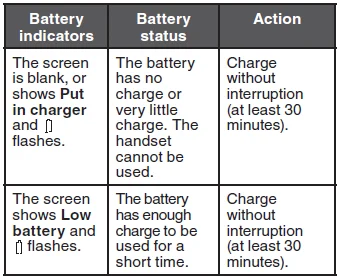
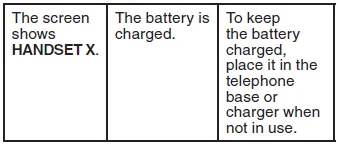
When it is fully charged, you can expect the following performance: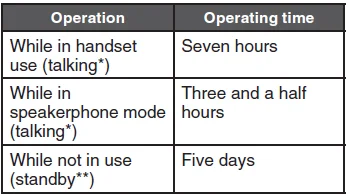
Operating times vary depending on your actual use and the age of the battery.
The handset is not charging or in use.
Before use
After you install your telephone or power returns following a power outage, the handset will prompt you to set the date and time.
Set date and time
- Use the dialing keys (0-9) to enter the month (MM), date (DD), and year (YY). Then press SELECT.
- Use the dialing keys (0-9) to enter the hour (HH) and minute (MM). Then press or to choose AM or PM.
- Press SELECT to save.
Check for dial tone
Press (Talk). If you hear a dial tone, the installation is successful.
If you do not hear a dial tone:
- Make sure the installation procedures described above are properly done.
- It may be a wiring problem. If you have changed your telephone service to a digital service from a cable company or a VoIP service provider, the telephone line may need to be rewired to allow all existing telephone jacks to work. Contact your cable/VoIP service provider for more information.
Operating range
This cordless telephone operates with the maximum power allowed by the Federal Communications Commission (FCC). Even so, this handset and telephone base can communicate over only a certain distance, which can vary with the locations of the telephone base and handset, the weather, and the layout of your home or office.
When the handset is out of range, the handset displays Out of range or No power at base.
If there is a call while the handset is out of range, it may not ring, or if it does ring, the call may not connect well when you press (Talk). Move closer to the telephone base, and then press to answer the call. If the handset moves out of range during a telephone conversation, there may be interference. To improve reception, move closer to the telephone base.
Configure your telephone
Using the handset menu
- Press MENU when the phone is not in use.
- Press ∧ or ∨ until the screen displays the desired feature menu.
- Press SELECT to enter that menu.
- To return to the previous menu, press CANCEL on the handset.
- To return to idle mode, press and hold CANCEL on the handset.
Set language
The LCD language is preset to English. You can select English, French, or Spanish to be used in all screen displays.
- Press MENU when the handset is not in use.
- Press ∧ or ∨ to choose Settings, and then press SELECT.
- Press SELECT to choose LCD language.
- Press ∧ or ∨ to choose English, Français, or Español, and then press SELECT. Then the handset returns to the previous menu. You hear a confirmation tone.
Set date and time
- Press MENU when the handset is not in use.
- Press ∧ or ∨ to choose Set date/time, and then press SELECT.
- Use the dialing keys (0-9) to enter the month (MM), date (DD), and year (YY). Then press SELECT.
- Use the dialing keys (0-9) to enter the hour (HH) and minute (MM). Then press ∧ or ∨ to choose AM or PM.
- Press SELECT to save. Then the handset returns to the previous menu. You hear a confirmation tone.
Home area code
If you dial your local calls using only seven digits (area code not required), you can program your home area code so that when you receive a call within your local area, the telephone number is automatically stored without the area code in the caller ID log.
- Press MENU when the phone is not in use.
- Press ∧ or ∨ to choose Settings, and then press SELECT.
- Press ∧ or ∨ to choose Home area code, and then press SELECT.
- Use the dialing keys to enter a three-digit home area code.
- Press SELECT to save your selection. Then the handset returns to the previous menu. You hear a confirmation tone.
NOTE
If, in the future, your telephone service provider requires you to dial the area code when making a local call, or if you
move to a location that requires it, delete the home area code you have already programmed, following the steps above. After you have deleted the home area code, _ _ _ will appear on the display.
Dial mode
The dial mode is preset to touch-tone dialing. If you have pulse (rotary) service, you need to change the dial mode to pulse dialing before using the telephone to make a call.
- Press MENU when the phone is not in use.
- Press ∧ or ∨ to choose Settings, and then press SELECT.
- Press ∧ or ∨ to choose Dial mode, and then press SELECT.
- Press ∧ or to choose Touch-tone or Pulse.
- Press SELECT to save your selection. Then the handset returns to the previous menu. You hear a confirmation tone.
Temporary tone dialing
If you have pulse (rotary) service only, you can switch from pulse to touch-tone dialing temporarily during a call. This is useful if you need to send touchtone signals to access your telephone banking or long-distance services.
During a call, press tone.
Use the dialing keys to enter the number. The telephone sends touch-tone signals. The telephone automatically returns to pulse dialing mode after you end the call.
Make a call
- Press (Talk) or (Speakerphone) on the handset.
- When you hear a dial tone, dial the number.
The handset displays Unable to call if the telephone line is in use.
NOTES
- The handset shows the elapsed time as you talk (in hours, minutes, and seconds).
- While entering numbers, press and hold PAUSE to insert a dialing pause (a p appears).
Predial a call
- Enter the telephone number.
- Press (Talk) or (Speakerphone) to dial.
NOTES
- The handset displays Unable to call if the telephone line is in use.
- The handset shows the elapsed time as you talk (in hours, minutes, and seconds).
- While entering numbers, press DELETE or CANCEL to make corrections; press and hold PAUSE to insert a dialing pause (a p appears).
Answer a call
Press (Talk), (Speakerphone), or any dialing key (0-9, Quiet, or tone) to answer.
End a call
Press OFF on the handset, or place the handset in the telephone base or handset charger.
Speakerphone
During a call, press (Speakerphone) to switch between the speakerphone and the handset earpiece. When the speakerphone is active, the handset displays Speaker.
Volume
During a call, press ∧/VOLUME/∨ to adjust the listening volume.
NOTES
The handset and speakerphone volume settings are independent.
When the volume reaches the minimum or maximum setting, you hear two beeps.
Mute
The mute function allows you to hear the other party, but the other party cannot hear you.
- During a call, press MUTE. The handset displays Muted until the mute function is turned off.
- Press MUTE again to resume the conversation. The handset briefly displays Microphone on.
Join a call in progress
You can use up to two system handsets at a time on an outside call.
- When a handset is already on a call, press (Talk) or (Speakerphone) on another handset to join the call.
- Press OFF or place the handset in the telephone base or handset charger to exit the call. The call continues until all handsets hang up.
NOTE
If you have paired a DECT 6.0 cordless headset and speakerphone to the telephone base, you can also join a call in progress using the paired device. Refer to the user manuals of the respective product for more information.
Call waiting
When you subscribe to a call waiting service with your telephone service provider, you hear an alert tone if there is an incoming call while you are on another call.
- Press FLASH to put the current call on hold and take the new call.
- Press FLASH at any time to switch back and forth between calls.
If you also subscribe to a caller ID service, it will let you see the name and telephone number of the caller during call waiting.
It may be necessary to change your telephone service to use this feature. Contact your telephone service provider if:
- You have both caller ID and call waiting, but as separate services (you may need to combine these services);
- You have only a caller ID service, or only a call waiting service, or
- You do not subscribe to caller ID or call waiting services.
There are fees for caller ID services. In addition, services may not be available in all areas.
Chain dialing
Use this feature to initiate a dialing sequence from numbers stored in the phonebook, caller ID log, or redial list while you are on a call.
Chain dialing can be useful if you wish to access other numbers (such as bank account numbers or access codes) from the phonebook, caller ID log, or redial list.
To access a number from the phonebook while on a call:
- Press MENU.
- Press SELECT to select Phonebook.
- Press ∧ or ∨ to scroll to the desired entry.
- Press SELECT to dial the displayed number.
To access a number from the caller ID log while on a call:
- Press MENU.
- Press ∧ or ∨ to choose Caller ID log, and then press SELECT.
- Press ∧ or ∨ to scroll to the desired entry.
- Press SELECT to dial the displayed number.
To access a number from the redial list while on a call:
- Press REDIAL to enter the redial list.
- Press ∧, ∨, or REDIAL repeatedly to browse to the desired entry.
- Press SELECT to dial the displayed number.
Caller ID
If you subscribe to a caller ID service, information about each caller appears after the first or second ring. If you answer a call before the caller’s information appears on the screen, it will not be saved in the caller ID log.
The caller ID log stores up to 30 entries. Each entry has up to 24 digits for the phone number and 15 characters for the name. If the telephone number has more than 15 digits, only the last 15 digits appear. If the name has more than 15 characters, only the first 15 characters are shown and saved in the caller ID log.
Entries appear in reverse chronological order. When the caller ID log is full, the oldest entry is deleted to make room for new incoming call information.
Caller ID log entries are shared by all system handsets (for multiple handset models only). Any deletions made on one handset are reflected on all other handsets.
NOTE
This product can provide information only if both you and the caller are in areas offering caller ID service and if both telephone service providers use compatible equipment. The time and date are sent by your telephone service provider along with the call information.
Review the caller ID log
Review the caller ID log to find out who called, to return the call, or to copy the caller’s name and number into your phonebook.
- Press CID when the phone is not in use. The handset displays the first entry in the caller ID log.
- Press ∧ or ∨ to browse.
OR
- Press MENU when the phone is not in use.
- Press ∧ or ∨ to scroll to the Caller ID log, and then press SELECT twice to choose Review. The handset displays the first entry in the caller ID log.
- Press or to browse.
NOTE
You hear a double beep when you reach the beginning or end of the caller ID log.
Missed call indicator
When there are calls that have not been reviewed in the caller ID log, the handsets display XX missed calls.
Each time you review a caller ID log entry marked NEW, the number of missed calls decreases by one.
When you have reviewed all the missed calls, the missed call indicator no longer displays.
If you do not want to review the missed calls one by one, press and hold CANCEL on the handset when not in use to clear the missed call indicator. All the entries are then considered old. You hear a confirmation tone.
For more Manuals by VTech, visit ManualsLibraryy
VTech CS6919 Cordless Phone-FAQs
Is VTech a good cordless phone?
Yes. VTech phones are easy to use and provide good sound quality and range. While they may have fewer advanced features and moderate battery life, they are reliable for everyday home or office use.
How do I register a handset on the VTech CS6919?
Place the new handset in the base (not the charger). After about 10 seconds, the handset will display “Registering.” Follow on-screen prompts to complete registration.
Can I add another handset to my VTech phone?
Yes. Many VTech systems allow multiple handsets. Check your system compatibility, as some pre-packaged units cannot be expanded beyond the included handsets.
How do I forward calls on my VTech CS6919?
Press the Menu button, navigate to Call Settings, and select Call Forward. Enter the desired phone number to forward incoming calls.
Can I make calls on a VTech phone?
Yes. You can place and receive calls, mute the microphone, and manage incoming calls directly from the handset.
Does VTech connect to cell phones?
Yes. VTech’s Connect to Cell™ feature uses Bluetooth to link your mobile phone to the cordless handset, allowing you to make and receive calls through the home phone system.
Can I use a cordless phone without a landline?
Most cordless phones need a landline. However, some modern systems can connect to mobile networks or VoIP services for cordless operation without a traditional landline.
How do I reset my VTech cordless handset?
Open the menu on the handset, go to Status → Network → Reset, and confirm to restore factory settings. This can resolve network or software issues.
What happens to VTech phones during a power outage?
Cordless handsets rely on the base station for communication. If the power is out, the base station won’t function, so calls cannot be made unless the handset is a mobile-enabled model.