
Wasserstein Smart Water Sensor

Box Content
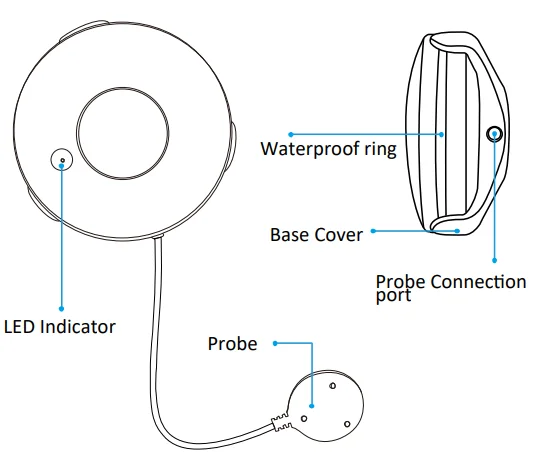
- Water Sensor x 1
- Base Cover x 1
- CR2 Battery x 1
- User Manual x 1
- Screws & Wall Anchor x 1
Download the App
Search “Wstein” from App Store, Google Play Store, or scan QR code for installation. The Wstein mobile App is your central hub for your smart home connection. Control all your Wasserstein smart devices from one App.
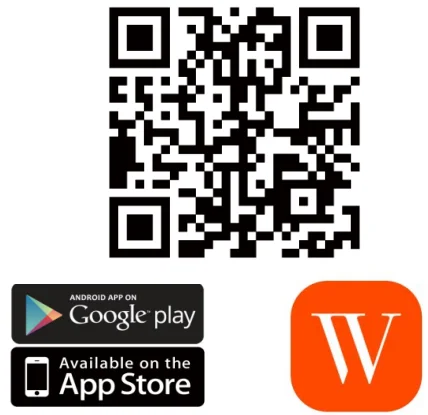
Connect your mobile device to your home Wi-Fi network.k
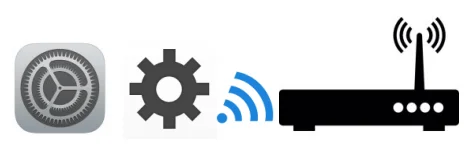
To find more products from our smart home universe, please visit our website: Wasserstein-home.com.
We offer free US Shipping above $30, and for your first purchase, you can use the discount code: BestDeal15 to get 15% off.
Registration & Sign in
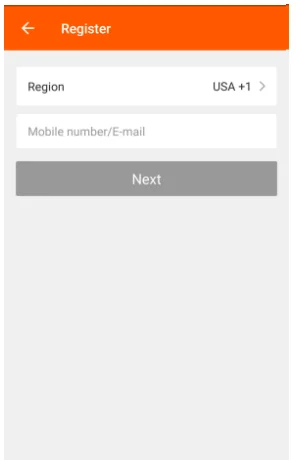
- Open the “Wstein” App, click on the upper right corner for registration.
- Fill in your phone number or email address and follow the steps to complete the process.
Add new devices to your App.
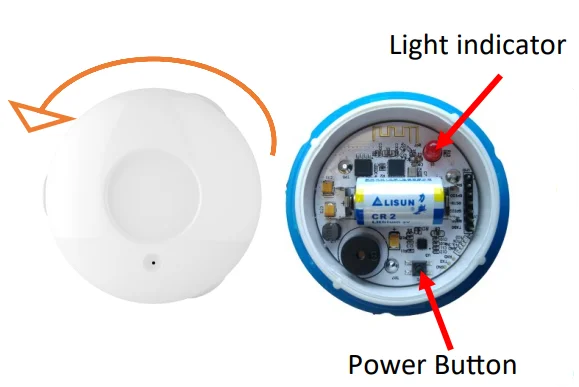
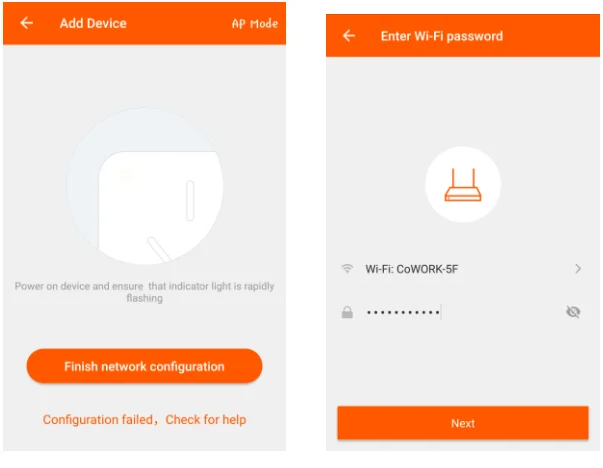
- After logging into the Wstein App, click “Add Device”.
- Press down the top of the water sensor and twist anticlockwise to open the water sensor. Press the power button inside your water sensor for 5-10 seconds to ensure your indicator light is flashing quickly, close the sensor, and lock it back in position.
- Select your home’s Wi-Fi network & enter your Wi-Fi Password.
- After successful setup, you can rename your device.
Hardware Installation
- Use sca rew and a wall anchor to mount the base cover onto the wall.
- Align the 3 pins and click the water sensor into the base.
- Connect the probe by plugging it into the base.
- Place the probe below your water tank or sink.
Alternatively, you can simply place the water sensor below a water tank or sink without the need to mount and wire the probe. Make sure that the metal sensors are facing down.
Congratulations, your water sensor is now ready to use!
Warning and Notification
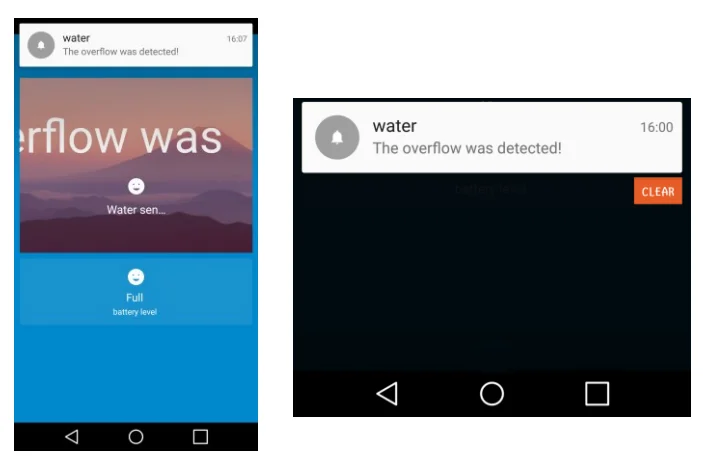
- If there is a water leakage, a notification on your phone will be displayed.
- The water sensor will also emit a beeping sound, and the red light indicator will turn on.
- Monitor the battery level directly from the app to ensure the water sensor will never run out of power.
F. Q&A
Problems connecting the device to our App.
Try resetting your device by following the instructions in Section C. If the problem persists, please try connecting the device using AP mode:
- Press the power button inside your water sensor for 5-10 seconds to ensure that your indicator light is flashing quickly.
- Press the power button for another 5-10 seconds until the light flashes slowly now.
- Press “Add Device” in the Wstein App.
- Click “AP Mode” in the top right-hand corner.
- Select your home’s Wi-Fi network & enter your Wi-Fi Password.
- Go to your Wi-Fi settings and connect to “SmartLife_XXXX.
- Go back to the App and finish the final connection.
If there are no notifications of water leakage
- Go to Profile > Settings > make sure push notification is turned on.
- Go to your mobile settings, make sure notification is allowed for the Wstein App
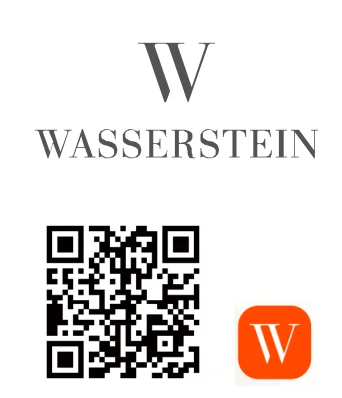
General Specifications
- Wireless coverage: 45m
- Battery specification: CR2-3V x 1
- Standby current: 13μA
- Working current: 65mA
- Working temperature: 0°C ~ 40°C
- Operating humidity: 20% ~ 85%
- Wi-Fi standard: IEEE801.11b/g/n
- Wireless type: Wi-Fi 2.4 GHz
For more information: www.wasserstein-home.com
Please contact us at: [email protected]
For more manuals by Wasserstein, visit ManualsLibraryy
Wasserstein Smart Water Sensor- FAQs
How does the Wasserstein Smart Water Sensor work?
The sensor detects water by completing an electrical circuit when it comes into contact with moisture. It then sends an alert to your smartphone via the connected base unit and Wi-Fi.
What happens when the sensor is triggered?
When water is detected, the sensor immediately notifies your phone or connected device, helping you prevent potential water damage in real time.
Where should I install a water sensor?
Place it near water-prone areas such as under sinks, near toilets, water heaters, washing machines, or garages. Also, consider placing sensors near pipes or windows to catch leaks early.
How do I test if the sensor is working?
Press the test button on the sensor. The base station should announce the sensor or send a notification, confirming it’s functional.
What type of sensor detects water?
Most smart water sensors use conductive sensors, which detect changes in conductivity caused by water or moisture presence.
Can the sensor connect to Wi-Fi?
Yes. The sensor connects to your home Wi-Fi network via the base unit and sends real-time alerts to your smartphone app.
What should I do if my water sensor is not working?
Check the battery, ensure the device is within Wi-Fi range, and inspect for physical damage. You can also run a test using the sensor’s test mode.
Do Wasserstein water sensors need batteries?
Yes. Most smart water sensors operate on replaceable or rechargeable batteries. Low batteries can cause the device to stop responding.
How do I maintain or clean the water sensor?
Wipe the sensor probes and casing with a soft, dry cloth. Avoid harsh chemicals that could damage the sensor. Regular cleaning ensures accurate detection.

