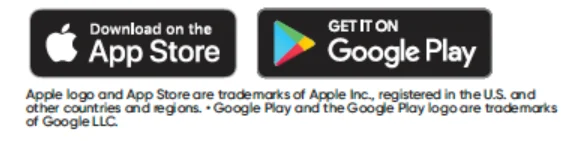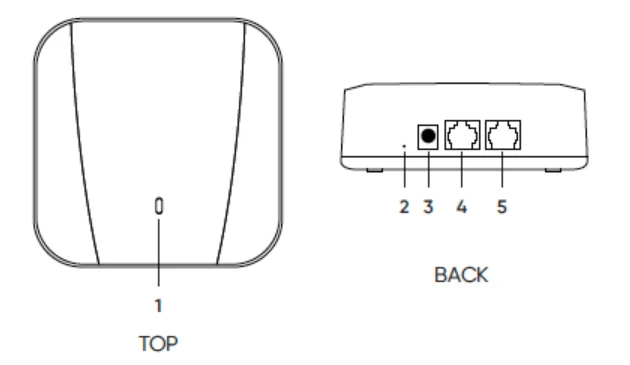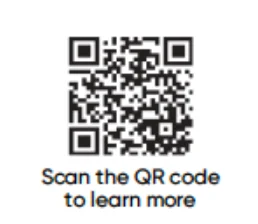Wyze Mesh Router Pro

SETUP
- Download the Wyze app and sign in or create an account.

- Open the Wyze app and tap the + plus sign in the top left corner of the Home screen. Add Device > Home > Wyze Mesh Router.
- Follow the in-app instructions to finish setup.
STATUS LIGHT GUIDE
![]() Solid white light
Solid white light
Power is on and functioning correctly
![]() Flashing white light
Flashing white light
In pairing mode
![]() Flashing blue light
Flashing blue light
Connecting to Bluetooth
![]() Solid orange light
Solid orange light
Internet connection lost
![]() Flashing orange light
Flashing orange light
The router is performing a boot sequence
IN THE BOX
- Wyze Mesh Router × 1
- 3′ Ethernet Cable × 1
- Power Adapter × 1
- Quick Start Guide × 1

- Status Light
- Reset Button
- Power Port
- 1Gbps Ethernet Port
- 1Gbps Ethernet Port
FCC RADIATION EXPOSURE STATEMENT:
This equipment complies with FCC radiation exposure limits set forth for an uncontrolled environment. This equipment should be installed and operated with a minimum distance of 20 cm between the radiator and your body. This transmitter must not be co-located or operating in conjunction with any other antenna or transmitter.
FCC WARNING:
Any changes or modifications not expressly approved by the party responsible for compliance could void the user’s authority to operate this equipment. This device complies with part 15 of the FCC Rules. Operation is subject to the following two conditions:
- This device may not cause harmful interference, and
- This device must accept any interference received, including interference that may cause undesired operation.
This equipment has been tested and found to comply with the limits for a Class B digital device, pursuant to Part 15 of the FCC Rules. These limits are designed to provide reasonable protection against harmful interference in a residential installation. This equipment generates, uses, and can radiate radio frequency energy and, if not installed and used in accordance with the instructions, may cause harmful interference to radio communications.
However, there is no guarantee that interference will not occur in a particular installation. If this equipment does cause harmful interference to radio or television reception, which can be determined by turning the equipment off and on, the user is encouraged to try to correct the interference by one or more of the following measures:
- Reorient or relocate the receiving antenna.
- Increase the separation between the equipment and receiver.
- Connect the equipment into an outlet on a circuit different from that to which the receiver is connected.
- Consult the dealer or an experienced radio/TV technician for help.
Your Wyze product is covered by a one-year limited warranty. You can view the limited warranty terms at https://wyze.com/return-warranty-policy or request a copy by contacting Wyze at +1 (206) 339-9646.
NEED HELP?
Contact our Support Team: https://wyze.com/support
Join the Community: https://wyze.com/community
Wyze and Wyze Mesh Router are trademarks of Wyze Labs Inc.
For More Manuals By Wyze Labs , Visit ManualsLibraryy.