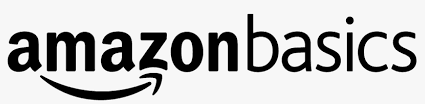
Amazon Eero Mesh Wifi Router

The Amazon eero is a Wireless Router with exciting new features. The Eero devices’ all-new system features wifi 6, which is the latest technology to deliver faster speeds, better performance, and increased support for simultaneously connected devices.

Easy setup
If the thought of setting up yet another new device makes your head hurt, you’ll be pleased to know the eero 6 device system is quick to set up, courtesy of the in-app instructions. Just unplug your old router, connect the eero 6 device (eero device) to the modem, and sign in to the app. Once it’s up and running, you can connect any smart home device and allow other compatible devices to join the network instantly.
Please note: if you do not have a modem, instead of plugging in your eero device into a modem, you will plug it into your nbn™ NTD.
Seamless smart home integration
The Eero device features a built-in smart home hub that connects things like smart lights, locks, plugs, and other compatible devices to your Eero network. It can use the Eero app to manage your network, pause the internet,t and share the Wifi password with people both at home.
Safe and secure wifi connection
Safe, secure Wifi is a top priority for most people, and eero is dedicated to keeping the network protected. Automatic software updates work to install security patches, fix bugs, and implement upgrades. The eero can also add advanced security and privacy features like parental controls and malware protection with eero Secure.
Placement Tips
To get the best performance from the eero devices on a network.
Place Eero devices where they can talk to each other
While it may seem correct to place eero devices in dead zones, it is best to place eero devices halfway between dead zones and other eero devices on the network. This way, the eero devices on the network can obtain strong connections to the network, thus covering more of a home with fast, reliable WiFi.
Place eero devices on a hard, flat surface
Eero devices perform best when they are placed on a stable and flat surface, such as a table, countertop, or nightstand.
Place eero Beacons in wall outlets
While an eero Beacon can be placed in an available outlet, including power strips, they will provide the best performance when plugged directly into a wall outlet
Keep eero devices in open spaces
When placing an eero or eero Beacon, it is best to keep them in open spaces. Avoid placing eero devices in closed cabinets, behind heavy electronics, or under/behind any furniture.
Things to Avoid
The following can degrade performance, as well as cause issues for your network.
Heavy metal objects
When placing an eero or eero Beacon, it is best to keep them in open spaces. Avoid placing eero devices in closed cabinets.
Avoid interference
Eero devices work best when they are 20-30 feet away from objects that cause interference. Avoid objects like microwaves, cordless landline phones, and older coaxial cables from certain satellite dishes.
Smothering Eero devices
As mentioned above, eero devices should always be placed out in the open. This includes placing anything on top of them. Also, avoid having eero devices enclosed in small spaces, such as cabinets, closet,s or behind couches.
Soft Surfaces
Always strive to place your eero devices on stable surfaces. Avoid chairs, cushions, and ottomans, that don’t allow the necessary space for an eero to breathe.
Typical eero Setup


In a standard network with one eero and Eero Beacons, most users will have their gateway eero connected to their modem and then their eero Beacons connected wirelessly.

If you can wire some or all your eero devices, you can take advantage of doing so by connecting your eero devices via Ethernet. As shown, networks can also feature a mix of wired and wireless nodes.
Troubleshooting Gateway Setup Issues
Getting Started
Before beginning, be sure to check:
- The eero App is up to date.
- Your mobile device can communicate with the eero Cloud by ensuring:
- Your mobile device has cellular data turned on with enough cell reception.
- Your mobile device is connected to your modem or other networking device.
- Your mobile device is connected to a nearby hotspot
The modem has been registered with the ISP (if purchased from a third-party retailer).
Troubleshooting Device Steps
- Disconnect other devices from the modem and the power of the unit.
- Use one Ethernet cable to connect an eero to the modem.
- Power on both the Eero and the modem.
- Once both devices are fully booted, open the Eero app and begin the setup flow.
If you are unable to complete setup due to poor cellular reception, you can double NAT the eero so you can connect your phone to the previous wifi network to complete setup.
If you run into an error, try each of these steps and re-attempt the setup:
- Disconnect other devices from the modem and the power of the unit.
- Hard reset the gateway (press & hold the reset button until the LED blinks Red).
- Swap units (if possible).
If the above steps don’t resolve this issue, consider the following: Make sure that the WAN connection cable isn’t frayed, poorly terminated, or has questionable integrity, and that the eero is properly connected to the modem (one Ethernet cable to a designated LAN port). If the cable checks out, connect a client device like a laptop or desktop to the modem, power cycle the modem, and see if the internet is reachable.
Basic Troubleshooting
Leaf node offline
When an eero leaf node goes offline, you may see one of the following LED states:
Solid Red LED – eero is not connected to the Internet.
If the leaf eero is wired to the gateway, check:
- What is the Ethernet cable connected to?
- Ensure a solid Ethernet connection.
- Disconnect/reconnect the Ethernet cable from both ends if possible.
- Move the Ethernet cable to another port on the eero.
- Try a new Ethernet cable.
If none of the above work:
- Disconnect the Ethernet cable and reboot eero (see if it can come up wirelessly).
- Swap power adapters with a known good adapter from another Eero.
Did the problem follow the eero or stay in the same location?
- If moving the eero moves the problem to the new location, it is likely a hardware issue.
- If the newly placed eero is showing a red LED, it is likely a cable/topology problem.
If the leaf eero is wireless:
- Check placement.
- Swap eero closer to other eeros in the network.
- Move the eero closer to other eeros in the network.
- Swap the leaf eero with the gateway (if possible).
- Return to the manufacturer for assistance if it still doesn’t connect.
Solid White – eero connected to the Internet
Soft Reset
The eero should go solid White for a few seconds, then blink White, and then solid White again.
Hard Reset
If you hard reset and the eero LED goes solid White and stays solid White with no connection, return to the manufacturer for assistance if it still doesn’t connect.
How to hard and soft reset eero
You can perform a hard or soft reset by pressing and holding the reset button on the back of an eero for a certain length of time. The eero Beacon reset button can be found on the left side and the same instructions below apply. Before resetting an eero make.

sure it has been powered on for at least 45 seconds. You can use the reset button to perform two distinct actions – a soft reset and a hard reset.
Soft Reset
A soft reset will clear all network configurations from eero but preserve its sessions. This keeps the eero on the network and saves its logs and advanced settings such as IP reservations and port forwarding configurations. To soft reset an eero, hold the reset button until its LED flashes yellow (7 seconds), then release it. After a few moments, the eero LED should return to solid white and appear with a green outline in the eero App.
Hard Reset
A hard reset will clear all network configurations, clear its sessions and logs, and remove the eero from the network. If the eero has an active internet connection, you can achieve the same results by removing the eero from the network via the eero App.
Note: If you perform a hard reset on a gateway eero (the one connected to the modem or upstream device), it will remove the entire network and all settings for that network. If you need to only hard reset one eero, we recommend swapping out the gateway for another eero if possible. To hard reset an eero, hold the reset button until its LED flashes Red (15 seconds), then release it. After a successful hard reset, the eero LED light will reach a flashing blue state, indicating that the eero is ready to be set up again.
Removing an eero device
- From the Home tab, tap the device you wish to remove.
- Select Advanced.
- Tap Remove to remove your eero device.

- Tap Remove from network at the bottom of the screen.
- Confirm removal by tapping Remove.

Update Existing Wifi Password
- From the Settings tab, select Wifi password.
- Tap Edit password to change your password.
- Enter in your new password, and tap Save.

Bluetooth errors
If you don’t have your phone’s Bluetooth turned on (or are using a device lacking Bluetooth), you will see the following error screen:
To resolve:
- Turn on their device’s Bluetooth, or;
- Make sure the device’s Bluetooth is not connected to a third device.
- Setup their eero using the serial number (found below the barcode).
Issues with adding by serial number?
If the eero can’t be added via serial number, it means that either you have typed in the wrong serial number, or it is already registered to another network.
Failure to find eero errors
If an eero can’t be found, you may run into the following error screens.
No eero found (Left)
You will see this screen if you are not within range of your eero, the eero isn’t plugged in, and/or hasn’t started blinking blue. If the eero isn’t on and blinking blue, you should:
- Ensure it has power.
- It is connected to the modem via Ethernet.
- Check that your phone’s Bluetooth is on and within range of the eero.
Incorrect serial number (Centre)
If you decide to add your eero using the serial number, you will receive an error screen if the serial number entered is incorrect.
eero already registered errors (Right)
If an eero has already been registered, you may run into the following error screen:
The App Menu
From the App Menu, eero users can navigate to many of the features including guest networks, Family Profiles, settings, and eero Plus.

Check the network status
At the top of the Dashboard, you can check the status of your network. This message will inform you whether their network is healthy, experiencing an issue with any eero devices, or offline.
Network statuses:
Everything looks good
This status means that everything on the network is looking good. All the eero devices at the bottom of the Dashboard will be highlighted in Green.
Connecting to the internet…
If the network has recently been updated, restarted, or a change has been made, the network will display that it is connecting to the internet. During this time, features such as
connected device information and running a speed test are unavailable.
If you see the message to check a specific eero on your network or multiple eero devices, your network is still online but the eero devices mentioned/highlighted in red need attention. The issue can be that they are out of range, unplugged from power, or potentially experiencing![]() a technical issue.
a technical issue.
When the status shows that the network can’t reach the internet, it means that the Gateway eero is unable to get online. In this scenario, you should ensure their eero is correctly connected to the modem and/or powered on. At this time, you should also check to see whether there is a network outage upstream of the eero devices.
eero status states 
For more manuals by Amazon Basics, visit ManualsLibraryy
Amazon Eero Mesh Wifi Router-FAQs
How many devices can an Eero router support?
Each Eero unit can handle up to 128 devices. For optimal performance—especially for streaming or gaming—it’s best to connect around 30 devices per Eero.
Can I set up Eero without using Ethernet cables?
Yes, Eero devices can connect wirelessly or via Ethernet cables for a more stable connection.
What does an Eero mesh router do?
Eero uses TrueMesh technology to create a smart, adaptive network that chooses the fastest and most efficient route for your data, minimizing interference and dead zones.
How many Ethernet ports does an Eero have?
Most Eero models come with two Ethernet ports. However, some models like the Eero Beacon or Eero 6 extender don’t have any ports.
How far apart should I place my Eero units?
Keep each Eero within 50 feet of another during setup. Once everything is connected, you can spread them out more if needed for better coverage.
Can Eero work without an internet connection?
No, Eero needs an active internet connection and a mobile device for initial setup and management.
What is Bridge Mode on Eero?
Bridge Mode allows Eero to work with an existing router. While it disables some advanced Eero features, it’s helpful for specific network setups.
Can I use a wired connection with Eero?
Yes, you can hardwire additional Eeros using Ethernet for better speed and stability across the network.
Where’s the best place to put my Eero?
Place Eero units at mid-height, away from the floor. They broadcast best along the level they sit, so avoid placing them too low or behind thick walls.




