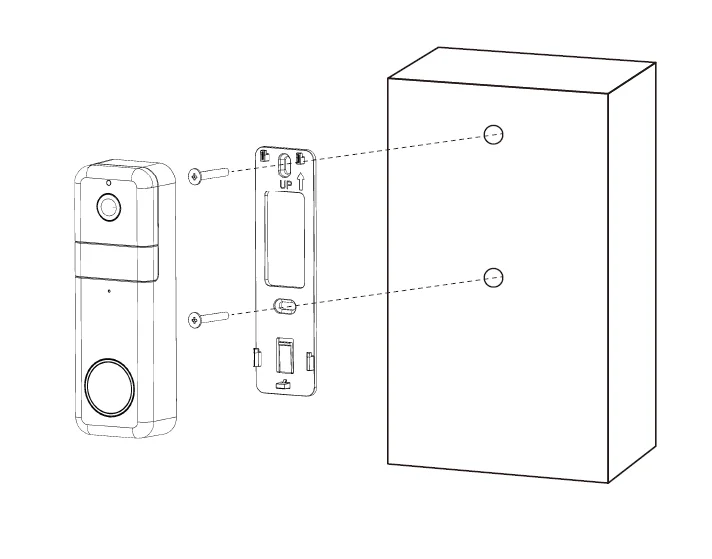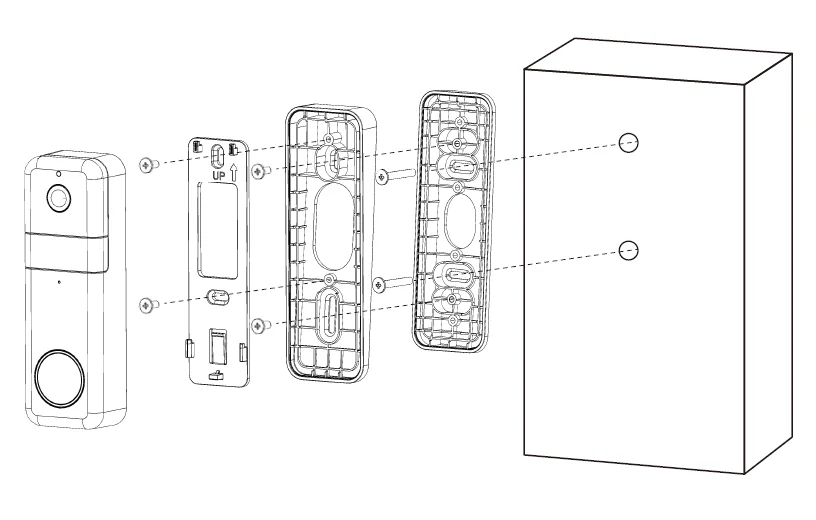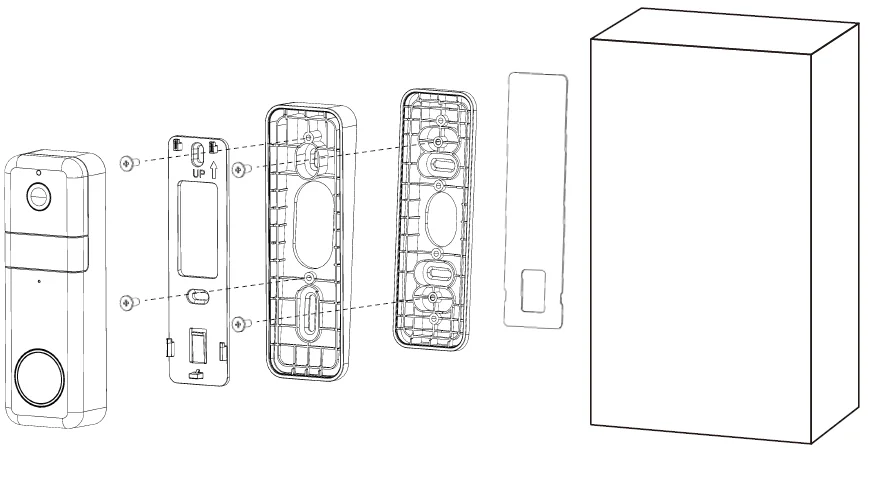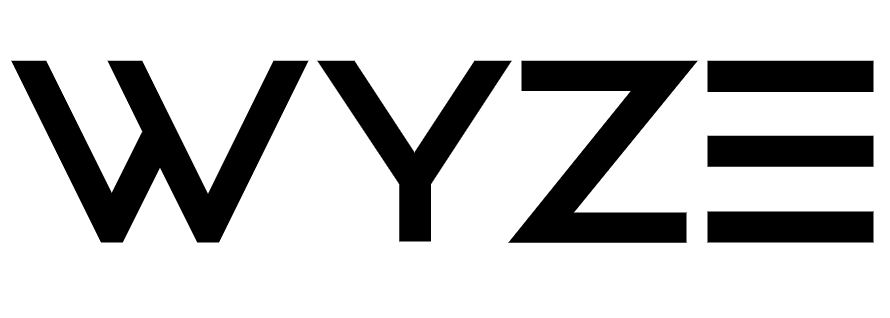
Wyze Video Doorbell Pro
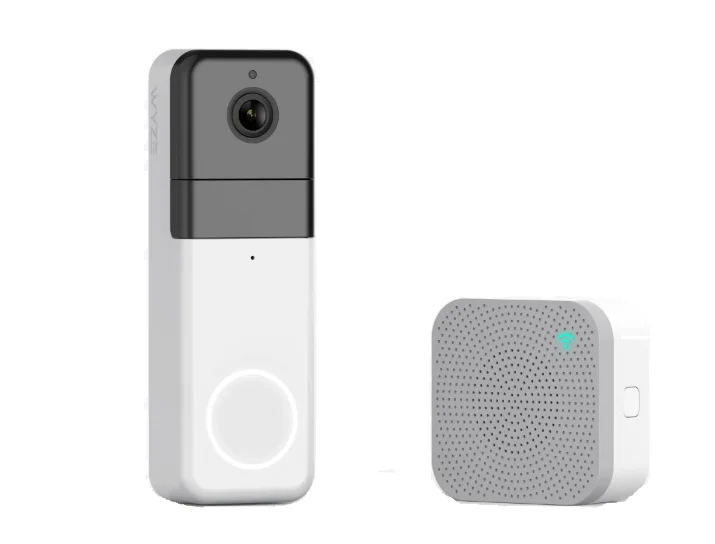
GET BETTER SECURITY WITH + Cam Plus
- Record Full-Length Videos
Get unlimited full-length video recordings. - Smart A.I. Detection
Detect people, packages, vehicles, and more. - Back-to-Back Event Recording
Capture everything without 5-minute gaps. - Exclusive Discounts
Get exclusive discounts on Wyze products. - Subscribe or learn more at services.wyze.com.
IN THE BOX
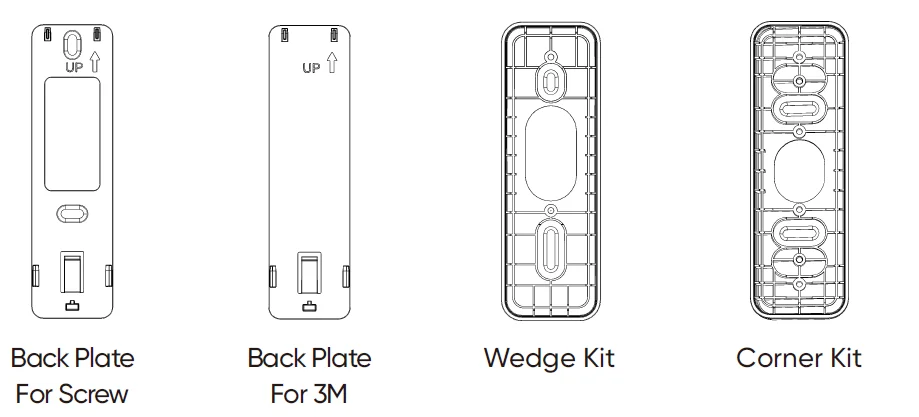
- Wyze Wireless Video
- Doorbell Pro × 1
- Wyze Chime × 1
- Back Plate For Screw × 1
- Back Plate For 3M Tape × 1
- USB Charging Cable × 1
- Wire Nuts × 3
- Bracket Screws × 3
- Extension Wires × 2
- Expansion Tubes × 3
- 3M Tape × 1
- T8 Screwdriver × 1
- Quick Start Guide × 1
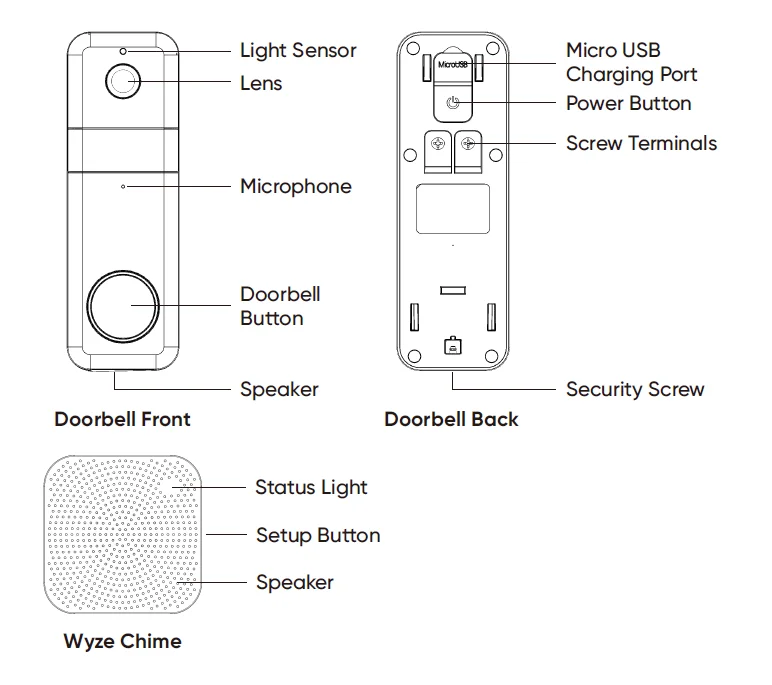
SETUP
- Download the Wyze app and sign in or create an account.

- Open the Wyze app and tap the + plus sign on the top left corner of the Home screen. Tap Add Device >Cameras > Wyze Wireless Video Doorbell Pro. Follow the in-app instructions to finish installation.
- To add Wyze Chime, either
- tap Continue to add Chime after installing the doorbell, or
- select an installed doorbell, then tap the settings gear > Extended Devices > Add Device. Follow the instructions to finish the installation.
INSTALLATION
- Doorbell without a wedge installed with a screw.

- Doorbell with wedge installed with a screw.

- Doorbell without wedge installed with 3M tape.

- Doorbell with wedge installed with 3M tape.

WHERE TO PLACE YOUR DOORBELL AND CHIME

- The ideal location to place the chime is halfway between your router and your doobell.
- Heavy-duty walls and floors made of materials like concrete, brick, or metal can weaken your doorbell signal strength.
OPTIONAL CHOICES FOR WEDGE KIT OR CORNER KIT USERS
Use the Corner Kit to change the horizontal angle
Use the Wedge Kit to change the vertical angle
STATUS LIGHT
Wyze Wireless Video Doorbell Pro
 Solid Yellow Light
Solid Yellow Light
The device is charging Solid Blue Light
Solid Blue Light
The device is fully charged
Wyze Chime
 Flashing Red Light
Flashing Red Light
Connecting to the doorbell Flashing Yellow Light
Flashing Yellow Light
Waiting for a connection Flashing Blue Light
Flashing Blue Light
Connecting to the network Solid Blue Light
Solid Blue Light
Connected
Wyze Wireless Video Doorbell Pro
FCC Warning
Any change or modification not expressly approved by the party responsible for compliance could void the user’s authority to operate the equipment. This device complies with part 15 of the FCC Rules. Operation is subject to the following two conditions:
- This device may not cause harmful interference, and
- This device must accept any interference received, including interference that may cause undesired operation.
FCC Radiation Exposure Statement
This equipment complies with FCC radiation exposure limits set forth for an uncontrolled environment. This equipment should be installed and operated with a minimum distance of 20 cm between the radiator and your body. This transmitter must not be co-located or operating in conjunction with any other antenna or transmitter.
ISEDC RSS warning
This device complies with the ISEDC licence-exempt RSS standard(s). Operation is subject to the following two conditions:
- This device may not cause interference, and
- This device must accept any interference, including interference that may cause undesired operation of the device.
ISEDC Radiation Exposure Statement
This equipment complies with ISEDC RF radiation exposure limits set forth for an uncontrolled environment. This transmitter must not be co-located or operating in conjunction with any other antenna or transmitter. This equipment should be installed and operated with a minimum distance of 20 cm between the radiator & your body.
Wyze Chime
FCC Warning
Any change or modification not expressly approved by the party responsible for compliance could void the user’s authority to operate the equipment. This device complies with part 15 of the FCC Rules. Operation is subject to the following two conditions:
- This device may not cause harmful interference, and
- This device must accept any interference received, including interference that may cause undesired operation.
FCC Radiation Exposure Statement
This equipment complies with FCC radiation exposure limits set forth for an uncontrolled environment. This equipment should be installed and operated with a minimum distance of 20 cm between the radiator and your body. This transmitter must not be co-located or operating in conjunction with any other antenna or transmitter.
ISEDC RSS warning
This device complies with the ISEDC licence-exempt RSS standard (s). Operation is subject to the following two conditions:
- This device may not cause interference, and
- This device must accept any interference, including interference that may cause undesired operation of the device.
ISEDC Radiation Exposure Statement
This equipment complies with ISEDC RF radiation exposure limits set forth for an uncontrolled environment. This transmitter must not be co-located or operating in conjunction with any other antenna or transmitter. This equipment should be installed and operated with a minimum distance of 20 cm between the radiator & your body.
NEED HELP?
- Contact our Support Team at: https://wyze.com/support
- Join the Community: https://wyze.com/community
For more manuals by Wyze Labs, visit ManualsLibraryy
Wyze Video Doorbell Pro-FAQs
How do I connect the Wyze Doorbell Pro to Wi-Fi?
Open the Wyze app, select “Add Device,” choose “Video Doorbell Pro,” and follow the prompts to enter your Wi-Fi details.
Does the Wyze Doorbell Pro continuously record?
Yes, if you insert a microSD card, it supports continuous 24/7 local recording in addition to cloud event recording.
Can I view the Wyze Doorbell Pro on my phone?
Yes. You can stream live video, review recordings, and receive notifications directly on your smartphone via the Wyze app.
Will the Wyze Doorbell Pro record without Wi-Fi?
Yes. As long as it has power and a microSD card installed, it will continue to record locally even without internet access.
How long does the Wyze Doorbell Pro battery last?
The rechargeable battery lasts about 3–6 months with normal use and can be recharged using the included USB cable.
How do I know when the doorbell is fully charged?
A solid white light indicates charging, and a solid blue light means the doorbell is fully charged.
Does the Wyze Doorbell Pro require professional installation?
No. It’s designed for DIY installation and can be mounted wire-free or connected to existing wiring if you prefer constant power.
What size microSD card is supported?
The Wyze Doorbell Pro supports microSD cards up to 256GB for local video recording.
Is Wyze as good as Ring?
Wyze is more affordable and offers solid features, but Ring provides more advanced options and professional monitoring. Your choice depends on budget and feature needs.