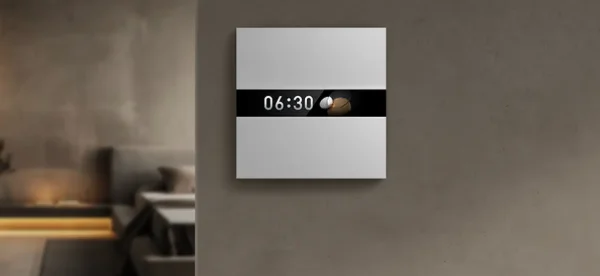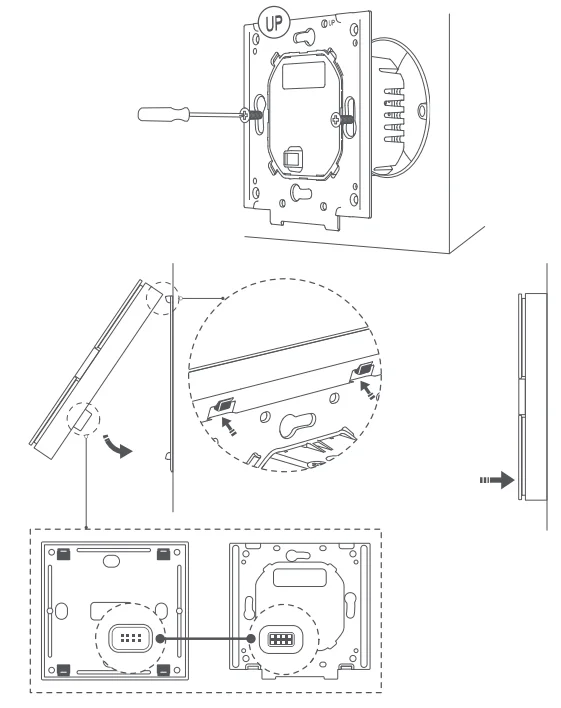Aqara Display Switch V1 EU

Product Introduction
A smart 2-channel with-neutral wall switch with four configurable buttons, which provides different themes, icons, or texts to clearly showcase the function of each button, so users can easily identify and control the corresponding light or appliance
without guessing. With power monitoring and Matter over Bridge support, it expands energy efficiency but also accessibility for users. Effective distance verification: Quickly short-press any button on the switch 3 times, and the hub will emit a prompt tone, indicating that the device and the hub can communicate effectively. This product requires a Zigbee 3.0 hub to function.

Warnings
- The installation of this product involves strong electric currents and must be installed by professionals in accordance with electrical specifications and product instructions.
- This product is for indoor use only. Do not use it in a humid environment or outdoors.
- Avoid excessive moisture. Do not spill water or other liquids on this product.
- Do not place this product near heat sources.
- Do not attempt to repair this product by yourself. Repairs should be performed by authorized professionals.
- Do not scratch the display screen with sharp objects.
Installation Methods

- Before installation, please ensure that the main power switch is switched off at the circuit breaker.
- Use a Phillips head screwdriver to pry open the switch panel;

- Use the screwdriver to loosen the terminal screws on the back of the switch. Connect the live wire to the L terminal. Connect the neutral wire to the N terminal, a nd connect the load (light) wire to the L1 and L2 terminals. After confirming that the wiring is correct, tighten the terminal screws. Maximum load is 8 Amps (Resistive Load)

- Use the included screws to secure the switch to the wall junction box and snap on the panel. Ensure you follow the panel’s snap-on installation instructions carefully.

- Turn on the main power switch and press the left button(wired to the load) to turn on the lights. If the lights operate normally, the switch is working properly.
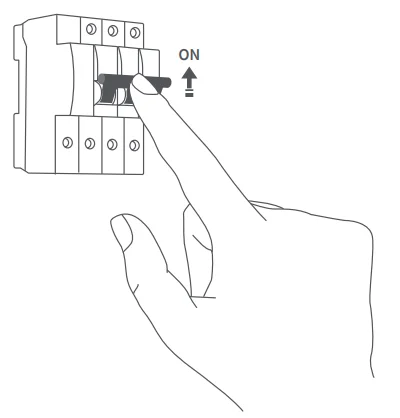
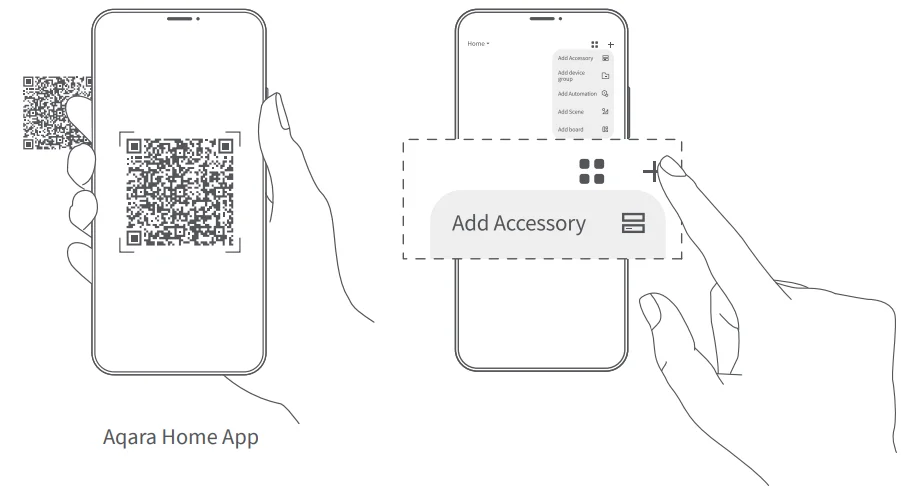
Quick Setup
- Please add a hub to the App according to the hub’s manual.
- Open the App, click “+” in the upper right corner of the homepage, enter the “Add Device (Accessory)” page, and select Display Switch V1 EU, and follow the instructions;
Effective distance verification: Quickly short-press any button on the switch 3 times, and the hub will emit a prompt tone, indicating that the device and the hub can communicate effectively.
Product Specifications
- Display Switch V1 EU
- Model: WS-K02D
- Dimensions: 86*86*42.2 mm (3.39 × 3.39 × 1.66 in.)
- Operating Temperature: -10°C ~ 40°C (14°F ~ 104°F)
- Wireless Protocols: Zigbee, Bluetooth
- Operating Humidity: 0 ~ 95% RH, no condensation
- Electrical Rating: 200 – 240 VAC, 50/60 Hz, Max 8 A (Resistive Load), µ
- What is in the Box: Display Switch V1 EU × 1, User Manual × 1, Compliance Statement × 1, Screw Kit × 2
FOR MORE MANUALS BY AQARA, VISIT MANUALSLIBRARYY
Aqara Display Switch V1 EU-FAQs
How do I use an Aqara Display Switch?
Simply press the switch to control connected lights or appliances. You can also use the Aqara Home app for automation, schedules, or remote control.
How do I set up the Aqara switch?
Download the Aqara Home app, create an account, connect your hub, and follow the on-screen instructions to add the switch. Ensure your phone is on a 2.4GHz Wi-Fi network.
How do I pair my Aqara switch?
Press and hold the switch button until the indicator light blinks. Release it and the app should detect the device for pairing.
How do I reset the Aqara switch?
If the switch is offline or not working, press and hold the button for 5–10 seconds until the indicator light flashes. Then re-pair it using the app.
Does the Aqara switch require a hub?
Yes, a compatible Aqara hub is needed for full functionality and smart home integration.
Which protocols does the Aqara switch support?
It supports Zigbee, Thread, and Wi-Fi (via hub) for flexible connectivity with other smart devices.
Does Aqara work with Android and iOS devices?
Yes, the Aqara Home app is available for both Android and iOS for complete control and automation.
Is Aqara part of Xiaomi?
Aqara is operated by Lumi United Technology, a partner within the Xiaomi ecosystem, but it functions independently in product development.
Does Aqara charge a monthly fee?
No, using Aqara devices and the app does not require a subscription.
What if my switch isn’t turning on?
Check the wiring, ensure the hub is connected, and confirm the device is powered. If needed, reset the switch and try pairing again.