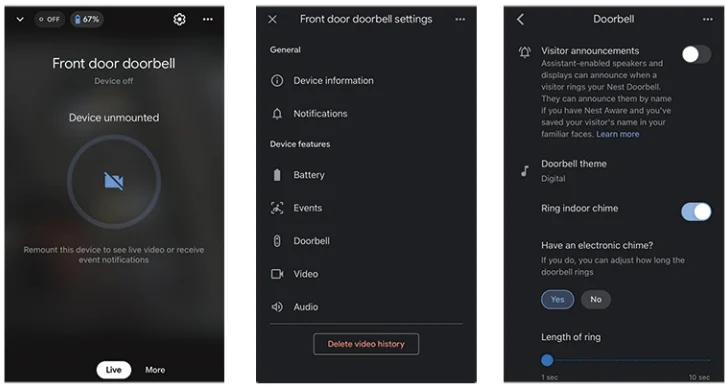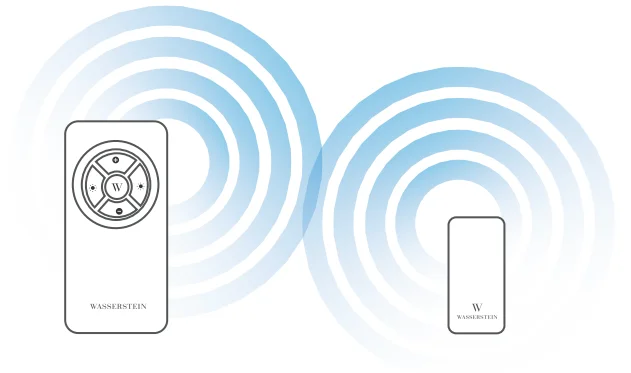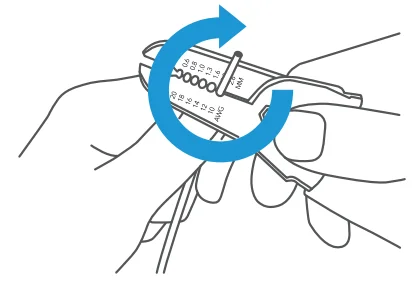Google Nest Doorbell Chime

Overview
The Wasserstein Wireless Chime provides a custom wireless alert system for your Google Nest Doorbell (battery) and Google Nest Doorbell (wired), featuring seven pre-loaded tunes and four LED colors to choose from.
In the Box
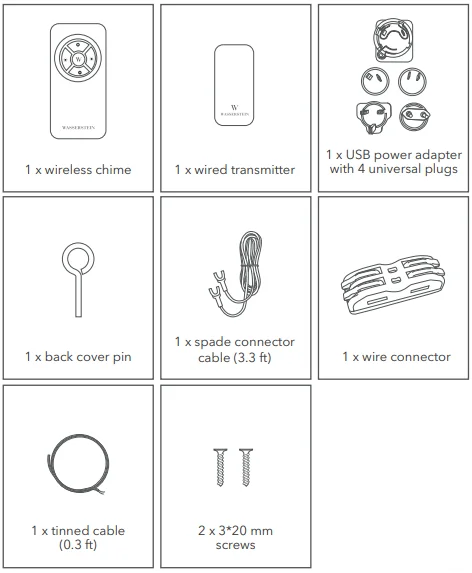
Safety Information
Read carefully before installing:
- Always wear suitable protective gear (e.g., safety goggles) when making home installations.
- Before drilling holes in walls, check for hidden electrical cables and water pipes.
- Shut off the power to the doorbell transformer before you attempt to connect or remove it. Locate and shut off the circuit breaker switch of your home’s main electricity supply.
- Before touching any wires, use a voltage sensor to check that the power is actually off – the sensor will alert you if the wires still have a live current.
Understanding the Wireless Chime
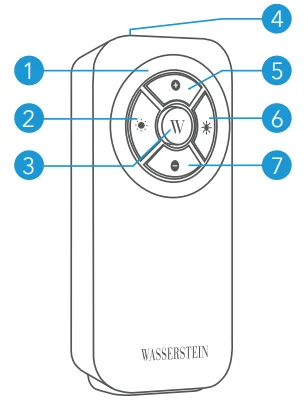
- halo LED/notification
- LED brightness down
- chime sound selector
- ambient light sensor
- volume up
- LED brightness up
- Volume down
Understanding the Wired Transmitter
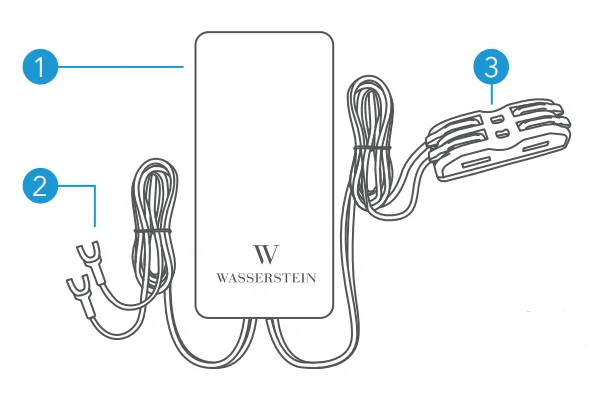
- wired transmitter
- spade connector wire
- AC power adapter connector
Installation
Installing the doorbell transmitter
Choose a location that’s away from a heat or water source, and that is far from obstructions (like your opening door).
- Remove the silicone stopper from the top of the transmitter.

- Use the provided back-cover pin to depress the notch and remove the back cover.

- Screw the transmitter back cover onto the wall using 2 of the provided 3*20 mm screws, if necessary.
 Note: We recommend that the transmitter be placed under a covered area or inside the house at a height of between 4.5 ft to 6.0 ft.
Note: We recommend that the transmitter be placed under a covered area or inside the house at a height of between 4.5 ft to 6.0 ft. 
- Connect the spade connector to the back of the Nest Doorbell.

- Connect the AC power terminal to the AC power adapter connector (there is no polarization). Please refer to the connection diagram below.
 Note: The product is for use when being powered by an AC wall adapter/transformer. If the Doorbell is powered by a transformer and already has a wall chime with a Chime Connector, then a Wireless Chime should not be used, or the connection needs to be modified.
Note: The product is for use when being powered by an AC wall adapter/transformer. If the Doorbell is powered by a transformer and already has a wall chime with a Chime Connector, then a Wireless Chime should not be used, or the connection needs to be modified. 
 Note: The transmitter is powered by a 16-24 VAC AC adapter; the AC adapter must meet the safety standard requirements of IEC 62368-1, and the output power must meet the LPS2 level. Please see page 9 for wire stripping instructions if the adapter comes with spade connectors.
Note: The transmitter is powered by a 16-24 VAC AC adapter; the AC adapter must meet the safety standard requirements of IEC 62368-1, and the output power must meet the LPS2 level. Please see page 9 for wire stripping instructions if the adapter comes with spade connectors. - Follow the instructions on the Google Home app to set up the chime type for your Nest Doorbell (battery) or Nest Doorbell (wired).
Google Nest Doorbell Setup
- Make sure the Google Nest Doorbell is connected to your WiFi network.
- Go to “Settings” by tapping the gear symbol on the top right.

- Go to “Doorbell”.
- Make sure “Ring indoor chime” is “On”.
- Press the doorbell, and the indoor chime will ring.
Note: The Google Nest Doorbell may take up to a minute to update settings. - Confirm the transmitter and receiver are paired.
Installing the Wireless Chime
Rotate the plug clockwise until you hear a click to lock the plug in place. Plug the chime into an AC outlet.
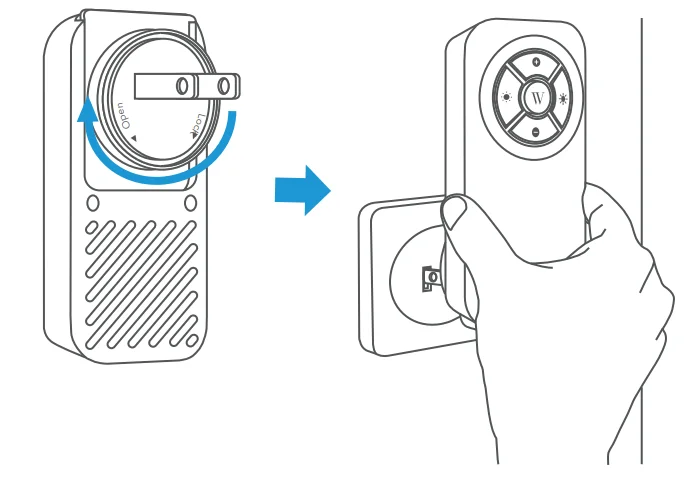
Setup and Operation
Transmitter and receiver pairing
- Press and hold both of the brightness adjustment buttons for 3 seconds until the LED starts blinking.

- Press the doorbell button.
- The Wireless Chime will be paired with the Wireless Transmitter.

Changing the chime sounds
Press the center button (Wasserstein logo) to change the doorbell chime sound (7 optional sounds).

Adjusting the volume
- Press the +/- button to adjust your desired volume level (6 options).

Changing the halo LED color
Press and hold both the center and volume down buttons to change the halo LED color.
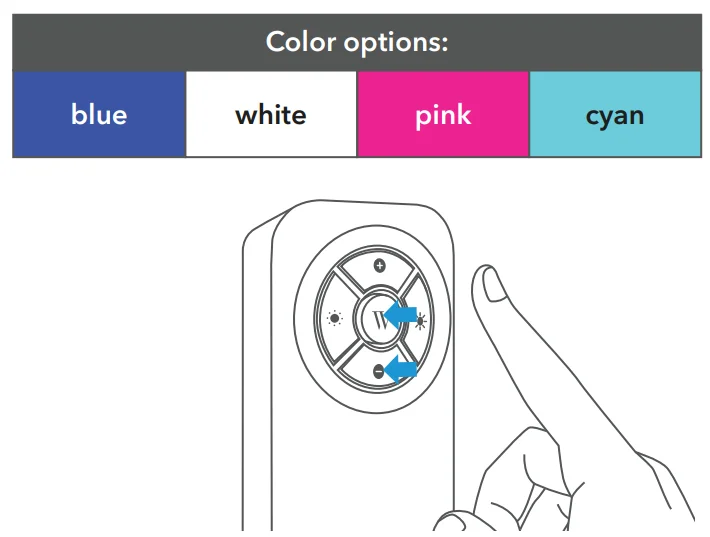
Halo LED brightness adjustment.t
- The halo LED will automatically turn on when the ambient light goes down.
- Press the
 button to adjust the brightness to your preferred level (7 levels to choose from).
button to adjust the brightness to your preferred level (7 levels to choose from). - To turn off the halo LED, press the
 button until the halo LED is off.
button until the halo LED is off.
Additional chimes
- You can connect up to 5 wireless chimes with a single transmitter. Simply plug in the additional wireless chime to the wall outlet and follow the pairing instructions.
- Each chime can be set with its own tune and LED color.
How to Strip a Wire Using a Wire Stripping Tool
CAUTION: Always wear protective gear and use proper tools and techniques to avoid injury.
- Get a wire stripping tool labelled for your type of wire.

- Find the notch that matches your wire’s gauge.

- Place the tip of the wire in the appropriate notch.

- Gently squeeze the stripping tool’s handles.

- Spin the tool around the wire to ensure that you have cut the insulation.

- Slide the stripper off the wire to pull off the insulation.

How to Strip a Wire Using a Utility Knife
Note: Use protective gear when using a utility knife.
- Hold the utility knife so it gently rests on the wire.

- Roll the wire under the blade to score the insulation.

- Bend the wire at the scored line and gently peel off the insulation.

AC Adapter Connector
CAUTION: Always wear protective gear and use proper tools and techniques to avoid injury.
- Open up the notches on the connector.

- Insert the tinned cable into one side. (There is no polarity)

- Close the notches on the connector and make sure the cable is tightly clamped.

- Insert the AC power adapter cablintoto the other end and repeat step 3.

Power Safety Information
- 2 x AAA batteries (not applicable)

- 6-24 V AC power adapter connected to the AC IN terminal.

Battery Warning
CAUTION: Risk of fire or explosion if the battery is replaced with an incorrect type.
WARNING
- Replacement of a battery with an incorrect type may cause an error or damage to the device.
- Disposal of a battery into a fire or a hot oven, or mechanically crushing or cutting, may result in an explosion.
- Leaving a battery in a high-temperature environment, such as in sunshine, fire, or a hot surface, may result in an explosion or the leakage of flammable liquid or gas.
- A battery subjected to extremely low air pressure may result in an explosion or the leakage of flammable liquid or gas.
FCC Caution
This device complies with part 15 of the FCC Rules. Operation is subject to the following two conditions:
- This device may not cause harmful interference.
- This device must accept any interference received, including interference that may cause undesired operation.
Any changes or modifications not expressly approved by the party responsible for compliance could void the user’s authority to operate the equipment.
Note: This equipment has been tested and found to comply with the limits for a Class B digital device, pursuant to part 15 of the FCC Rules. These limits are designed to provide reasonable protection against harmful interference in a residential installation. This equipment generates, uses, and can radiate radio frequency energy and, if not installed and used in accordance with the instructions, may cause harmful interference to radio communications.
However, there is no guarantee that interference will not occur in a particular installation. Suppose this equipment does cause harmful interference to radio or television reception, which can be determined by turning the equipment off and on. In that case, the user is encouraged to try to correct the interference by one or more of the following measures:
- Reorient or relocate the receiving antenna.
- Increase the separation between the equipment and receiver.
- Connect the equipment to an outlet on a circuit that is different from where the receiver is connected.
- Consult your dealer or an experienced technician for help.
RF Warning for Mobile Device
This equipment complies with FCC radiation exposure limits set forth for an uncontrolled environment. This equipment should be installed and operated with a minimum distance of 7.87 inches between the device and your body.
IC Caution
RSS-Gen Issue 5 April 2018 & CNR-Gen 5e édition Avril 2018:
This device complies with Industry Canada licence-exempt RSS standard(s). Operation is subject to the following two conditions:
- This device may not cause interference.
- This device must accept any interference, including interference that may cause undesired operation of the device.
Specifications
Wired transmitter
- Dimensions: 3.15 x 1.57 x 0.85 in
- Weight: 1.5 oz
- Material: ABS plastic
- Power adapter: 16 – 24VAC, Class 2 transformer
- RF frequency: 433 MHz
- Wireless range: 650 ft
- Operating temperature: 32 °F to 104 °F
- Maximum pairing devices: 5 wireless chimes
Wireless chime
- Dimensions: 5.08 x 2.36 x 1.39 in
- Weight: 5.0 oz
- Material: ABS plastic
- Power supply: USB power adapter
- Power input: 100 – 240 VAC 50-60 Hz
- Power output: 5 V
 1 A
1 A - RF frequency: 433 MHz
- Wireless range: 650 ft
- Operating temperature: 32° F to 104° F
- Chime sounds: 7 tunes
- Chime volume levels: 6 levels
- Sound level: mute to 110 dB
- LED night light brightness: 7 levels
- LED colors: white/blue/pink/cyan
- Operating ambient temperature: 32° F to 104° F
- Storage & transportation ambient temperature: -4° F to 140° F
- Recommended altitude: Not higher than 5000 m
Get More Support
Scan the QR code below or email us at [email protected]

This product has been certified by Wasserstein to meet Google’s compatibility standards. Google is not responsible for the operation of this product or its compliance with any applicable safety or other requirements.
Learn more at g.co/madeforgoogle
For more manuals by Google Nest, visit ManualsLibraryy
Google Nest Doorbell Chime- FAQs
Does the Google Nest Doorbell have a chime?
The Nest Doorbell itself doesn’t include a separate chime. It can work with an existing wired chime or announce visitors through Google or Amazon smart speakers.
How do I make my Nest Doorbell chime inside my house?
Use a compatible wired chime with the included chime connector (for wired models). You can also get notifications through Google or Nest speakers in your home.
Can I use a Ring Chime with a Nest Doorbell?
No. Ring Chimes are only compatible with Ring devices and will not work with Nest Doorbells.
Can I install a Nest Doorbell without a chime?
Yes. Battery-powered Nest Doorbells don’t require a chime connector, though wired models need one for mechanical chimes to function.
What transformer is needed for a Nest Doorbell?
Nest Doorbells work with an existing doorbell transformer rated 8–24 VAC, 10–40 VA, 50/60 Hz. A wired doorbell requires the chime connector included in the box.
Do I need an electrician to install a Nest Doorbell?
You can install it yourself if you follow the wiring from your transformer to the chime. For replacing transformers or complicated wiring, a licensed electrician is recommended.
Why can’t I hear my Nest Doorbell chime?
Check app settings; someone with access may have turned the chime off or changed its duration. Also, ensure the chime is properly connected and powered.
Can I customize the Nest Doorbell chime sound?
Yes. You can select different tones or seasonal themes in the Nest app. Announcements can also play through Nest or Google Home speakers.
Does the Nest Doorbell chime work outdoors or in rain?
The doorbell is weather-resistant and can be installed outdoors under a protective overhang. It functions in rain, snow, sun, and wind.
What’s the difference between mechanical and digital chimes?
Mechanical chimes produce a traditional “ding-dong” sound using a physical hammer. Digital chimes use an electronic speaker and often allow multiple sound options.




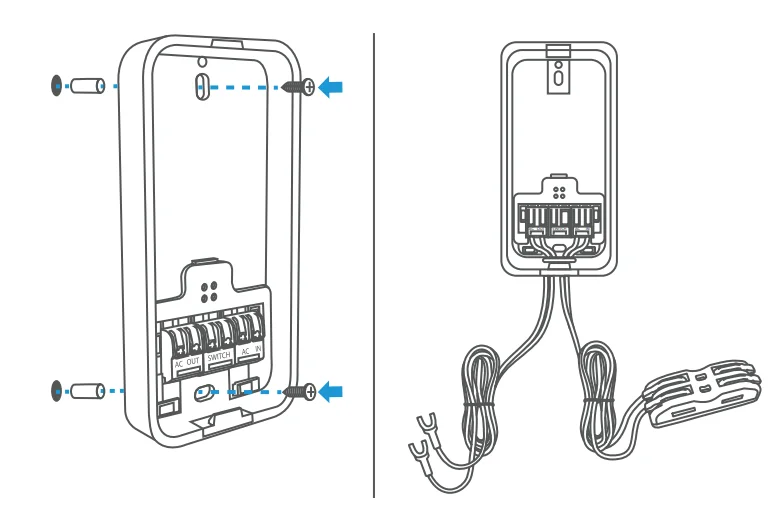 Note: We recommend that the transmitter be placed under a covered area or inside the house at a height of between 4.5 ft to 6.0 ft.
Note: We recommend that the transmitter be placed under a covered area or inside the house at a height of between 4.5 ft to 6.0 ft. 

 Note: The product is for use when being powered by an AC wall adapter/transformer. If the Doorbell is powered by a transformer and already has a wall chime with a Chime Connector, then a Wireless Chime should not be used, or the connection needs to be modified.
Note: The product is for use when being powered by an AC wall adapter/transformer. If the Doorbell is powered by a transformer and already has a wall chime with a Chime Connector, then a Wireless Chime should not be used, or the connection needs to be modified. 
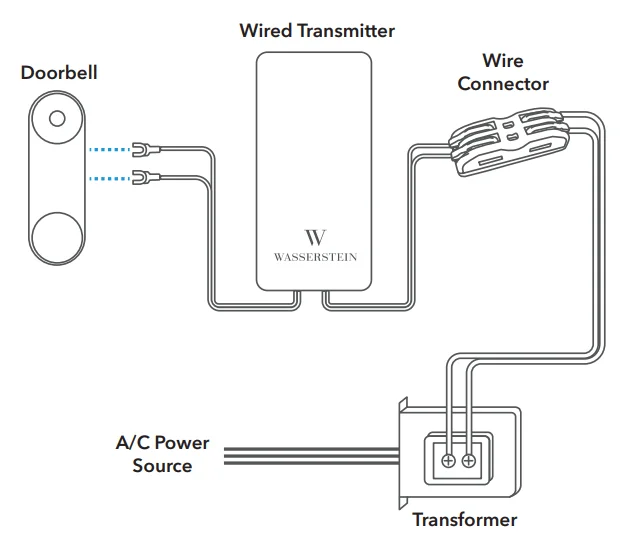 Note: The transmitter is powered by a 16-24 VAC AC adapter; the AC adapter must meet the safety standard requirements of IEC 62368-1, and the output power must meet the LPS2 level. Please see page 9 for wire stripping instructions if the adapter comes with spade connectors.
Note: The transmitter is powered by a 16-24 VAC AC adapter; the AC adapter must meet the safety standard requirements of IEC 62368-1, and the output power must meet the LPS2 level. Please see page 9 for wire stripping instructions if the adapter comes with spade connectors.