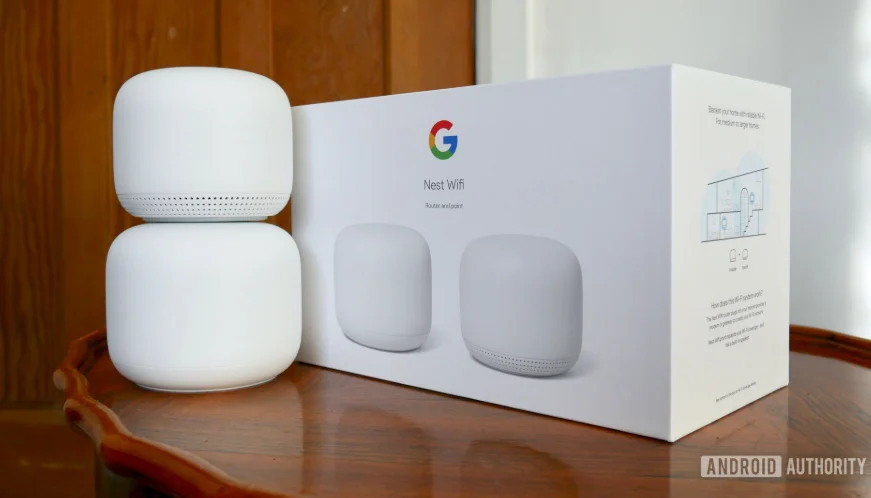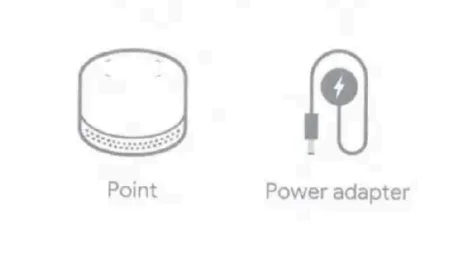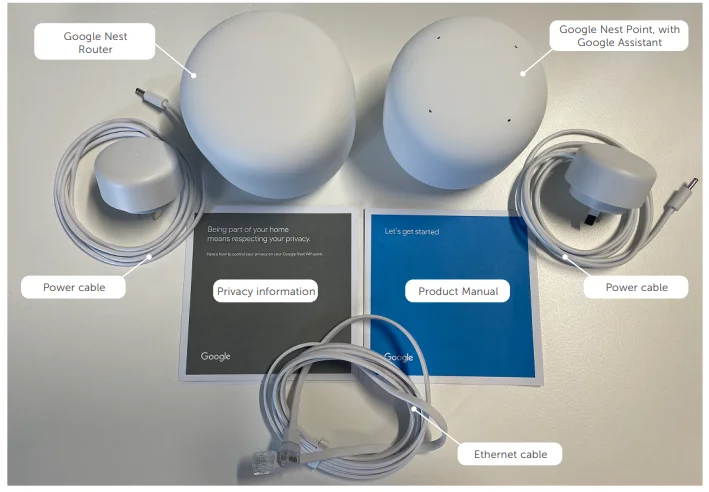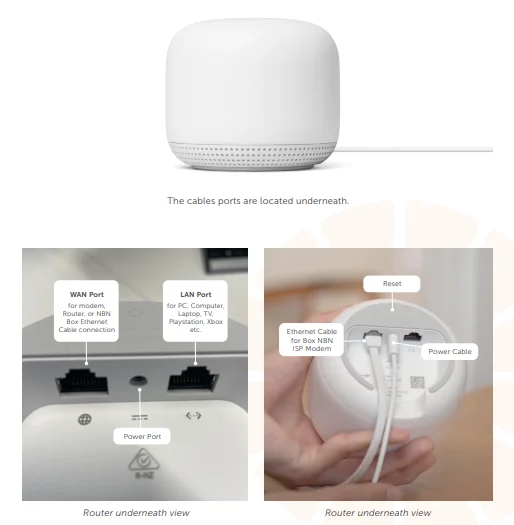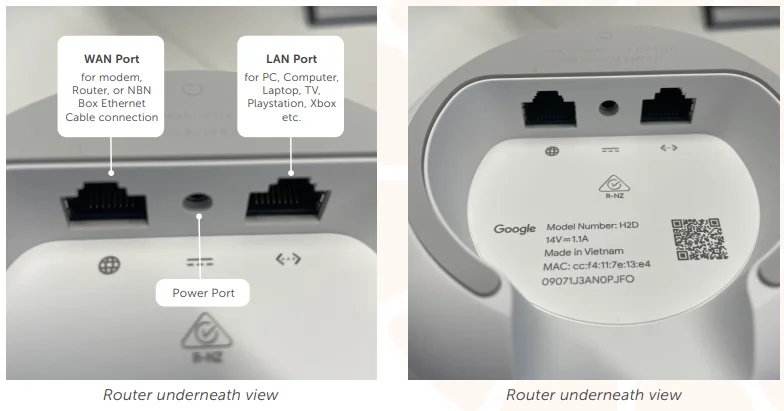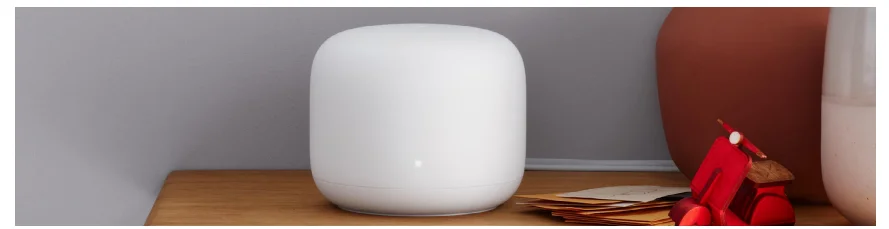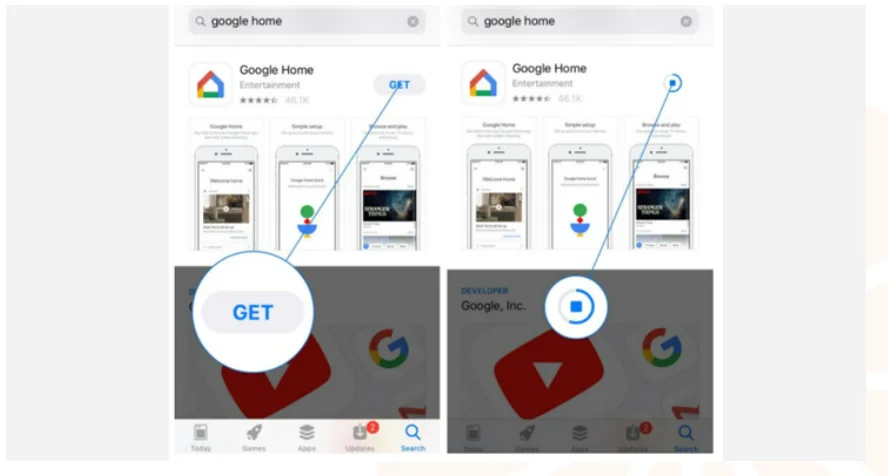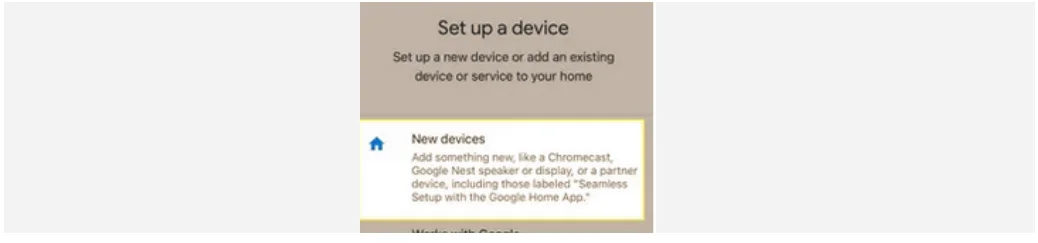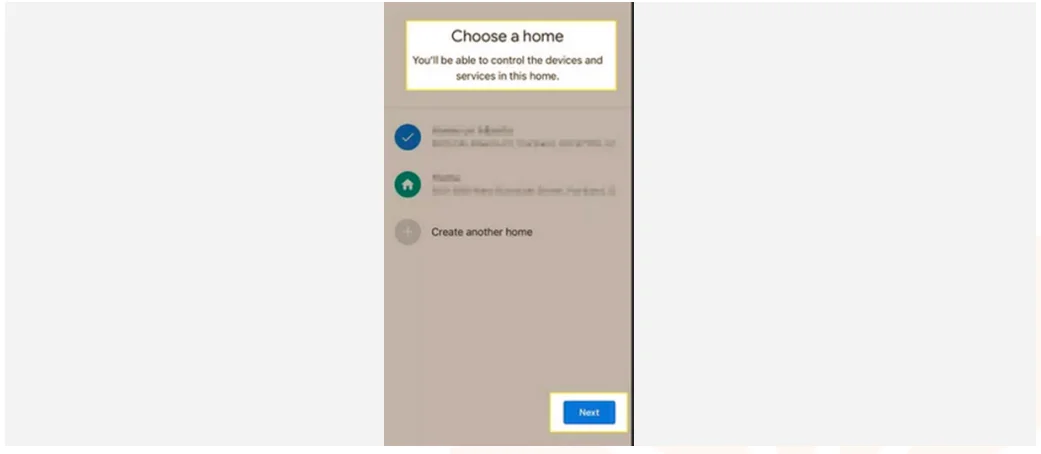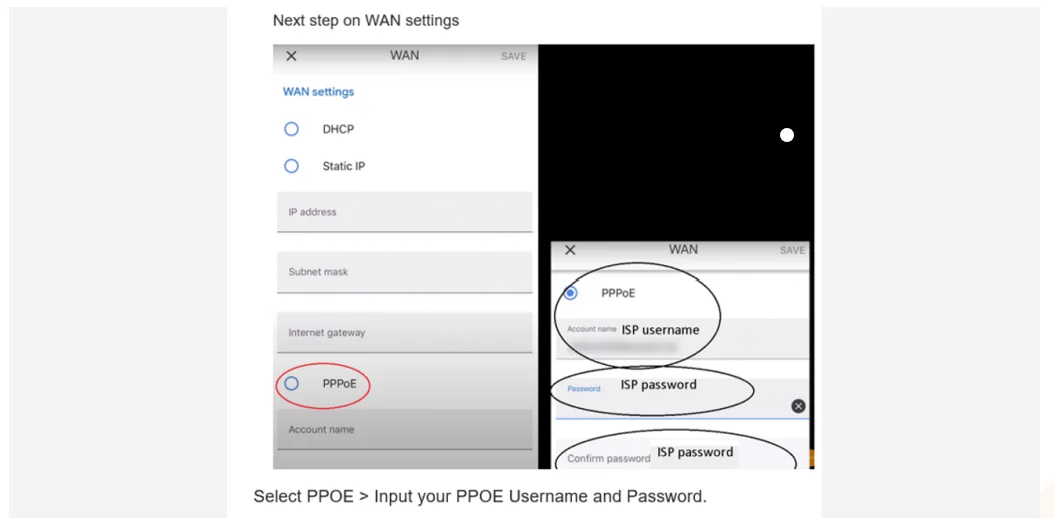Google Nest WiFi Point Extender
Being part of your home means respecting your privacy.
Here’s how to control your privacy on your Google Nest Wifi point.
Microphones are built into the Nest Wifi point so you can use your voice to ask the Google Assistant for help, make calls, and more. Audio is only sent to Google when your point detects you’re interacting with the Assistant, such as when you say “Hey Google,” or if you’re using a feature that relies on audio (for example, audio calling). After setup, a blue or white light underneath the device indicates that your point is sending audio to Google. You can review and delete your query data at any time at myactivity.google.com.
How to turn off the microphones
To physically turn off the microphones, slide the mic switch on the back of your Nest Wifi point. This switch, which can’t be accessed remotely, makes the microphones completely inoperable. When the mics are turned off, you’ll see an orange light underneath the point. To turn the microphones back on, you’ll need to slide the switch back.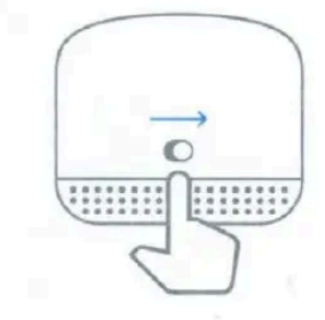
Let’s get started
What’s included
Learn more
For tips on where to place your Wifi point, visit g.co/nestwifi/placement.
Support
For online help, visit g.co/nest/help.
To reach an expert, visit g.co/nest/contact.
How to set up your Google Nest Wifi
Get ready to welcome Google Nest Wifi to your home.
You have made a great choice! Google Nest Wifi will:
- Blanket your home with a strong and reliable Wifi connection.
- Update automatically, which means your network stays safe and secure.
- Effortlessly look at home thanks to its chic design.
When setting up the Google Nest Wifi, there are a few items you will need:
- A Google Nest Wifi router. This will broadcast your Wifi.
- A Google account.
- An up-to-date smartphone or tablet, such as an Android phone running Android 5.0 and higher,
- An Android tablet running Android 6.0 and higher, or an iPhone or iPad with iOS 11.0 and higher.
- The latest version of the Google Home app (available to download via Android or iOS app stores).
- An internet service (you have come to the right place for that! Check out Tangerine’s NBN plans here).
What’s in the box?
The router is smooth and does not have speakers.
FTTP, FTTC, HFC, and Fixed Wireless customers:
To connect, you will need your nbn™ device and the Google router. PLEASE NOTE: Google Nest Wifi routers are not compatible with FTTN. A VDSL modem will be required.
How to set up your Google Nest Wifi router
As the Google Nest Wifi is not pre-configured, you will need to do a few setup procedures, which we have outlined below. You can also view Google’s “How to set up your Nest Wifi” setup video.
- Download the Google Home app on Android or iOS.
- Set up a home if this is your first time using the Google Home app.
- Position your Google router in a location that is not obscured by objects, for example, on a shelf or beside your entertainment unit. For optimum Wifi performance, place your Google Nest Wifi router at eye level or higher.
- Connect the Ethernet cable to the Nest router’s WAN port. For FTTP/FTTC/HFC/Fixed Wireless, the Ethernet cable will run from the nbn™ connection device. For FTTN/B, the Ethernet cable will run from the modem.

- Plug the power adapter into the Google Nest router. Wait a minute for the light to pulse white; this indicates that the router is powered on and ready for setup.

- Download and then open the Google Home app on your phone or tablet (please note that mobile data and Bluetooth should be turned on first), and then log in using your existing Google account or create a new Google account.

- Tap Add + > Set up device.

- Under “New devices,” tap “Set up new devices in your home.”

- Choose a home.

- Take a photo of the QR code or manually input the setup key on the bottom of the Google Nest Router. Once the code is properly applied, you should be connected to the router’s Wifi.

- When prompted to configure the connection type, select “WAN” and then “PPPoE,” and enter the username into Account Name and the password provided in your email from Tangerine.
- You’ll return to the Home page. Click Next; you’ll be asked to create a Wifi name.

- Give your Wifi network a secure name and password. The password you create will be needed later when connecting your devices to the Wifi.
- The router will create the Wifi network. This should only take a few minutes.
- If you’d like to add another Wifi device, tap “Yes” in the app to continue now, or you can add extra devices later through the Add + > Set up device menu in Google Home. You are now Google Nest Wifi connected!
Safety, Warranty & Regulatory Manual for Google Nest Wifi Router and Point
This booklet provides important safety, regulatory, and warranty information that you should read before using your Nest Wifi router and point. You can find an online version of this document at g.co/nestwifi/safety. Nest Wifi router and point and your family and friends:
If you make your Nest Wifi router and point available for others to use, please be sure to let them know that their interactions may be stored by Google. More information about this is available at g.co/nestwifi/guests. In the link, you can also find information and tips about others being able to access information you make available to your Nest Wifi router and point.
Basic safety
WARNING: HEALTH AND SAFETY INFORMATION
To avoid damaging your device, accessories, or any connected devices, and to reduce the risk of personal injury, discomfort, property damage, or other potential hazards, follow the precautions below and those found in the Nest Wifi router and point Safety Information Safety, Warranty & Regulatory Manual at g.co/nestwifi/safety.
Handle your Nest Wifi router and point with care. You may damage the device if you disassemble, drop, bend, burn, crush, or puncture your device. Don’t expose your Nest Wifi router, point, or power adapters to liquids, which can cause a short circuit and overheating. If the device gets wet, do not attempt to dry it using an external heat source. Do not use your Nest Wifi router and point in the bathroom or near a sink.
Your Nest Wifi router, point, and power adapters are designed to work best in ambient temperatures between 32° and 95°F (0° and 35°C), and should be stored between ambient temperatures of -4° and 140°F (-20° and 60°C). Do not expose your Nest Wifi router and point to temperatures above 140°F (60°C) as this may damage the product or pose a risk of fire.
Be sure the power adapter and device are well ventilated when in use. Using damaged cables or a power adapter, or using them when moisture is present, can cause fire, electric shock, injury, or damage to the device or other property. Make sure the power adapter is plugged into a socket near your Nest Wifi router and point and is easily accessible.
This product is intended for use with a certified Limited Power Source (LPS) per IEC 60950-1, rated: 14 volts DC, maximum 1.1 amp. Only power your Nest Wifi router and point with the included power adapter. Failure to use the adapter included can cause fire, electric shock, injury, or damage to the device and accessories.
When using the device next to your body, maintain a distance of 10 inches (25.5 cm) from your body to be consistent with how the device is tested for compliance with RF exposure requirements.
Strangulation hazard: This device is not a toy. Children have strangled on cords. Keep the device cord out of the reach of children (more than 3 feet/1 meter away).
Service & support
For online help and support, visit g.co/nest/help. To reach an expert, visit g.co/nest/contact.
Regulatory information
Regulatory information, certification, and compliance marks specific to your Nest Wifi router and point can be found on your device. Additional regulatory and environmental information can be found at g.co/nest/legal. Manufacturer address: Google LLC, 1600 Amphitheater Parkway, Mountain View, CA 94043. Google LLC. Google and Google Nest Wifi are trademarks of Google LLC.
EMC compliance
Important: This device, power adapter, and accessories have demonstrated Electromagnetic Compatibility (EMC) compliance under conditions that included the use of compliant peripheral devices and shielded cables between system components. It is important that you use compliant peripheral devices and shielded cables between system components to reduce the possibility of causing interference to radios, televisions, and other electronic devices.
FCC & ISED regulatory compliance
This device complies with Part 15 of the FCC Rules. This device complies with Innovation, Science and Economic Development Canada (ISED) license-exempt RSS standard(s). Operation is subject to the following two conditions:
- This device may not cause harmful interference.
- This device must accept any interference received, including interference that may cause undesired operation.
The Innovation, Science, and Economic Development Canada and Federal Communications Commission regulations provide that changes or modifications not expressly approved by Google LLC could void your authority to operate this equipment.
The Innovation, Science, and Economic Development Canada and Federal Communications Commission regulations provide that changes or modifications not expressly approved by Google Inc. could void your authority to operate this equipment. The device for operation in the band 5150–5250 MHz in Canada is only for indoor use to reduce the potential for harmful interference to co-channel mobile satellite systems.
For More Manuals By Google Nest, Visit ManualsLibraryy.
Google Nest WiFi Point Extender-FAQs
Does the Google Nest WiFi Point extend Wi-Fi?
Yes. The Nest WiFi system uses mesh technology, where the router and points work together to provide strong, consistent Wi-Fi coverage throughout your home, not just near the main router.
Can I use a Google Nest WiFi point as a traditional extender?
No. Nest WiFi points are designed to work as part of a mesh network, not as standalone extenders or repeaters for an existing router.
How far can a Nest WiFi point reach?
A single Nest WiFi router covers up to 2,200 sq ft. Adding points can extend coverage: 2 devices cover around 4,400 sq ft, and 3 devices can cover up to 6,600 sq ft, depending on your home layout.
Is it worth buying a Google Nest WiFi point?
Yes, especially for multi-level homes. It provides seamless coverage and stable speeds for everyday tasks, though performance may drop if devices are far from the points or in outdoor areas.
Can I place a Google Nest WiFi point outdoors?
No. Nest WiFi points aren’t weatherproof and should be kept indoors away from rain and extreme temperatures.
How do I extend Wi-Fi to another building using Nest WiFi?
Place additional Nest WiFi points in locations that maintain a clear signal from the main router. For distant buildings, consider wired backhaul connections or professional-grade mesh systems for better stability.
Can Nest WiFi work through walls?
Yes, mesh nodes transmit signals through walls, but thick concrete or multiple floors may reduce speed and range.
How do I set up a Google Nest WiFi point?
Download the Google Home app, create an account, plug in the Nest point, and follow the on-screen instructions to add it to your existing network.
Do Google Nest WiFi points need to be hardwired?
No. Nest WiFi points connect wirelessly to your router, though wired backhaul can improve speed and reliability if supported.
Can I use Google Nest without Wi-Fi?
Without Wi-Fi, devices like Nest thermostats or cameras will still operate in basic modes, but features like remote control, app access, and cloud services won’t work.