
Wyze Smart Lock

IN THE BOX
- Wyze Lock Keypad × 1
- Wyze Lock Gateway × 1
- Quick Start Guide × 1
- AA Batteries × 4
- Adhesive Strip × 1
- Mounting Plate × 1
- Adapters × 3
LOCK – FRONT SERRURE – AVANT
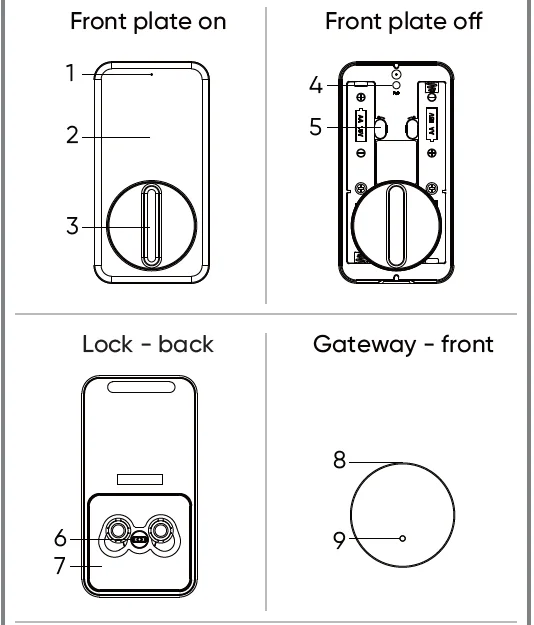
- Indicator Light
- Front Plate
- Knob
- Pair Button
- Battery Latch
- Adapter
- Mounting Plate
- Setup Button
- Indicator Light
Apple logo and App Store are trademarks of Apple Inc., registered in the U.S. and other countries and regions. Google Assistant, Google Home, Google Play, and the Google Play logo are trademarks of Google LLC.
OVERVIEW
Wyze Lock makes your existing deadbolt smart by replacing the interior thumb latch. It does not alter the exterior lock.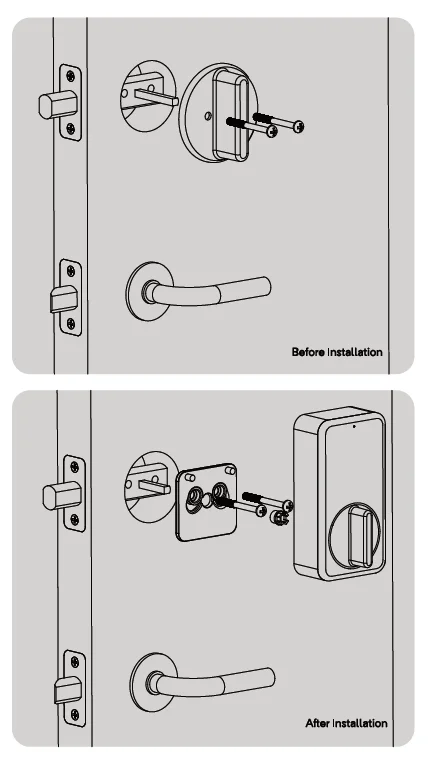
SETUP
- Download the Wyze app and sign in or create an account.

- Set up Wyze Lock Gateway
Plug the lock Gateway into a 120-volt outlet near your door (within 50 feet). In the Wyze app, tap the + icon on the top left corner of the Home Tab. Select Add a Product and then Wyze Lock Gateway. Follow the instructions in the app to complete setup. - Install and set up Wyze Lock
After setting up the Gateway, continue following the in-app installation and setup instructions to complete lock setup.
STATUS LIGHT GUIDE
WYZE LOCK
 Flashing Green Light
Flashing Green Light
The lock is ready to connect Flashing Green/Red Light
Flashing Green/Red Light
The lock is updating its firmware Solid Red Light
Solid Red Light
The lock failed to lock or unlock Solid Green Light
Solid Green Light
The lock was successfully locked or unlocked
WYZE GATEWAY
 Flashing Blue/Red Light
Flashing Blue/Red Light
The Gateway is ready to connect to WiFi Flashing Green Light
Flashing Green Light
The Gateway is connecting to WiFi Flashing Blue Light
Flashing Blue Light
The Gateway is connecting to the Wyze Lock Solid Green Light
Solid Green Light
The Gateway is working properly Flashing Red Light
Flashing Red Light
The Gateway failed to connect to WiFi
TROUBLESHOOTING
- My Gateway cannot connect to the network.
Ensure your router has the 2.4GHz band enabled because the Wyze Lock Gateway cannot connect to 5GHz networks. If problems persist, try moving the Gateway closer to your router. - I can’t get the Gateway and lock to pair.
Make sure the Wyze Lock’s indicator light is flashing green and the Gateway’s indicator light is flashing blue. If problems persist, move the Wyze Lock Gateway closer to the lock or remove obstacles that may inhibit the signal. - My Lock is getting jammed.
Remove the Wyze Lock from the mounting plate and then loosen the screws attaching the mounting plate to the door. Ensure the mounting plate is properly aligned and that the correct adapter is being used. Retighten the mounting plate’s screws (do not over-tighten) and try manually locking the door. If problems persist, your deadbolt may be misaligned to the doorjamb, requiring additional adjustments.
FCC WARNING ISED RSS WARNING
Any changes or modifications not expressly approved by the party responsible for compliance could void the user’s authority to operate the equipment. This device complies with part 15 of the FCC Rules. Operation is subject to the following two conditions:
- This device may not cause harmful interference, and
- This device must accept any interference received, including interference that may cause undesired operation.
FCC RADIATION EXPOSURE STATEMENT
This equipment complies with FCC radiation exposure limits set forth for an uncontrolled environment. This equipment should be installed and operated with a minimum distance of 20 cm between the radiator and your body. This transmitter must not be co-located or operating in conjunction with any other antenna or transmitter.
ISED RADIATION EXPOSURE STATEMENT
This equipment complies with ISED RF radiation exposure limits set forth for an uncontrolled environment. This transmitter must not be co-located or operating in conjunction with any other antenna or transmitter. This equipment should be installed and operated with a minimum distance of 20 cm between the radiator and your body. Any changes or modifications not expressly approved by the party responsible for compliance could void the user’s authority to operate the equipment.
ISED RSS WARNING
This device complies with the ISED licence-exempt RSS standard (s). The operation is subject to the following two conditions:
- This device may not cause interference, and
- This device must accept any interference, including interference that may cause undesired operation of the device.
WARRANTY
Your Wyze product is covered by a one-year limited warranty. You can view the limited warranty terms at https://wyze.com/return-warranty-policy or request a copy by contacting Wyze at +1 (206) 339-9646.
NEED HELP?
- Contact our Support Team: https://wyze.com/support
- Join the Community: https://wyze.com/community
- Wyze Labs, Inc | www.wyze.com Built in partnership with Lockin
For more manuals by Wyze Labs, visit ManualsLibraryy
Wyze Smart Lock-FAQs
What is the Wyze Smart Lock?
The Wyze Smart Lock is a Bluetooth-enabled device that replaces your standard deadbolt, allowing you to lock or unlock your door through the Wyze app, voice commands, or a regular key for added convenience and security.
Does the Wyze Lock work without Wi-Fi?
Yes. You can still use your key or connect via Bluetooth to lock or unlock your door even if your Wi-Fi network is offline.
Can I still use a traditional key with Wyze Lock?
Yes, Wyze Smart Lock is designed to work with your existing key, providing a manual backup option if the batteries or app connection fail.
What is the Wyze Lock Gateway, and do I need it?
The Wyze Lock Gateway connects your smart lock to Wi-Fi, allowing you to control and monitor it remotely. It communicates with your lock using Zigbee technology.
How do I unlock my Wyze Smart Lock?
You can unlock it using the Wyze app, through Bluetooth, or manually with your key. If you have the Wyze Lock Keypad, you can also enter a PIN code.
How secure is the Wyze Smart Lock?
The lock uses encrypted Bluetooth and Zigbee communication for data protection. There are no known security breaches involving Wyze Locks.
What happens if the Wyze Lock battery dies?
If the battery runs out, you can still use your key to unlock the door. The Wyze app also notifies you in advance when the batteries are low.
Does Wyze Lock have auto-unlock and auto-lock features?
Yes. It automatically unlocks when you approach and locks again after you leave, using your smartphone’s location and Bluetooth signals.
How do I reset my Wyze Lock?
Remove the battery cover, press and hold the reset button for around 5 seconds using a paperclip or pin, then reconnect it through the Wyze app.


