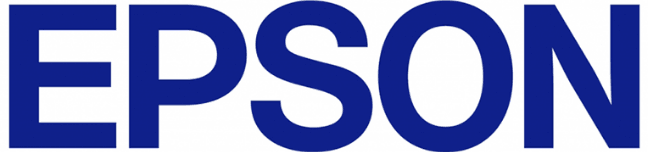
EPSON ET-2800 Color Printer

Product Parts
Front
- Rear paper feeder
- Paper support
- Edge guides
- Feeder guard
- Output tray
- Paper stopper
Inside
- Document cover
- Scanner glass
- Control panel

- Scanner unit
- Ink tank cap
- Ink tank cover
- Ink tank unit
- Ink tanks
- Inner cover
- Scanner unit support
- Print head
Back
- AC inlet
- USB port
Using the Control Panel
Control Panel Buttons and Lights
- Power button and light
- Home button
- LCD screen
- Help button
- Arrow buttons and OK button
- Stop button
- Start button
- Reset button
- Back button
Preventing PC Connection via USB
You can disable access to your product from a USB-connected computer. This restricts non-network access to the product.
- Press the home button, if necessary.
- Select Settings and press the OK button
- Select Printer Setup and press the OK button.
- Select PC Connection via USB and press the OK button.
- Select Disable and press the OK button.
- Do one of the following:
- Press the OK button to restart the product.
- Press the stop button to return to the Printer Setup screen without restarting the product.
Note: The change will not take effect until the product is restarted.
Using Power Saving Settings
Your product enters sleep mode automatically and turns off the LCD screen if it is not used for a period of time. You can make the time period shorter and select other options to save energy and resources.
Changing the Sleep Timer Setting from the Control Panel
You can use the product’s control panel to change the time period before the product enters sleep mode.
- Press the home button, if necessary.
- Press the arrow buttons to select Settings and press the OK button.
- Select Printer Setup and press the OK button.
- Select Sleep Timer and press the OK button.
- Use the arrow buttons to adjust the number of minutes of inactivity before the product enters sleep mode. Then press the OK button.
- Press the home button to exit.
Using the Epson Smart Panel Mobile App
Use this free Apple and Android app to set up your Epson product and then print, copy, or scan with your networked Epson product. Epson Smart Panel also lets you check ink levels and product status.
- Visit epson.com/connect (U.S.) or epson.ca/connect (Canada) to learn more about the Epson Smart Panel and check the compatibility of your mobile device.
- Download the Epson Smart Panel from the Apple App Store or Google Play.
- Connect your mobile device to the wireless network that you want to connect your product to or to the same wireless network as your product (if your product is already set up).
- Do one of the following:
- If you haven’t set up your product, open Epson Smart Panel and follow the instructions to set up your product.
- If your product is already set up, open Epson Smart Panel and select your Epson product, if necessary.
Now you are ready to print, copy, or scan with your mobile device and your Epson product.
Wi-Fi Networking
Network Security Recommendations
To help deter unauthorized access to your product over a network, you should protect your network environment using appropriate security measures.
Security measures such as these can help deter threats such as loss of user data, use of telephone and fax lines, and other intrusions:
- Enable security on your wireless LAN
Enable the appropriate security on the wireless LAN you plan to use with your product. Network security such as a network password can deter interception of traffic over the wireless LAN. Your router may already have a default password enabled by your Internet service provider (ISP). See your ISP and router documentation for instructions on how to change the default password and better secure your network.
- Connect your product only to a network protected by a firewall
Connecting your product directly to the Internet may leave it vulnerable to security threats. Instead, connect it to a router or other network connection protected by a firewall. Your router may already have a firewall set up by your Internet service provider; check with your ISP for confirmation. For best results, set up and use a private IP address for your network connection.
- Change the default administrator password on your product
If your product has the option to set an administrator password, change the default administrator password to deter access by unauthorized users to personal data stored on your product, such as IDs, passwords, and contact lists.
Wi-Fi Infrastructure Mode Setup
You can set up your product to communicate with your computer using a wireless router or access point. The wireless router or access point can be connected to your computer over a wireless or wired network.
- Epson product
- Wireless router or access point
- Computer with a wireless interface
- Computer
- Internet
- Ethernet cable (used only for wired connection to the wireless router or access point)
Network Connection Report Codes and Messages
Check the error codes and messages on the network connection report to solve problems you may encounter with network connections. The tables here list solutions to problems based on the error codes and messages that may appear at the top of the report.
- Error code
- Message
Note: Error codes and messages listed here may not all apply to your product.
Error Codes and Messages
| Error code and message | Solution |
| E-1 Confirm that the network cable is connected and network devices such as a hub, router, or access point are turned on. | Make sure your router, access point, and/or hub are turned on, and the network cable is securely connected to your device and to your product. If you are trying to set up Wi-Fi, remove the network cable and set up Wi-Fi again. Ethernet and Wi-Fi cannot be connected at the same time. |
| Error code and message | Solution |
| E-2, E-3, or E-7 No wireless network names (SSID) were found. Confirm that the router/access point is turned on and the wireless network (SSID) is set up correctly. Contact your network administrator for assistance. No wireless network names (SSID) were found. Confirm that the wireless network name (SSID) of the PC you wish to connect is set up correctly. Contact your network administrator for assistance. The entered security key/password does not match the one set for your router/access point. Confirm security key/password. Contact your network administrator for assistance. | Check the following: • Make sure your router or access point is turned on and is correctly connected to your computer or network device. • Turn off the router or access point, wait about 10 seconds, and turn it on again. • Move your product closer to your router or access point, and remove any obstacles between them. Also, move your product away from devices such as wireless phones or microwaves. • Confirm that the SSID shown on the network connection report matches the label on your router or access point. Also make sure your SSID uses only ASCII characters and symbols, or your product cannot display the SSID correctly. • If you are trying to connect using the WPS push button method, make sure your router or access point supports it. • If you are using a network password, check the label on your router or access point to confirm that you are using the correct password, or check with your network administrator or router/access point documentation. • If you are connecting to a smart device that generates an SSID, check the device documentation for the SSID and password you should use. • If your wireless connection suddenly disconnects, and another smart device was added to the network using a WPS push button method, or your network was set up using a non-WPS push button method, try downloading and installing your product software again. |
Loading Paper
Loading Paper in the Rear Paper Feeder
You can print documents and photos on a variety of paper types and sizes.
- Flip the feeder guard forward then pull out the paper support.

- Slide the edge guides out all the way.

- If you are inserting a stack of paper, fan the sheets first and tap the stack on a flat surface to even the edges.

Note: Do not fan or curl photo paper.
- Do one of the following:
- Insert paper, glossy or printable side up and short edge first, in the center of the paper support.
- Load up to 10 envelopes in the center of the paper support. Load them printable side up and flap the edge left.
- Load a sheet of loose-leaf or other paper with holes facing as shown.

- To load a sheet of paper longer than legal size, close the paper support, then load the leading edge of the paper.
- Slide the edge guides against the paper, but not too tightly. Then flip the feeder guard back.
- Pull out the output tray and open the paper stopper.
- If prompted by the product’s LCD screen, select the size and type of the paper you loaded and press the OK button.
Always follow these paper-loading guidelines:
- Do not load more than the maximum number of sheets specified for the type of paper you are using.
- Do not load paper above the arrow mark inside the edge guides.
- Load paper short edge first.
Note: You can load the paper’s long edge first only if you have selected the User-Defined paper size setting and set the width of the paper as the size of the long edge.
- Load letterhead or pre-printed paper top edge first.
- Do not use paper that is wavy, torn, cut, folded, damp, too thick, too thin, or curled, or paper that has stickers on it. Using these types of paper can cause paper jams and smears on the printout.
- Fan and align the edges of envelopes before loading them. When stacked envelopes are puffed up with air, flatten them before loading.
- Do not load envelopes that are curled, folded, or too thin, or that have plastic windows or adhesive surfaces.
- Check the paper package for any additional loading instructions.
- Return the unused paper to its packaging to avoid curling or reduction in print quality.
- If you use paper with binder holes, load only one sheet at a time. Adjust the print position of your file to avoid printing over the holes.
Refilling Ink
When the ink level is below the lower line on an ink tank, you need to refill it. Periodically check the ink tanks to see if they need to be refilled. Before checking the ink levels or refilling an ink tank as described here, be sure to read the ink safety precautions.
Caution: If the ink level is below the lower line on the ink tank, fill it to the upper line on the ink tank.
Continued use of the product when the ink level is below the lower line on a tank could damage the product.
Ink Safety Precautions
Note: Epson strongly recommends the use of genuine ink to ensure optimal print quality and performance.
Note: The product has a low ink alert system. The accuracy of this system depends on the user refilling the ink tanks correctly. The product cannot directly measure the ink levels in the tanks; instead, it estimates the amount of ink remaining by internally monitoring ink usage. The low ink alert system may generate inaccurate messages if the ink tanks are not refilled according to these instructions.
As a precaution, perform regular visual inspections of the ink tanks to ensure ink levels do not fall below the lower line. Continued use of the product when the ink level is below the lower line on the tank could damage the product.
Ink Handling Precautions
- Keep ink bottles and ink tanks out of the reach of children. Do not allow children to drink from or handle the ink bottles and bottle caps.
- Do not tilt or shake an ink bottle after opening it; otherwise, ink may leak.
- Be careful not to touch any ink when you handle the ink tanks, ink tank caps, and opened ink bottles or ink bottle caps.
- If ink gets on your skin, wash it thoroughly with soap and water. If ink gets into your eyes, flush them immediately with water. If discomfort or problems persist, see a doctor immediately. If ink gets into your mouth, spit it out and see a doctor right away.
- Do not shake or squeeze the ink bottles.
- If ink spills, wipe it up immediately. To prevent the ink from spreading, blot the spill with a dry cloth, then wipe it with a damp cloth. The ink will be hard to remove once it has dried.
Checking Ink Levels on Your Product
To confirm the actual ink levels, visually check the ink levels in the product’s ink tanks. Make sure the ink levels are above the lower lines on the ink tanks.
Note: The product has a low ink alert system. The accuracy of this system depends on the user refilling the ink tanks correctly. The product cannot directly measure the ink levels in the tanks; instead, it estimates the amount of ink remaining by internally monitoring ink usage. The low ink alert system may generate inaccurate messages if the ink tanks are not refilled according to these instructions.
As a precaution, perform regular visual inspections of the ink tanks to ensure ink levels do not fall below the lower line. Continued use of the product when the ink level is below the lower line on the tank could damage the product.
Cleaning and Transporting Your Product
See these sections if you need to clean or transport your product.
Cleaning Your Product
To keep your product working at its best, you should clean it several times a year.
Caution: Do not use a hard brush, alcohol, or paint thinner to clean the product or you may damage it.
Do not use oil or other lubricants inside the product or let water get inside it.
- Turn off the product.
- Unplug the power cable.
- Disconnect any connected cables.
- Remove all the paper.
- Open the document cover.
- Clean the scanner glass with a soft, lint-free cloth (microfiber is recommended), and moisten with a little glass cleaner.
- Close the document cover.
- Clean the outer case and control panel with a soft, clean cloth moistened with a little water. If you cannot remove the dirt, try cleaning with a soft cloth moistened with a mild detergent.
Solving Problems
Product Status Messages
You can often diagnose problems with your product by checking the messages on its LCD screen.
Note: If the LCD screen is dark, press any button on the control panel to wake the product from sleep mode.
| LCD code | Condition/solution |
| (E-01) | A printer error has occurred. Turn the product off and then back on again. If the error continues, check for a paper jam. If there is no paper jam, contact Epson for support. |
| (E-02) | A scanner error has occurred. Turn the product off and then back on again. |
| (E-11) | An ink pad needs to be replaced. Contact Epson for support. Non-printing features such as scanning are still available. |
| (E-12) | A borderless printing ink pad needs to be replaced. Contact Epson for support. Borderless printing is not available, but printing with a border is available. |
| (W-01) | Paper is jammed in the product. Remove the jammed paper, then press the button indicated on the LCD screen to clear the error. If the error continues, turn the product off and back on again. |
| (W-11) | An ink pad is nearing the end of its service life. Contact Epson for support. (To continue printing, press the start button.) |
| (W-14) | A borderless printing ink pad is nearing the end of its service life. Contact Epson for support. (To continue printing, press the start button.) |
| (I-22) | To establish a wireless connection using a router or access point, press the button on the router or access point, or click the button on its wireless settings screen displayed on your computer. |
Where to Get Help
If you need to contact Epson for technical support services, use the following support options.
Internet Support
Visit Epson’s support website at epson.com/support (U.S.) or epson.ca/support (Canada) and select your product for solutions to common problems. You can download drivers and documentation, get FAQs and troubleshooting advice, or e-mail Epson with your questions.
For more Manuals by EPSON, visit ManualsLibraryy
EPSON ET-2800 Color Printer-FAQs
Why isn’t my Epson ET-2800 printing color correctly?
This may be due to clogged nozzles or low ink levels. Run a nozzle check and clean the print head if needed. Also, visually inspect and refill any low ink tanks.
Can the Epson ET-2800 print double-sided pages?
The ET-2800 does not support automatic double-sided printing, but you can do it manually by printing one side, then flipping the paper to print the other.
Does the Epson ET-2800 have a USB port?
Yes, the EcoTank ET-2800 is equipped with a USB port for direct connection to compatible devices.
How long does the ink last in the Epson ET-2800?
The ink yield depends on usage. One refill can print up to 4,500 black pages and 7,500 color pages with standard use.
Why isn’t the printer printing in color even when the ink is full?
Even with full tanks, clogged printhead nozzles can prevent proper printing. Use the printer utility to clean the nozzles and run a nozzle check afterward.
How do I clean the printhead or nozzles?
On your PC, go to the printer’s Maintenance settings and select Clean Printhead. After cleaning, run a test print to confirm the issue is resolved.
Does the Epson ET-2800 use dye or pigment ink?
The ET-2800 uses dye-based ink for all colors.
Why is Epson ink so expensive?
Ink is costly due to advanced manufacturing, research, and printer pricing models. To save money, consider using compatible or remanufactured ink.
How do I check ink levels on my printer?
On a Windows PC, open Settings > Devices > Printing Preferences, then go to the Maintenance tab and click View Printer Status to check ink levels.
How can I fix a printhead issue?
Printheads can clog over time. Clean the printhead via the printer settings or manually using a lint-free cloth and isopropyl alcohol to remove dried ink.









