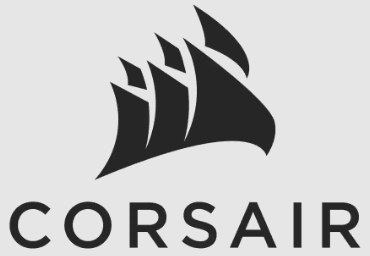
Corsair iCUE NEXUS Companion 5-inch Diagonal Touch Screen

HARDWARE SETUP
iCUE NEXUS connects to PC USB via the standalone base or when attached to a K70 RGB MK.2 or K95 RGB PLATINUM series keyboard via an included bracket.
STANDALONE BASE
- Connect the USB to the base
- Insert iCUE NEXUS
- Connect the base USB to the PC
KEYBOARD BRACKET
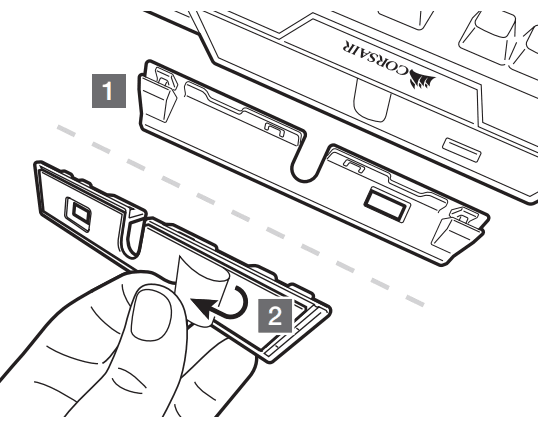
- Locate the bracket matching keyboard rear center panel
- Peel off the protective film

- Attach the bracket to the keyboard
- Slide the iCUE NEXUS onto the bracket
- Connect the USB to the keyboard
IMPORTANT: If attached to a keyboard, allow 24 hours for the adhesive tape on the bracket to set before using the touch screen. To remove the bracket later, turn over the keyboard and insert the included removal tool (H) into the gap between the bracket and the keyboard from the bottom side, and then gently press down to lift the bracket until it begins to detach. Hold the partially detached portion while continuing to lift different areas of the bracket until it is fully released from the keyboard. Additional brackets are available at www.corsair.com.
SOFTWARE SETUP
iCUE NEXUS requires the iCUE software. Download iCUE from www.corsair.com/downloads and install on your Windows® PC.
- Launch iCUE, click the iCUE NEXUS device tile, and then go to the Screens tab to begin designing your own screens with custom graphics and functions.
- Swipe left and right on the touchscreen to quickly navigate between screens.
NOTE: For more information on advanced programming and product tutorials, visit www.corsair.com/nexus-faq.
GETTING TO KNOW iCUE NEXUS
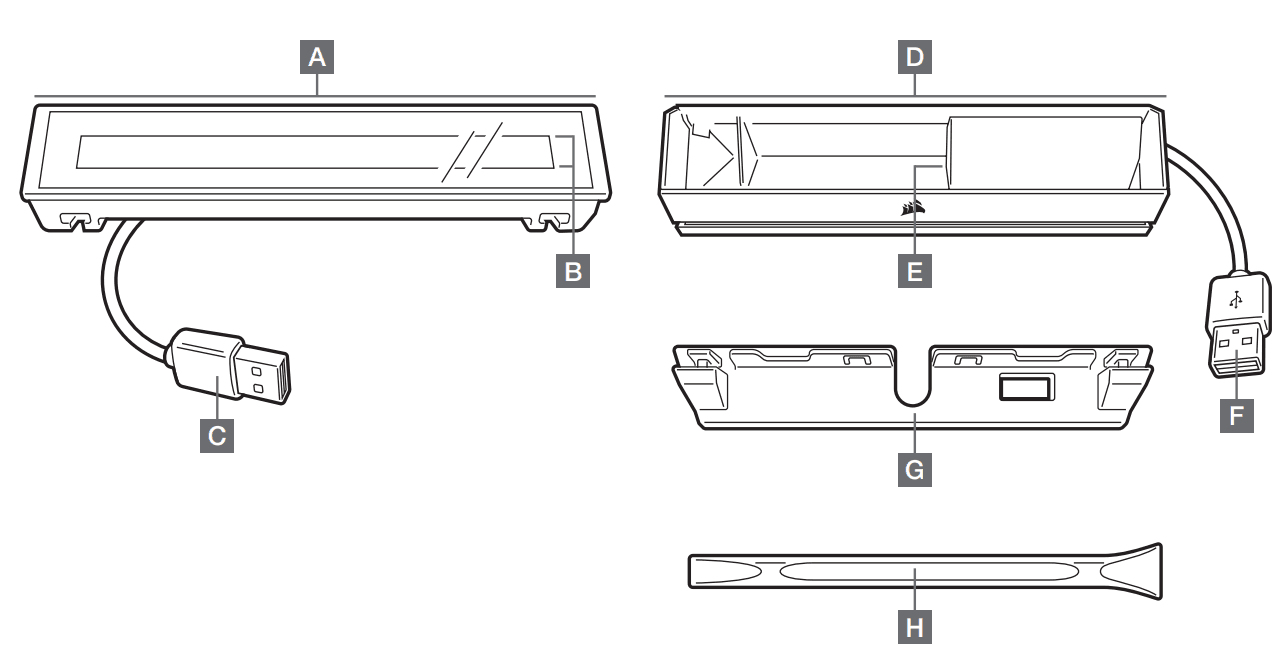
- A — iCUE NEXUS
- B — TOUCH SCREEN
- C — USB CONNECTOR
- D — STANDALONE BASE
- E — BASE USB PASSTHROUGH
- F — BASE USB CONNECTOR
- G — KEYBOARD MOUNTING BRACKETS x 3
- H — BRACKET REMOVAL TOOL
This device complies with Part 15 of the FCC Rules. Operation is subject to the following two conditions: (1) This device may not cause harmful interference, and (2) this device must accept any interference received, including interference that may cause undesired operation. This equipment has been tested and found to comply with the limits for a Class B digital device, pursuant to Part 15 of the FCC Rules. These limits are designed to provide reasonable protection against harmful interference in a residential installation. This equipment generates, uses and can radiate radio frequency energy and, if not installed
and used in accordance with the instructions, may cause harmful interference to radio communications. However, there is no guarantee that interference will not occur in a particular installation. If this equipment does cause harmful interference to radio or television reception, which can be determined by turning the equipment off and on, the user is encouraged to try to correct the interference by one of the following measures:
- Reorient or relocate the receiving antenna.
- Increase the separation between the equipment and receiver.
- Connect the equipment to an outlet on a circuit different from that to which the receiver is connected.
- Consult the dealer or an experienced radio/TV technician for help.
This device must not be co-located or operate in conjunction with any other antenna or transmitter. Operation is subject to the following two conditions:
- This device may not cause harmful interference, and
- This device must accept any interference received, including interference that may cause undesired operation.
For more manuals by Corsair, visit ManualsLibraryy
Corsair iCUE NEXUS Companion 5-inch Diagonal Touch Screen-FAQs
What can I do with the iCUE Nexus?
You can monitor your system in real time, create custom macros, and control apps and games using a fully customizable touch interface with up to six virtual buttons and multiple programmable screens.
What is the screen resolution of the iCUE Nexus?
The Nexus features a 640 x 48 pixel resolution on its 5-inch diagonal display.
How big is the iCUE Nexus screen?
The iCUE Nexus has a 5-inch diagonal wide touch screen, designed for live monitoring and device control.
Where is the iCUE software installed?
Depending on your version:
1. For iCUE 3: C:\Program Files (x86)\
2. For iCUE 4 and 5: C:\Program Files\
How much storage does iCUE Nexus software need?
You’ll need at least 4GB of free disk space. If space drops below that, the software may enter read-only mode.
Can iCUE monitor my GPU?
Yes, the CORSAIR iCUE software can monitor your GPU temperature along with other system stats.
What is Device Memory Mode in iCUE?
Device Memory Mode (DMM) allows your lighting effects, key assignments, and profiles to run without iCUE actively running in the background. It can now be switched on directly from within iCUE.
How do I turn off all lighting in iCUE?
1. Select your device in iCUE
2. Go to Hardware Lighting
3. Choose Static Color
4. Set all RGB values to 0
What is Corsair Link (iCUE LINK)?
Corsair iCUE LINK connects all your compatible components using a single intelligent hub, simplifying your setup and allowing flexible cable management and configuration.



