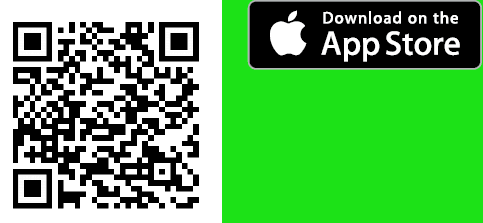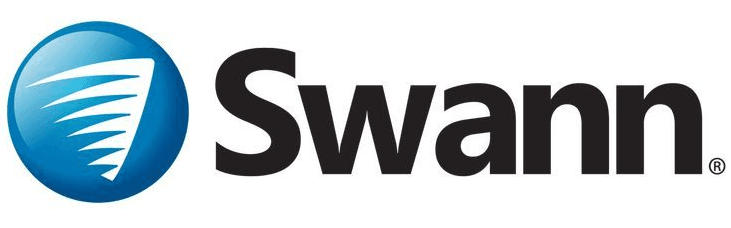
Swann Fourtify 4 Camera Wi-Fi Home Security System

Swann Security (iOS)
Have a Smartphone or Tablet? With the Swann Security app, you can turn your mobile device into a monitoring centre for your DVR or NVR.
Have the peace of mind that you can monitor your home or business at any time from any place. Best of all, it only takes minutes to get it up and running.
To download the app:
- Go to your app store and search for “Swann Security” or use your mobile device, scan the QR code below.
- Follow the on-screen instructions to install and accept any license requirements that may appear.
- After installing Swann Security, locate the app and tap the icon to run.

You may need to download a QR code reader to your mobile device to scan this QR code.
Registering your Account
Step 1
Welcome to Swann. Sign in or register
If you have already registered an account with the app, sign in with your Swann Security credentials, then skip to step 7.
For new users, tap “Register”. Proceed to step 2.
Step 2
Let’s get started.
Enter your first and last name, email address, and password. The password must be a minimum of six characters and must contain a mixture of numbers and letters (use a password that you can remember).
Enter your password again to confirm. For safekeeping, write down your password.
When finished, tap “Next”. Proceed to step 3.
Step 3
Where will your devices be installed?
Input the address of your DVR or NVR, or tap “Use my current location”. If using this option, tap “Allow While Using App” (it does this so it can accurately detect the location of your mobile and DVR or NVR).
The app will detect your address. If the address isn’t correct, tap each field to edit.
When finished, tap “Next”. Proceed to step 4.
Step 4
Last step.
Your first and last name, email address, and location will be shown here.
Tap “Register”. Proceed to step 5.
Step 5
Stay Secure.
You will receive an email asking to verify your email address. Go to the email app on your mobile device or computer, open the email, and tap or click the link to verify (if you haven’t received the email, check your junk or spam folder). Once verified, you will receive a welcome email confirming your registration.
When finished, tap “Login”. Proceed to step 6.
Step 6
Sign-in
You will be taken back to the sign-in page. Upon verification, enter your email address and account password, then tap “Sign In”. Proceed to step 7.
Step 7
Pairing your Device
After sign-in, the app will request to send notifications – tap “Continue” then tap “Allow”.
Proceed to step 8.
Step 8
You will now be requested to add a device – tap “Yes”, then tap “Start”.
The app will request to find and connect to devices on your local network – tap “Allow”. The app will now request to access the camera on your mobile device – tap “OK”.
Tap to scan the QR code sticker on the DVR or NVR with your mobile device. After scanning the QR code, proceed to step 9.
Step 9
User name: The default user name for your DVR or NVR is admin – tap to enter.
Password: Enter the password created during the Startup Wizard on your DVR or NVR (there is no default password).
Port: Leave the default setting (unless instructed to change it by Swann Technical Support).
When finished, tap “Next”. Proceed to step 10.
Step 10
Enter a device name for your DVR or NVR, “My DVR” for example, or tap on one of the locations listed. When finished, tap “Next”.
Tap on where the item was purchased.
Your device is now linked to your Swann Security account – tap “Done” to finish. There is the option of starting your Secure+ 90-day free trial – click “Activate 90-Day Free Trial” or “Skip” to activate it later.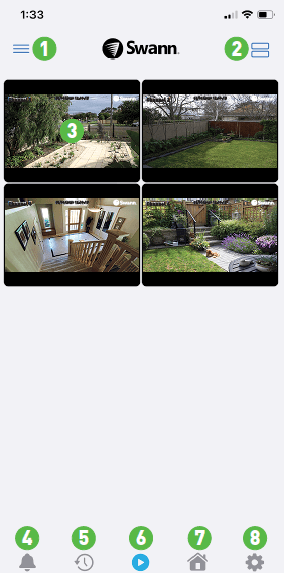
- Tap to open the Menu. You can edit your account profile, pair a new device, read the user manual, and more.
- Tap to toggle the layout of the camera (channel) tiles in the viewing area.
- Tap a camera to display controls such as taking a snapshot, starting a recording, enabling the camera’s microphone, alarm & pan-tilt controls (if supported), and changing the display aspect ratio and stream quality. Turn your mobile device horizontally to view the camera full screen.
- Tap to access the Notifications screen to view and manage notifications.
- Tap to access the video activity timeline to search and view events on your DVR or NVR.
- Tap to access or return to Live View mode to view live video from your cameras.
- Tap to enter the Modes tab.
- Tap to view Device Settings. You can check the status of your cameras, display the technical details of your security device, or remove the device from your account.
When viewing a camera full-screen, use the spread and pinch gestures to zoom in or out. When zoomed in, tap and hold the image to move around within the Live View. This works when holding your mobile device horizontally or vertically.
For more Manuals by Swann, visit ManualsLibraryy
Swann Fourtify 4 Camera Wi-Fi Home Security System-FAQs
What is the ideal sensitivity setting for my Swann camera?
The best sensitivity range is between 30–70. Higher sensitivity picks up smaller movements but may cause more false alerts, while lower sensitivity reduces false alarms but may miss minor motion.
How can I turn off the camera light or siren at night?
To manually control the light or siren, tap on a camera in Live View, wait for the toolbar to appear, then tap the bulb icon to access the Deterrent settings.
What modes are available on the Swann Security system?
The system offers three modes: Home, Night, and Away. You can switch or edit modes by tapping the relevant button in the app.
How do I make the motion detection less sensitive?
Tap Go to Modes, then adjust the sensitivity setting. Lower values reduce false alerts in busy areas, while higher values detect movement from further away.
Why does my Swann camera go offline at night?
This usually happens due to weak Wi-Fi signals or network interference. Make sure your router is functioning properly and the camera is within range.
How can I set or change the detection area?
Go to the camera’s settings by clicking the gear icon under Setup. Then, drag to add or remove red boxes to customize the motion detection area.
How do I remove a Swann camera from another account?
Swipe left on the device in the app, then tap the Bin icon to remove it. You can also rename the device by tapping the Edit button on its channel.
What is IR Cut mode?
IR Cut mode helps the camera display accurate daytime colors by blocking infrared light during the day, which camera sensors are otherwise sensitive to.