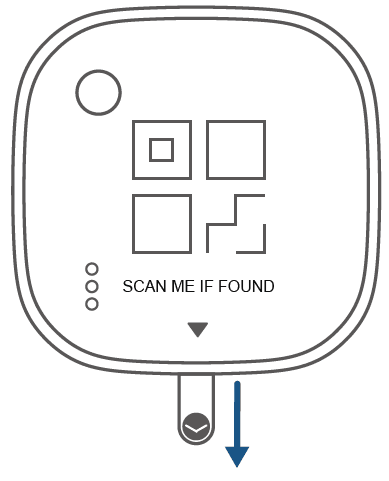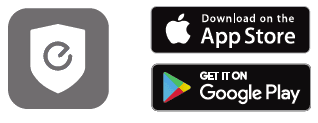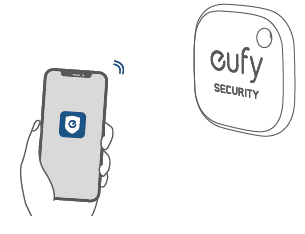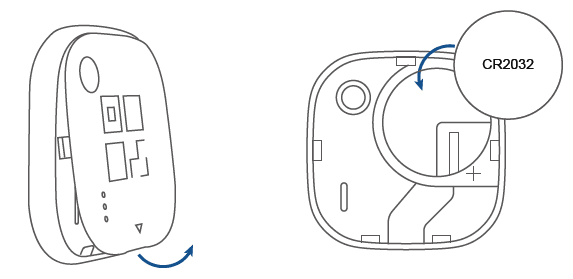eufy Security by Anker SmartTrack Link

AT A GLANCE
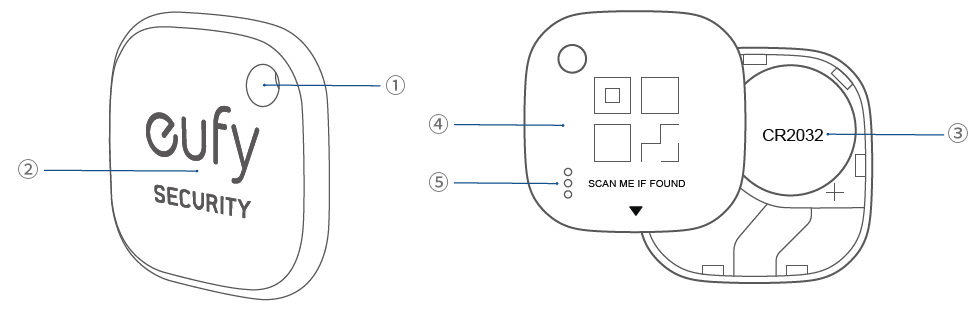
- Hanging Hole
- Button
- Built-in CR2032 Battery
- Battery Cover
- Buzzer
ACTIVATING FOR THE FIRST TIME
- Remove the insulating tab to activate the battery.

WORKING WITH EUFY SECURITY APP
Add Your Device
- Download and install the eufy Security app from the App Store (iOS devices) or Google Play (Android devices).

- Sign up for a eufy Security account, then follow the onscreen instructions to add your SmartTrack Link to the device list.

Ring Your Phone Even If the Phone Is Silent
- Turn on Find My Phone in the eufy Security app.
- Make sure the eufy Security app is always allowed to get the locations.
- Press the button on the front panel, it will ring your phone when connected.
QR Code Helps People Contact You When You Lose Items
- Turn on Lost Mode in the eufy Security app.
- Fill in the contact details and thank the person who found the item.
- Scan the QR code on the SmartTrack Link with any QR code recognition software
WORKING WITH APPLE FIND MY APP (APPLE USERS ONLY)
- If you are an iOS device user, you can add your device to the Find My app. Find My app is an application that comes with the iOS system; you can use it without installation. When you’ve left something far behind, like at the beach or the gym, the Find My network — hundreds of millions of iPhone, iPad, and Mac devices around the world — helps track down your device. And itʼs designed to protect your privacy every step of the way.
What You Need
- An iPhone, iPad, or iPod touch with iOS14.5 or iPadOS14.5 or later and two-factor authentication turned on.
- Find My turned on.
- Bluetooth is turned on.
- A strong Wi-Fi or cellular connection.
- Location Services turned on: Go to Settings > Privacy > Location Services.
- To use Precision Finding and see the most accurate location for your eufy SmartTrack Link, turn on Location Access for Find My. Go to Settings > Privacy> Select Location Services, then scroll down and tap Find My. Check While Using the App / While using the App or Widgets, turn on Precision Location.
Add Your Device
- Open the Find My app and select Add Item > Other Supported Item on the Items tab.
- Press and hold the button of the SmartTrack Link for 2 seconds until you hear a ring.
- Select an item name from the list, or select Custom Name to name your SmartTrack Link, choose an emoji, and then tap Continue.
- To register the eufy SmartTrack Link with your Apple ID, tap Continue again.
- Tap Done, now you can attach your SmartTrack Link to your item and see it in the Find My app.
If you can’t set up your SmartTrack Link:
- Make sure that your Eufy SmartTrack Link is ready for setup. (Refer to What You Need)
- If you have multiple eufy SmartTrack Links to set up, make sure that only one is near your device at one time.
- If your SmartTrack Link still won’t connect to your device, try to reset it. (Refer to Reset)
Perform Serial Number Lockup
- Locate the button on the front of the product.
- Press the button 2 times.
- You will hear the confirmation sound.
- Tap Continue On Website for more information, including any Lost Mode message from the owner.
Disable Find My Network
- Open the product‘s back cover to find the battery.
- Remove the battery.
- This will stop sharing the location of this item.
REPLACING THE BATTERY
- When the power is depleted, open the back cover, then install a new CR 2032 battery to replace the old one.

RESET
- Quickly press the button for 5 times in 5 seconds.
- Press and hold the button for 5 seconds until you hear a ring. Now your eufy SmartTrack Link has been successfully reset
NOTICE
- Use of the Works with Apple badge means that a product has been designed to work specifically with the technology identified in the badge and has been certified by the product manufacturer to meet Apple Find My network product specifications and requirements. Apple is not responsible for the operation of this device or the use of this product or its compliance with safety and regulatory standards.
Declaration of Conformity
- Hereby, Anker Innovations Limited declares that this device is in compliance with Radio Equipment Regulations 2017(SI 2017/1206). The full text of the UK declaration of conformity is available at the following internet address: https://uk.eufylife.com
Do not use the Device in environments at too high or too low, and never expose the Device to strong sunshine or too wet environment. The suitable temperature range for the product and accessories is -20°C to 60°C. - CAUTION: RISK OF EXPLOSION IF BATTERY IS REPLACED WITH AN INCORRECT TYPE. DISPOSE OF USED BATTERIES ACCORDING TO THE INSTRUCTIONS.
- RF exposure information:
- The Maximum Permissible Exposure (MPE) level has been calculated based on a distance of d=0cm between the device and the human body. To maintain compliance with RF exposure requirements, use a product that maintains a 0cm distance between the device and human body.
- Frequency bands and power are as below:
- Bluetooth Operation Frequency: 2402-2480MHz; Bluetooth Max. Power:4.55Bm The following importer is the responsible party (contract for EU matters): Anker Innovations Deutschland GmbH I Georg-Muche-Strasse 3, 80807 Munich, Germany The following importer is the responsible party (contract for UK matters): Anker Technology (UK) Limited I GNR8, 49 Clarendon Road, Watford, Hertfordshire, WD17 1HP, United Kingdom
Notice (United States of America)
FCC Statement
- This device complies with Part 15 of the FCC Rules. Operation is subject to the following two conditions: (1) this device may not cause harmful interference, and (2) this device must accept any interference received, including interference that may cause undesired operation.
- Warning: Changes or modifications not expressly approved by the party responsible for compliance could void the user’s authority to operate the equipment.
- Note: This equipment has been tested and found to comply with the limits for a Class B digital device, pursuant to Part 15 of the FCC Rules. These limits are designed to provide reasonable protection against harmful interference in a residential installation.
- This equipment generates uses and can radiate radio frequency energy and, if not installed and used in accordance with the instructions, may cause harmful interference to radio communications. However, there is no guarantee that interference will not occur in a particular installation. If this equipment does cause harmful interference to radio or television reception, which can be determined by turning the equipment off and on, the user is encouraged to try to correct the interference by one or more of the following measures:
- (1) Reorient or relocate the receiving antenna.
- (2) Increase the separation between the equipment and receiver.
- (3) Connect the equipment into an outlet on a circuit different from that to which the receiver is connected.
- (4) Consult the dealer or an experienced radio/TV technician for help.
For more manuals by Eufy, visit ManualsLibraryy
eufy Security by Anker SmartTrack Link-FAQs
How does the eufy SmartTrack Link work?
The SmartTrack Link helps you locate lost items through its Bluetooth connection and QR code. If someone finds your item, they can scan the code to see only the contact info you choose to share. You can also share the item’s location with friends and family via the eufy Security app.
What is the tracking range of the eufy SmartTrack Link?
The device can track items up to 260 feet (80 meters) in open areas using Bluetooth.
How do I reset my eufy SmartTrack Link?
Quickly press the button 5 times in 5 seconds, then hold the button for 5 seconds until you hear a ring. This completes the reset process.
Can the eufy tracker function without Wi-Fi?
Yes. The tracker relies on Bluetooth, so it doesn’t need Wi-Fi. For cameras in the eufy ecosystem, they can also operate on 4G SIM cards when Wi-Fi isn’t available.
How many users can access the same eufy Security device?
You can share access with up to five accounts. This allows family or friends to check device status from their phones.
How does a smart tracker like eufy SmartTrack Link work?
It uses Bluetooth technology to stay connected to your phone within range. It can alert you if you leave an item behind and help find items, even in silent mode.
How does the eufy security system work overall?
eufy’s smart system integrates cameras, sensors, and smart devices to monitor your home. It detects motion, records footage, and alerts you in real time about any potential security threats.
Can I control eufy devices with my phone?
Yes, you can use your phone or a mobile hotspot to control and view your eufy devices, whether you use Android or iOS.