
VTech V Smile TV Learning System

INTRODUCTION
Thank you for purchasing the VTech® V.Smile™ TV Learning System!
The V.Smile™ TV Learning System is a unique video gaming system created especially for younger players. With V.Smile™, children can take off on wonderful journeys to a variety of places such as an amusement park, a cartoon world, or even a magical fairy tale land. As they explore these worlds, children absorb learning concepts through creative gaming and adventure play. Each game universe features child-directed play and hidden surprises, so that the adventure is never the same twice!


INSTRUCTIONS
INCLUDED IN THIS PACKAGE

- V.Smile™ TV Learning System main unit
- One joystick
- One Smartridge™
- One instruction manual
WARNING: All packing materials, such as tape, plastic sheets, wire ties, and tags, are not part of this toy and should be discarded for your child’s safety.
GETTING STARTED
BATTERY INSTALLATION
- Make sure the unit is turned OFF.
- Locate the battery cover on the bottom of the main unit.
- Remove the battery cover.
- Insert 3 “C” size batteries as illustrated.
- Replace the battery cover.
BATTERY NOTICE
- Do not try to recharge non-rechargeable batteries.
- Rechargeable batteries are to be removed from the toy before being charged.
- Rechargeable batteries are only to be charged under adult supervision.
- Do not mix different types of batteries. Do not mix new and used batteries.
- Only use batteries of the recommended or equivalent type.
- Always insert batteries properly, matching the plus (+) and minus (-) signs.
- Batteries that have run out of energy must be removed from the toy.
- Do not short-circuit the supply terminals.
- Do not use more batteries than recommended.
- Remove batteries from the toy if it will not be used for an extended period of time.
AC ADAPTOR
![]()
- Use a standard 9V
 300mA
300mA  AC/DC adaptor. We recommend the use of a VTech® 9V AC/DC adaptor.
AC/DC adaptor. We recommend the use of a VTech® 9V AC/DC adaptor. - Make sure the unit is turned OFF.
- Plug the power jack into the 9V DC socket at the back of the unit.
- Plug the AC adaptor into a wall socket.
NOTE: The use of an adaptor will override the batteries. When the toy is not going to be in use for an extended period of time, unplug the adaptor.
Standard Guidelines for Adaptor Toys
- The toy is not intended for use by children under 3 years old.
- Only use the recommended adaptor with the toy.
- The transformer is not a toy.
- Never clean a plugged-in toy with liquid.
- Never use more than one adaptor.
- Do not leave the toy plugged in for extended periods.
CONNECTING TO A TV
NOTE: Before you connect the V.Smile™ TV Learning System to a TV, check to make sure that the unit is working. Once you have turned the unit ON, the power indicator light (ON Button) should glow. If the ON Button does not glow, check to see that the adaptor is connected correctly or that the batteries are installed correctly. If the batteries are not installed correctly, the V.Smile™ TV Learning System will not function, and damage to the unit could result. Make sure that your TV and the unit are turned OFF before you begin making connections.
Connect the V.Smile™ TV Learning System to your TV or monitor by plugging the colored cables on the unit into the matching color video and audio input jacks on your TV set.
For TVs with stereo audio inputs

- Connect the yellow plug on the V.Smile™ cable to the yellow video input terminal on your TV.
- Connect the white and red plugs on the V.Smile™ cable to the white and red audio input terminals on your TV.
For TVs with a mono audio input

- Connect the yellow plug on the V.Smile™ cable to the yellow video input terminal on your TV.
- Connect the white or red plug on the V.Smile™ cable to the white or red audio input terminal on your TV.
CONNECTING TO A VCR
If there is no video IN and audio IN terminal on your TV set, you can connect V.Smile™ to a VCR.


- Connect the yellow plug on the V.Smile™ cable to the yellow video input terminal on your VCR.
- Connect the white and red plugs on the V.Smile™ cable to the white and red audio input terminals on your VCR.
CONNECTING THE JOYSTICK
Plug the joystick into the PLAYER 1 joystick port located on the front panel of the main unit.
TO BEGIN PLAY
- Make sure the unit is turned OFF.
- Insert a Smartridge™ into the Smartridge™ slot on the front of the main unit. The Smartridge™ should lock into place. Please use care when removing the Smartridge™ from the slot.
- Turn on the TV.
- Set your TV input mode to accept input from the port to which V.Smile™ is connected. In many cases, this will involve setting the TV to “video” mode; however, since all TVs vary, please refer to your TV or VCR manual for further details.
- Turn the V.Smile™ TV Learning System on by pressing the ON Button.
PRODUCT FEATURES
ON Button
- Press this button to turn the unit ON.
OFF Button
- Press this button to turn the unit OFF. Always do this before removing a Smartridge™.
RESTART Button
- Press this button when the unit is ON to start the game over from the beginning.
Storage Compartment
- You can store up to six Smartridges™ inside the storage compartment when they are not in use.
JOYSTICK FUNCTIONS
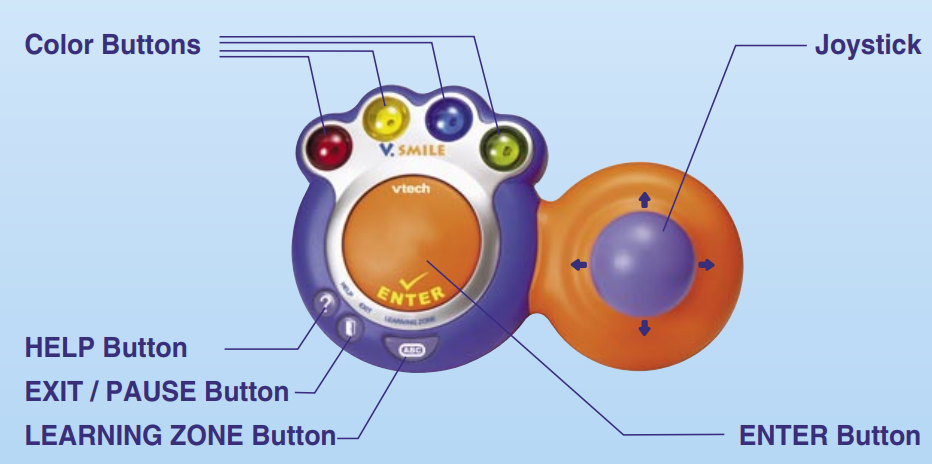
ENTER Button
- Press this button to make a choice or to perform certain game actions.
4 Color Buttons
- Use these buttons to choose answers in certain activities or to perform certain game actions.
EXIT Button
- Press this button to exit or pause a game.
HELP Button
- Press this button to hear helpful hints in certain games.
LEARNING ZONE Button
- Press this button to enter the Learning Zone play mode.
The V.Smile™ joystick accommodates both right- and left-handed players.
To switch the joystick to the left- or right-hand side of the buttons:
- Pull the knob on the underside of the joystick as shown, to release the lock.
- Turn the joystick around to the other side until you hear a locking sound.
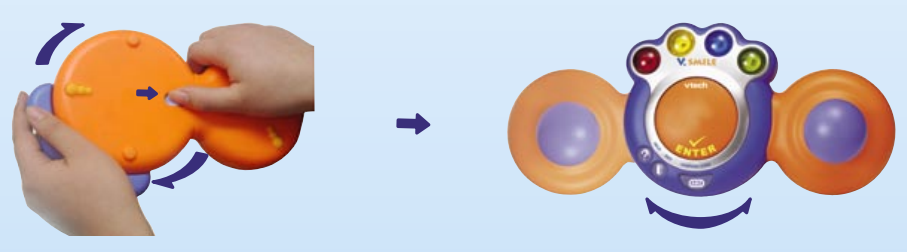
CARE & MAINTENANCE
- Keep your V.Smile™ clean by wiping it with a slightly damp cloth. Never use solvents or abrasives.
- Keep it out of direct sunlight and away from direct sources of heat.
- Remove the batteries when not using it for an extended period of time.
- Avoid dropping it. NEVER try to dismantle it.
- Always keep the V.Smile™ away from water.
- The AC adaptor should be regularly examined for damage to the cord, plug, enclosure, and other parts. In the event of such damage, the V.Smile™ must not be used with this adaptor until the damage has been repaired.
WARNING
A very small percentage of the public, due to an existing condition, may experience epileptic seizures or momentary loss of consciousness when viewing certain types of flashing colors or patterns, especially on television. While the V.Smile™ TV Learning System does not contribute to any additional risks, we do recommend that parents supervise their children while they play video games. If your child experiences dizziness, altered vision, disorientation, or convulsions, discontinue use immediately and consult your physician.
Please note that focusing on a television screen at close range and handling a joystick for a prolonged period causes fatigue or discomfort. We recommend that children take a 15-minute break for every hour of play.
TROUBLESHOOTING
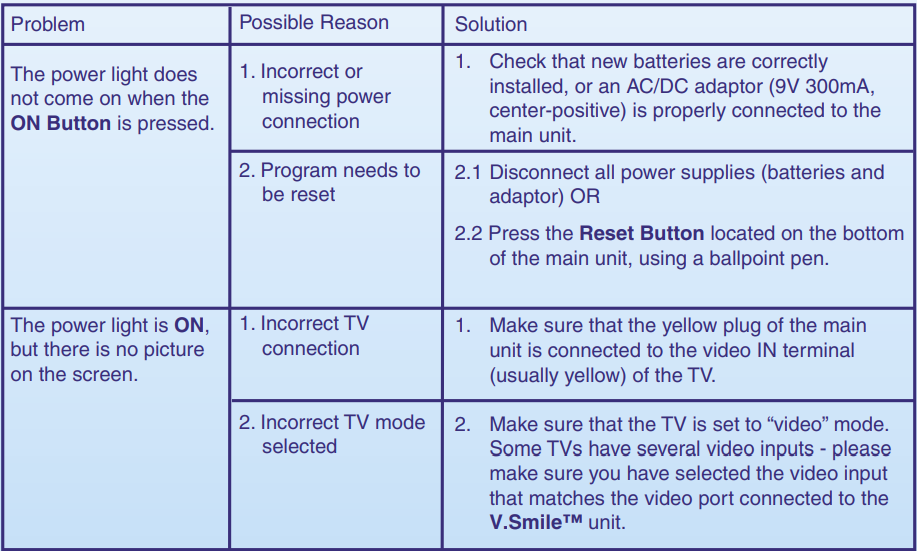
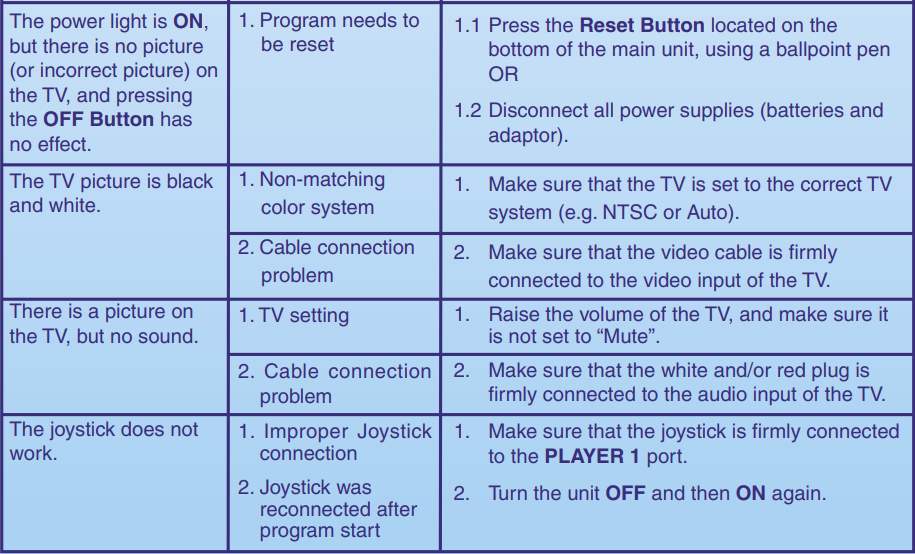
TECHNICAL SUPPORT
If you have a problem that cannot be solved by using this manual, we encourage you to visit us online or contact our Consumer Services Department with any problems and/or suggestions that you might have. A support representative will be happy to assist you.
Before requesting support, please be ready to provide or include the information below:
- The name of your product or model number (the model number is typically located on the back or bottom of your product).
- The actual problem you are experiencing.
- The actions you took right before the problem occurred.
Internet: www.vtechkids.com
Phone: 1-800-521-2010 in the U.S. or 1-800-267-7377 in Canada
OTHER INFO
DISCLAIMER AND LIMITATION OF LIABILITY
VTech® Electronics North America, L.L.C. and its suppliers assume no responsibility for any damage or loss resulting from the use of this handbook. VTech® Electronics North America, L.L.C. and its suppliers assume no responsibility for any loss or claims by third parties that may arise through the use of this software. VTech® Electronics North America, L.L.C. and its suppliers assume no responsibility for any damage or loss caused by the deletion of data as a result of malfunction, dead battery, or repairs. Be sure to make backup copies of important data on other media to protect against data loss.
Company: VTech® Electronics North America, L.L.C.
Address: 1155 West Dundee Road, Suite 130, Arlington Heights, IL 60004 USA
Phone: 1-800-521-2010 in the U.S. or 1-800-267-7377 in Canada
NOTICE: This equipment has been tested and found to comply with the limits for a Class B digital device, under Part 15 of the FCC Rules. These limits are designed to provide reasonable protection against harmful interference in a residential installation. This equipment generates, uses, and can radiate radio frequency energy and, if not installed and used according to the instructions, may cause harmful interference to radio communications. However, there is no guarantee that interference will not occur in a particular installation. If this equipment does cause harmful interference to radio or television reception, which can be determined by turning the equipment off and on, the user is encouraged to try to correct the interference by one or more of the following measures:
- Reorient or relocate the receiving antenna.
- Increase the separation between the equipment and receiver.
- Connect the equipment to an outlet on a circuit different from that to which the receiver is connected.
- Consult the dealer or an experienced radio/TV technician for help.
For more manuals by VTech, visit ManualsLibraryy
VTech V Smile TV Learning System- FAQs
How do I connect the V Smile to a smart TV?
Plug the yellow cable from the V Smile into your TV’s yellow video input. Then, connect either the white or red cable to the matching audio input on the TV.
What age group is the VTech V Smile designed for?
The V Smile system is designed for children aged 5 to 8 years old, combining video gameplay with educational content.
How many V Smile games are available?
There are 13 official V Smile games, released between 2004 and 2009, developed by multiple game publishers.
Why won’t my V Smile turn on?
Check if the power adapter is properly connected or ensure the batteries are correctly installed. Incorrect battery placement can prevent the system from turning on and may damage the unit.
What is the V Smile learning system?
V Smile is an educational video game console by VTech that helps children learn through interactive games. It connects to a TV and is suitable for kids aged 3 to 8.
Is VTech still an active company?
Yes, VTech is still in business. It operates globally and owns other well-known brands like LeapFrog and Snom.
What’s the most sold gaming console of all time?
The Sony PlayStation 2 holds the record for the best-selling console, with over 160 million units sold worldwide.
At what age do babies usually smile for the first time?
Most babies start smiling around six weeks old, but this can vary depending on the child’s temperament and development.
Is Atari still a company today?
Yes, Atari still exists. Now owned by Atari SA in France, the company focuses on mobile, PC gaming, and licensing its classic games.

