
AR Speakers AWSEE320 Portable Wireless Speaker

Unpack
Make sure the following items came in this package.
- Wireless speaker
- AC power adapter
- 3.5mm Aux in cable
Charge the Speaker
The speaker’s built-in rechargeable battery comes from the factory with a charge, so you can start using the speaker as soon as you get it out of the box. For best performance, however, we recommend you charge the speaker fully before using it.
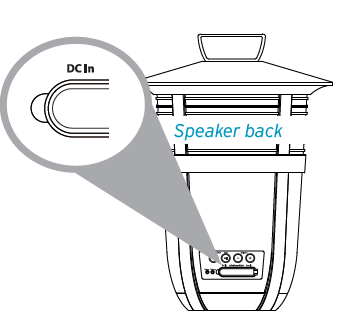
To charge the speaker
Plug the included AC cable into the DC In jack on the back of the speaker. Plug the other end of the adapter into a power outlet.
IMPORTANT: Make sure this flap is closed if the speaker is going to get wet.
The Battery indicator next to the DC In jack is red while the speaker is charging. It turns green when the speaker is fully charged. Note: You can use the speaker while it’s charging.
Getting to know Bluetooth
Bluetooth wireless is a quick and easy way to connect a smartphone to a speaker or a headset. There are basically two steps to making Bluetooth work.
PAIRING
The two devices get to know each other.
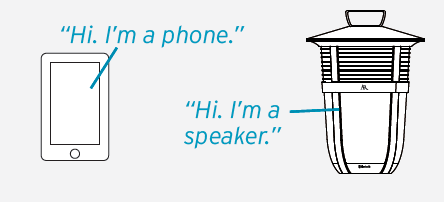
CONNECTING
The two devices do something together (like playing music).
This guide takes you through the steps to get started.
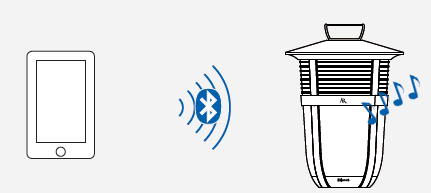
Single-Speaker Setup
- Set the Left-Mono-Right switch to Mono.

- Press the
 (Speaker On/Off) button on the back of the speaker to turn it on.
(Speaker On/Off) button on the back of the speaker to turn it on. The Status light on the back of the speaker starts blinking blue, and the speaker says “Pairing.”
The Status light on the back of the speaker starts blinking blue, and the speaker says “Pairing.” - Enable Bluetooth on your device (if it isn’t already on).
 Notes:
Notes:
Make sure the Status light on the back of the speaker is blinking blue. (If it isn’t, press and hold the (Pair) button on the back of the speaker until the speaker gives an audio signal.)
(Pair) button on the back of the speaker until the speaker gives an audio signal.)
If you’ve previously paired a different Bluetooth device with this speaker, the speaker will automatically attempt to reconnect to that device when you switch the speaker on. If you want to pair to a new device, press and hold the button on the speaker until the speaker gives an audio signal.
button on the speaker until the speaker gives an audio signal. - Select AR Santa Clara from the list of Bluetooth devices available.
 The speaker says “Connected” when it’s finished connecting to your smartphone. The Status light on the back of the speaker turns solid blue.
The speaker says “Connected” when it’s finished connecting to your smartphone. The Status light on the back of the speaker turns solid blue.
Notes: If you don’t see AR Santa Clara in the list of Bluetooth devices on your phone, choose “Scan” from your phone’s Bluetooth menu.
The process of enabling Bluetooth and connecting varies from device to device. See your device’s owner’s manual for more information and specific instructions. - Start playing music on your Bluetooth device.
 Note: Make sure your Bluetooth device is set to at least 75% volume.
Note: Make sure your Bluetooth device is set to at least 75% volume.
The speaker starts streaming your music wirelessly. To control the volume, press the + and – buttons on the back of the speaker, or use the volume controls on your Bluetooth device.
To control the volume, press the + and – buttons on the back of the speaker, or use the volume controls on your Bluetooth device.
How to turn audio responses on and off
This speaker gives you audio responses for common commands—like when you are starting to pair with a Bluetooth device or have just finished connecting.
Turn off all audio responses.
Make sure the speaker is on. Press and hold the Volume + and – simultaneously for 5 seconds.
If you want to turn the speaker’s audio responses back on, simply repeat the steps for turning them off (press and hold Volume + and – for 5 seconds).
Bluetooth Wireless Connection Tips
- Make sure the Bluetooth capability of your device is turned on.
- Make sure there’s nothing plugged into the speaker’s Aux In jack when you’re trying to use Bluetooth.
- The Bluetooth wireless connection works up to a range of roughly 33 feet (10 meters). This range may vary, however, based on other factors, such as room layout, wall material, obstacles, your device’s Bluetooth performance, etc. If you’re having problems connecting to the speaker, move closer to it.
- If your device asks you for a password to connect, use “0000”.
Stereo Setup
If you have two speakers…
- Set the Left-Mono-Right switch on one speaker to Left.
 Set the Left-Mono-Right switch on the other speaker to Right.
Set the Left-Mono-Right switch on the other speaker to Right.
- Press the
 (Speaker On/Off) button on the back of the left speaker to turn it on.
(Speaker On/Off) button on the back of the left speaker to turn it on. The Status light on the back of the left speaker blinks white slowly.
The Status light on the back of the left speaker blinks white slowly.
Press the (Speaker On/Off) button on the back of the right speaker to turn it on.
(Speaker On/Off) button on the back of the right speaker to turn it on. The Status light on the back of the right speaker blinks slowly.
The Status light on the back of the right speaker blinks slowly. - Wait for the speakers to announce “Left connected” and “Right connected.”
 The Status light on the right speaker turns solid white (it keeps blinking on the left speaker).
The Status light on the right speaker turns solid white (it keeps blinking on the left speaker).
This means the two speakers are linked for stereo and ready to pair with your Bluetooth device.
- Enable Bluetooth on your device (if it isn’t already on).
 Make sure the Status indicator on the back of the left speaker is blinking white. (If it isn’t, press and hold the
Make sure the Status indicator on the back of the left speaker is blinking white. (If it isn’t, press and hold the  (Pair) button on the back of the left speaker until the speaker gives an audio signal.)
(Pair) button on the back of the left speaker until the speaker gives an audio signal.)
Note: If you’ve previously paired a different Bluetooth device with this speaker, the speaker will automatically attempt to reconnect to that device when you switch the speaker on. If you want to pair to a new device, press and hold the button on the speaker until the speaker gives an audio signal.
button on the speaker until the speaker gives an audio signal. - Select AR Santa Clara Stereo from the list of Bluetooth devices available.
 If you don’t see AR Santa Clara Stereo in the list of Bluetooth devices on your phone, choose “Scan” from your phone’s Bluetooth menu.
If you don’t see AR Santa Clara Stereo in the list of Bluetooth devices on your phone, choose “Scan” from your phone’s Bluetooth menu.
Note: The process of enabling Bluetooth and connecting varies from device to device. See your device’s manual for more information and specific instructions.
The left speaker says “Connected” when it’s finished connecting to your smartphone. The Status indicator on the back of the speaker turns solid white.
- Start playing music on your Bluetooth device.
 Note: Make sure your Bluetooth device is set to at least 75% volume.
Note: Make sure your Bluetooth device is set to at least 75% volume.
The speakers start streaming your music wirelessly, in True Stereo. To control the volume, press the + and – buttons on the back of the left speaker, or use the volume controls on your Bluetooth device.
To control the volume, press the + and – buttons on the back of the left speaker, or use the volume controls on your Bluetooth device.
Controlling Playback from the Speaker
If you’re playing music via Bluetooth, it’s easy to play/pause from the speaker.
To play/pause
Press once on the speaker’s ![]() button.
button.
Using the Aux In input
Use the audio cable included with this speaker to connect the audio output from your device to the Aux In audio input on the speaker’s back panel (you might need to open the rubber flap protecting the jack). The speaker automatically switches to the Aux In audio.
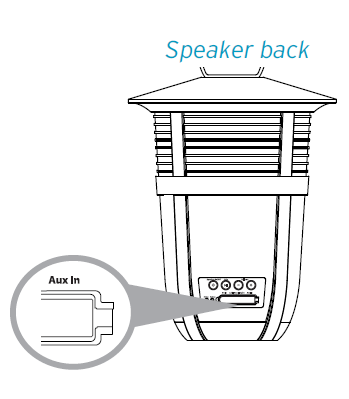
If you’re using a single speaker, the Status indicator turns white when you’re using the Aux In input. If you’re using two, the Status indicator turns blue.
Using Multi-Mode Lighting
The Lighting Mode and Color buttons give you control over this speaker’s built-in multi-mode lighting. You can use the lighting whether the speaker’s on or off.
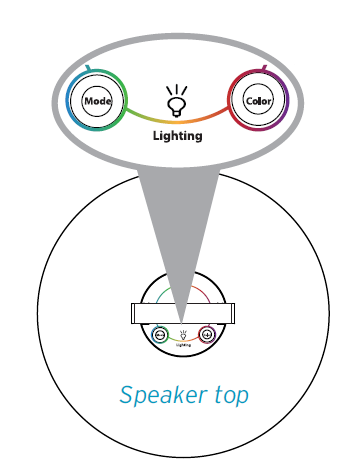
When the speaker’s off…
Press the Mode button to turn the white light on or off.
When the speaker’s on…
Press the Mode button to cycle through the multiple lighting modes:
- Solid on gives you a solid light of your color choice—just press the Color button to see the options.
- Breathe mode slowly fades up and down, light in your color choice (press Color to see the options).
- Dance mode and Party mode make the lights follow the beat of your music and cycle through the colors.
Press the Color button to cycle through the 8 available colors for Solid on and Breathe modes.
Tour of the Elite Series wireless speaker
Back
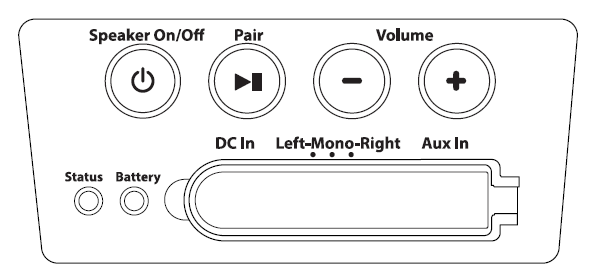
The Speaker On/Off button turns the speaker on and off.
![]() Pair button initiates pairing with a Bluetooth device and plays/pauses when audio is playing via Bluetooth.
Pair button initiates pairing with a Bluetooth device and plays/pauses when audio is playing via Bluetooth.
Volume – and + buttons increase or decrease the volume of the speaker’s audio.
The status light shows the connection status of each speaker.
If you’re using the Single-Speaker Setup
- Solid blue means the speaker is connected via Bluetooth.
- Fast blinking blue means the speaker is ready to pair via Bluetooth.
- Slow blinking blue means the speaker is reconnecting via Bluetooth.
- Solid white means an audio cable is plugged into the Aux In jack.
If you’re using the Stereo Setup (2 Speakers)
- Solid white means the right speaker is linked for stereo sound.
- Slow blinking white means the two speakers are trying to link for stereo sound.
- Fast blinking white (left speaker only) means this speaker is ready to pair via Bluetooth.
- Solid blue means an audio cable is plugged into the Aux In jack.
The battery light shows the charging status of the speaker’s rechargeable battery: red when charging, green when fully charged.
DC in the jack connects to the AC adapter provided to power the speaker. The
Left-Mono-Right switch lets you set up two speakers as a stereo pair (Left and Right). Otherwise, this switch should be set to Mono.
Aux In jack lets you connect directly to the speaker to listen to an audio source.
Top
LIGHTING buttons control the speaker’s multi-mode lighting.
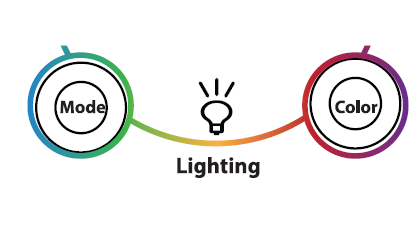
When the speaker’s off…
- The Mode button turns a white light on or off.
When the speaker’s on…
- The Mode button cycles through the multiple lighting modes: Solid on, Breathe mode, Dance mode, Party mode, and Off.
- The Color button cycles through the 8 available colors for Solid on and Breathe mode.
For more manuals by Acoustic Research, visit ManualsLibraryy
AR Speakers AWSEE320 Portable Wireless Speaker- FAQs
Q1. How do portable wireless speakers work?
They connect via Bluetooth or Wi-Fi to your device, receiving audio signals wirelessly without the need for cables.
Q2. How do I connect my AR speaker?
Press and hold the Pair button until you hear a tone, then select “AR Stereo” from your phone’s Bluetooth menu.
Q3. How do I know if my speaker is fully charged?
Check the LED indicator. A green light usually means fully charged, while a red light indicates low battery.
Q4. How long does it take to charge the speaker?
It takes around 3 hours for a full charge, depending on the charger used.
Q5. How do I charge my AR speaker?
Open the rubber cover, plug in the USB cable to the DC IN port, and connect the other end to a power source.
Q6. How do I reset the AR speaker?
Press and hold the Volume – and + buttons together for 6 seconds until the speaker powers off and resets.
Q7. Do wireless speakers need the internet to work?
No. Bluetooth speakers connect directly to your device without Wi-Fi or internet.
Q8. Can I use the speaker while it’s charging?
Yes, but frequent use while charging may shorten the battery’s lifespan.



 The Status light on the back of the speaker starts blinking blue, and the speaker says “Pairing.”
The Status light on the back of the speaker starts blinking blue, and the speaker says “Pairing.”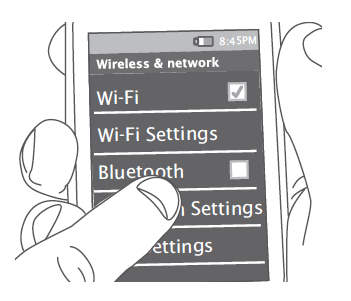 Notes:
Notes: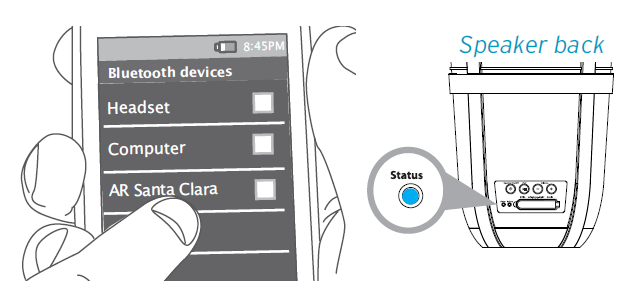 The speaker says “Connected” when it’s finished connecting to your smartphone. The Status light on the back of the speaker turns solid blue.
The speaker says “Connected” when it’s finished connecting to your smartphone. The Status light on the back of the speaker turns solid blue.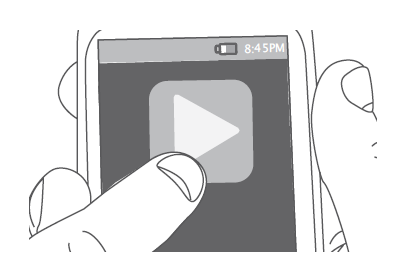 Note: Make sure your Bluetooth device is set to at least 75% volume.
Note: Make sure your Bluetooth device is set to at least 75% volume.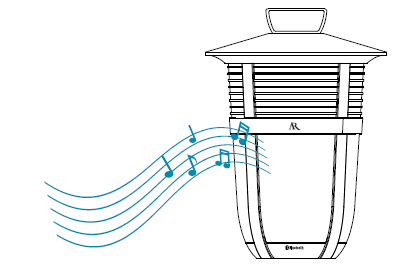 To control the volume, press the + and – buttons on the back of the speaker, or use the volume controls on your Bluetooth device.
To control the volume, press the + and – buttons on the back of the speaker, or use the volume controls on your Bluetooth device. Set the Left-Mono-Right switch on the other speaker to Right.
Set the Left-Mono-Right switch on the other speaker to Right.
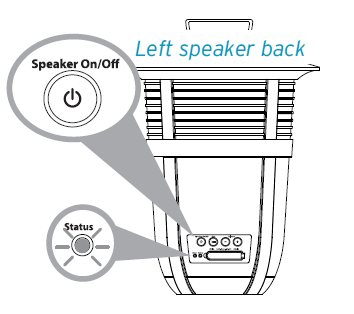 The Status light on the back of the left speaker blinks white slowly.
The Status light on the back of the left speaker blinks white slowly.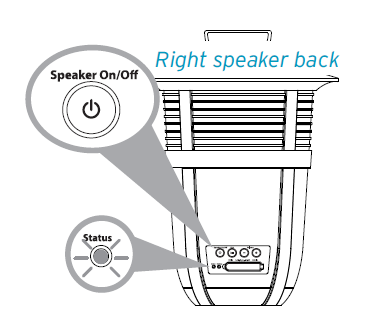 The Status light on the back of the right speaker blinks slowly.
The Status light on the back of the right speaker blinks slowly.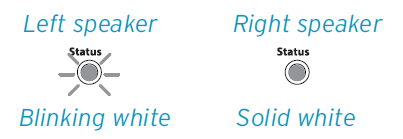 The Status light on the right speaker turns solid white (it keeps blinking on the left speaker).
The Status light on the right speaker turns solid white (it keeps blinking on the left speaker).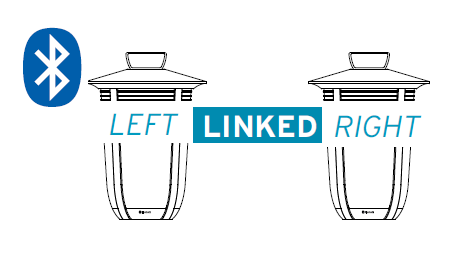
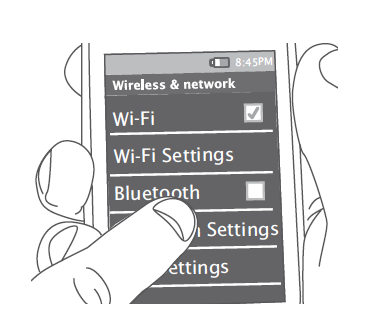 Make sure the Status indicator on the back of the left speaker is blinking white. (If it isn’t, press and hold the
Make sure the Status indicator on the back of the left speaker is blinking white. (If it isn’t, press and hold the 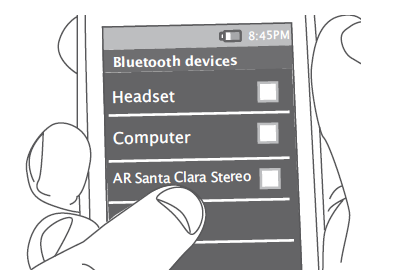 If you don’t see AR Santa Clara Stereo in the list of Bluetooth devices on your phone, choose “Scan” from your phone’s Bluetooth menu.
If you don’t see AR Santa Clara Stereo in the list of Bluetooth devices on your phone, choose “Scan” from your phone’s Bluetooth menu.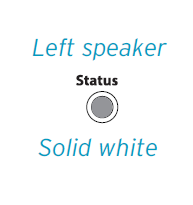
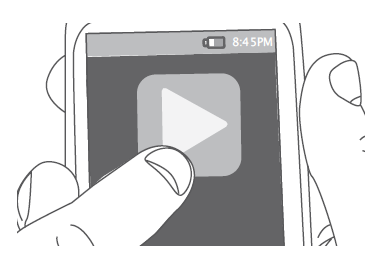 Note: Make sure your Bluetooth device is set to at least 75% volume.
Note: Make sure your Bluetooth device is set to at least 75% volume.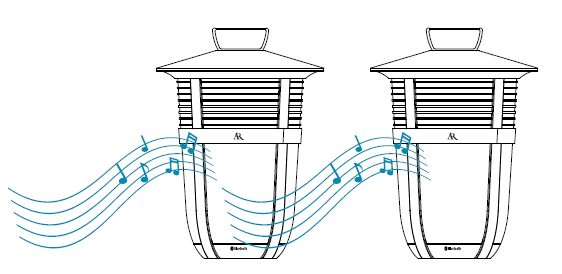 To control the volume, press the + and – buttons on the back of the left speaker, or use the volume controls on your Bluetooth device.
To control the volume, press the + and – buttons on the back of the left speaker, or use the volume controls on your Bluetooth device.