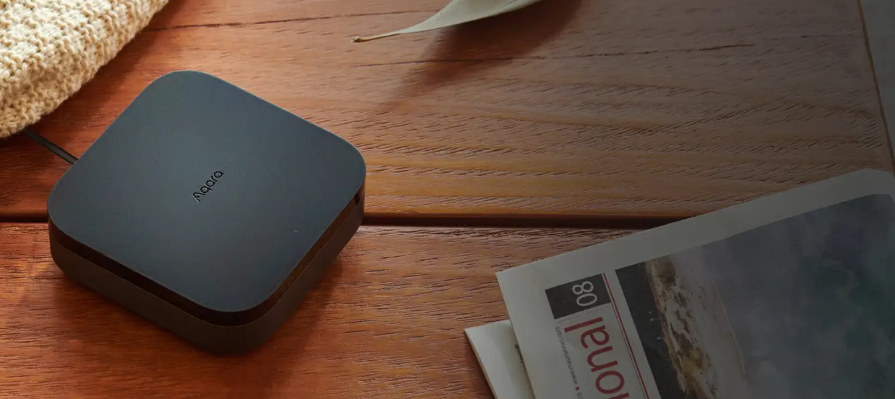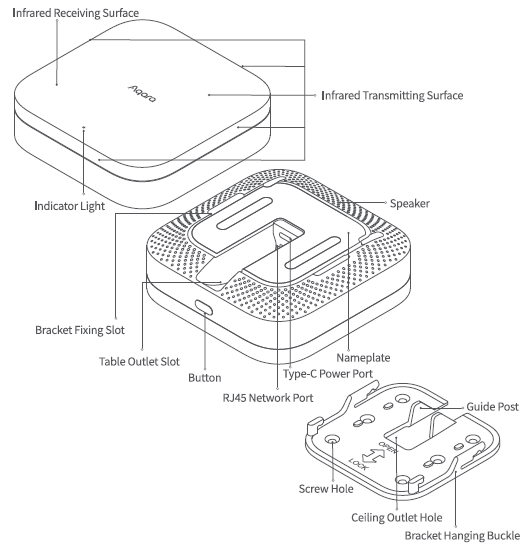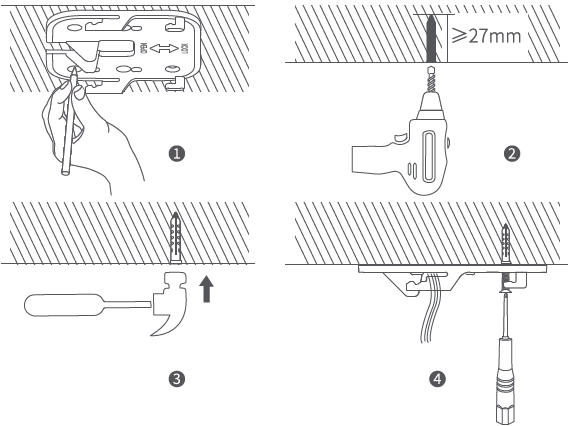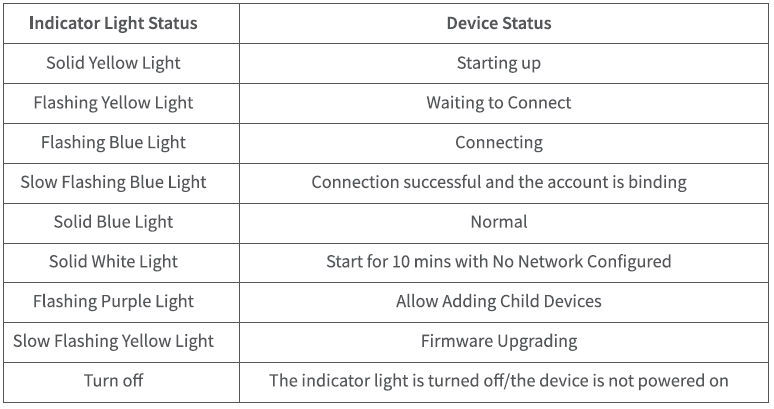Aqara Hub M3 Smart Home Automation System

Product Description
Press and Hold for 10 s: Reset the Network and Unbind the Device
Press 10 Times: Restore Factory Settings
Device Installation
Select the installation location
Table placement, wall mounting, and ceiling mounting can be selected for this product, and the instructions are as follows.
Table Placement:
Place it on a flat table and be careful that the infrared emitting area on the front of the product is not covered by any objects, and do not place other objects around the placement position that block the infrared signal penetration. (Bracket is not needed when using the table placement method.)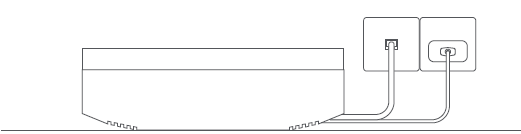
Wall mounting and ceiling mounting
(The following content takes ceiling mounting as an example)
- Press the bracket firmly against the ceiling and use a marker or similar tool to trace through the screw holes to mark the location of the holes.
- Use a ∅4 diameter drill bit to drill holes according to the marked positions, with a hole drilling depth ≥27 mm
- Use the tool to hammer the 4 expansion tubes into the drilled holes to ensure a flat surface
- Lock the bracket into the expansion tube hole in the direction shown in the picture (if there is a power cable or Ethernet cable at the top, please thread the cables through the bracket wiring hole first, and then tighten the screws)

- Align the bracket hole at the bottom of the device with the bracket buckle, and push the product body in the opposite direction of the bracket hooks until it is buckled tight (make sure the power cable or Ethernet cable is properly connected before it is tightened).
Select the power supply method
This product can be powered either through a USB-C interface or PoE power using an RJ45 network port. Please select according to the actual situation of the installation location.
Select the networking method
Wireless Connection
The device supports connecting dual-band Wi-Fi networks. After the device is powered on, please follow the app guidance to complete the wireless network connection.
Wired Connection
Using a wired connection can avoid the instability issues caused by environmental interference in wireless connections. It is recommended to use a wired network to connect this product. After the device is powered on, please follow the app guide to complete the wired network connection.
Device Binding & Initialization
Download the app
Search for “Aqara Home” in the Apple App Store, Google Play, Xiaomi GetApps, Huawei App Gallery, or scan the following QR code to download the Aqara Home app.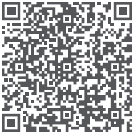
Add the product to the Agara Home app
Please open the Aqara Home app, tap “Home” and then tap “+” in the top right corner to enter the “Add Device (Accessory)” page, select “Hub M3”, and add it according to instructions in the Aqara Home app. After a successful connection, the status indicator light will be solid blue.
- This product supports the Aqara MagicPair technology, and the device can be automatically discovered by the Aqara Home app when it is powered on and in network connection mode. Please select the device and follow the instructions in the app to complete the network configuration.
- During the network setup, keep your phone as close to the device as possible, and make sure that the Wi-Fi network connected to the phone is the same network that the product will be connected to.
- This product requires a second confirmation during the network setup process. Please follow the app instructions to scan the QR code on the product side or the User Manual, or enter the 8-digit pairing code to ensure that the product is added successfully.
Common reasons for binding failure:
- The Wi-Fi name or password contains special characters that are not supported by the device, resulting in failure to connect to the router. Please change it to a commonly used character and try again.
- Check if your router has enabled Wi-Fi anti-leeching settings, preventing the device from connecting to the network properly.
- Check if your router has enabled AP isolation, preventing your phone from discovering the device within the local network.
Connecting to HomeKit
Open the Apple “Home” app, click “+” in the upper right corner to enter the Add Accessories page, scan or manually input the HomeKit setup code (HomeKit QR code) on the product side or the user manual, and bind the device to HomeKit.
Common HomeKit addition failure guidelines are as follows:
- Prompt “Unable to add accessory”. Repeated connection failures have caused error information in the iOS cache to be unresolved. Please restart the iOS device (iPhone or iPad) and reset the repeater, and try again.
- Prompt “Accessory added”. Please restart the iOS device and reset the repeater, then manually enter the HomeKit setup code to add the doorbell.
- Prompt “Accessory not found”. Please reset the repeater, wait for 3 minutes, and add it again by manually entering the HomeKit setup code.
Note: Please keep the QR code on the product or the User Manual in a safe place. If the addition fails, please press and hold the product function button for 10 seconds to reset the network, and then add it again.
Connecting to the third-party Matter ecosystem
Please use the third-party Matter app to scan the Matter QR code on the User Manual or enter the 11-digit setup code to complete the device addition.
Open the Apple “Home” app, click “+” in the upper right corner to enter the Add Accessories page, scan or manually input the HomeKit setup code (HomeKit QR code) on the homepage of the User Manual, and bind the device to HomeKit.
Binding child device
Bind Zigbee and Bluetooth child device
Please operate according to the child device User Manual, and select the specified M3 hub to complete the addition.
Bind Matter Over Thread device
This product serves as a Border Router in the Thread network and supports the connection of sub-devices of the Matter Over Thread protocol. Please complete the binding operation according to the User Manual of the Thread child device (Thread devices do not need to select to specify the M3 hub during the binding process).
Other functions
For more device functions, please log in to the Aqara Home app to explore them.
Description of Indicator Lights
Warning
- This product is not a toy; please keep children away from this product.
- This product is used only indoors; please do not use it in a humid environment or outdoors.
- Pay attention to moisture-proof, do not spill water or other liquids on this product.
- Do not place this product near heat sources. Do not place it in enclosed places unless there is proper ventilation.
- Please do not try to repair this product by yourself; the work should be done by authorized professionals.
- This product and its child device are only suitable for improving the entertainment and convenience of home life, and for equipment status reminders, and should not be used as security equipment for homes, buildings, warehouses, or any other places. If a user violates the user manual and this note and uses the product in the security field, the manufacturer shall not be liable for any risks and property losses caused thereby.
For more Manuals by Aqara, visit ManualsLibraryy
Aqara Hub M3 Smart Home Automation System-FAQs
What is the Aqara Hub M3 used for?
The Aqara Hub M3 manages smart home devices, allowing automation of lights, locks, thermostats, and more. It also supports network upgrades and device migration from older Aqara hubs.
Can Aqara Hub M3 work without the internet?
Yes. It can control connected devices locally via Zigbee or Thread. Internet is only needed for remote access or cloud services.
What devices can connect to the Aqara Hub M3?
It supports Zigbee, Thread, and Matter devices. It also integrates with Apple HomeKit, Google Assistant, and Amazon Alexa.
How many devices can connect to Aqara Hub M3?
Up to 128 smart devices can be connected and controlled through the hub.
What is the range of the Aqara Hub M3?
It covers up to 20 meters indoors without walls obstructing the signal. Range may vary depending on obstacles.
What power supply does the Aqara Hub M3 use?
The hub uses a USB-C connection, which also allows connection to UPS or a power bank. It supports PoE (Power over Ethernet) as well.
Does Aqara Hub M3 support Matter?
Yes, it supports Zigbee 3.0, Thread, and Matter protocols, enabling integration with Matter-compatible devices and apps.
How do I reset the Aqara Hub M3?
Press and hold the hub button for 10+ seconds until the yellow light flashes. This restores factory settings.
How do I reset the Aqara Hub M3?
Press and hold the hub button for 10+ seconds until the yellow light flashes. This restores factory settings.