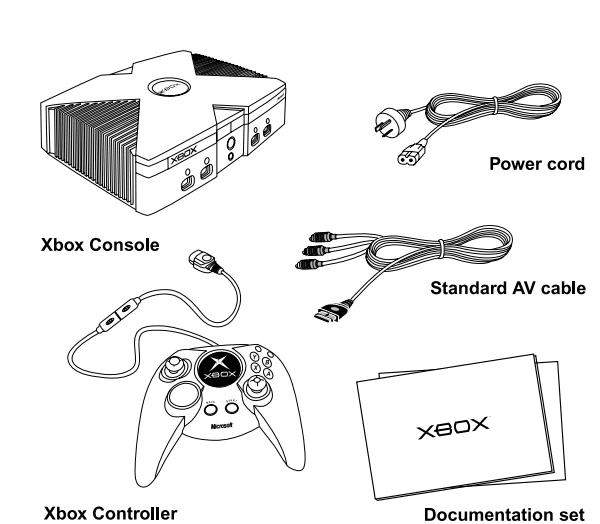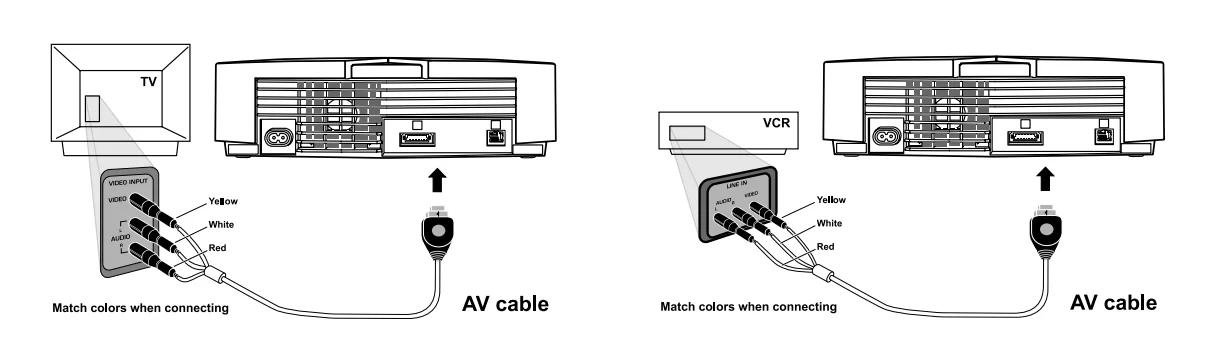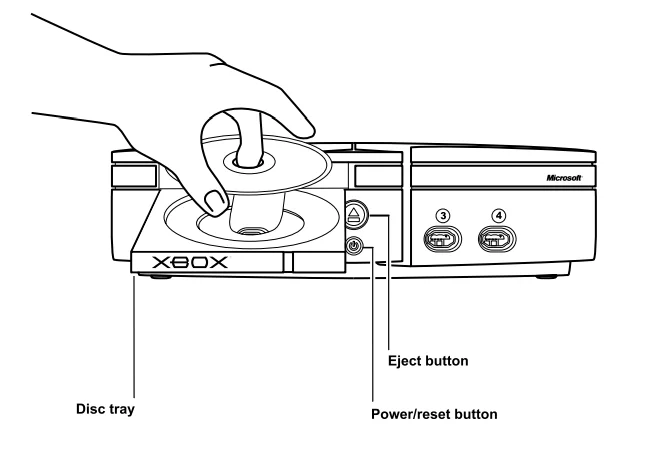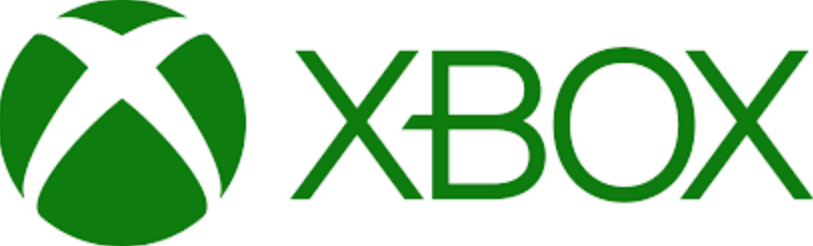
Xbox Original PAL-NTSC
The Xbox Video Game System
You can play Xbox games and audio CDs with the Xbox™ video game system from Microsoft. Make sure you have received all of the following components of the Xbox video game system in this package:
- Xbox console
- Xbox Controller
- Xbox Standard AV Cable
- SCART adapter
- One power cable appropriate for your region
- Instruction Manual and other printed materials

Copyright
Information in this document, including URL and other Internet website references, is subject to change without notice. Unless otherwise noted, the example companies, organisations, products, domain names, e-mail addresses, logos, people, places, and events depicted herein are fictitious, and no association with any real company, organisation, product, domain name, e-mail address, logo, person, place, or event is intended or should be inferred. Complying with all applicable copyright laws is the responsibility of the user.
Without limiting the rights under copyright, no part of this document may be reproduced, stored in or introduced into a retrieval system, or transmitted in any form or by any means (electronic, mechanical, photocopying, recording or otherwise) or for any purpose without the express written permission of Microsoft Corporation.
Microsoft may have patents, patent applications, trademarks, copyrights, or other intellectual property rights covering subject matter in this document. Except as expressly provided in any written licence agreement from Microsoft, the furnishing of this document does not give you any licence to these patents, trademarks, copyrights, or other intellectual property. (c) 2002 Microsoft Corporation. All rights reserved. Microsoft, Xbox, and the Xbox logos are either registered trademarks or trademarks of Microsoft Corporation in the United States and/or other countries.
This product incorporates copyright protection technology that is protected by method claims of certain US patents and other intellectual property rights owned by Macrovision Corporation and other rights owners. Use of this copyright protection technology must be authorised by Macrovision Corporation, and is intended for home and other limited viewing uses only unless otherwise authorised by Macrovision Corporation. Reverse engineering or disassembly is prohibited.
Manufactured under licence from Dolby Laboratories. “Dolby” and the double-D symbol are trademarks of Dolby Laboratories. Confidential unpublished works. Copyright 1992–1997 Dolby Laboratories. All rights reserved. The names of actual companies and products mentioned herein may be the trademarks of their respective owners.
Xbox peripherals
The following Xbox peripherals are sold separately:
- K04-00002 Xbox Controller – gamepad
- K02-00002 Xbox Memory Unit – portable storage device
- K01-00005 Xbox DVD Movie Playback Kit – remote control and receiver for playing DVD movies
- K08-00002 Xbox System Link Cable – cable to connect two Xbox consoles for head-to-head multiplayer games
- K06-00002 Xbox Standard AV Cable & SCART – composite AV connection
- K05-00002 Xbox Advanced SCART Cable – advanced AV connection
- K07-00002 Xbox RF Adapter – antenna (coaxial cable) adapter
- K09-00002 Xbox Communicator (available in 2002) – voice chat and command headset expansion device
Connecting to a TV
Connecting Using the Xbox Standard AV Cable
If your TV has a composite video input, use the standard AV cable included with the Xbox video game system.
To connect to a TV or VCR:
- Connect the Xbox AV connector to the AV port on the Xbox console.
- Connect the colour-coded connectors to the corresponding jack sockets on the TV or VCR: yellow to yellow (video), red to red (right audio), and white to white (left audio). Jacks may be on the front or back of the TV or VCR. Note: For monaural TVs or VCRs, which have only one audio jack socket, connect either the right or left audio connector to the audio jack.
- If connecting to a VCR, do not change the existing connection between the VCR and TV. Select VCR for the TV/VCR setting of the VCR.
- Select the appropriate video input on your TV. For more information, see No Picture under Troubleshooting on page 16.
You may not be able to connect to your TV or VCR using the standard AV cable. If you have an antenna input, use the Xbox RF adapter.
Connecting Using the SCART Adapter
If your TV has SCART input, use the SCART adapter included with your Xbox video game system.
To connect using the SCART adapter:
- Connect the Xbox AV connector to the AV port on the Xbox console.
- Connect the colour-coded connectors to the corresponding jack socket on the SCART adapter: yellow to yellow (video), red to red (right audio), and white to white (left audio). Note: For monaural TVs or VCRs, connect either the right or left audio connector to the audio jack socket.
- Connect the SCART adapter to your TV.
- Select the appropriate video input on your TV. For more information, see No Picture under Troubleshooting on page 16.
Connecting Xbox controllers
Connecting and Disconnecting Xbox Controllers
To connect an Xbox Controller, insert the Xbox Controller connector into any controller port on the front of the Xbox console. To disconnect, unplug the Xbox Controller connector from the Xbox Controller port. When disconnecting, pull on the controller connector, not the cable or inline release. Do not touch the Xbox Controller lead terminals or the Xbox Controller ports with your fingers or allow metal parts to touch them. Doing so may damage the Xbox Controller or the Xbox console.
Using the Xbox Controller in Games
For information about using the Xbox Controller with a game, see your game manual.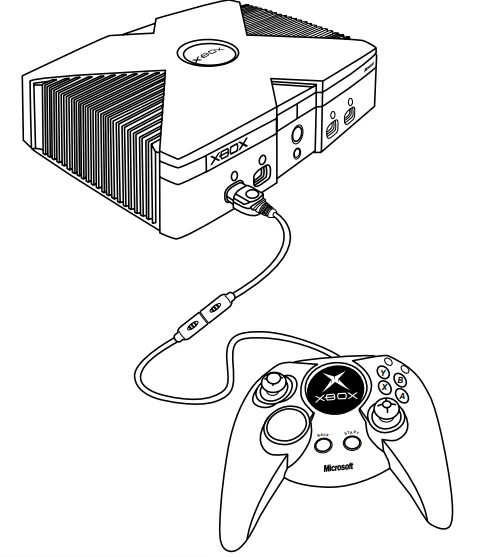
Using Xbox controllers
Inline Release
Each Xbox Controller lead has an inline release. This is a safety feature designed to reduce the chance of the Xbox console falling if the lead is pulled. If the Xbox console falls and hits someone, especially a small child, it may cause serious injury. To reduce the risk of such injuries or of damage to the Xbox console, it is important to properly use the Xbox Controllers and the inline release.
Use the Xbox Controller connector, not the inline release, to routinely connect and disconnect the Xbox Controller. If an inline release disconnects, simply reconnect it by aligning the grooved indentations on the two parts of the inline release and pressing the two parts completely together. The Xbox Controller will not work unless the inline release is properly connected.
WARNING! Never tape, glue, or otherwise prevent an inline release from pulling apart. The inline release reduces, but does not eliminate, the risk of the Xbox console being pulled off its surface. To further reduce the risk:
- Do not allow anyone to pull on the Xbox Controllers or controller leads in a way that causes the Xbox console to move.
- Do not allow Xbox Controller leads to become crossed or tangled with one another.
- Read and follow the instructions in Selecting a Location for the Xbox Console on page 7.
Using Xbox Controller Expansion Slots
The Xbox Controller has two expansion slots, which allow you to connect expansion devices to the Xbox Controller. For example, you can add portable storage to the Xbox video game system by connecting an Xbox Memory Unit (shown) (part number K02-00002, sold separately). For more information, see Xbox Peripherals on page 2 or the instruction manual for your Xbox expansion device.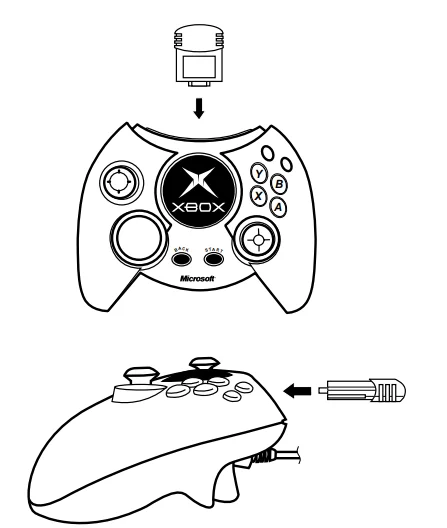
Turning on the Xbox Console
Plug the power cable into the Xbox console, and then fully insert the plug into the power outlet. See General Electrical Precautions on page 5 for more information. Turn on the Xbox console by pressing the power button. The status indicator light will light up. Turn off the Xbox console by pressing the power button. To eliminate all voltage inside the Xbox console, turn off the Xbox console, and then unplug the power cable from the power outlet.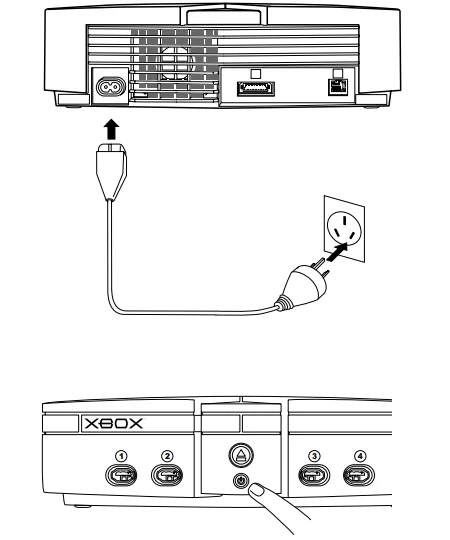
Initial Set-up
The first time you turn on your Xbox video game system, please set the default language and the clock before playing a game or an audio CD. Once these settings are specified, you don’t have to set them again if you leave the Xbox console connected to power. To move the selection focus on the screen, press the directional pad of the Xbox Controller. To select, press A. To cancel, press B.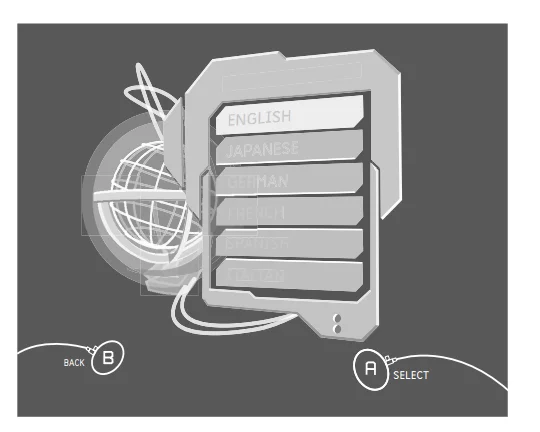
Audio, Video, and Other Settings
In addition to the initial language and clock settings, you can specify other settings for the Xbox video game system. To choose settings for your system, turn on the Xbox video game system without a disc in the disc tray.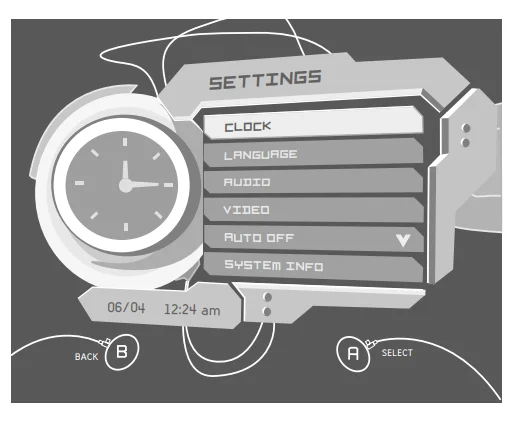
To choose audio or video settings:
- Select Settings, and then select Audio or Video.
- Select appropriate options for your system.
You can configure the Xbox console to automatically turn off if left unattended for six hours.
To choose Auto Off:
- Select Settings, and then select Auto Off.
- Select Yes to let the Xbox console turn off automatically, or No (the default).
Playing Games and Music
Playing Games
The Xbox video game system can play only game discs licensed by Microsoft for the Xbox video game system. Licensed games have this logo:![]()
To start a game:
- Press the eject button to open the disc tray.
- Place the Xbox game disc on the disc tray with the label facing up.
- Press the eject button to close the disc tray. The game will be played.
To switch to another game:
- Press the eject button to open the disc tray.
- Remove the game disc.
- Place a new Xbox game disc on the disc tray.
- Press the eject button to close the disc tray. The new game will be played.
To end a game:
- Press the eject button, and the disc tray will open.
- Remove the Xbox game disc.
- Press the eject button again to close the disc tray.
Playing Music
The Xbox video game system can play audio CDs that have this logo:![]()
To play audio CDs:
- Press the eject button to open the disc tray.
- Place the audio CD on the disc tray with the label facing up.
- Press the eject button to close the disc tray. The audio CD will play.
Playing DVD Movie Discs
To play DVD movies on the Xbox video game system, you need the Xbox DVD Movie Playback Kit (part number K01-00005, sold separately). For more information about playing DVD movies, see the Instruction Manual for the Xbox DVD Movie Playback Kit.
Avoiding Damage to Discs or to the DVD Drive
- Do not leave a disc in the Xbox console for extended periods when not in use.
- Do not move the Xbox console while the power is on and a disc is inserted.
- Do not apply labels, stickers, or other foreign objects to discs.
Soundtracks
Xbox lets you arrange tracks from audio CDs into soundtracks and play them from the Xbox video game system without inserting the original CD audio disc. You can play your soundtracks while playing Xbox games.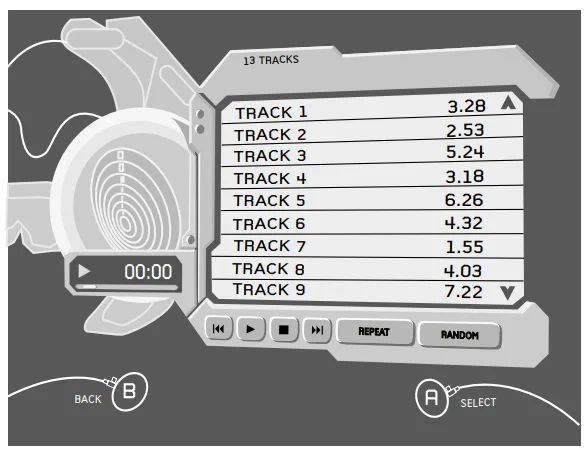
To copy tracks:
- Play an audio CD.
- Select Back from the music player.
- Select Copy to display tracks.
- Select the tracks you want to include in your arrangement. You can select one track, multiple tracks, or all tracks.
- Select Copy to begin copying the tracks.
- Select an existing soundtrack or create a new soundtrack to store the copied tracks. If you create a new soundtrack, enter a name using the virtual keyboard.
To play soundtracks:
- Turn on the Xbox console with no disc in the disc tray.
- Select Music, and then select a soundtrack rather than Audio CD.
- Select Play to begin playing.
Some games support playing soundtracks during play. For more information, see your game manual.
Caution: Audio CDs may be protected by copyright. You may not copy, reproduce, distribute, publicly perform, publicly display, modify, or create derivative works of audio CDs unless authorized by the copyright owner.
Managing Memory
The Xbox video game system includes an internal hard disk for saving game information and soundtracks. For information about saving games, see your Xbox game manual. For information about saving soundtracks, see Soundtracks on page 13. To manage or free space on the Xbox hard disk, you can remove all stored information and saved games for a given Xbox game, or copy or delete specific saved games.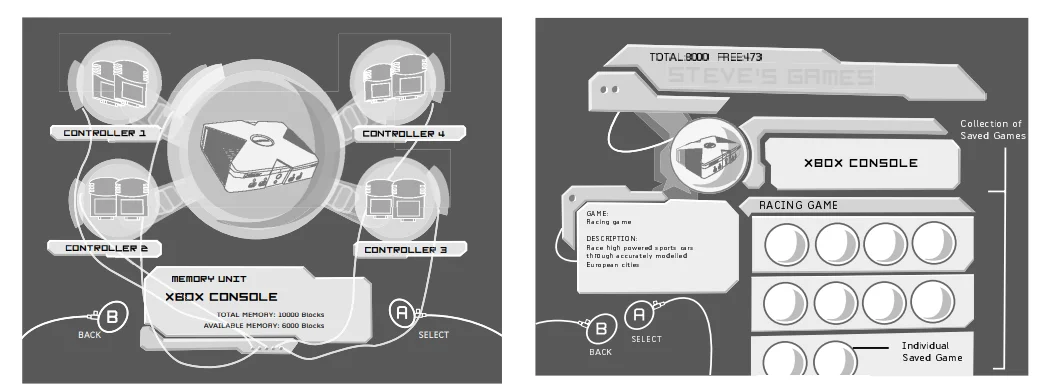
To remove all information about a game:
- Turn on the Xbox console with no disc in the disc tray.
- Select Memory, and then select Xbox Hard Disk.
- Select a game.
- Select Remove Game to delete the selected game, including all its saved games, from the Xbox hard disk. Select Yes when prompted, “Are you sure you want to permanently remove this title?”
To Copy or Delete a Saved Game
- Turn on the Xbox console with no disc in the disc tray.
- Select Memory, and then select Xbox Hard Disk.
- Select an individual saved game name in the collection of saved games.
- Select Copy to move that saved game to an Xbox Memory Unit (part number K02-00002, sold separately) or Delete to remove the selected game from the Xbox hard disk. When deleting, select Yes when prompted, “Are you sure you want to permanently remove this saved game?”
Multiplayer Games
Connect up to four Xbox controllers to the Xbox console for games that allow multiple players. Not all Xbox games will allow multiple players. To determine if the game allows multiple players, see your game manual. Some games can be played using the Xbox System Link Cable (part number K08-00002, sold separately), which connects two Xbox consoles for head-to-head gameplay. For more information, see the instruction manual for the Xbox System Link Cable.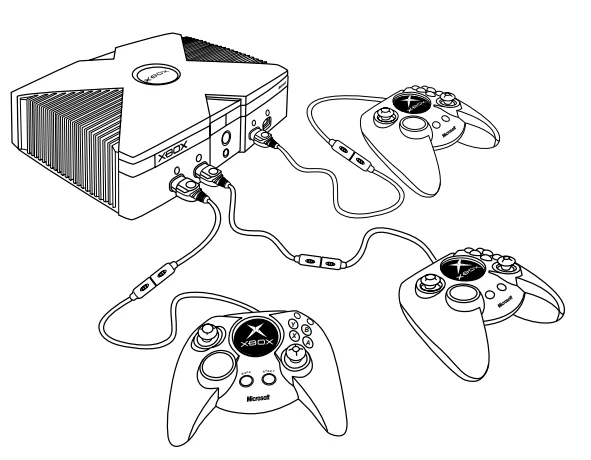
Do not connect a telephone line to the Ethernet connector on the back of the Xbox console. Xbox Online capability is scheduled to be rolled out during late 2002 to 2003. For more information on plans for your country, visit http://www.xbox.com.
Cleaning the Xbox Video Game System
Cleaning the Xbox Console
It is important to keep the rubber feet on the bottom of the Xbox console clean and free of dust and debris to reduce the risk of the Xbox console falling and possibly hitting someone.
- If the rubber feet ever become dirty or dusty, wipe them off with a dry cloth.
- Keep the surface on which the Xbox console rests clean by wiping it with a dry cloth.
If you clean the Xbox console:
- Unplug the Xbox console from the power outlet.
- Clean the outside of the Xbox console only. Make sure that no objects are inserted into ventilation openings.
- Use a dry cloth—do not use abrasive pads, detergents, scouring powders, solvents (for example, alcohol, petrol, paint thinner or benzene), or other liquid or aerosol cleaners.
To clean Xbox game discs or audio CDs:
- Hold discs by the edges; do not touch the disc surface with fingers.
- Clean discs using a soft cloth, lightly wiping from the centre outwards.
- Do not use solvents such as benzene, which can damage the disc.
Troubleshooting
Please follow these steps to troubleshoot difficulties with the Xbox video game system:
No Power
Connect the power cable (see Turning on the Xbox Console on page 10).
Status Indicator Light Flashes Continually
The status indicator light should be green while the Xbox video game system is on, or flash green when you press the eject button. If the status indicator light flashes continually during operation, the Xbox video game system has an internal problem:
- Continual orange flashing: The Xbox console is too hot and will not play games until cooled. Place the Xbox console in a well-ventilated area away from other heat sources. When the console cools, the flashing will stop, and the Xbox video game system can be played. For more information, see Selecting a Location for the Xbox Console on page 7.
- Continual green and orange flashing: The AV cable is not connected properly. Connect according to the instructions in Connecting to a TV on page 8.
- All other patterns: Internal problem requires service. Contact Xbox Customer Support according to the instructions in If You Need Help… on page 17.
Disc Tray Does Not Open
Connect the power cable (see Turning on the Xbox Console on page 10). Turn on the Xbox console by pressing the power button (see Turning on the Xbox Console on page 10).
Game Does Not Start
Play only licensed Xbox game discs (see Playing Games and Music on page 12). Insert the disc with the label up and close the disc tray (see Playing Games and Music on page 12). Clean the disc (see Cleaning the Xbox Video Game System on page 15).
No Picture
Connect the appropriate AV cable (see Connecting to a TV on page 8). Turn on the TV. Select the video input on the TV (or VCR, if connected to a VCR) that displays the Xbox game. Common names for video input are Input Select, AUX, Line In, Line In, Input, Source, or EXT, depending upon your TV or VCR type. For more information, see your TV or VCR manual. Play only supported types of discs (Xbox games, audio CDs; see Playing Games and Music on page 12). Adjust the TV tuning to improve the picture.
Poor-Quality Picture
Clean the disc (see Cleaning the Xbox Video Game System on page 15).
No Sound
Properly connect the AV cable (see Connecting to a TV on page 8). Check the volume on the TV and turn off TV mute (see your TV manual). Select the correct audio output (see Connecting to a TV on page 8). Play only supported types of discs (Xbox games, audio CDs; see Playing Games and Music on page 12). Adjust the TV tuning to improve sound.
Poor-Quality Sound
Clean the disc (see Cleaning the Xbox Video Game System on page 15). Play Dolby® Digital audio only to speakers that support Dolby Digital. Select the audio output supported by your system or TV (Stereo or Dolby® Surround for stereo speakers, Mono for monaural speakers). (See Audio, Video, and Other Settings on page 11). If sound is coming from only one speaker, check that all audio leads are connected correctly.
Xbox Controller or Peripheral Does Not Work
Connect the Xbox Controller to any controller port (see Connecting Xbox Controllers on page 9). Make sure the controller connectors, including the inline release, are connected securely (see Using Xbox Controllers on page 9). Use only Xbox-compatible peripherals that have this logo:![]() For a list of Microsoft’s Xbox peripheral products, see Xbox Peripherals on page 2. Make sure the Xbox game supports any optional peripherals connected to the Xbox video game system. If a peripheral is not supported by the specific game, the game may not work.
For a list of Microsoft’s Xbox peripheral products, see Xbox Peripherals on page 2. Make sure the Xbox game supports any optional peripherals connected to the Xbox video game system. If a peripheral is not supported by the specific game, the game may not work.
Cannot Save Game
The Xbox hard disk or memory unit must have enough free blocks to save the game. For information on how to free space, see Managing Memory on page 14.
If You Need Help…
Should you have any problems, do not attempt to take apart, service, or modify the Xbox video game system in any way. Doing so could present the risk of serious injury or death from electric shock or fire, and it will void your warranty. Do not take your Xbox video game system to your retailer for repair or service, unless instructed to do so by an Xbox Customer Support representative. Please see http://www.xbox.com or ring the Xbox Customer Support number:
- Australia: 1 800 1 48894. TTY users: 1 800 1 48897.
- New Zealand: 0800 443716. TTY users: 0800 443710.
Specifications
General
- Power requirements: 180-265 V AC, 50 Hz
- Power consumption: 100 W
- Dimensions (approximate): 300 x 80 x 180 mm; 12 x 4 x 8 inches (w/h/d)
- Mass (approximate): 4 kg (8 lb 13 oz)
- Operating temperature: 5 °C to 35 °C (41 °F to 95 °F)
- Laser diode properties: Material • GaAlAs, Wavelength • l = 650 nm
Inputs/Outputs
- Controller ports (4)
- Ethernet port (1)
- AV port (1)
- AC IN power port (1)
Supplied Peripherals
See the Xbox Video Game System on page 2.
Optional Peripherals
See Xbox Peripherals on page 2. Design and specifications are subject to change without notice.
For More Manuals By Xbox, Visit ManualsLibraryy.
Xbox Original PAL-NTSC-FAQs
What Xbox model is 1540?
Model 1540 refers to the Xbox One 500GB console, often sold in white and bundled with a wireless controller.
How can I fix an original Xbox that won’t turn on?
Unplug the console and power supply, wait 10 seconds, and reconnect everything firmly. Also, check for overheating or faulty power cables.
Can the original Xbox still be repaired?
Yes. Many issues such as disc errors, power problems, or drive failures can be fixed using basic tools or replacement parts.
What generation is the original Xbox?
The original Xbox is part of the first generation of Microsoft consoles. It came with a built-in hard drive, Ethernet port, and supported Xbox Live.
How do I know if my console is PAL or NTSC?
Check the label on the back of the console or try playing a game disc. NTSC discs will only work on NTSC consoles, and PAL discs on PAL systems.
Which is better, PAL or NTSC?
PAL generally provides higher resolution, while NTSC offers smoother motion and better color reproduction. Which is “better” depends on your TV region.
Does the original Xbox have HDMI?
No. The original Xbox only supported analog video outputs like component, composite, SCART, or RGB. HDMI adapters are available for modern TVs.
How much memory did the original Xbox have?
It came with 64 MB of DDR SDRAM and an internal hard drive of around 8 GB for storage.
How old is the original Xbox?
The first Xbox was released in 2001, making it over two decades old.