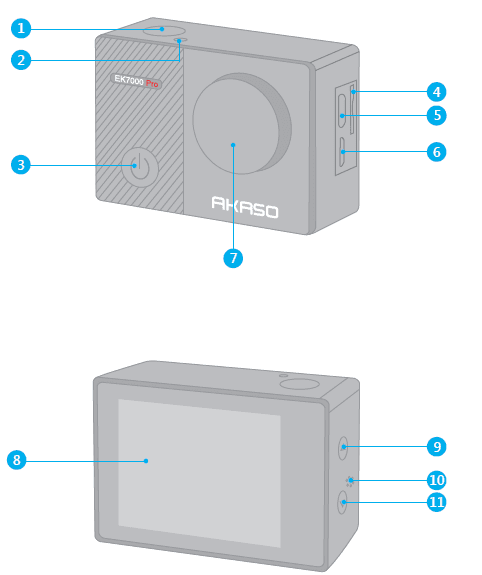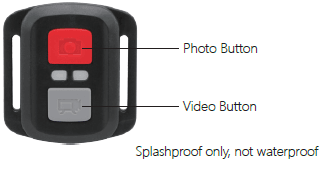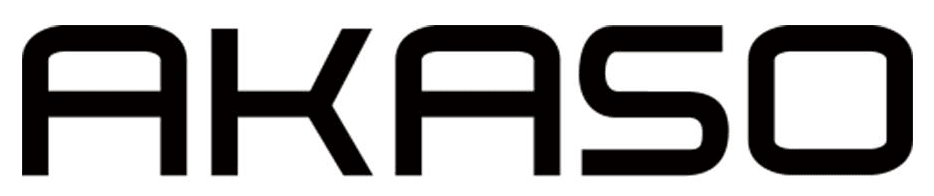
Akaso EK7000 Wifi 4K HD Action Camera

YOUR EK7000 PRO
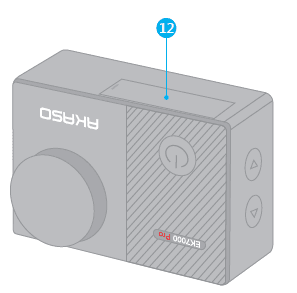
- Shutter / Select Button
- Working / WiFi Indicator
- Power / Mode / Exit Button
- MicroSD Slot
- Micro USB Port
- Micro HDMI Port
- Lens
- Touch Screen
- Up Button
- Speaker
- Down / Setting Button
- Battery Door
Note: The Camera does not record sound when it is in the waterproof case.
GETTING STARTED
Welcome to your new EK7000 Pro. To capture video and photos, you need a micro SD card (sold separately).
MICRO SD CARDS
Use brand-name memory cards that meet these requirements:
- micro SD, micro SDHC, or micro SDXC
- Class 10 or UHS-I rating
- Capacity up to 64GB (FAT32)
Note:
- Please format the micro SD card first in this camera before using it. To keep your micro SD card in good condition, reformat it on a regular basis. Reformatting erases all of your content, so be sure to offload your photos and videos first.
- FAT32 format Micro SD card stops recording when the storage of each file is over 4GB and starts to record again on a new file.
POWERING ON + OFF
To Power On: Press and hold the Mode button for three seconds. The camera beeps while the camera status light is on. When information appears on the LCD display or the camera status screen, your camera is on.
To Power Off: Press and hold the Mode button for three seconds. The camera beeps while the camera status light is off.
SWITCHING MODE:
To Switch Mode: Press the Mode button after you turn on the camera, you can switch the mode.
To Exit Mode: Press the Mode button to exit mode.
TURNING ON / OFF Wi-Fi
To Turn On Wi-Fi
Turn on the camera, press and hold the Down button for three seconds to turn on Wi-Fi.
To Turn Off Wi-Fi
Press the down button to turn off Wi-Fi.
OVERVIEW OF MODES
There are 5 modes: Video, Photo, Burst Photo, Time Lapse Photo, and Setting.
VIDEO MODE
Video Mode is the default mode when you turn on the camera.
In Video Mode, press Shutter button, the camera starts recording video. Press Shutter button to stop recording video.
Photo Mode
Press Mode button once to switch to Photo Mode after you turn on the camera.
In Photo Mode, press the Shutter button, and the camera takes a photo.
Time Lapse Photo Mode
Press Mode button several times to switch to Time Lapse Photo Mode.
In Time Lapse Photo Mode, press the Shutter button, and the camera takes a series of photos at 2s / 3s / 5s / 10s / 20s / 30s / 60s intervals.
Burst Photo Mode
Press Mode button twice to switch to Burst Photo Mode.
In Burst Photo Mode, press the Shutter button, and the camera takes 3 photos per second.
Setting Mode
Press the down button to switch to Setting Mode.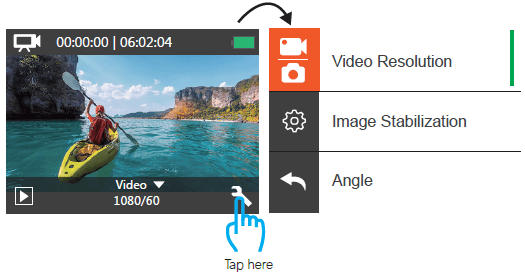
CUSTOMIZING YOUR EK7000 PRO
Video & Photo Setting
- Video Resolution: 1080P / 60fps, 1080P / 30fps, 720P / 120fps, 720P / 60fps, 4K / 25fps, 2.7K / 30fps
The default setting is 1080P 60fps.
Note: If you turn on image stabilization, then select 4K 25fps or 2.7K 30fps video resolution, image stabilization will be turned off automatically.
- Image Stabilization: Off / On
The default setting is Off.
This setting adjusts the footage to offset for motion during capture. The result is smoother footage, especially in activities with relatively small but fast motion, including cycling, motorcycling, and handheld uses.
Note: Image stabilization is disabled if you select 4K 25fps or 2.7K 30fps video resolution.
- Angle: Super Wide / Wide / Medium / Narrow
The default setting is Super Wide.
The angle refers to how much of the scene can be captured through the camera lens. Wide angle captures the largest amount of the scene, while Narrow angle captures the least.
- Diving Mode: Off / On
The default setting is Off.
Turn on Diving Mode, which can compensate for the lack of red light in underwater scenes. Diving Mode is designed to be used in tropical and blue water, optimized for use between 10 and 80 feet.
- Loop Recording: Off/ 1min./ 3min./ 5min.
The default setting is off.
Using Loop Recording, you can continuously record video, but save only the moments that you want. For example, if you select a 5-minute interval, only the previous 5 minutes are saved when you press the Shutter button to stop recording. If you record for 5 minutes and do not press the Shutter button to stop recording and save, the camera records a new 5-minute interval by recording over your previous 5 minutes of footage. When the micro SD card is full, the new files will cover the old ones if loop recording is on.
Note: Loop Recording is disabled when you select 4K 25fps or 2.7K 30fps video resolution.
- Time Lapse Video: 1S / 3S / 5S / 10S / 30S / 60S
The default setting is 5S.
Time lapse video creates a video from frames captured at specific intervals. This option lets you capture a time-lapse event and immediately view or share it as a video. Time Lapse Video is captured without audio.
Note: Time Lapse Video is disabled when you select 4K 25fps or 2.7K 30fps video resolution. Image Stabilization and Loop Recording do not function when you record time lapse video.
- Date Stamp: Off / Date / Date&Time
The default setting is Date.
If you turn on Date Stamp, this camera adds a date stamp to the photos and videos you take.
Note: This camera does not add date stamp to the videos you take if you record time lapse video or image stabilization is on.
- Exposure: -2.0, -1.7, -1.3, -1.0, -0.7, -0.3, 0.0, +0.3, +0.7, +1.0, +1.3, +1.7, +2.0.
The default setting is 0.0.
By default, your camera uses the entire image to determine the appropriate exposure level. However, Exposure lets you select an area that you want the camera to prioritize when determining exposure. This setting is particularly useful in shots where an important region might otherwise be over- or underexposed.
When you change this setting, the LCD display immediately shows you the effect on your image. If you change modes, the camera returns to using the entire scene to determine the correct level of exposure.
- Photo Resolution: 16MP / 14MP / 12MP / 8MP / 5MP / 4MP
The default setting is 16MP.
- Burst Photo: 3 Photos
Burst captures up to 3 photos in 1 second, so it is perfect for capturing fast-moving activities.
- Time Lapse Photo: Unlimited / 2S / 3S / 5S / 10S / 20S / 30S / 60S
The default setting is Unlimited.
Time Lapse Photo captures a series of photos at specified intervals. Use this mode to capture photos of any activity, then choose the best ones later.
- Continuous Lapse: Off / On
The default setting is off.
Turn on Continuous Lapse, this camera takes continuous lapse photos.
Camera Setting
- Special Effect: Normal / B&W / Sepia / Negative / Warm / Cold / Red / Green / Blue
The default setting is Normal.
- Power Frequency: 50Hz / 60Hz / Auto
The default setting is Auto.
Language: English / 简体中文 / 繁體中文 / Italiano/ Español / Português / Deutsch / Dutch / Français / 日本語
The default setting is English.
- Date & Time: 10 / 01 / 2018 00:23 MM / DD / YY
- Sounds:
- Shutter: Off / On
- Beep: Off / On
- Volume: off, 0, 1, 2, 3
- Start-up: Off / On
The default setting is on.
You can turn on or off the shutter, boot-up, and beep sounds.
- Upside Down: Off / On
The default setting is off.
This setting determines the orientation of your video or photos to help you prevent upside-down footage.
- Screen Saver: Off / 1min. / 3min. / 5min.
The default setting is 1 minute.
Turns off the LCD display after a period of inactivity to save battery life. To turn on the LCD display again, press any button on the camera.
- Power Save: Off / 1min. / 3min. / 5min.
The default setting is 3 minutes.
Powers off your EK7000 Pro after a period of inactivity to save battery life.
- Format: No / Yes
The default setting is No.
To keep your micro SD card in good condition, reformat it on a regular basis. Reformatting erases all of your content, so be sure to offload your photos and videos first.
To reformat your card, enter Camera Settings, then scroll through the options to locate and tap ‘Format’, then tap ‘Yes’.
- Reset: No / Yes
The default setting is No.
This option resets all settings to their default values.
- Version:
- Brand: AKASO
- Model: EK7000 Pro
- Version: JFKxxxxVx
You can check the model and the updated time of your EK7000 Pro.
CONNECTING TO THE ISMART DV APP
The iSmart DV app lets you control your camera remotely using a smartphone or tablet.
Features include full camera control, live preview, playback, and sharing of content, and camera software updates.
- Download the iSmart DV app to your mobile device from the Apple App Store or Google Play.
- Turn on the camera, hold and press the Down button for three seconds to turn on Wi-Fi.
- Turn on Wi-Fi of your mobile device, connect to the Wi-Fi SSID ‘AKASO_EK7000Pro’.
- Enter the password: 1234567890.
- Open the app iSmart DV.
- Tap ‘Add new camera’.
- Tap ‘Wi-Fi Connect’.
OFFLOADING YOUR CONTENT
OFFLOADING YOUR CONTENT TO A COMPUTER
To play back your video and photos on a computer, you must first transfer these files to a computer. Transferring also frees up space on your micro SD card for new content.
To offload files to a computer using a card reader (sold separately) and your computer’s file explorer, connect the card reader to the computer, then insert the micro SD card. You can then transfer files to your computer or delete selected files on your card. Note that you must use a card reader to offload photos or audio files.
OFFLOADING YOUR CONTENT TO A SMARTPHONE OR TABLET
- Connect to the iSmart DV app.
- Open the iSmart DV app.
- Tap ‘AKASO_EK7000Pro’ at the top of the screen.
- Tap the file icon in the left corner of the bottom screen.
- Tap ‘Choose’
- Tap the files you want to save.
- Tap the icon in the right corner of the bottom screen. The screen shows ‘Confirm Download’.
- Tap ‘Confirm Download’.
- Tap ‘Save Images’
PLAYING BACK YOUR CONTENT
You can playback your content on the camera’s LCD display, your computer, TV, or smartphone/tablet.
You can also play back content by inserting the micro SD card directly into a device, such as a computer or a compatible TV. With this method, playback resolution depends on the resolution of the device and its ability to play back that resolution.
VIEWING VIDEOS AND PHOTOS ON YOUR EK7000 Pro
- Turn on the camera.
- Tap the video file icon in the left corner of the screen to enter playback mode.
- Tap the video file icon or photo file icon.
- Tap the Forward or Backward icon to play back video or photo files.
- Tap the video playback icon to play the video in full-screen view.
- To exit the video or photo files, tap the return icon.
Note: If your micro SD card contains a lot of content, it might take a minute for it to load.
DELETING VIDEOS AND PHOTOS ON YOUR EK7000 PRO
- Enter playback mode.
- Tap the video file icon or the photo file icon.
- Tap the Forward or Backward icon to locate the video or photo file you want to delete.
- Tap . The screen shows ‘Delete this file? Yes / No.
- Tap ‘Yes’, the selected file will be deleted.
REFORMATTING YOUR MICROSD CARD
To keep your micro SD card in good condition, reformat it on a regular basis. Reformatting erases all of your content, so be sure to offload your photos and videos first.
- Turn on the camera.
- Press the Down button to enter Video & Camera Settings.
- Press the Down button, then the Shutter button to enter Camera Settings.
- Press the down button to locate the ‘Format’ option.
- Press Shutter button – Down button – Shutter button, the screen shows ‘Waiting and Completed.’ Then you format your micro SD card successfully.
MAINTAIN YOUR CAMERA
Follow these guidelines to get the best performance from your camera:
- For best audio performance, shake the camera or blow on the mic to remove debris from the microphone holes.
- To clean the lens, wipe it with a soft, lint-free cloth. Do not insert foreign objects around the lens.
- Don’t touch the lens with your fingers.
- Keep the camera away from drops and bumps, which may cause damage to the parts inside.
- Keep the camera away from high temperatures and strong sunshine to avoid being damaged.
MAXIMIZING BATTERY LIFE
A message appears on the touch display if the battery drops below 10%. If the battery reaches 0% while recording, the camera saves the file and powers off.
To maximize battery life, follow these guidelines when possible:
- Turn off Wireless Connections
- Capture video at lower frame rates and resolutions
- Use the Screen Saver setting.
BATTERY STORAGE AND HANDLING
The camera contains sensitive components, including the battery. Avoid exposing your camera to very cold or very hot temperatures. Low or high temperature conditions may temporarily shorten the battery life or cause the camera to temporarily stop working
properly. Avoid dramatic changes in temperature or humidity when using the camera, as condensation may form on or within the camera.
Do not dry the camera or battery with an external heat source such as a microwave oven or hair dryer. Damage to the camera or battery caused by contact with liquid inside the camera is not covered under the warranty.
Do not store your battery with metal objects, such as coins, keys or necklaces. If the battery terminals come in contact with metal objects, this may cause a fire.
Do not make any unauthorized alterations to the camera. Doing so may compromise safety, regulatory compliance, performance, and void the warranty.
WARNING: Do not drop, disassemble, open, crush, bend, deform, puncture, shred, microwave, incinerate, or paint the camera or battery. Do not insert foreign objects into the battery opening on the camera. Do not use the camera or the battery if it has been damaged – for example, if cracked, punctured, or harmed by water. Disassembling or puncturing the battery can cause an explosion or fire.
REMOTE
VIDEO
To record Video, verify the camera is in Video mode.
To start recording:
Press the Grey Video Button. The camera will emit one beep, and the camera light will flash while recording.
To stop recording:
Press the Grey Video Button again. The camera will emit one beep, and the camera light will stop flashing while recording.
PHOTO
To capture a photo, verify that the camera is in Photo mode.
To take a photo:
Press the Red Photo Button. The camera will emit a camera shutter sound.
MOUNTING YOUR CAMERA
Attach your camera to helmets, gear, and equipment.
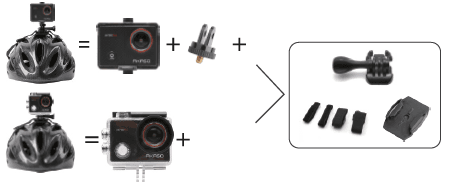

CONTACT US
For any inquiries, issues, or comments concerning our products, please send an email to the address below or call us. We will respond as soon as possible.
E-mail: [email protected]
US customer service line: (301)670-7335
For more Manuals by Akaso, visit ManualsLibraryy
Akaso EK7000 Wifi 4K HD Action Camera-FAQs
Does the AKASO EK7000 require a microSD card?
Yes, a microSD card is needed to record videos or take photos. The camera will not function without one.
What is the default Wi-Fi password for the AKASO EK7000?
The default Wi-Fi password is 1234567890. Use it to connect your phone to the camera via the AKASO GO app.
What shooting modes are available on the AKASO EK7000?
The camera offers five modes: Video, Photo, Burst Photo, Time Lapse, and Settings.
Which app works with the AKASO EK7000?
The AKASO GO app allows you to control the camera remotely, preview shots, and share content directly from your phone.
What is Driving Mode on the AKASO EK7000?
Driving Mode enables automatic recording when the camera is connected to a car’s power source and the engine starts. It stops recording when the engine is turned off.
Is the AKASO EK7000 waterproof?
Yes, with the included waterproof case, the EK7000 can be used underwater up to 98 feet (30 meters).
Does the AKASO EK7000 support GPS?
The EK7000 itself does not have built-in GPS. However, other AKASO models like the V1 Dash Cam do support GPS.
Can the AKASO EK7000 record audio?
Yes, it records audio, and the sound quality improves significantly when using an external microphone.