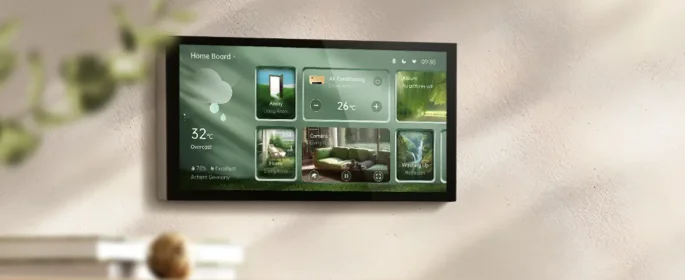Aqara Panel Hub S1 Plus

Product Introduction
The Aqara Panel Hub S1 Plus EU is a smart control panel and wall switch featuring a touch screen and voice control. It offers personalized theme options and linked control of smart devices throughout your home, delivering a convenient and customized smart home experience.

Warnings
- Installing this product involves high-voltage electricity, and it must be conducted by professionals in accordance with the electrical specifications and the product specifications as detailed in the product manual for installation.
- Keep away from moisture; do not spill water or other liquids on this product.
- This is a hard-wired device. An easily accessible disconnection device (like a disconnect switch) should be installed externally. Both the disconnection device and the equipment must be installed by professionals.
- Updating the device’s firmware and system with unauthorized third-party software may pose security risks, such as rendering the device unusable or leaking your personal information. It is recommended to update online.
- Make sure the microphone hole at the top of the screen is not blocked. Blocking the microphone hole will reduce audio quality.
- Do not attempt to repair this product by yourself. All repairs should be performed by an authorized professional.
- This product is for indoor use only; please do not use it in a humid environment or outdoors.
- Do not place this device near a heat source.
- Do not scratch the touch screen with sharp objects
Installation Methods
- Before installation, ensure that the circuit breaker controlling the power is switched off.

- Choosing the installation location: The ideal distance from the device to your home router should be between 2-6 meters. Avoid any metal obstructions between the device and the router, as well as around the device.

- Unpack the product and related accessories from the packaging box.
- Make sure the screws at the bottom of the device are loosened. After separating the switch base from the panel, use a screwdriver to loosen the screws on the power terminal. Connect the live wire and neutral wire to the device’s L and N ports, respectively. Connect the load wires (lights) to their respective ports L1, L2. Confirm the wiring is correct, then tighten the terminal screws. The cumulative load of the three channels should not exceed the rated power. Do not exceed a screw torque of 0.7 N·m.

- Use the provided screws to secure the switch base to the wall junction box

- Ensure that the screws at the bottom of the device are loosened. Then, hang the top of the device onto the switch base. Ensure that the panel is flush with the wall and correctly aligned with the switch base, and then tighten the screws.

- After securing the bottom screws, power on the device. Wait for the startup to complete, then select your language and enter the connecting page.

- Download the Aqara Home App. Scan the following QR code to download the Aqara Home App.

- Bring your phone as close as possible to the device for the connection. Also, make sure that both your phone and the device are on the same Wi-Fi network (either 2.4GHz or 5GHz).
- Please open the Aqara Home app, tap “Home”, and then tap “+” in the top right corner to enter the “Add Device (Accessory)” page. Select “Panel Hub S1 Plus” or scan the QR code on the powered-on screen, and follow the instructions to complete the connection.
- If adding the device fails, please confirm the following:
- The Wi-Fi name or password does not contain unsupported special characters, making the device unable to connect to the router. Please change to regular characters and try again.
- The device currently does not support WPA/WPA2 enterprise-level Wi-Fi networks.
- Check whether the Wi-Fi anti-scrambling setting is enabled on the router, causing the device to fail to connect to the Internet.
- Check whether the router has enabled AP isolation, so that the mobile phones cannot search for the device in the LAN.
- Bridged networking is not recommended.
Reset Network
Go to “Settings” – “Aqara ID” – “Sign out”, then you can reset the device. You can also do it by deleting the device on the Aqara Home App.
Factory Reset
After successfully adding the device, go to [Settings], select [Advanced Settings] > [Factory Reset]. Follow the on-screen instructions to restore the device to factory settings and clear all data.
Restart the Device
After successfully adding the device, go to the system settings page, select [Advanced Settings] > [Restart]. Follow the on-screen instructions to restart the device. *The product images displayed in the above pages are for reference only. The actual product (including but not limited to appearance, color, size) and screen display content (including but not limited to
background, UI, graphics) may vary slightly. Changes and adjustments to the above content may be made as necessary without specific notification.
Product Specifications
- Panel Hub S1 Plus
- Model: MP-K03D
- Dimensions: 172 × 86 × 42.2 mm (6.77 × 3.39 × 1.66 in.)
- USB-C Input: 5V⎓2A
- Wireless Protocols: Wi-Fi IEEE 802.11 a/b/g/n/ac 2.4GHz/5GHz,
- Zigbee IEEE802.15.4, Bluetooth
- Resolution: 1440 × 720
- Electrical Rating: 200 – 240 VAC, 50/60 Hz, Max 8 A (Resistive Load), µ
- Operating Temperature: -10°C ~ 40°C (14°F ~ 104°F)
- Operating Humidity: 0 ~ 95% RH, no condensation
- What is in the Box: Panel Hub S1 Plus × 1, User Manual × 1, Compliance Statement × 1, Screw Kit × 2
FOR MORE MANUALS BY AQARA, VISIT MANUALSLIBRARYY
Aqara Panel Hub S1 Plus-FAQs
What is the Aqara Panel Hub S1 Plus?
The S1 Plus is a smart home control center with 2 built-in electrical switches and 6 wireless switches. It can manage up to 60 compatible Aqara devices from a single interface.
How does the Aqara Hub work?
It connects via Wi-Fi, Zigbee, and Bluetooth, allowing control through the Aqara Home app or voice assistants like Alexa and Google Assistant.
How many devices can the Hub S1 Plus support?
It can manage up to 60 Aqara devices directly. Larger setups may need multiple hubs.
How do I connect the Hub to Wi-Fi?
Use the Aqara Home app on a phone connected to a 2.4 GHz Wi-Fi network. Follow the in-app instructions after pressing the hub’s reset button until it blinks yellow.
How do I reset the Aqara S1 Plus?
Go to Settings > Aqara ID > Sign out, or delete the device from the Aqara Home app. For a full factory reset, go to Settings > Advanced Settings > Factory Reset.
Can I share devices with family members?
Yes, open the Aqara Home app, go to Home Settings, select the home, and invite new members by email or phone number. Assign roles like Admin or Member.
Does the Aqara Hub need Ethernet or Wi-Fi?
It works with Wi-Fi. Some models also support Ethernet for a more stable connection, but Wi-Fi is sufficient for most homes.
Does Aqara have an app?
Yes, the Aqara Home app lets you manage devices, set automation routines, and monitor your home remotely.
Is Aqara compatible with other smart home systems?
Yes, it works with Apple HomeKit, Amazon Alexa, Google Assistant, and other Zigbee-based ecosystems.
Do I need a subscription for Aqara?
No, there is no monthly fee for using the Aqara Hub or its basic features.