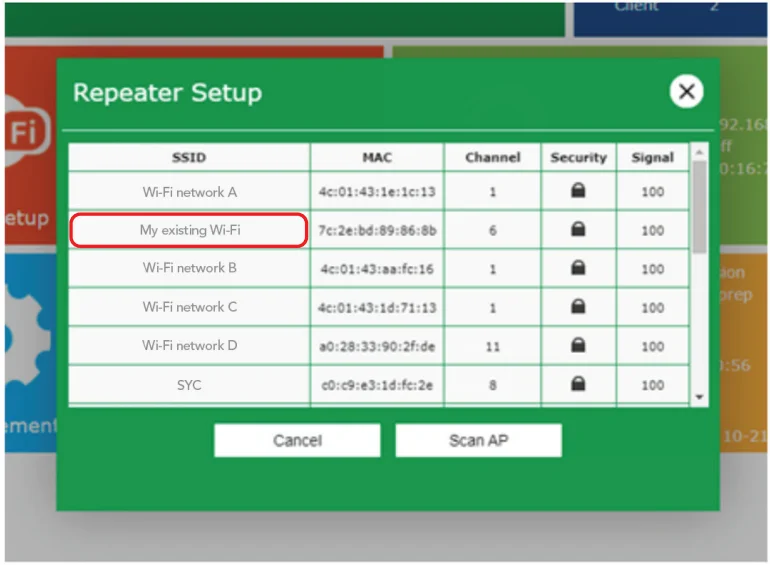Dartwood Wireless-N WiFi Extender

In the Box

Introduction to Parts
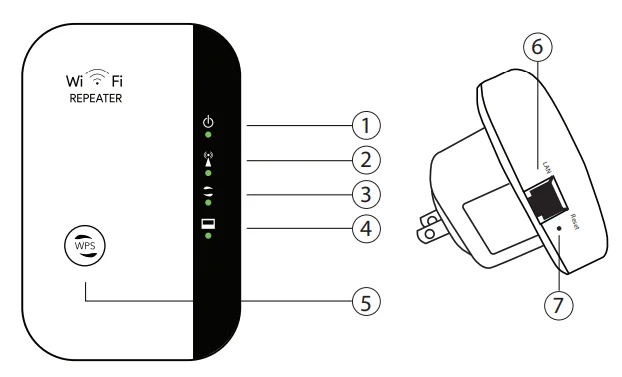
- Power indicator
- WLAN indicator
- WPS indicator
- LAN indicator
- WPS button
- LAN port
- Reset button
Preparation
- Prepare the current wireless network password for setup.
- Make sure your current router works properly and supports a 2.4 GHz network.
- You will need a WiFi-supported device to set up the extender, such as a smartphone or laptop.
Installation
Note:
This device is intended to extend your wireless network coverage. It does not help to improve the speed. The network speed is limited by the original network and depends on different factors, such as signal strength, distance, obstacles, etc.
- To set up, plug in your WiFi extender close to your wireless router. Wait for the power indicator to turn solid green.

- Search the WiFi network on your device named “wifi repeater-xxxxxx”, then connect to the extender network. If you can’t find the extender, reset the extender by using a pin to press the reset button and try again.

- A login page will show up automatically. You can also manually visit the login page from the web browser via: http://192.168.11.1 or http://myrepeater.net (Note: be sure your device is connected to the extender network when logging in).

- The default login details are as follows, in all lower-case letters:
 *If you can’t log in, reset the extender by using a pin to press the reset button, then repeat the steps.
*If you can’t log in, reset the extender by using a pin to press the reset button, then repeat the steps. - Once logged in, you will enter the configuration page as follows: click the “Repeater mode” to continue the setup.

- Wait a moment to scan the wireless network nearby. Then, select your existing wireless network from the list and click “Scan AP” to refresh the list if you cannot find your existing WiFi network.

- Next, enter the password of your existing network and the name for the extender, then click “Save”. (Note: Make sure you enter the correct password; otherwise, the extender may not be able to connect to your wireless network.)

- The extender setup is complete and will reboot to the name you set. You may connect to the Extender SSID now and use the same password from the original network to log in.

Relocate
Once the setup is complete, you may relocate the WiFi extender between the wireless router and the place you will use it, in order to extend the coverage. Wait for the WLAN indicator to turn solid green, then the network is ready to use. Plug in the extender halfway between your router and the WiFi dead zone. Wait for the WLAN LED to blink, and the device is ready to connect.

Factory reset
To reset to factory settings, use a pin to press the reset button for at least 8 seconds. Wait for the WLAN indicator to switch off and turn solid green again. The device will show up as “wifi repeater-xxxxxx” on the available WiFi network on your device list.
Connect via LAN cable.
Follow the installation instructions 1 – 7, then connect your device to the LAN cable provided. The network is ready once the LAN indicator is solid green.
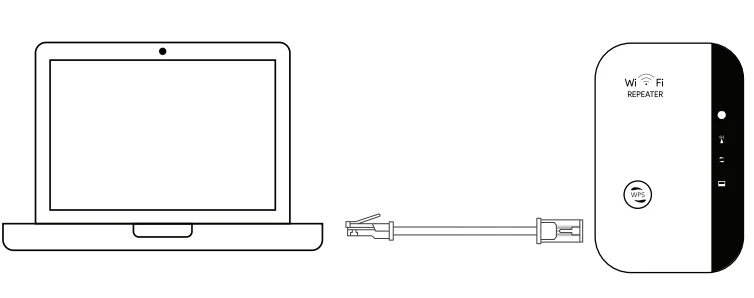
Connect via the WPS button.
WPS is a faster method to connect your extender to the WiFi network. Make sure your router supports WPS and has a button similar to the following icons. Press the button on your router and then the extender within a short period of time. Wait until you see the “xxxxxx_ext” on your nearby network, which means that the setup is complete. The password is the same as your original router.
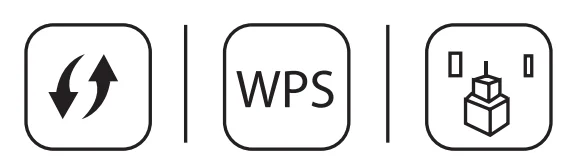
Troubleshooting


Specifications
- Signal rate: Up to 300 Mbps
- Frequency range: 2.4 – 2.4835 GHz
- Security type: WEP, WPA, WPA2, WPA/WPA2
- Antenna: Internal antenna
- Product dimension: 4.33 x 2.36 x 2.75 in
- Weight: 3.46 oz
*Specifications are subject to change without notice due to factory enhancements.
Get More Support
Scan the QR code below or email us at: [email protected]

For more manuals by Dartwood, visit ManualsLibraryy
Dartwood Wireless-N WiFi Extender- FAQs
What is a Wireless-N WiFi Extender used for?
A WiFi extender receives your existing wireless signal and rebroadcasts it to cover areas with weak or no signal, like large homes, offices, or outdoor spaces.
Can a WiFi extender be wireless?
Yes. Most extenders connect wirelessly to your router and expand WiFi coverage without using cables, though some support wired connections for better performance.
How do I install a Dartwood Wireless-N WiFi Extender?
Plug the extender into a power outlet near your router. Connect it to your router using WPS or a web browser setup. Place it roughly halfway between the router and the area needing coverage.
How do I connect the extender to my WiFi?
Press the WPS button on your router, then within 2 minutes press the WPS button on the extender. If WPS isn’t available, use a browser to manually configure the extender with your network credentials.
Do WiFi extenders need power?
Yes. Extenders must be plugged into a power outlet to function and transmit the signal.
How far can a WiFi extender reach?
Indoor range is typically 30–50 meters (100–165 feet), depending on walls, interference, and router strength. Outdoor or long-distance coverage may require specialized devices or mesh networks.
Where is the best place to put a WiFi extender?
Place it midway between your router and the area with weak WiFi. Avoid corners, metal objects, or thick walls that block the signal. Central locations on the same floor work best.
Do all WiFi extenders work with any router?
Most extenders are compatible with standard WiFi routers, but matching WiFi standards (e.g., 802.11n) and frequency bands (2.4GHz or 5GHz) ensures optimal performance.
How do I boost my WiFi signal outside?
Place the extender near an exterior wall, upgrade your router, and switch to less crowded channels or bands to improve outdoor coverage.
What is the difference between a WiFi repeater and a WiFi extender?
A repeater rebroadcasts the wireless signal, while an extender can create a new network using a wired connection to the router for stronger, more reliable coverage.


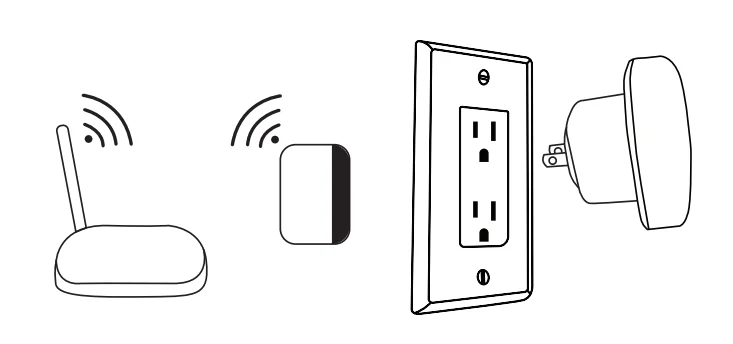
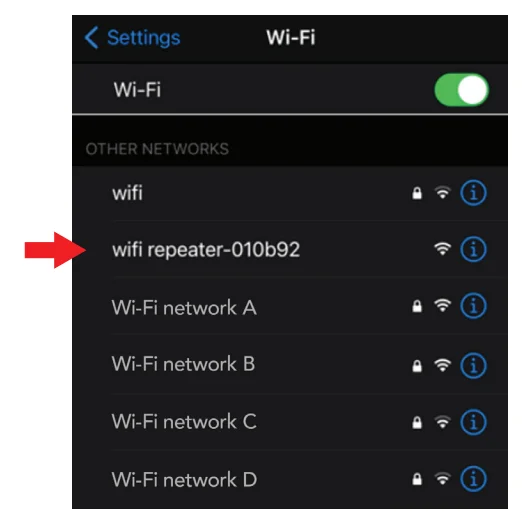

 *If you can’t log in, reset the extender by using a pin to press the reset button, then repeat the steps.
*If you can’t log in, reset the extender by using a pin to press the reset button, then repeat the steps.