
Dish Model 54 Remote Control

Turn On Your Remote
- Remove the back cover by pushing the latch upward, and remove the PULL tab.

- Replace the back cover.
- Open the front panel of your DISH receiver, and press the SYS INFO button.

- Press the SAT button on the side of the remote control.
 You will hear three beeps from the remote control, indicating it has paired with your DISH receiver.
You will hear three beeps from the remote control, indicating it has paired with your DISH receiver.
Pair Your Remote
- Press the home button twice.

- Select Settings, then Remote Control.

- Select TV, and then TV Pairing Wizard.

- Follow the prompts.
- You can also pair your remote with an Auxiliary Device, such as a Blu-ray™ player or stereo.

Activate Backlighting
To activate the backlighting on your remote control, simply pick it up, move it, or shake it gently in a dark room You asked. We listened.
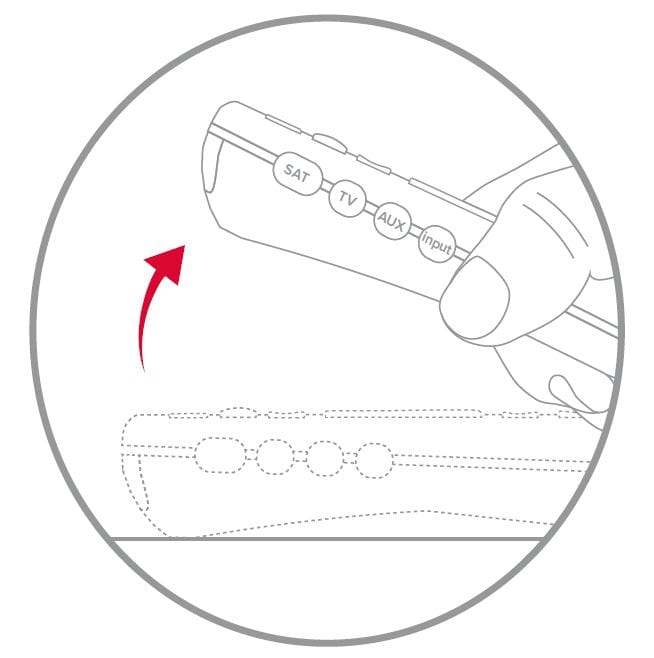
To conserve your remote control’s battery life, its light sensor detects the amount of light in the room.
If the room is sufficiently dark when you move your remote, its buttons will light up automatically!
Explore Your Remote
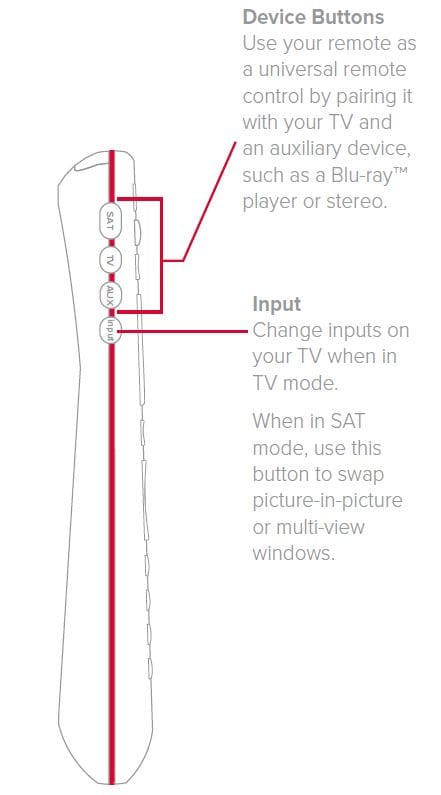
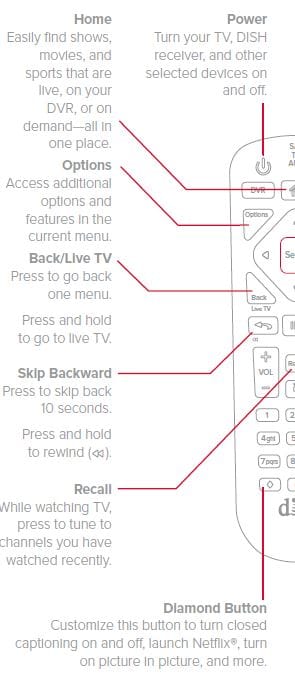
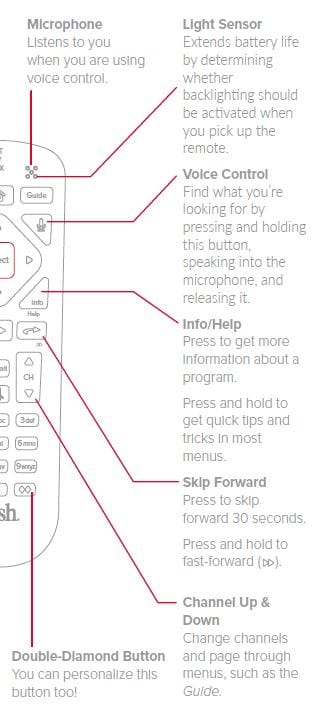
Take Control With Your Voice
- Press and hold the voice button.

- Say the name of a movie, TV show, sport,sports team, actor, collection, or feature.

- Release the voice button.
- Try other examples, such as:
- “Watch ESPN”
- “Big Bang Theory”
- “Action movies with Matt Damon”
- “Launch Game Finder”
- “Denver Broncos”
- “Closed captioning on”
Note: Your receiver must be connected to the Internet to enjoy voice control. To make a wireless connection: Home button twice > Settings > Internet.
Personalize Your Remote
- Press and hold the diamond or double-diamond button.

- Select from the menu what you want the button to do.
 You can turn closed captioning on and off, launch Netflix®, turn on picture in picture (PiP), record a program with one click, and more.
You can turn closed captioning on and off, launch Netflix®, turn on picture in picture (PiP), record a program with one click, and more. - Select OK. That’s it!
Locate Your Remote Anytime
- Open the front panel of your DISH receiver.

- Press the LOCATE REMOTE button.
 You will hear a series of beeps from your remote, allowing you to find it. It’s that simple!
You will hear a series of beeps from your remote, allowing you to find it. It’s that simple!
Regulatory Information
This device complies with Part 15 of FCC Rules. Operation is subject to the following two conditions:
- This device may not cause harmful interference, and
- This device must accept any interference received, including interference that may cause undesired operation.
This equipment has been tested and found to comply with the limits for a Class B digital device, pursuant to Part 15 of the FCC Rules. These limits are designed to provide protection against harmful interference in a residential installation. This equipment generates, uses, and can radiate radio frequency energy and, if not installed and used in accordance with the instructions, may cause harmful interference to radio communications. However, there is no guarantee that interference will not occur in a particular installation.
If this equipment does cause harmful interference to radio or television reception, which can be determined by turning the equipment off and on, the user is encouraged to try to correct the interference by following one or more of the following measures:
- Reorient or relocate the receiving antenna.
- Increase the separation between the equipment and the receiver.
- Connect the equipment to an outlet on a circuit different from that to which the receiver is connected.
- Consult the dealer or an experienced radio/TV technician for help.
Changes or modifications to this device may void your authority to operate this equipment.
Safety Instructions
You must keep safety in mind while using this device. Keep these and any other instructions for future reference. Observe Warnings: Carefully follow all warnings on the device and in the operating instructions.
Heat: Do NOT place the device near heat sources such as radiators, stoves, heat registers, or other appliances that produce heat.
Case and Use
Cleaning: Do NOT use liquid, abrasive, solvent, or aerosol cleaners. Use a damp cloth for cleaning.
When Not in Use: Remove the batteries if this device is to be left unattended or unused for a long period of time.
WARNING: This product can expose you to Bisphenol A (BPA) which is known to the State of California to cause birth defects or other reproductive harm. For more information go to www.P65Warnings.ca.gov
Refer servicing to qualified personnel when a solid object or liquid has fallen onto or into the device. Do NOT attempt to service this device. Refer all servicing to qualified personnel. Opening covers other than the battery cover will void the warranty.
For more Manuals about Dish, visit ManualsLibraryy
Dish Model 54 Remote Control-FAQs
How do I use my DISH remote?
To program your remote, press the key you want to learn (e.g., Power), and the LED will flash once and stay on. Press the TV Power button again. If successful, the LED flashes twice. If unsuccessful, it will flash slowly four times. Repeat for other keys.
How do I reset my DISH remote control?
1. Press the SYS INFO button on the DISH receiver.
2. Press the SAT button on the remote until you hear three ascending tones.
3. Press CANCEL or Back to return to programming.
How do I program my DISH remote?
1. Press the Home button twice (or Menu once for certain models).
2. Select Settings, then Remote Control.
3. Follow on-screen instructions to pair the remote with your device.
How do I program the remote using a direct code?
1. Press and hold the appropriate device button (e.g., TV).
2. Enter the correct device code while holding the button.
3. Release the button once the Power button lights up again.
How do I control my TV’s volume using the DISH remote?
1. Press Menu on the receiver remote.
2. Highlight and select System Setup.
3. Select Volume Control and choose DISH Remote Volume Control.
Can I use any remote with my DISH receiver?
Yes, you can use a universal remote as a replacement for the DISH remote.
How do I program a Dish 54.0 remote?
1. Press the Home button twice or the Menu button once.
2. Navigate to Settings > Remote Control.
3. Select the device code you want to program.
How do I set up a TV remote control?
1. Turn on the device you wish to control.
2. Press and hold the corresponding Device and Power buttons on the remote until the Power button lights up.
3. Point the remote at the device, press the Power button, and wait 2 seconds.
How do I restart a remote control?
1. Remove the batteries from the remote.
2. Press the Power button for three seconds.
3. Insert new batteries and test the remote.
How do I get my DISH remote to control multiple devices?
Use the on-screen Remote Control settings to add and program additional devices like TVs and audio systems. Follow the pairing process for each device.


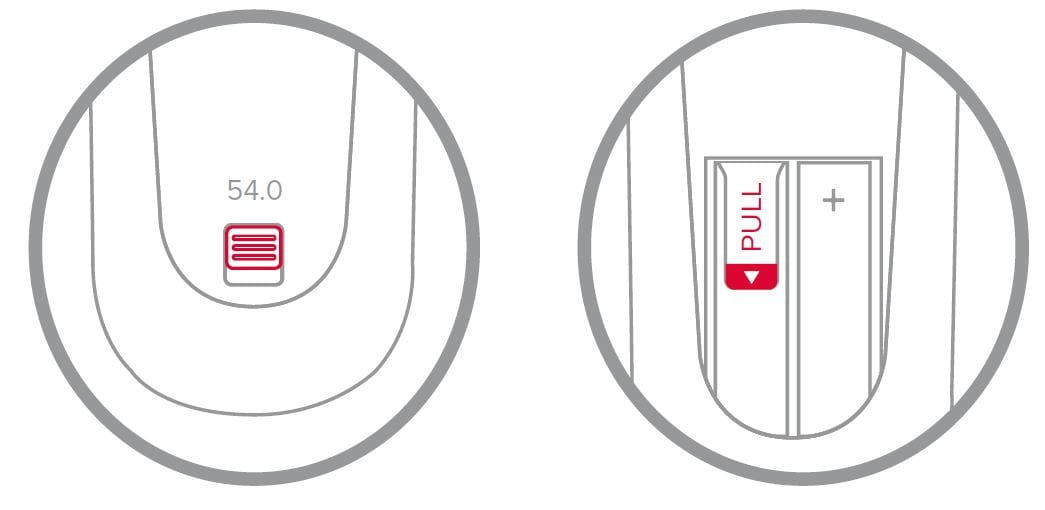
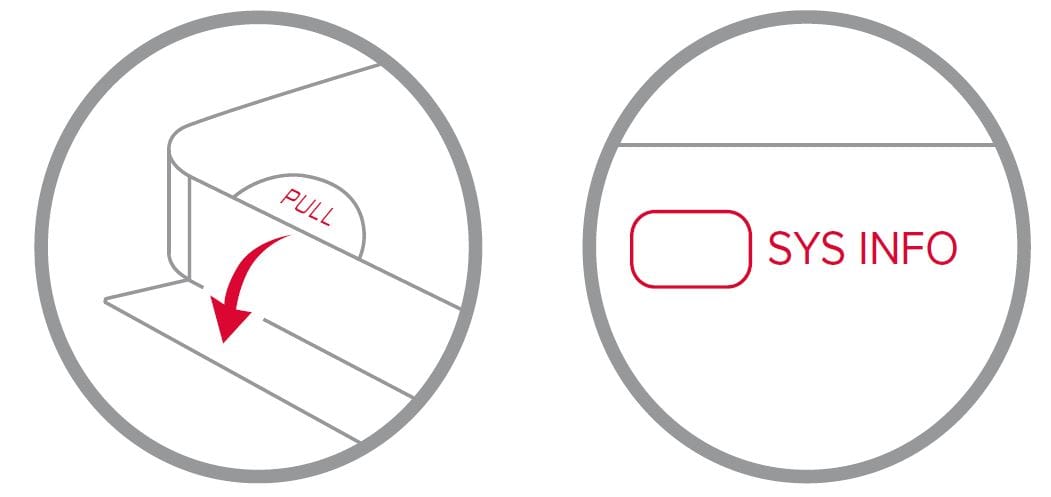
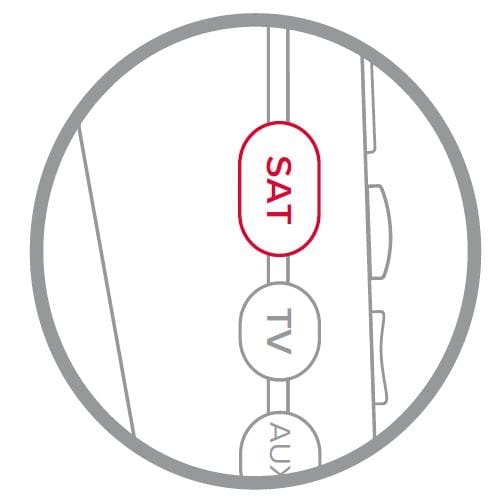 You will hear three beeps from the remote control, indicating it has paired with your DISH receiver.
You will hear three beeps from the remote control, indicating it has paired with your DISH receiver.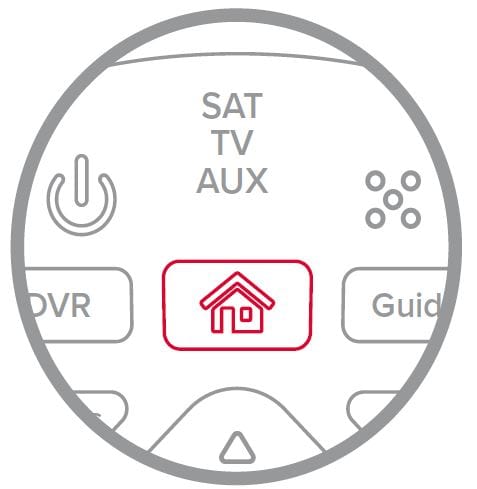
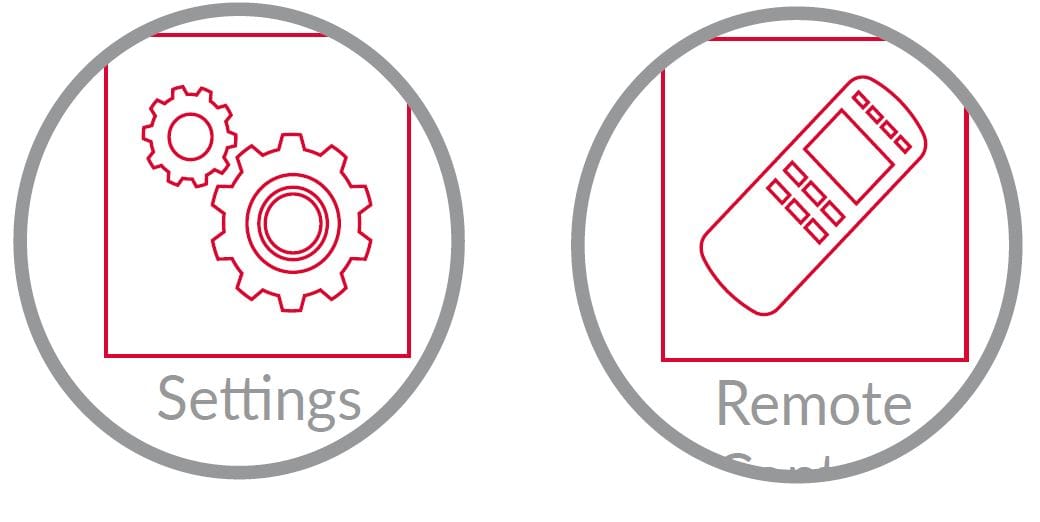
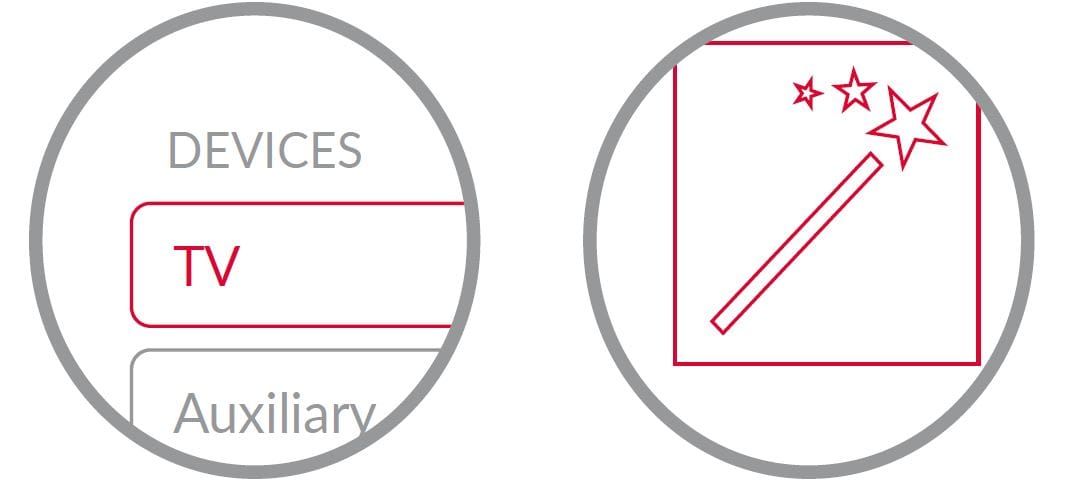

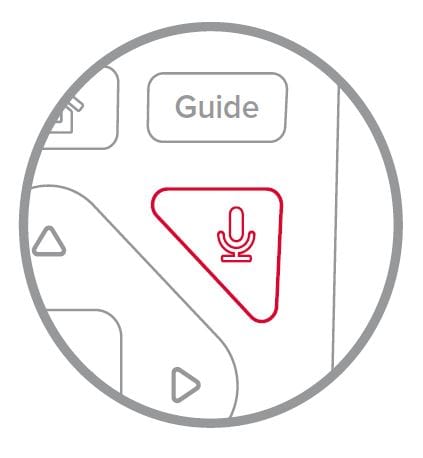

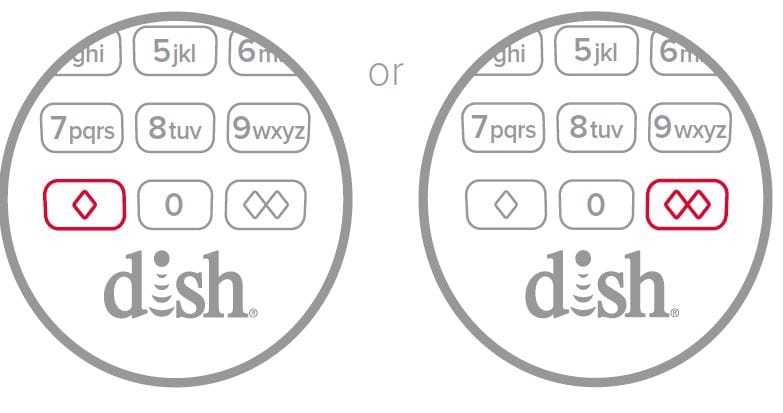
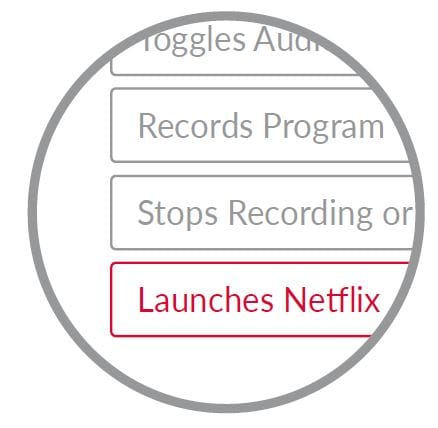 You can turn closed captioning on and off, launch Netflix®, turn on picture in picture (PiP), record a program with one click, and more.
You can turn closed captioning on and off, launch Netflix®, turn on picture in picture (PiP), record a program with one click, and more.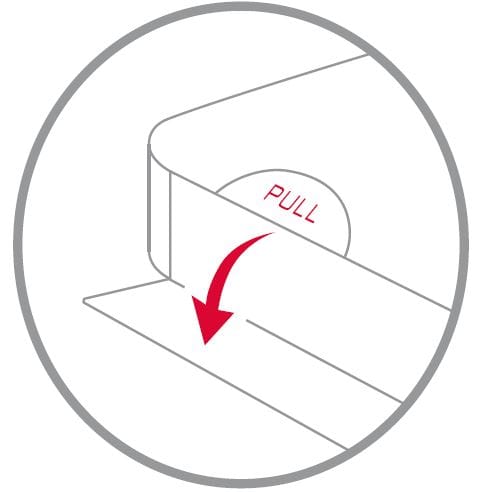
 You will hear a series of beeps from your remote, allowing you to find it. It’s that simple!
You will hear a series of beeps from your remote, allowing you to find it. It’s that simple!