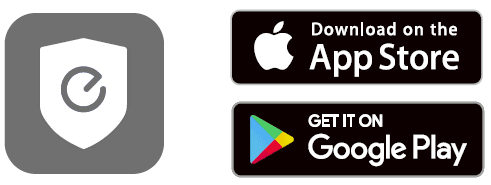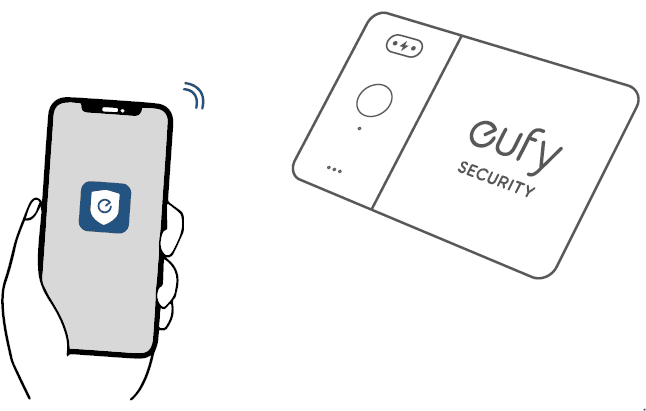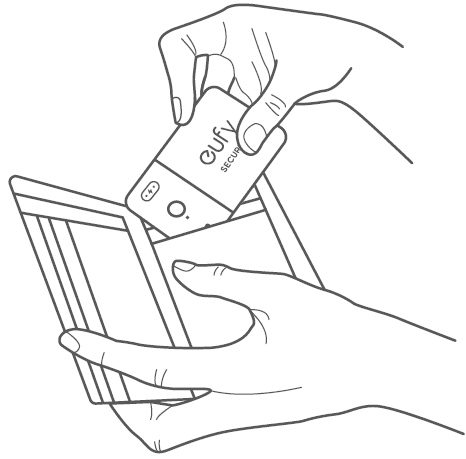eufy T87B1 SmartTrack Card E30

What’s in the Box

At a Glance
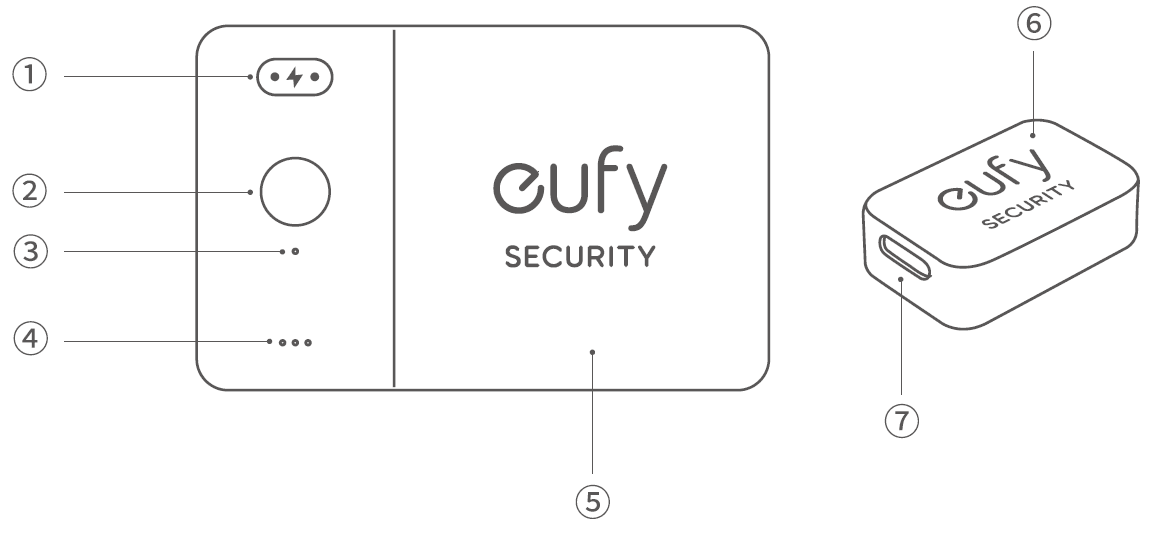
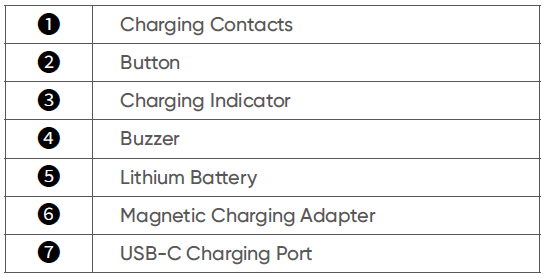
Working with Apple’s Find My App (Apple Users Only)
- You can add your eufy SmartTrack Card to Find My on your iPhone, iPad, or iPod touch. When you’ve left something behind, the Find My network — hundreds of millions of connected devices around the world — helps you track down your device. And it protects your privacy at every step.
Before Connecting
- An iPhone, iPad, or iPod touch with iOS 14.3 or iPadOS 14.3 or later and two-factor authentication turned on.
- Find My is enabled.
- Bluetooth turned on.
- A strong Wi-Fi or cellular connection.
- Location Services turned on: Go to Settings > Privacy > Location Services.
- To use Precision Finding to get the most accurate location for your eufy SmartTrack Card, turn on Location Access for Find My. Go to Settings > Privacy > Location Services, then scroll down and tap Find My. Check While Using the App / While Using the App or Widgets, then turn on Precision Location.
Add Your Device
- Open the Find My app, tap +, then tap Add Other item.
- Press and hold the button on your SmartTrack Card for two seconds until you hear a tone.
- Select an item name from the list, or select Custom Name to name your SmartTrack Card, choose an emoji, and then tap Continue.
- To register the eufy SmartTrack Card with your Apple ID, tap Continue again.
- Tap Done. Now, you can attach your SmartTrack Card to an item and see it in the Find My app.
If you can’t set up your SmartTrack Card:
- Make sure that your eufy SmartTrack Card is ready for setup; check the Before Connecting section for more.
- If you have multiple eufy SmartTrack Cards to set up, make sure that only one is near your device when you attempt to connect.
- If your SmartTrack Card still won’t connect to your device, try to reset it, Check the Reset SmartTrack Card section for more.
If you see a message that says your SmartTrack Card is connected to another Apple ID:
- Make sure you have removed the SmartTrack Card in the Find My app of the previous Apple ID if you plan to use it with a different Apple ID.
- If you are adding this device for the first time and encounter this issue, please contact support@eufy.com to get help.
Perform Serial Number Lookup
- You can use the Find My app on an iPhone to learn about a eufy Security SmartTrack Card that’s been misplaced or lost by its owner. Open the Find My app, scroll to the bottom of the Items tab, then tap Identify Found Item. Keep the SmartTrack Card near the iPhone. Once the iPhone has found the SmartTrack Card, select it from the list of found items, and you will be taken to a page where you can learn about the item. From this page, you can connect to the SmartTrack Card by locating the button on the front; pressing the button twice, you will hear a confirmation sound. Once connected to the item, you can tap Continue On Website to see if the owner has left a Lost Mode message, and you can see the item’s serial number.
Disable Find My Network
- Press the button three times.
- Press and hold the button for five seconds until you hear the two sound pattern confirmations.
- This will stop sharing the location of this item.
Reset SmartTrack Card
- Press the button five times within five seconds.
- Press and hold the button for five seconds until you hear the two sound pattern confirmations. Your SmartTrack Card has been successfully reset.
Working with the eufy Security App
- Download and install the eufy Security app from the App Store (iOS devices) or Google Play (Android devices).

- Sign up for a eufy Security account, then follow the on-screen instructions to add your SmartTrack Card to the device list.

Find Your Phone, Even in Silent Mode
- Enable Find Phone in the eufy Security app.
- Make sure the eufy Security app has permission to always access location data.
- Press the button on your SmartTrack Card. If nearby, your phone will make a sound to help you locate it.
Return of Lost Items with the QR Code
- If you lose your item, turn on Lost Mode in the eufy Security app.
- Fill in the contact details so you can be reached if your item is found.
- If someone finds your item, they can find your contact details by scanning the QR code on your SmartTrack Card.
SmartTrack Card Location Suggestions
- Place SmartTrack Card in your wallet

For more manuals by Eufy visit, ManualsLibraryy
eufy T87B1 SmartTrack Card E30-FAQs
How does the Eufy SmartTrack Card work?
The SmartTrack Card uses Bluetooth to connect with your mobile device. It sends signals that help determine the card’s distance and location using Apple’s Find My network.
Can I charge the Eufy SmartTrack Card?
No, the SmartTrack Card has a built-in battery that cannot be recharged or replaced.
Can I use Eufy without an internet connection?
Yes, if your Eufy device and mobile phone are on the same local network, you can access live footage without an internet connection.
Does the Eufy SmartTrack Card have GPS?
No, it doesn’t have built-in GPS. It relies on Bluetooth and Apple’s Find My network for location tracking.
Does the Eufy tracker require WiFi?
The SmartTrack Card itself doesn’t use WiFi. However, other Eufy devices, like cellular cameras, can operate without WiFi by using 4G LTE.
How long does the Eufy SmartTrack Card battery last?
The card’s battery lasts up to 3 years. It’s water-resistant and features an ultra-loud alarm despite its slim 2.4mm design.
How will I know if my Eufy device is fully charged?
For Eufy RoboVacs, a solid blue light indicates that the device is fully charged.
Is the Eufy SmartTrack Card E30 waterproof?
Yes, it is water-resistant and can handle rain and minor water exposure.
How do I share my Eufy device with another user?
Open the Eufy app, go to your profile > Share Devices > Share Home or Share Device > enter the user’s email and assign them as Admin or Guest.