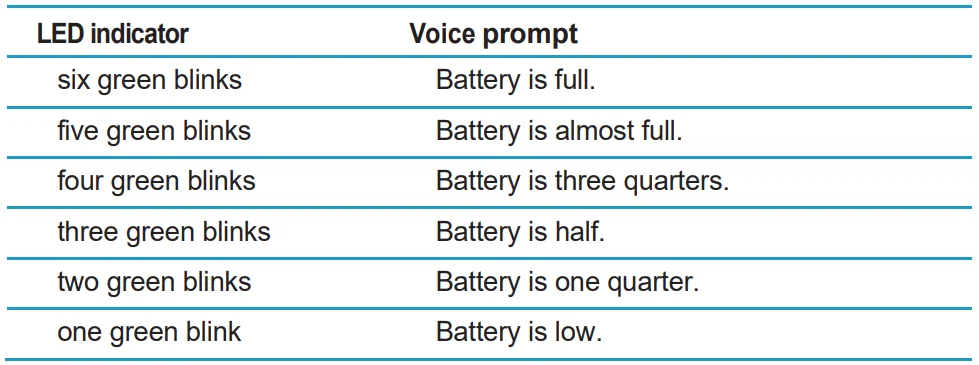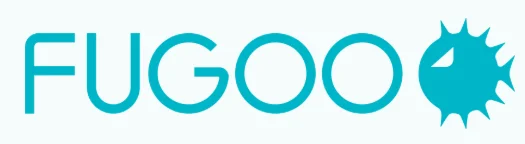
Fugoo XL FSNA2 Bluetooth Speaker

In the box
- Fugoo XL Bluetooth Speaker, with one jacket – Style, Sport, or Tough
- AC adapter/charger with power cord
- Micro USB cable — for firmware updates
- 3.5 mm audio cable
- Startup Guide
- Thumbscrews
- Hex wrench – for Tough model only
Fugoo XL Bluetooth Speaker controls
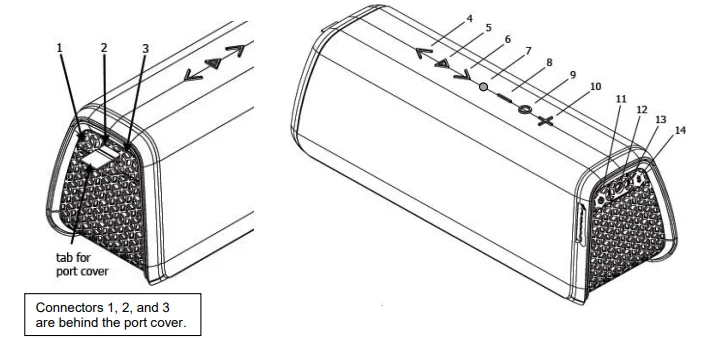
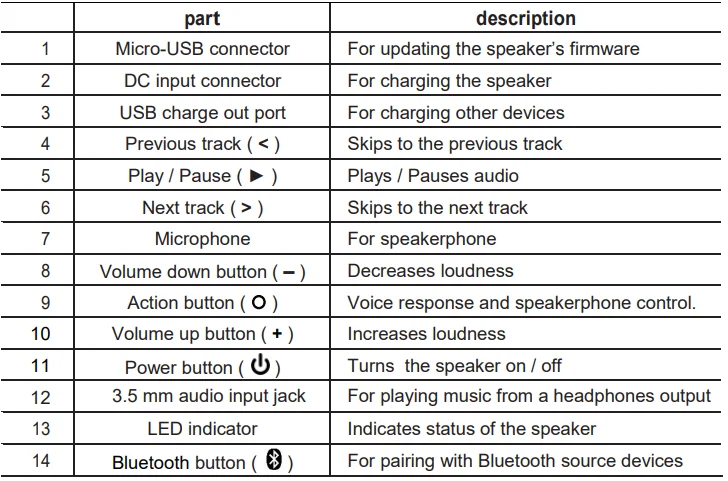
POWERING UP AND CONNECTIONS
- Power On / Off ……………….. Hold
 1 second
1 second - Battery status ………………………………. Click

- Pair with a device …………… Hold
 3 seconds
3 seconds - Disconnect device …………………………. Click

- Clear all paired devices …. Hold
 10 seconds
10 seconds - Reset ………………… Hold
 and O 10 seconds
and O 10 seconds
PLAY CONTROL
- Play / Pause ………………………………. Click ►
- Volume up …………………………………… Click +
- Volume down ………………………………. Click –
- Previous track ……………………………… Click <
- Next track …………………………………… Click >
- Voice Control ………………………. Hold O 1 second.
(The speaker must be off for the following three functions to work.)
- Normal / Loud mode ……………….. Hold O and

- Power Save On / Off ……………….. Hold – and

- Voice prompts level: ……….. Hold + and – and

SPEAKERPHONE
- Answer/end call ………………………………. Click O
- Reject a call ………………………….. Double-click O
- Mute the microphone in a call …………. Click + and –
- CAUTION: Never use your Fugoo XL Bluetooth Speaker without one of its jackets (Style, Sport, or Tough). The jacket is an essential part of your speaker because it protects the speaker’s core from damage.
- CAUTION: Never expose the USB ports or the DC input connector to water or any other liquid. These three connectors are not dustproof or waterproof, so the port cover must always be closed whenever there is any risk of exposing these connectors to liquid. Keep the port cover closed whenever cables are not plugged into any of the connectors.
- The audio input jack on the Fugoo XL speaker is IP67 rated: dustproof and waterproof for up to 3 feet for up to 30 minutes.
- CAUTION: Never connect a cable to any of these connectors if they are wet or are at risk of getting wet.
Charging and battery charge status
Checking the battery level
- With the speaker powered on, click the
 (Power) button momentarily. The LED indicator blinks green one to six times to indicate the charge status of the battery.
(Power) button momentarily. The LED indicator blinks green one to six times to indicate the charge status of the battery. - If voice prompts are enabled, the speaker responds with “Battery is almost full,” or another indication of the state of the battery’s charge, per the table below.
- If the battery charge gets very low, the LED indicator will blink red, and after several minutes, the speaker will say “Please recharge the battery. Powering off,” and the speaker will turn off.

Charging your speaker
- Connect the cable of the supplied AC adapter to the speaker’s DC input jack.
- Plug the power cord into the AC adapter.
- Plug the other end of the power cord into an AC power outlet.
- While the battery is being charged, the LED will slowly pulse on/off green.
- When the battery has reached full charge, the LED will glow solid green.
Charging another device’s battery from your speaker
If you have a smartphone, tablet, or other device that can be charged from a USB port, you can charge it from the Fugoo XL speaker’s USB charge-out port.
- Connect your other device to the speaker’s USB charge-out port with the USB cable that is supplied with the device.
- The speaker’s USB charge-out port can supply up to 500 mA of current, enough to charge most devices that are charged through a USB port.
- The speaker must be either turned on or running from its AC adapter to charge other devices.
Powering on your Fugoo XL Bluetooth Speaker
- Click the
 (Power) button momentarily to power the speaker on.
(Power) button momentarily to power the speaker on. - When the speaker runs from battery power, it will power itself off after a period of inactivity, unless the Power Save feature is off. (See the Power Save Mode section for further details.)
- Hold the
 (Power) button for one second to power the speaker off.
(Power) button for one second to power the speaker off.
Connecting your speaker to smartphones and other devices
You can connect to your Fugoo XL speaker either through its audio input jack or through a Bluetooth wireless link. Only one of these inputs can be active at a time.
Connecting through an audio cable to the audio input jack
- Connect one end of the supplied 3.5 mm audio cable to your speaker’s audio input jack, then connect the other end to the headphones jack of your audio device.
- The LED glows blue, and a voice prompt says, “Disconnected. Bluetooth off. Connected.”
- Plugging an audio cable into the speaker’s audio input jack turns off the Bluetooth wireless link to save power and maximize battery life.
Pairing and connecting with another Bluetooth device
- Make sure that a 3.5 mm audio cable is not connected to the speaker’s audio input.
- Place your Fugoo XL Bluetooth Speaker and your other Bluetooth device within 33 feet (10 meters) of each other.
- Turn the speaker and the other device on.
- Hold the
 (Bluetooth) button for three seconds. The LED blinks blue and red repeatedly. If voice prompts are enabled, the speaker says, “Pairing mode. Use the Bluetooth settings of your device to connect.” The speaker will remain in pairing mode for three minutes or until it pairs with your device.
(Bluetooth) button for three seconds. The LED blinks blue and red repeatedly. If voice prompts are enabled, the speaker says, “Pairing mode. Use the Bluetooth settings of your device to connect.” The speaker will remain in pairing mode for three minutes or until it pairs with your device. - On your other Bluetooth device, turn on Bluetooth, which will allow it to discover the speaker. (See the Bluetooth settings information for your device.)
- Select “Fugoo XL Speaker” on your Bluetooth device.
- Wait briefly for the speaker to discover your Bluetooth device. If voice prompts are enabled, the speaker will say “Pairing successful” and “Connected.” If you hear “Pairing is unsuccessful. Please try again,” try pairing again.
If you are using an iPhone or an iPad that has been previously paired to the speaker, and all Bluetooth pairings have been cleared, it may be necessary to “Forget this Device”, as follows:
- Tap Settings.
- Tap Bluetooth.
- Tap the icon to the right of “Fugoo XL Speaker”.
- Tap “Forget this Device”.
- Tap “Forget Device”.
As long as the speaker is in pairing mode, the iPhone should find the speaker again and pair with it.
Disconnecting from another Bluetooth device
To disconnect your Fugoo XL Bluetooth Speaker from a Bluetooth source device, you can:
- Click the
 (Bluetooth) button on your speaker.
(Bluetooth) button on your speaker. - Move your speaker and the Bluetooth source device apart until they disconnect.
- Power off your speaker.
- Power off the Bluetooth source device.
- Power off Bluetooth on your Bluetooth source device.
- Plug an audio cable into the speaker’s audio input jack.
- Disconnecting temporarily interrupts the Bluetooth wireless link between the speaker and the currently paired source device, which permits the speaker to reconnect with another source device to which it has been previously paired. The disconnected device will still be paired with the speaker, allowing it to automatically reconnect at another time.
Reconnecting
- To reconnect to a Bluetooth source device to which you have previously paired, just turn on the speaker and the source device and place them within 33 feet (10 meters) of each other. It’s also necessary that no cable be plugged into the audio input jack. Typically, the speaker and the source device will reconnect automatically.
- If voice prompts are enabled, the speaker says “Connected”.
Clearing all Bluetooth source device pairings
- To clear all of the Bluetooth pairings with source devices, turn the speaker on, and then hold the
 (Bluetooth) button for ten seconds, until the speaker says “All Bluetooth pairings cleared. Pairing mode. Please use the Bluetooth settings of your device to connect.”
(Bluetooth) button for ten seconds, until the speaker says “All Bluetooth pairings cleared. Pairing mode. Please use the Bluetooth settings of your device to connect.”
Audio playback
Adjusting the volume
- Click the + (Volume up) or – (Volume down) buttons to raise or lower the volume.
Playback
- Play/pause – Click ► (Play / Pause) to toggle playing and pausing your audio.
- Next track: Click > to skip to the next track of the recording you’re listening to.
- Previous track: Click < to skip to the previous track of the recording you’re listening to.
Taking a phone call – Speakerphone mode
Your Fugoo Bluetooth Speaker can act as a speakerphone for your cell phone or smartphone. You can receive and end calls and manage a call on hold.
Taking a call
If you take a call on your phone when it is connected to the speaker, you’ll hear it ringing through the speaker.
- Click the O (Action) button to receive (pick up) the call.
- Talk and listen during the call.
- Click + or – to raise or lower the volume.
- Click + and – simultaneously to mute/unmute the microphone.
- Click O to end (hang up) the call.
- If you have a call on hold, press O to switch back and forth between the two calls.
- Double-click O to end the active call and switch to the call on hold.
- Use your phone’s controls to transfer the call from the speaker back to your phone.
Voice Response mode
- While your phone or other device is paired to the speaker (and a call is not in progress), hold O (Action) for one second. A tone sounds through the speaker to activate a voice response service, such as Siri, Google Now, or Cortana.
- Speak voice response commands through the speaker’s microphone.
- Click + or – to raise or lower the volume.
- Click the O (Action) button to cancel voice response mode.
Customization / other functions
Normal and Loud modes
- There are two loudness modes for your Fugoo XL Bluetooth Speaker. Normal mode is the default and is designed for the best overall sound with most types of music. Loud mode boosts the maximum loudness level and is ideal for playing music outdoors and in large rooms. Both modes employ dynamic real-time equalization to boost the loudness of songs that have been recorded at lower volume levels.
- To switch from one mode to the other, start with the speaker off, then press and hold the Action (O) button and press the power button. The speaker will turn on and announce which mode it’s in.
Voice prompts and tone level
- There are three voice prompts and alert tone levels: Normal, Low, and Off. Normal is the factory default volume level — the level you will hear when you first turn on your Fugoo Bluetooth Speaker. The Low level is about 20% lower than the Normal level.
- To change the voice prompt and tone levels from Normal to Low, start with the speaker off, then press and hold the – (volume down) and + (volume up) buttons, then also press the (Power) button for one second. The speaker will turn on and announce that voice prompts have been set to Low.
- Follow the same steps as above to change the level from Low to Off.
- Follow the same steps again to change the level from Off to Normal.
Power Save mode On / Off.
The speaker can shut itself off to conserve power after a period of inactivity. Power Save mode can be toggled on and off by holding the – (volume down) button while turning the speaker on with the ![]() (Power) button. If Power Save mode is on, then the speaker will shut itself off as follows:
(Power) button. If Power Save mode is on, then the speaker will shut itself off as follows:
- If the speaker is not connected to a source device and is not charging, the speaker turns off after 15 minutes of inactivity.
- If the speaker is not connected to a source device and is charging, the speaker turns off after 30 minutes of inactivity.
- If the speaker is connected to a source device and is not charging, the speaker turns off after 1 hour of inactivity.
- If the speaker is connected to a source device and is charging, the speaker will not shut off automatically.
If Power Save mode is off, then the speaker will remain on until you turn it off by pressing the![]() (Power) button for one second.
(Power) button for one second.
Resetting the speaker
- If the speaker becomes unresponsive or behaves differently than you believe it should, try resetting it. Hold the
 (Bluetooth) and O (Action) buttons for ten seconds. This will reset the speaker without clearing its pairing list.
(Bluetooth) and O (Action) buttons for ten seconds. This will reset the speaker without clearing its pairing list. - The speaker can be reset, whether it’s on or off.
Updating your Fugoo Bluetooth Speaker’s firmware
Fugoo posts new versions of the speaker firmware from time to time to add features, improve the sound quality and loudness, and enhance the user interface. The firmware updates are installed by an Update Utility that is compatible with Windows 8, Windows 7, Windows Vista, Windows XP, and Mac OSX 10.6 and higher. Please visit the Start page on our website to download the Update Utility and the latest speaker firmware.
Care and maintenance
CAUTION: Always clean your speaker core as soon as possible after exposure to salt water or mud. This will ensure that it holds up well over time and always sounds its best.
Cleaning the core
- After a day at the sandy beach or the muddy trail, remove your speaker core from its jacket and rinse it off with warm water from a sink faucet. Don’t use soap, detergents, or any chemical cleaning products. Don’t use a garden hose, compressed air, or any other high-pressure stream to clean it, as this may damage the speaker drivers. Don’t use a brush of any kind for the same reason.
Cleaning the Style and Sport jackets
- Remove your sandy or muddy Style or Sport jacket from the speaker core and rinse it off with warm water from a sink faucet. Don’t use a garden hose or any other high-pressure stream to clean it, as this may damage the jacket’s fabric covering. Don’t use a brush of any kind for the same reason. Feel free to use soap or detergent.
Cleaning the Tough jacket
- Remove your sandy or muddy Tough jacket from the speaker core and rinse it off with soap or detergent and a nylon or natural bristle brush to help remove debris. Never use a metal brush, which may scratch the surface of the jacket.
Changing jackets
You can easily remove the jacket from your speaker or swap it with another one. Watch this helpful video, How To: Changing Jackets on the Fugoo XL Speakers:
CAUTION: Never use your Fugoo XL Bluetooth Speaker without one of its jackets (Style, Sport, or Tough). The jacket is an essential part of your speaker because it protects the speaker’s drivers from damage.
Specifications
Audio
- Six proprietary, custom-designed acoustic drivers:
- Four 28 mm tweeters
- Two 62 mm woofers
- Two 105 mm x 66 mm passive radiators
- Drivers face all directions, with an 8-degree upward tilt for better dispersion
- 25 W (12.5 W per channel)
- Full-range frequency response: 50 Hz – 20 KHz
- Supports aptX, AAC, and SBC codecs for high-quality Bluetooth stereo sound
Optional accessories
For more information, visit Fugoo’s Accessories webpage.
Remote Control
Please see the separate Fugoo Remote Control User Manual.
Product support
- Visit Fugoo’s Support page at support.fugoo.com for help with connecting, to view our FAQs, or to ask us a question.
- Visit Fugoo’s downloads page at fugoo.com/downloads for firmware updates, alternative voice prompts, and mobile wallpaper images.
- Send us a support request at [email protected].
Legal notices
FCC Statement
This equipment has been tested and found to comply with the limits for a Class B digital device, pursuant to part 15 of the FCC Rules. These limits are designed to provide reasonable protection against harmful interference in a residential installation. This equipment generates, uses, and can radiate radio frequency energy and, if not installed and used in accordance with the instructions, may cause harmful interference to radio communications.
However, there is no guarantee that interference will not occur in a particular installation. If this equipment does cause harmful interference to radio or television reception, which can be determined by turning the equipment off and on, the user is encouraged to try to correct the interference by one or more of the following measures:
- Reorient or relocate the receiving antenna.
- Increase the separation between the equipment and receiver.
- Connect the equipment into an outlet on a circuit different from that to which the receiver is connected.
- Consult the dealer or an experienced radio/TV technician for help.
This device complies with FCC radiation exposure limits set forth for an uncontrolled environment.
This device complies with Part 15 of the FCC Rules. Operation is subject to the following two conditions:
- This device may not cause harmful interference, and
- This device must accept any interference received, including interference that may cause undesired operation.
Caution!
Any changes or modifications not expressly approved by the party responsible for compliance could void the user’s authority to operate the equipment.
IC Statement
This device complies with Industry Canada licence-exempt RSS standard(s). Operation is subject to the following two conditions:
- This device may not cause interference, and
- This device must accept any interference, including interference that may cause undesired operation of the device.
For More Manuals By Fugoo, Visit ManualsLibraryy.
Fugoo XL FSNA2 Bluetooth Speaker-FAQs
How do I turn on the Fugoo XL speaker?
Press and hold the Power button until the LED lights up. The speaker is ready for use.
How do I pair the Fugoo XL with my device?
Turn on Bluetooth on your phone or device, then press the Bluetooth button on the speaker. Select “Fugoo XL” from the list of available devices.
Can I connect two Fugoo speakers together?
Yes. Press and hold the Volume + Bluetooth buttons on the first speaker until you hear a voice prompt. Repeat on the second speaker. After a few seconds, both speakers will confirm “Party Mode.”
How do I check the battery on my Fugoo speaker?
Quickly press the Power button (when the speaker is on and not charging). The LED will blink to indicate the battery level.
How long does the Fugoo XL battery last?
Battery life varies with volume and usage but typically lasts up to 30 hours on a full charge.
How do I reset the Fugoo XL speaker?
Hold down the Action button for several seconds, or let the battery drain completely and then recharge.
Why is my Fugoo XL making a buzzing or high-pitched sound?
This usually happens from overcharging. Hold the Power button for 30 seconds, then drain and recharge the battery.
Why won’t my Fugoo XL connect via Bluetooth?
Make sure both devices have Bluetooth on. Forget the speaker on your phone and reconnect. Try another device or check Bluetooth version compatibility.
Can the Fugoo XL be repaired if it stops working?
Yes, minor issues like charging or connectivity can often be fixed. For hardware problems, contact Fugoo support or an authorized repair center.
Is Fugoo a reliable brand?
Yes. Fugoo speakers are rugged, IP67-rated, water, dust, and shock-resistant, making them durable and dependable.