
Garmin Edge 1040 GPS Bike Computer
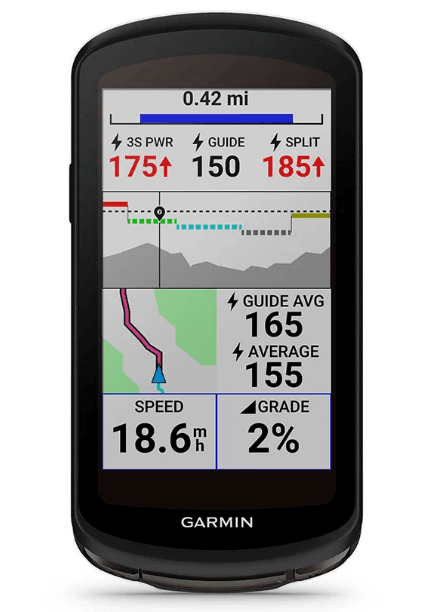
Introduction
WARNING
See the Important Safety and Product Information guide in the product box for product warnings and other important information.
Always consult your physician before you begin or modify any exercise program.
Device Overview
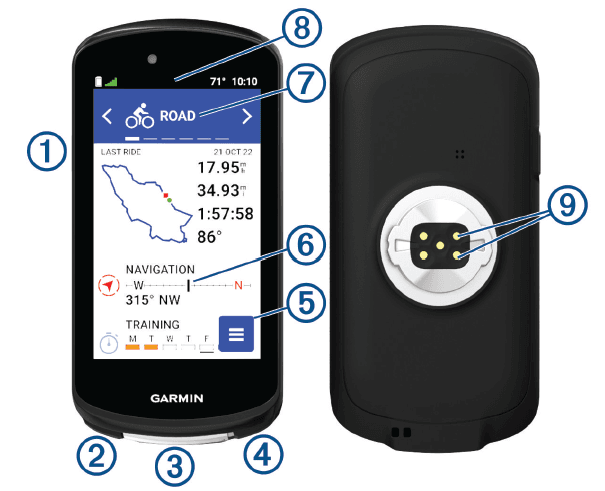
 Press to enter sleep mode and wake the device.
Press to enter sleep mode and wake the device.
Hold to turn the device on and off and lock the touchscreen.- Press to mark a new lap.
- USB port (under weather cap)
Lift the weather cap to charge the device or connect it to a computer.
Replace the weather cap to prevent damage to the USB port.  Press to start and stop the activity timer.
Press to start and stop the activity timer. Select to open the main menu.
Select to open the main menu.- Glances
Swipe up or down on the home screen to view the glances.
Select to open the glance or menu. - Biking profile
Swipe left or right to change the biking profile.
Select to open the biking profile. - Widgets
Swipe down from the top of the screen to view the widgets, then swipe left or right to view more widgets. - Electrical contacts
Charge using an external power accessory.
NOTE: Go to buy.garmin.com to purchase optional accessories.
Home Screen Overview
The home screen gives you quick access to all the features of the Edge device.
 Battery status
Battery status GPS signal strength
GPS signal strength Bluetooth® status
Bluetooth® status Sync in progress
Sync in progress Select to go for a ride.
Select to go for a ride.
Use the arrows to change the biking profile.- Navigation
Select to mark a location, search for locations, and create or navigate a course. - Training
Select to access your segments, workouts, and other training options. - History

- Select to access your previous rides and totals.
- Select to access your history, performance metrics, personal records, contacts, and settings.
- Select to access connected features and settings.
- Select to access your Connect IQ™ apps, widgets, and data fields.
Viewing Widgets
Your device is preloaded with several widgets, and more are available when you pair your device with a phone or other compatible device.
- From the home screen, swipe down from the top of the screen.

The settings widget appears. A flashing icon means the device is searching for a signal. A solid icon means the signal was found or the sensor is connected. You can select any icon to change the settings. - Swipe left or right to view more widgets.
The next time you swipe down to view the widgets, the last widget you viewed appears.
Viewing Glances
Glances provide quick access to health data, activity information, built-in sensors, and more.
- From the home screen, swipe up or down.

The device scrolls through the glances. - Select a glance 1 to view additional information.
- Select
 to customize the glances (Customizing the Glances, page 66).
to customize the glances (Customizing the Glances, page 66).
Using the Touchscreen
- When the timer is running, tap the screen to view the timer overlay.
The timer overlay allows you to return to the home screen during a ride. - Select
 to return to the home screen.
to return to the home screen. - Swipe or select the arrows to scroll.
- Select
 to return to the previous page.
to return to the previous page. - Select
 to save your changes and close the page.
to save your changes and close the page. - Select
 to close the page and return to the previous page.
to close the page and return to the previous page. - Select
 to search near a location.
to search near a location. - Select
 to delete an item.
to delete an item. - Select
 for more information.
for more information.
Locking the Touchscreen
You can lock the screen to prevent inadvertent screen touches.
- Hold
 and select Lock Screen.
and select Lock Screen. - During an activity, select
 .
.
Acquiring Satellite Signals
The device may need a clear view of the sky to acquire satellite signals. The time and date are set automatically based on the GPS position.
TIP: For more information about GPS, go to www.garmin.com/aboutGPS.
- Go outdoors to an open area.
The front of the device should be oriented toward the sky. - Wait while the device locates satellites.
It may take 30–60 seconds to locate satellite signals.
Training
Going for a Ride
If you are using a wireless sensor or accessory, it can be paired and activated during initial setup (Pairing Your Wireless Sensors, page 51). If your device was packaged with a wireless sensor, they are already paired and can be activated during initial setup.
- Hold
 to turn on the device.
to turn on the device. - Go outside and wait while the device locates satellites.
The satellite bars turn green when the device is ready. - From the home screen, select < or > Change the biking profile.
- Press
 to start the activity timer.
to start the activity timer. NOTE: History is recorded only while the activity timer is running.
NOTE: History is recorded only while the activity timer is running. - Swipe left or right to view additional data screens.
You can swipe down from the top of the data screens to view the widgets. - If necessary, tap the screen to view status overlay data (including battery life) or return to the home screen.
- Press
 to stop the activity timer.
to stop the activity timer. - TIP: Before you save this ride and share it on your Garmin Connect™ account, you can change the ride type. Accurate ride type data is important for creating bike-friendly courses.
- Select Save.
- Select.
Training Plans
You can set up a training plan in your Garmin Connect account and send the training plan workouts to your device. All scheduled workouts sent to the device appear in the training calendar.
Using Garmin Connect Training Plans
Before you can download and use a training plan, you must have a Garmin Connect account (Garmin Connect, page 56), and you must pair the Edge device with a compatible phone.
- From the Garmin Connect app, select
 o
o  .
. - Select Training > Training Plans.
- Select and schedule a training plan.
- Follow the on-screen instructions.
- Review the training plan in your calendar.
Viewing the Training Calendar
When you select a day in the training calendar, you can view or start the workout. You can also view saved rides.
- Select Training > Training Plan.
- Select
 .
. - Select a day to view a scheduled workout or a saved ride.
Power Guide
You can create and use a powerful strategy to plan your effort on a course. Your Edge device uses your FTP, the course elevation, and the projected time it will take you to complete the course to create a customized power guide.
One of the most important steps in planning a successful power guide strategy is choosing your effort level. Putting a harder effort into the course will increase the power recommendations, while choosing an easier effort will reduce them (Creating a Power Guide, page 9). The primary goal of a power guide is to help you complete the course based on what is known about your ability, not to achieve a specific target time. You can adjust the effort level during your ride.
Power guides are always associated with a course and cannot be used with workouts or segments. You can view and edit your strategy in Garmin Connect and sync it with compatible Garmin® devices. This feature requires a power meter, which must be paired with your device (Pairing Your Wireless Sensors, page 51). After the devices are paired, you can customize the optional data fields (Data Fields, page 82).
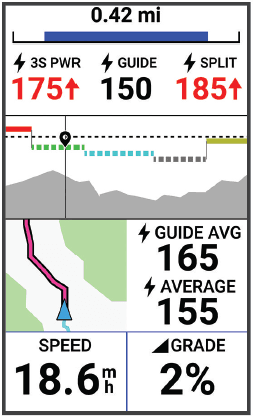
Creating a Power Guide
Before you can create a power guide, you must pair a power meter with your device (Pairing Your Wireless Sensors, page 51).
- Select Training > Power Guide >+.
- Select an option:
- Select Use Saved Course to use a saved course, and select the course.
- Select Course Creator to create a new course, and select ⁝ > Create Power Guide.
- Enter a name for the power guide, and select
 .
. - Select a riding position.
- Select a gear weight.
- Select Save.
Starting a Power Guide
Before you can start a power guide, you must create a power guide (Creating a Power Guide, page 9).
- Select Training > Power Guide.
- Select a power guide.
- Select Ride.
- Press
 to start the activity timer.
to start the activity timer.
Workouts
You can create custom workouts that include goals for each workout step and for varied distances, times, and calories. You can create workouts using Garmin Connect, and transfer them to your device. You can also create and save a workout directly on your device.
You can schedule workouts using Garmin Connect. You can plan workouts in advance and store them on your device.
Device Information
Charging the Device
NOTICE
To prevent corrosion, thoroughly dry the USB port, the weather cap, and the surrounding area before charging or connecting to a computer. The device is powered by a built-in lithium-ion battery that you can charge using a standard wall outlet or a USB port on your computer.
NOTE: The device will not charge when outside the approved temperature range (Edge Specifications, page 73).
- Pull up the weather cap 1 from the USB port 2.

- Plug the small end of the USB cable into the USB port on the device.
- Plug the large end of the USB cable into an AC adapter or a computer USB port.
- Plug the AC adapter into a standard wall outlet.
When you connect the device to a power source, the device turns on. - Charge the device completely.
After you charge the device, close the weather cap.
Product Updates
Your device automatically checks for updates when connected to Bluetooth or Wi‑Fi. You can manually check for updates from the system settings (System Settings, page 65). On your computer, install Garmin Express (www.garmin.com/express). On your phone, install the Garmin Connect app.
This provides easy access to these services for Garmin devices:
- Software updates
- Map updates
- Data uploads to Garmin Connect
- Product registration
Updating the Software Using the Garmin Connect App
Before you can update your device software using the Garmin Connect app, you must have a Garmin Connect account, and you must pair the device with a compatible smartphone (Pairing Your Phone, page 40).
Sync your device with the Garmin Connect app.
When new software is available, the Garmin Connect app automatically sends the update to your device.
Updating the Software Using Garmin Express
Before you can update your device software, you must have a Garmin Connect account, and you must download the Garmin Express application.
- Connect the device to your computer using the USB cable.
When new software is available, Garmin Express sends it to your device. - Follow the on-screen instructions.
- Do not disconnect your device from the computer during the update process.
NOTE: If you have already set up your device with Wi‑Fi connectivity, Garmin Connect can automatically download available software updates to your device when it connects using Wi‑Fi.
Specifications
Edge Specifications
- Battery type
- Rechargeable, built-in lithium-ion battery
- Battery life
Edge 1040: Up to 35 hr.- Edge 1040 Solar: Up to 45 hr. with solar1
- Operating temperature range
- From -20º to 60ºC (from -4º to 140ºF)
- Charging temperature range
- From 0º to 45ºC (from 32º to 113ºF)
- Wireless frequencies
- Edge 1040: 2.4 GHz @ 12.7 dBm maximum
- Edge 1040 Solar: 2.4 GHz @ 12.0 dBm maximum
- Water rating
- IEC 60529 IPX72
1 With use in 75,000 lux conditions
2 The device withstands incidental exposure to water of up to 1 m for up to 30 min. For more information, go to www.garmin.com/waterrating.
HRM-Dual Specifications
- Battery type
- User-replaceable CR2032, 3 V
- Battery life
- Up to 3.5 years. at 1 hr./day
- Operating temperature range
- From -5° to 50°C (from 23° to 122°F)
- Wireless frequency
- 2.4 GHz @ 2 dBm maximum
- Water rating
- 1 ATM1
NOTE: This product does not transmit heart rate data while swimming.
- 1 ATM1
Speed Sensor 2 and Cadence Sensor 2 Specifications
- Battery type
- User-replaceable CR2032, 3 V
- Battery life
- Approximately 12 mo. at 1 hr./day
- Speed sensor storage
- Up to 300 hr. of activity data
- Operating temperature range
- From -20º to 60ºC (from -4º to 140ºF)
- Wireless frequency
- 2.4 GHz @ 4 dBm maximum
- Water rating
- IEC 60529 IPX72
Troubleshooting
Resetting the Device
If the device stops responding, you may need to reset it. This does not erase any of your data or settings.
- Hold
 for 10 seconds.
for 10 seconds. - The device resets and turns on.
Restoring the Default Settings
You can restore the default configuration settings and activity profiles. This will not remove your history or activity data, such as rides, workouts, and courses.
Select ![]() > System > Device Reset > Reset Default Settings >
> System > Device Reset > Reset Default Settings > ![]() .
.
Clearing User Data and Settings
You can clear all user data and restore the device to its initial setup. This removes your history and data, such as rides, workouts, and courses, and resets the device settings and activity profiles. This will not remove any files you added to the device from your computer.
Select ![]() > System > Device Reset > Delete Data and Reset Settings >
> System > Device Reset > Delete Data and Reset Settings > ![]() .
.
Maximizing Battery Life
- Turn on Battery Saver (Turning On Battery Save Mode, page 79).
- Decrease the backlight brightness or shorten the backlight timeout (Display Settings, page 65).
- Select the Smart recording interval (Data Recording Settings, page 66).
- Turn on the Auto Sleep feature (Using Auto Sleep, page 64).
- Turn off the phone‘s wireless feature (Phone Settings, page 65).
- Select the GPS setting (Changing the Satellite Setting, page 65).
- Remove wireless sensors that you no longer use.
My phone will not connect to the device
If your phone will not connect to the device, you can try these tips.
- Turn off your phone and your device, and turn them back on again.
- Enable Bluetooth technology on your phone.
- Update the Garmin Connect app to the latest version.
- Remove your device from the Garmin Connect app and the Bluetooth settings on your phone to retry the pairing process.
- If you bought a new phone, remove your device from the Garmin Connect app on the phone you intend to stop using.
- Bring your phone within 10 m (33 ft.) of the device.
- On your phone, open the Garmin Connect app, select
 or
or  , and select Garmin Devices > Add Device to enter pairing mode.
, and select Garmin Devices > Add Device to enter pairing mode. - Swipe down on the home screen to view the settings widget, and select Phone > Pair Smartphone to manually enter pairing mode.
Improving GPS Satellite Reception
- Frequently sync the device to your Garmin account:
- Connect your device to a computer using the USB cable and the Garmin Express application.
- Sync your device to the Garmin Connect app using your Bluetooth-enabled phone.
- Connect your device to your Garmin account using a Wi‑Fi wireless network.
While connected to your Garmin account, the device downloads several days of satellite data, allowing it to quickly locate satellite signals.
- Take your device outside to an open area away from tall buildings and trees.
- Remain stationary for a few minutes.
My device is in the wrong language
- Select
 .
. - Scroll down to the second-to-last item in the list, and select it.
- Scroll down to the seventh item in the list, and select it.
- Select your language.
Temperature Readings
The device may display temperature readings that are higher than the actual air temperature if the device is placed in direct sunlight, held in your hand, or is charging with an external battery pack. Also, the device will take some time to adjust to significant changes in temperature.
Replacement O-rings
Replacement bands (O-rings) are available for the mounts.
NOTE: Use Ethylene Propylene Diene Monomer (EPDM) replacement bands only. Go to http://buy.garmin.com or contact your Garmin dealer.
Getting More Information
- Go to support.garmin.com for additional manuals, articles, and software updates.
- Go to buy.garmin.com or contact your Garmin dealer for information about optional accessories and replacement parts.
For more manuals by Garmin, visit ManualsLibraryy
Garmin Edge 1040 GPS Bike Computer- FAQs
What safety features are included in the Garmin Edge 1040?
The Edge 1040 includes Incident Detection, which sends your location and an alert to emergency contacts if a crash is detected. It also supports LiveTrack, letting friends and family follow your ride in real time.
Where can I find the settings on the Garmin Edge 1040?
Go to Menu > Settings > System to access and customize your device settings.
How do I turn off or restart the Garmin Edge 1040?
Hold the power button to turn the device on or off and lock the touchscreen. A short press puts the device into sleep mode or wakes it up.
Is the Garmin Edge 1040 waterproof?
Yes, it is water-resistant and can handle accidental exposure to water up to 1 meter for 30 minutes (IPX7 rating).
What is Safe Mode on Garmin devices?
Safe Mode limits device functionality while your vehicle is moving, helping to reduce distractions and improve safety.
What position format does the Garmin Edge 1040 use?
By default, it uses Latitude/Longitude in Degrees and Minutes (DM) with decimal minutes format.
Is the Garmin Edge 1040 a touchscreen device?
Yes, the Edge 1040 features a responsive touchscreen for easy navigation and interaction.
How do I update my Garmin Edge 1040?
The device automatically checks for updates when connected to Wi‑Fi or Bluetooth. You can also manually update using the Garmin Express app on a computer or the Garmin Connect app on your phone.


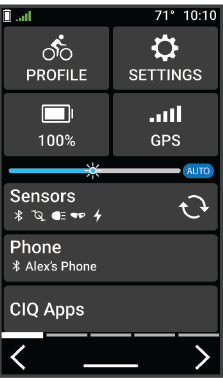

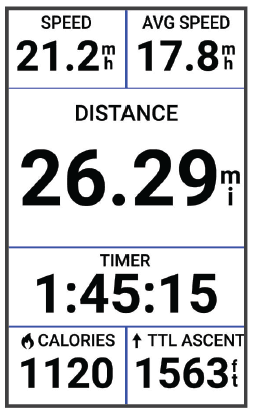 NOTE: History is recorded only while the activity timer is running.
NOTE: History is recorded only while the activity timer is running.