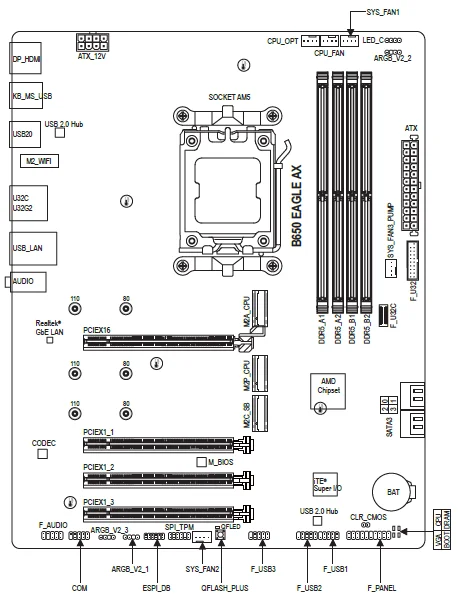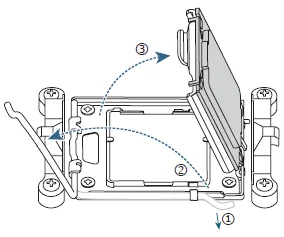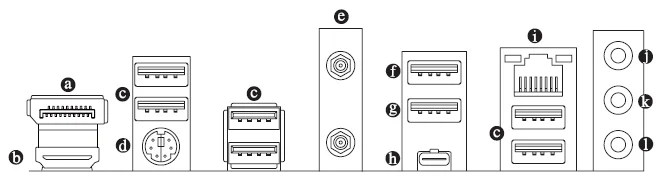![]()
Gigabyte B650 EAGLE AX Motherboard

Product Introduction
Motherboard Layout
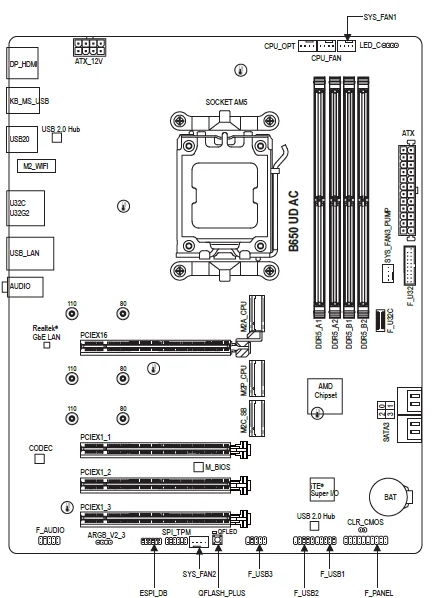
Box Contents
- B650 EAGLE AX or B650 UD AC motherboard
- User’s Manual
- Two antennas
- I/O Shield
- Two SATA cables
- M.2 screw
Hardware Installation
Installation Precautions
The motherboard contains numerous delicate electronic circuits and components that can become damaged as a result of electrostatic discharge (ESD). Prior to installation, carefully read the user’s manual and follow these procedures:
- Prior to installation, make sure the chassis is suitable for the motherboard.
- Prior to installation, do not remove or break the motherboard S/N (Serial Number) sticker or warranty sticker provided by your dealer. These stickers are required for warranty validation.
- Always remove the AC power by unplugging the power cord from the power outlet before installing or removing the motherboard or other hardware components.
- When connecting hardware components to the internal connectors on the motherboard, make sure they are connected tightly and securely.
- When handling the motherboard, avoid touching any metal leads or connectors.
- It is best to wear an electrostatic discharge (ESD) wrist strap when handling electronic components such as a motherboard, CPU, or memory. If you do not have an ESD wrist strap, keep your hands dry and first touch a metal object to eliminate static electricity.
- Prior to installing the motherboard, please have it on top of an antistatic pad or within an electrostatic shielding container.
- Before connecting or unplugging the power supply cable from the motherboard, make sure the power supply has been turned off.
- Before turning on the power, make sure the power supply voltage has been set according to the local voltage standard.
- Before using the product, please verify that all cables and power connectors of your hardware components are connected.
- To prevent damage to the motherboard, do not allow screws to come in contact with the motherboard circuit or its components.
- Make sure there are no leftover screws or metal components placed on the motherboard or within the computer casing.
- Do not place the computer system on an uneven surface.
- Do not place the computer system in a high-temperature or wet environment.
- Turning on the computer power during the installation process can lead to damage to system components as well as physical harm to the user.
- If you are uncertain about any installation steps or have a problem related to the use of the product, please consult a certified computer technician.
- If you use an adapter, extension power cable, or power strip, ensure to consult with its installation and/or grounding instructions.
Product Specifications
CPU
AMD Socket AM5, support for:
- AMD Ryzen™ 7000 Series Processors/AMD Ryzen™ 8000 Series Processors (Go to GIGABYTE’s website for the latest CPU support list.)
Chipset
Memory
- Support for DDR5 5200/4800/4400 MT/s memory modules
- 4 x DDR5 DIMM sockets supporting up to 192 GB (48 GB single DIMM capacity) of system memory
- Dual-channel memory architecture
- Support for non-ECC Un-buffered DIMM 1Rx8/2Rx8/1Rx16 memory modules
- Support for AMD Extended Profiles for Overclocking (AMD EXPO™) and Extreme Memory Profile (XMP) memory modules
(The CPU and memory configuration may affect the supported memory types, data rate (speed), and number of DRAM modules. Please refer to “Memory Support List” on GIGABYTE’s website for more information.)
Onboard Graphics
Integrated Graphics Processor:
- 1 x DisplayPort, supporting a maximum resolution of 3840×2160@144 Hz. Support for DisplayPort 1.4 version.
- 1 x HDMI port, supporting a maximum resolution of 4096×2160@60 Hz. Support for the HDMI 2.1 version and HDCP 2.3. Support for native HDMI 2.1 TMDS compatible ports.
(Graphics specifications may vary depending on CPU support.)
Audio
- Realtek® Audio CODEC
- High Definition Audio
- 2/4/5.1/7.1-channel
You can change the functionality of an audio jack using the audio software. To configure 7.1-channel audio, access the audio software for audio settings.
LAN
Realtek® GbE LAN chip (1 Gbps/100 Mbps/10 Mbps)
Wireless Communication Module (1)
Realtek® Wi-Fi 6E RTL8852CE
- WIFI a, b, g, n, ac, ax, supporting 2.4/5/6 GHz carrier frequency bands
- BLUETOOTH 5.3
- Support for 11ax 160MHz wireless standard
(Actual data rate may vary depending on environment and equipment.)
Wireless Communication Module (2)
AzureWave Wi-Fi AW-CB304NF/AW-CB515NF (Realtek® RTL8821CE)
- WIFI 802.11a, b, g, n, ac, supporting 2.4/5 GHz Dual-Band
- BLUETOOTH 5.0
- Support for 11ac wireless standard
(Actual data rate may vary depending on environment and equipment.)
Internal Connectors
- 1 x 24-pin ATX main power connector
- 1 x 8-pin ATX 12V power connector
- 1 x CPU fan header
- 1 x CPU fan/water cooling pump header
- 2 x system fan headers
- 1 x system fan/water cooling pump header
- 3 x addressable RGB Gen2 LED strip headers (1)
- 1 x addressable RGB Gen2 LED strip header (2)
- 1 x RGB LED strip header
- 3 x M.2 Socket 3 connectors
- 4 x SATA 6Gb/s connectors
- 1 x front panel header
- 1 x front panel audio header
- 1 x USB Type-C® header, with USB 3.2 Gen 1 support
- 1 x USB 3.2 Gen 1 header3 x USB 2.0/1.1 headers
- 1 x Trusted Platform Module header (For the GC-TPM2.0 SPI/GC-TPM2.0 SPI 2.0/GC-TPM2.0 SPI V2 module only)
- 1 x Q-Flash Plus button
- 1 x serial port header (1)
- 1 x Clear CMOS jumper
Installing the CPU and CPU Cooler
Read the following guidelines before you begin to install the CPU:
- Make sure that the motherboard supports the CPU. (Go to GIGABYTE’s website for the latest CPU support list.)
- Always turn off the computer and unplug the power cord from the power outlet before installing the CPU to prevent hardware damage.
- Locate the pin of the CPU. The CPU cannot be inserted if oriented incorrectly. (Or you may locate the notches on both sides of the CPU and alignment keys on the CPU socket.)
- Apply an even and thin layer of thermal grease on the surface of the CPU.
- Do not turn on the computer if the CPU cooler is not installed; otherwise, overheating and damage to the CPU may occur.
- Set the CPU host frequency in accordance with the CPU specifications. It is not recommended that the system bus frequency be set beyond hardware specifications since it does not meet the standard requirements for the peripherals. If you wish to set the frequency beyond the standard specifications, please do so according to your hardware specifications, including the CPU, graphics card, memory, hard drive, etc.
Note the CPU Orientation
Note the alignment keys on the motherboard CPU socket and the notches on the CPU.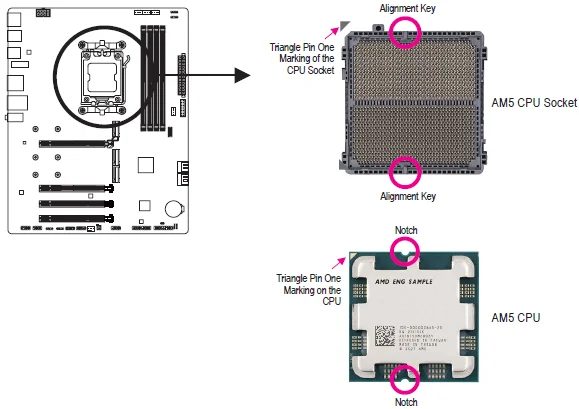
Do not remove the CPU socket cover before inserting the CPU. It may pop off from the load plate automatically after you insert the CPU and close the load plate.
Please visit GIGABYTE’s website for details on hardware installation. https://www.gigabyte.com/WebPage/210/quick-guide.html?m=sw
Installing the CPU
Follow the steps below to correctly install the CPU into the motherboard CPU socket.
- Gently press the CPU socket lever handle down and away from the socket.
- Completely lift up the CPU socket locking lever.
- With your fingers, hold the plastic protective cover attached to the metal load plate to lift open the metal load plate.

Hold the CPU with your fingers by the edges.
Align the CPU pin one marking (triangle) with the pin one corner of the CPU socket (or you may align the CPU notches with the socket alignment keys), and gently insert the CPU into position.
Make sure the CPU is properly installed, and then close the load plate. Secure the socket lever under its retention tab. The plastic protective cover will pop off by itself and can be removed.
Always replace the plastic protective cover when the CPU is not installed to protect the CPU socket.
Do not force the engagement of the CPU socket locking lever when the CPU is not installed correctly, as this would damage the CPU and CPU socket.
Installing the CPU Cooler
Be sure to install the CPU cooler after installing the CPU. (Actual installation process may differ depending on the CPU cooler to be used. Refer to the user’s manual for your CPU cooler.)
Apply an even and thin layer of thermal grease on the surface of the installed CPU.
Type A: Hook the CPU cooler clip to the mounting lug on one side of the retention frame. On the other side, push straight down on the CPU cooler clip to hook it to the mounting lug on the retention frame. Turn the cam handle from the left side to the right side to lock into place.
Type B: First, remove the four screws from the CPU retention frame and remove the CPU retention frame. Then align the four shoulder screws on the CPU cooler with the standoffs from the back plate. Fasten each shoulder screw in a 1-2-3-4 (x) pattern as shown on the right.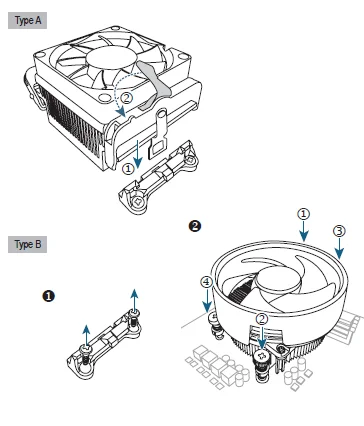
When using a Type B CPU cooler, it is not recommended to fasten each screw down all the way in one step. Follow order 1-2-3-4, fasten the screw clockwise 1 rotation per step. Repeat steps 1-2-3-4 till all screws are fastened.
Finally, attach the power connector of the CPU cooler to the CPU fan header (CPU_FAN) on the motherboard.
Installing the Memory
Read the following guidelines before you begin to install the memory:
- Make sure that the motherboard supports the memory. It is recommended that memory of the same capacity, brand, speed, and chips be used. (Go to GIGABYTE’s website for the latest supported memory speeds and memory modules.)
- Always turn off the computer and unplug the power cord from the power outlet before installing the memory to prevent hardware damage.
- Memory modules have a foolproof design. A memory module can be installed in only one direction. If you are unable to insert the memory, switch the direction.
- When installing memory modules, be sure to install them in the DDR5_A2 socket first.
Recommended Memory Configurations: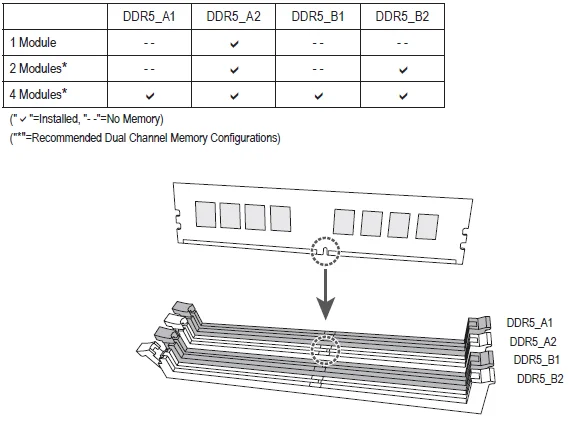
Dual Channel Memory Configuration
This motherboard provides four memory sockets and supports Dual Channel Technology. After the memory is installed, the BIOS will automatically detect the specifications and capacity of the memory. Enabling Dual Channel memory mode will double the original memory bandwidth.
The four memory sockets are divided into two channels, and each channel has two memory sockets as follows:
- Channel A: DDR5_A1, DDR5_A2
- Channel B: DDR5_B1, DDR5_B2
Due to CPU limitations, read the following guidelines before installing the memory in Dual Channel mode.
- Dual Channel mode cannot be enabled if only one memory module is installed.
- When enabling Dual Channel mode with two or four memory modules, it is recommended that memory of the same capacity, brand, speed, and chips be used.
Installing an Expansion Card
Read the following guidelines before you begin to install an expansion card:
- Make sure the motherboard supports the expansion card. Carefully read the manual that came with your expansion card.
- Always turn off the computer and unplug the power cord from the power outlet before installing an expansion card to prevent hardware damage.
Follow the steps below to correctly install your expansion card in the expansion slot.
- Locate an expansion slot that supports your card. Remove the metal slot cover from the chassis back panel.
- Align the card with the slot, and press down on the card until it is fully seated in the slot.
- Make sure that the expansion card is fully seated in its slot.
- Secure the card’s metal bracket to the chassis back panel with a screw.
- After installing all expansion cards, replace the chassis cover(s).
- Turn on your computer. If necessary, go to BIOS Setup to make any required BIOS changes for your expansion card(s).
- Install the driver provided with the expansion card in your operating system.
Back Panel Connectors
DisplayPort
DisplayPort delivers high-quality digital imaging and audio, supporting bi-directional audio transmission.
DisplayPort can support the HDCP 2.3 content protection mechanism. You can use this port to connect your DisplayPort-supported monitor.
Note: The DisplayPort Technology can support a maximum resolution of 3840×2160@144 Hz, but the actual resolutions supported depend on the monitor being used.
HDMI Port
The HDMI port is HDCP 2.3 compliant and supports Dolby TrueHD and DTS HD Master Audio formats. It also supports up to 192KHz/24-bit 7.1-channel LPCM audio output. You can use this port to connect your HDMI-supported monitor. The maximum supported resolution is 4096×2160@60 Hz, but the actual resolutions supported are dependent on the monitor being used.
After installing the DisplayPort/HDMI device, make sure to set the default sound playback device to DisplayPort/HDMI. (The item name may differ depending on your operating system.)
USB 2.0/1.1 Port
The USB port supports the USB 2.0/1.1 specification. Use this port for USB devices.
PS/2 Keyboard/Mouse Port
Use this port to connect a PS/2 mouse or keyboard.
SMA Antenna Connectors (2T2R(1)/1T1R(2))
Use this connector to connect an antenna.
Tighten the antennas to the antenna connectors and then aim the antennas correctly for better signal reception.
USB 3.2 Gen 2 Type-A Port (Red)
The USB 3.2 Gen 2 port supports the USB 3.2 Gen 2 specification and is compatible with the USB 3.2 Gen 1 and USB 2.0 specifications. Use this port for USB devices.
USB 3.2 Gen 2 Type-A Port (Red) (Q-Flash Plus Port)
The USB 3.2 Gen 2 port supports the USB 3.2 Gen 2 specification and is compatible with the USB 3.2 Gen 1 and USB 2.0 specifications. Use this port for USB devices. Before using Q-Flash Plus (Note), make sure to insert the USB flash drive into this port first.
USB Type-C® Port (with USB 3.2 Gen 1 Support)
The reversible USB port supports the USB 3.2 Gen 1 specification and is compatible with the USB 2.0 specification. Use this port for USB devices.
Note: To enable the Q-Flash Plus function, please navigate to the “Unique Features” page of GIGABYTE’s website for more information.
RJ-45 LAN Port
The Gigabit Ethernet LAN port provides an Internet connection at up to 1 Gbps data rate. The following describes the states of the LAN port LEDs.
Line In/Rear Speaker Out (Blue)
The line in Jack. Use this audio jack for line-in devices such as an optical drive, Walkman, etc.
Line Out/Front Speaker Out (Green)
The line out jack.
Mic In/Center/Subwoofer Speaker Out (Pink)
The mic is in the jack.
Audio Jack Configurations: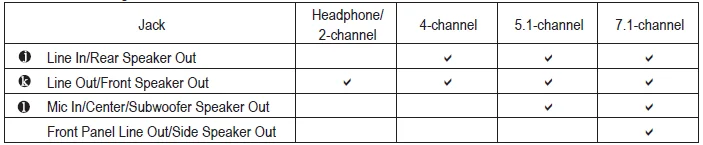
You can change the functionality of an audio jack using the audio software. To configure 7.1-channel audio, access the audio software for audio settings.
Warning
- When removing the cable connected to a back panel connector, first remove the cable from your device and then remove it from the motherboard.
- When removing the cable, pull it straight out from the connector. Do not rock it side to side to prevent an electrical short inside the cable connector.
Onboard Button and LEDs
QFLASH_PLUS (Q-Flash Plus Button)
Q-Flash Plus allows you to update the BIOS when your system is off (S5 shutdown state). Save the latest BIOS on a USB thumb drive and plug it into the dedicated port, and then you can flash the BIOS automatically by simply pressing the Q-Flash Plus button.
The QFLED will flash when the BIOS matching and flashing activities start and will stop flashing when the main BIOS flashing is complete.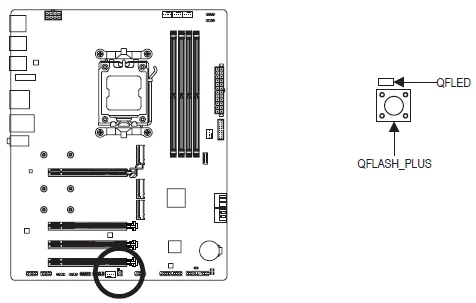
To enable the Q-Flash Plus function, please navigate to the “Unique Features” page of GIGABYTE’s website for more information.
Status LEDs (1)
The status LEDs show whether the CPU, memory, graphics card, and operating system are working properly after system power-on. If the CPU/DRAM/VGA LED is on, that means the corresponding device is not working normally; if the BOOT LED is on, that means you haven’t entered the operating system yet.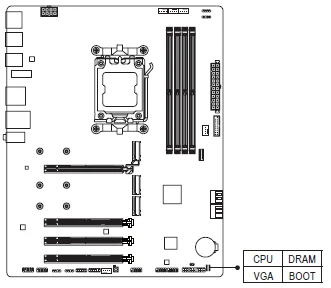
- CPU: CPU status LED
- DRAM: Memory status LED
- VGA: Graphics card status LED
- BOOT: Operating system status LED
For more Manuals by Gigabyte, visit ManualsLibraryy
Gigabyte B650 EAGLE AX Motherboard-FAQs
What CPU socket does the B650 EAGLE AX use?
It uses the AMD Socket AM5 (LGA 1718), compatible with Ryzen 7000, 8000, and 9000 series processors.
Does the B650 EAGLE AX support Wi-Fi and Bluetooth?
Yes. It includes Wi-Fi 6E for high-speed wireless and Bluetooth 5 for improved range and faster transfer.
What type and maximum capacity of RAM does it support?
This motherboard supports DDR5 RAM up to 128 GB (4 × DIMM slots) with speeds reaching 7600 MHz (OC).
Can I use DDR4 memory on the B650 EAGLE AX?
No. The B650 series, including the EAGLE AX, supports DDR5 memory only.
How many M.2 SSD slots does the B650 EAGLE AX have?
It provides three M.2 slots — one PCIe 5.0 and two PCIe 4.0 — plus six SATA ports for additional storage.
What processors are compatible with this motherboard?
It supports a wide range of AMD Ryzen AM5 CPUs, including Ryzen 5 7600X, Ryzen 7 7700, Ryzen 9 7945, and newer 8000/9000 models.
How do I update the BIOS on the Gigabyte B650 EAGLE AX?
Use Q-Flash within the BIOS or Q-Flash Plus (without CPU or RAM). Copy the latest BIOS file to a USB drive, insert it in the Q-Flash Plus port, and press the Q-Flash Plus button.
What is the difference between BIOS and UEFI?
UEFI is the modern version of BIOS that allows faster booting, larger drive support, and an easier graphical interface.