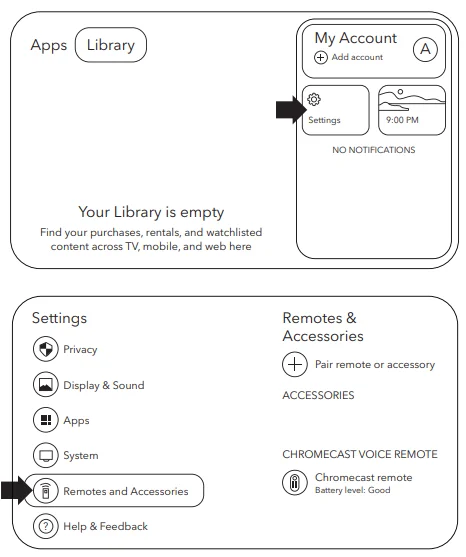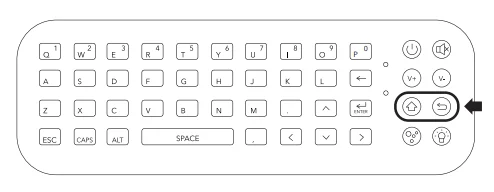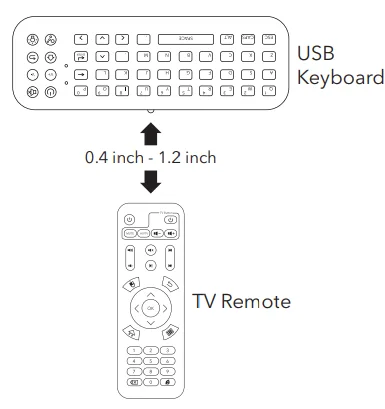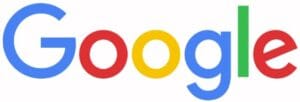
Google Chromecast Bluetooth Keyboard

In the Box
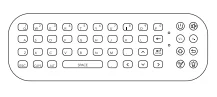
1 x USB Bluetooth keyboard
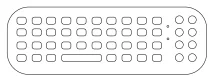
1 x silicone skin
How to Use
A. Pairing the Bluetooth keyboard
- Turn On your Google TV and Google Chromecast. Click the account icon in the top right corner and select: Settings -> Remote & Accessories -> + Pair remote or accessory

- On the Bluetooth keyboard, press and hold the HOME and BACK buttons together for a few seconds until the orange LED flashes.

- The Chromecast remote will appear on the screen as shown below. Press OK on the Chromecast remote to begin pairing. It will show ‘Paired’ when successful.
Searching for accessories…
Before pairing your Bluetooth device, make sure it’s in pairing mode. To start pairing a Chromecast Remote, hold and until you 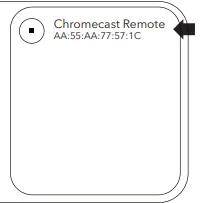
Before pairing your Bluetooth device, make sure it’s in pairing mode.
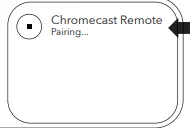
B. Pairing the IR (Infrared) with the TV remote
- Only the 4 buttons shown below can be programmed with the TV remote. To select which button(s) you would like to program, press and hold for 5 seconds. The red LED will begin blinking.
- Place the USB keyboard and the TV remote you are learning from on a flat surface, with the sensors facing each other, approximately 1-3 cm apart.

- Press and release the button you wish to program on the device. The red LED will blink quickly and then turn OFF when the button has been programmed. Repeat these steps to program the other buttons. Note: If programming is not successful, try placing the TV remote closer to the USB keyboard and try again
FOR MORE MANUALS BY GOOGLE, VISIT MANUALSLIBRARYY