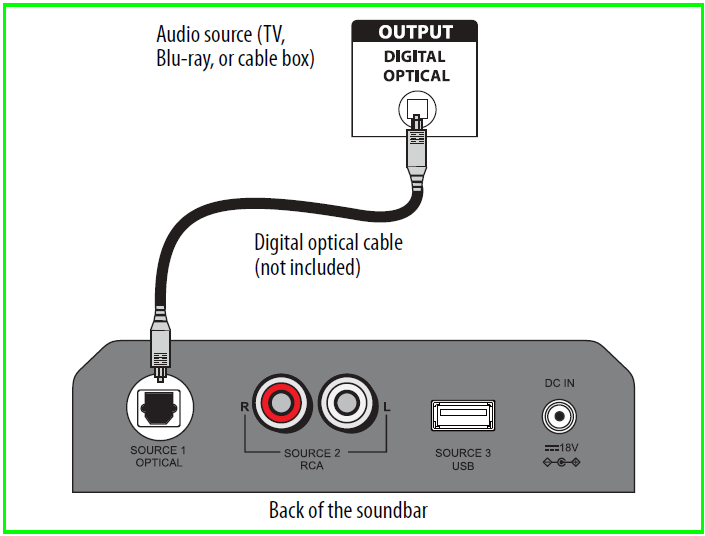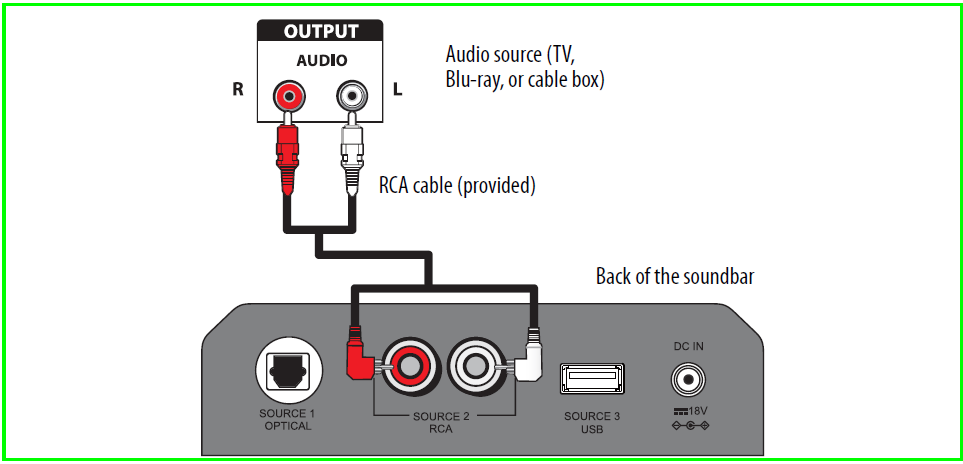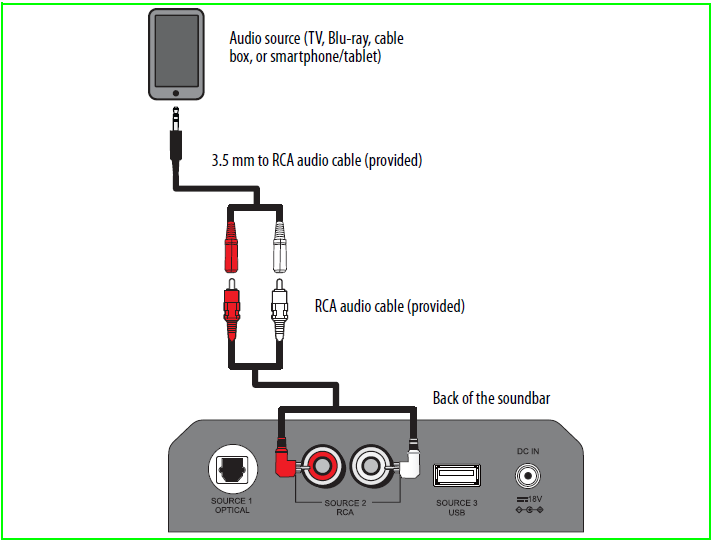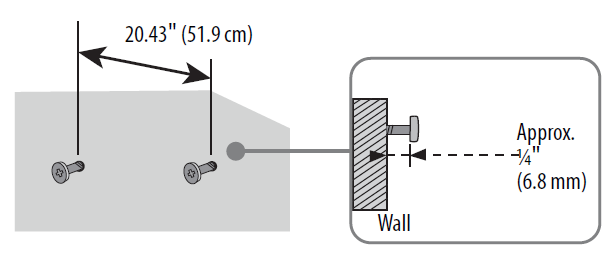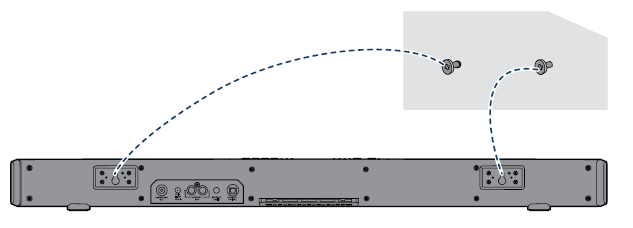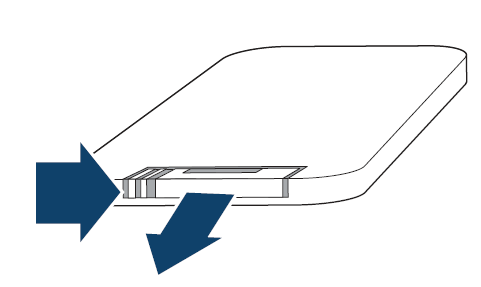Insignia NS-HSB318 Home Theater Speaker

Important safety instructions
- Read these instructions.
- Keep these instructions.
- Heed all warnings.
- Follow all instructions.
- Do not use this apparatus near water.
- Clean only with a dry cloth.
- Do not block any ventilation openings. Install according to the manufacturer’s instructions.
- Do not install near any heat sources such as radiators, heat registers, stoves, or other apparatus (including amplifiers) that produce heat.
- Do not defeat the safety purpose of the polarized or grounding-type plug. A polarized plug has two blades, with one wider than the other. A grounding-type plug has two blades and a third grounding prong. The wide blade or the third prong is provided for your safety. If the provided plug does not fit into your outlet, consult an electrician for replacement of the obsolete outlet.
- Protect the power cord from being walked on or pinched, particularly at plugs, convenience receptacles, and the point where they exit from the apparatus.
- Only use attachments/accessories specified by the manufacturer.
- Use only with the cart, stand, tripod, bracket, or table specified by the manufacturer, or sold with the apparatus. When a cart is used, use caution when moving the cart/apparatus combination to avoid injury from tip-over.
- Unplug this apparatus during lightning storms or when unused for long periods of time.
- Refer all servicing to qualified service personnel. Servicing is required when the apparatus has been damaged in any way, such as when the power supply cord or plug is damaged, liquid has been spilled, objects have fallen into the apparatus, the apparatus has been exposed to rain or moisture, does not operate normally, or has been dropped.
- To reduce the risk of fire or electric shock, do not expose this device to rain, moisture, dripping, or splashing, and no objects filled with liquids, such as vases, shall be placed on it.
- An apparatus with a three-prong, grounding-type plug is a Class I apparatus, which needs to be grounded to prevent possible electric shock. Make sure that you connect any Class I device to a grounding-type, three-prong outlet.
- DO NOT overload wall outlets or extension cords beyond their rated capacity, as this can cause electric shock or fire.
- The wall plug is the disconnecting device. The plug must remain readily operable.
- No naked flame sources, such as lighted candles, should be placed on the apparatus.
- The ventilation should not be impeded by covering the ventilation openings with items, such as newspapers, tablecloths, curtains, etc.
- The remote control supplied with this product contains a coin/button cell battery. If the coin/button cell battery is swallowed, it can cause severe internal burns in just 2 hours and can lead to death.
- Batteries should not be exposed to excessive he, such as sunshine, fire, or the like.
- Keep new and used batteries away from children.
- If the battery compartment does not close securely, stop using the product and keep it away from children.
- If you think batteries might have been swallowed or placed inside any part of the body, seek immediate medical attention.
Package contents
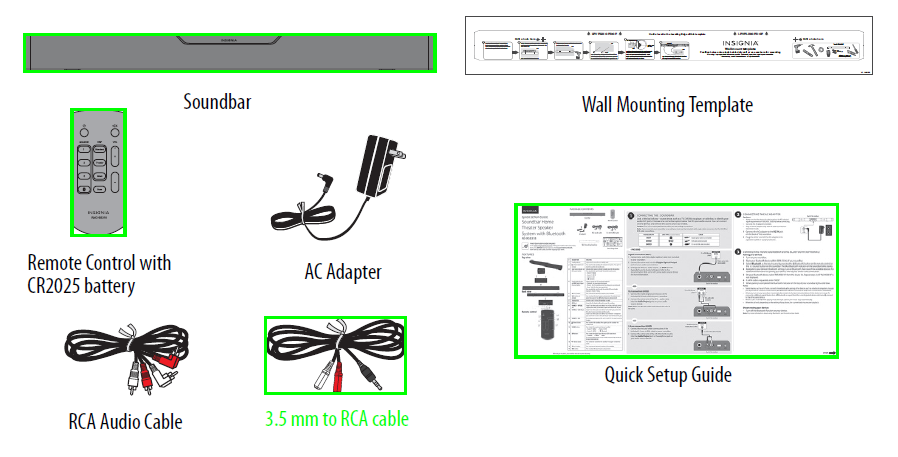
Features
Top view
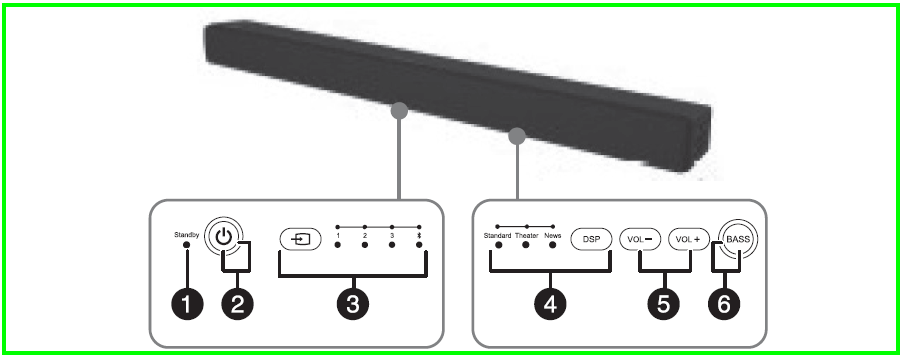
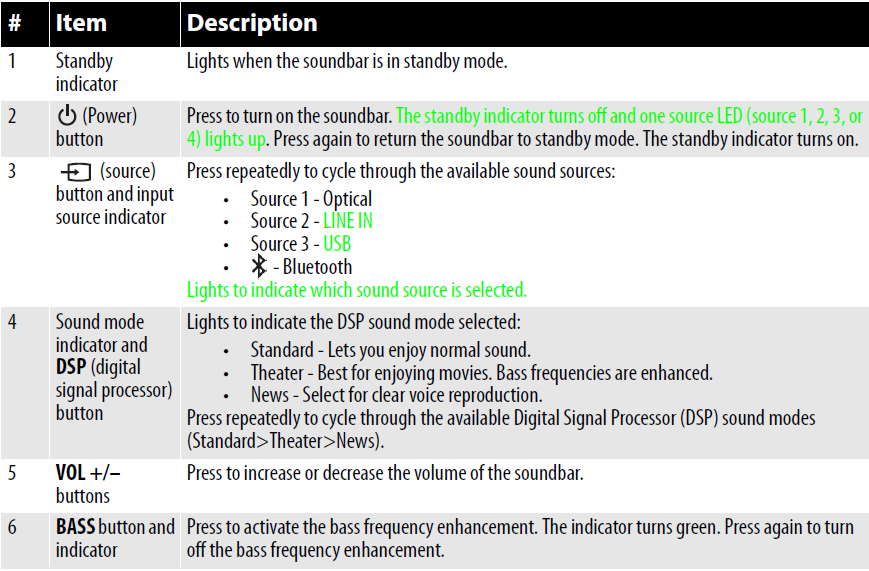
Back view
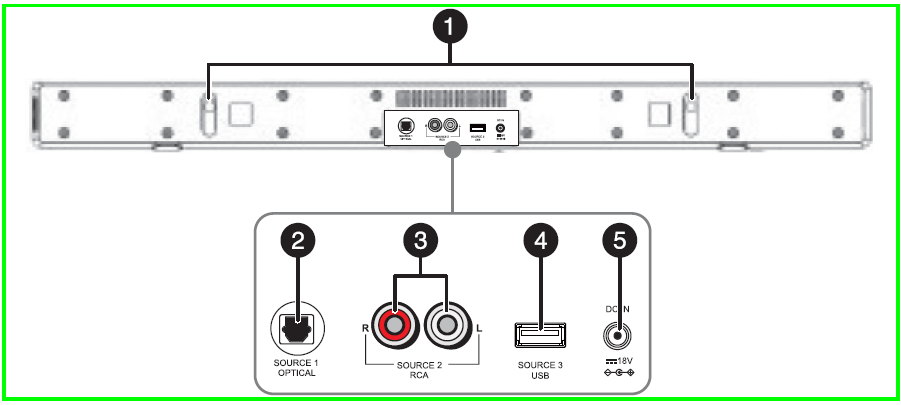
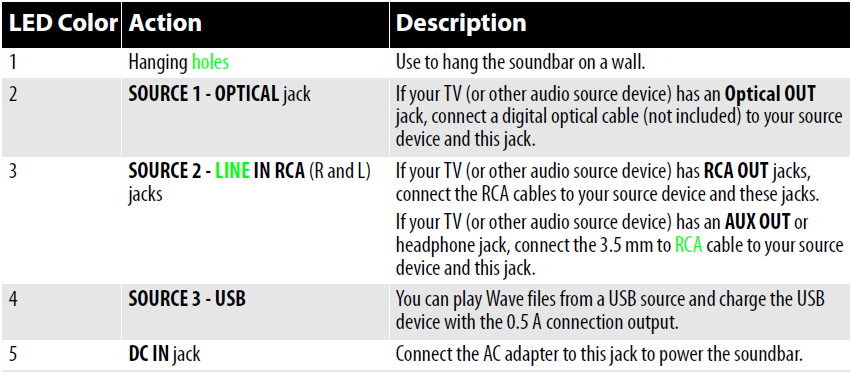
Remote control
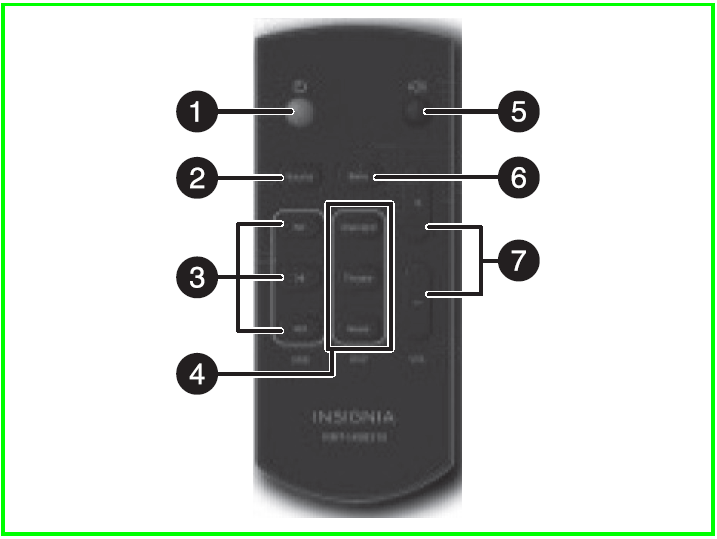
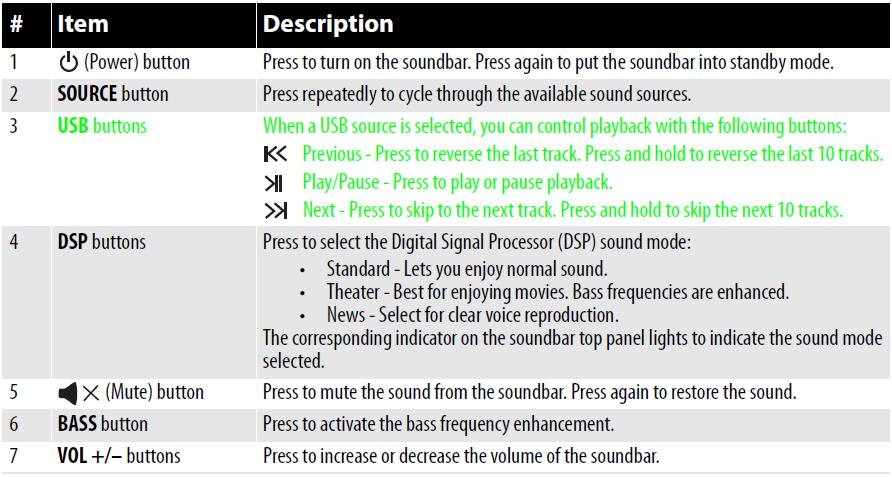
Using the remote control
- Remove the plastic tab from the battery compartment before using the remote control for the first time.
- Point the remote control directly at the IR sensor on the front of the soundbar. You must be within approximately 23 ft. (7 m) of the soundbar.

Cautions:
- Do not spill water or any liquid on the remote control.
- Do not place the remote control on a wet surface.
- Do not place the remote control in direct sunlight or near sources of excessive heat.
- If the remote control is not going to be used for a long time, remove the battery to avoid any damage that may be caused by leakage and corrosion.
Programming a universal remote
Note: To control your soundbar’s volume, you can use an Insignia TV remote or program a universal remote. Insignia TV remotes and universal remotes will not be able to change your soundbar’s audio source or DSP sound mode. Use the controls on your soundbar or the remote that came with it to change these settings.
If you program your universal remote to an Insignia TV, it will control your soundbar’s volume. To program your remote:
- Go to www.insigniaproducts.com/remotecodes.
- Find your remote’s brand from the list of remote codes.
- Follow the directions that came with your remote to program a remote code. If several remote codes are provided, you may need to try several until you find one that works.
Note: Make sure that you program the soundbar to a device on your remote that is not in use.
Setting up your soundbar
First step – Choosing your connection
- Look at the back of your sound source device, such as a TV, DVD/Blu-ray player, or cable box, to identify your audio OUT ports. Choose one connection option below that fits your audio source. You can connect several devices and switch the sound source as required.
Caution
- Turn off or unplug all devices while you are making connections.
- If you mount your soundbar on a wall, you must use the included right-angle cable connectors for the RCA cable connection.
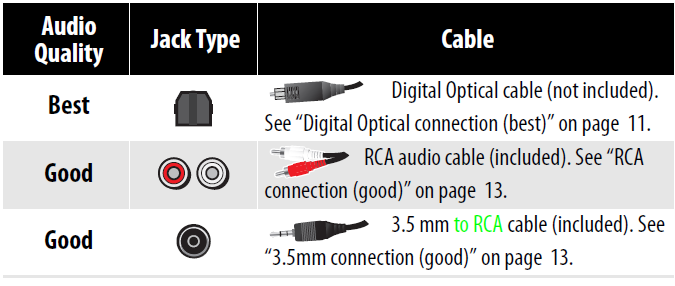
Second step – Connecting your soundbar
Digital Optical connection (best)
- Connect one end of the digital optical cable (not included) to your soundbar.
- Connect the other end to the Digital Optical Output port on your audio source device.

- Change the device’s audio output to ‘PCM’ format (typically found in audio settings). Refer to the documentation that came with your audio source device for more information.
- Go to “Third step – Connecting the AC adapter” on page 14.
RCA connection (good)
- Connect the right-angled connectors of the included RCA audio cable to your soundbar.
- Connect the other end of the RCA audio cable to the Audio Output ports on your audio source device.

- Go to “Third step – Connecting the AC adapter” on page 14.
3.5mm connection (good)
- Connect the right-angled end of the included 3.5 mm to RCA audio cable to your soundbar’s RCA jacks.
- Plug the other end of the RCA audio cable into the female RCA connectors on the 3.5 mm to RCA adapter cable.

- Plug the 3.5 mm connector into the headphone jack of your sound source, such as a smartphone or MP3 player.
Third step – Connecting the AC adapter
After you have connected your soundbar to an audio source, you need to connect it to an AC power outlet.
Cautions
- Make sure that the electrical outlet matches the AC adapter’s input requirements of 100-240 V, 50/60 Hz before connecting.
- Use only the AC adapter provided.
- Plug in the AC adapter only after all other connections have been made.
- Connect the AC adapter to the DC IN jack on the back of the soundbar.
- Plug the other end of the AC adapter into a power outlet or surge protector.
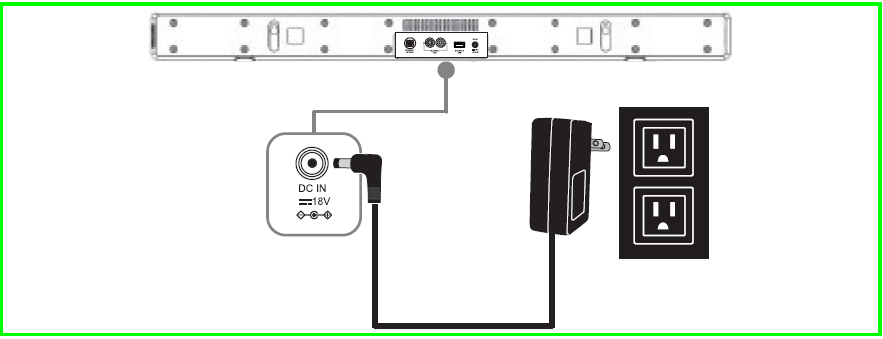
Connecting your soundbar using Bluetooth
Before you can use your soundbar with a Bluetooth device, you need to pair your device with the soundbar.
Notes
- Your soundbar must be on to make a Bluetooth connection.
- Place the Bluetooth device within 30 ft. (10 m) of your soundbar.
Pairing your devices
- Select Bluetooth as the input source by pressing the
 (Bluetooth) button on the remote control or the
(Bluetooth) button on the remote control or the  (source) button on the soundbar. The Bluetooth indicator on the soundbar blinks slowly.
(source) button on the soundbar. The Bluetooth indicator on the soundbar blinks slowly. - Navigate to your device’s Bluetooth settings, turn on Bluetooth, then search for available devices. For additional information on pairing your device, see your device’s documentation.
- On your Bluetooth device, select “NS-HSB318” from the device list. Repeat steps 1-2 if “NS-HSB318” is not displayed.
- If a PIN code is requested, enter “0000.”
- When pairing is completed, the Bluetooth indicator on the top of your soundbar turns on.
Notes
- Some devices, such as an iPhone, connect immediately after pairing, so the Bluetooth indicator on your soundbar remains on. Other devices, such as notebook computers, may ask you if you wish to connect. In this instance, the Bluetooth indicator continues to blink until a connection is established.
- Your soundbar saves pairing information for up to eight devices. However, it can only be connected and play content from one device at a time.
- When you turn on your soundbar, it automatically connects to the last connected device if that device is in range. To connect to a different paired device, turn off Bluetooth or unpair from the currently paired device and manually connect to the other paired device.
Disconnecting your devices
- Turn off the Bluetooth function on your device.
Reconnecting to a paired device
- When your soundbar is not paired to a device, the LED indicator blinks slowly.
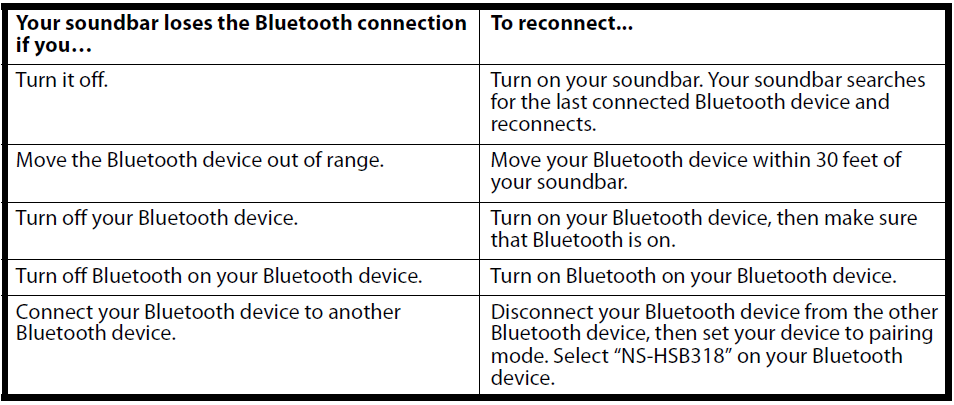
Note:
If a device does not automatically reconnect, you may need to reselect “NS-HSB318” on your Bluetooth device.
Connecting to a different device
- On your Bluetooth device, you are currently connected to, turn off the Bluetooth function or unpair the soundbar in your Bluetooth device list. The soundbar can now be connected to another Bluetooth Device.
- Follow the section “Connecting your soundbar using Bluetooth” on page 14 to connect a new device.
Receiving a phone call while playing music
- When a call is received while playing music through a phone, the music stops automatically.
- When the call ends, depending on the setting of your phone, the current track may resume playback.
Positioning the soundbar
Warning: Improper installation can result in serious injury or damage to your soundbar. If necessary, seek the assistance of a professional.
Cautions: If you are installing screws into drywall or concrete, use wall anchors designed for that type of surface.
- You can set the soundbar on a flat surface or mount it on a wall.
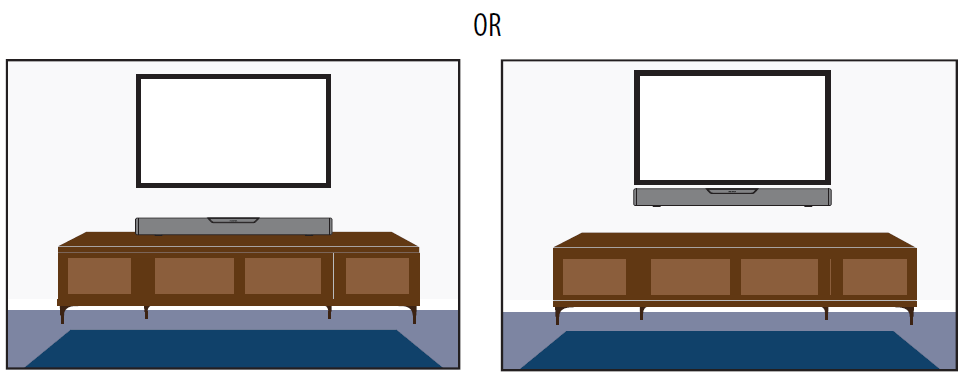
Note
If you connected a subwoofer, you can place it anywhere in the room because low-frequency sound is non-directional.
Mounting your soundbar on a wall (optional)
You will need:
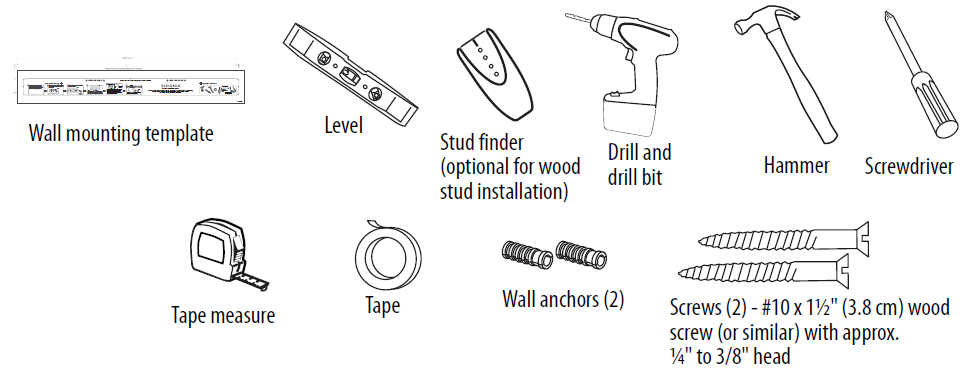
- Select a location close to your TV and directly in front of the viewing/listening position. For best sound quality, choose a location where sound waves are not blocked by furniture or other obstacles.
- If you are mounting your soundbar to drywall, use the stud finder to find the studs and mark the locations.
- Position the supplied wall mount template to the wall where you want to mount the soundbar. Make sure that the template is level and note if it’s aligned with a stud, then tape the template to the wall.
- Drill two holes (what size drill bit is needed?) into the wall where the template indicates, then remove the template.
- If you are mounting on drywall without studs or on concrete, install wall anchors (not included) into the holes you drilled, using the instructions that came with your anchors. Caution: Make sure that you use wall anchors that are suitable for your wall type if you need to mount the soundbar to drywall, concrete, or a similar wall type.Notes
- If you have drilled into a stud, wall anchors are not required.
- If you cannot drill into wall studs and must drill into drywall, concrete, or another type of wall, wall anchors are required. See the instructions that came with your wall anchors to determine the drill bit size.
- Secure two screws (not included) to the wall or wall anchors (if required). The screws must protrude from the wall by about ¼” (6.35 mm). Use a #10 wood screw (or similar), 1½” (3.8 cm) in length. The screw width must be about 3/16″ (4.76 mm), and the screw head must be approximately ¼” to 3/8″ (6.35 to 9.5 mm).

- Align the speaker hanging brackets with the screws, then hang the soundbar on the screws.

Warning
Improper installation can result in serious injury or damage to your soundbar. If necessary, seek the assistance of a professional.
Using your soundbar
This system lets you access four different sound sources (Source 1 – Optical, Source 2 – LINE IN, Source 3 – USB, and![]() – Bluetooth).
– Bluetooth).
Listening to your soundbar
- Press the
 (Power) button to turn on your soundbar. The power indicator turns off.
(Power) button to turn on your soundbar. The power indicator turns off. - Turn on the audio source device connected to your soundbar and begin playback.
- Press the
 button on the soundbar repeatedly to select the audio source, or press the selected source button on the remote control until you hear sound from your soundbar.NoteIf you use the OPTICAL connection, you must change your device’s audio output setting to “PCM” format. Refer to the manual you received with the output device for additional information.
button on the soundbar repeatedly to select the audio source, or press the selected source button on the remote control until you hear sound from your soundbar.NoteIf you use the OPTICAL connection, you must change your device’s audio output setting to “PCM” format. Refer to the manual you received with the output device for additional information. - Adjust the volume on your soundbar or the source audio device to a comfortable level. WarningContinuous use of high-volume sound may permanently damage your hearing.
- Press the
 (Power) button again to turn off your soundbar. The standby indicator lights red.
(Power) button again to turn off your soundbar. The standby indicator lights red.
Maintaining your soundbar
Replacing the remote control battery
- Squeeze the battery tray’s sides together and slide it out of the remote control.

- Remove the old battery and insert the new 3V lithium battery (CR2025) into the battery tray. Match the polarity of the new battery with the plus sign (+) in the battery tray.
- Slide the battery tray back into the battery compartment until it clicks into place.
Cautions
- The battery should not be exposed to excessive heat, such as sunshine, heat registers, or fire.
- Battery chemicals can cause a rash. If the battery leaks, clean the battery compartment with a cloth. If chemicals touch your skin, wash immediately.
- Make sure that the battery is disposed of correctly. Do not burn or incinerate.
Notes
- Remove the battery when the charge is depleted.
- If the remote control is not going to be used for a long time, remove the battery to avoid any damage that may be caused by leakage and corrosion.
Troubleshooting
Check this list for a possible troubleshooting solution before calling for service.
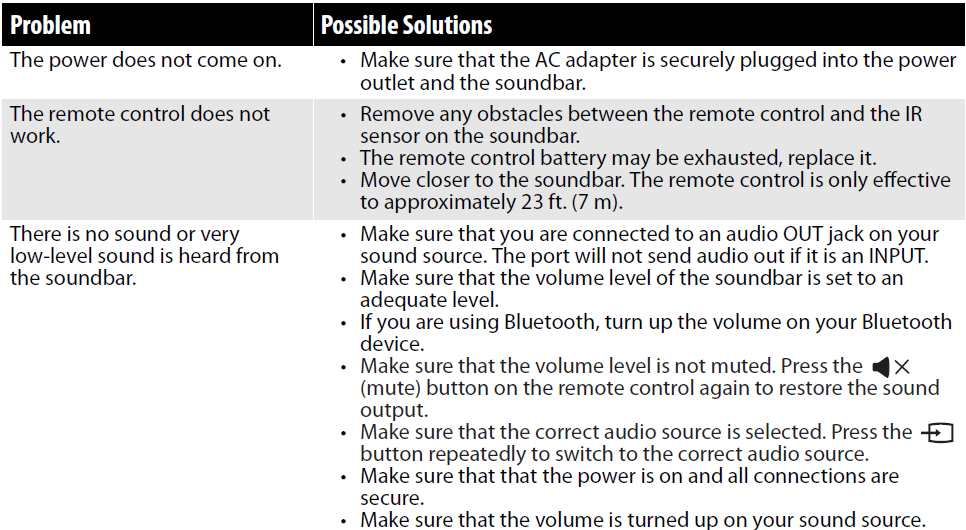
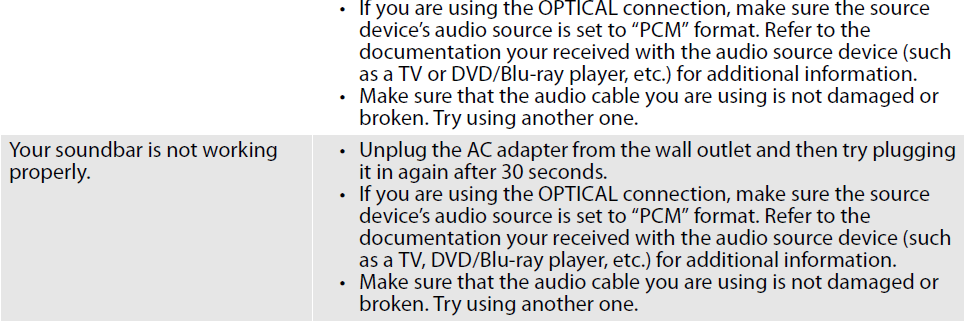
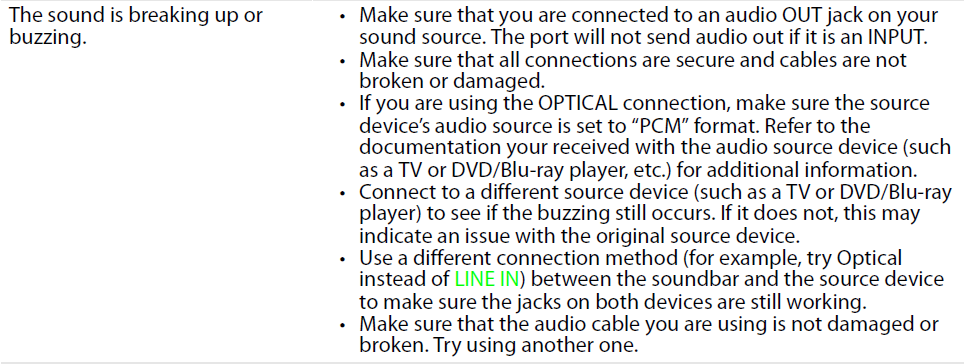
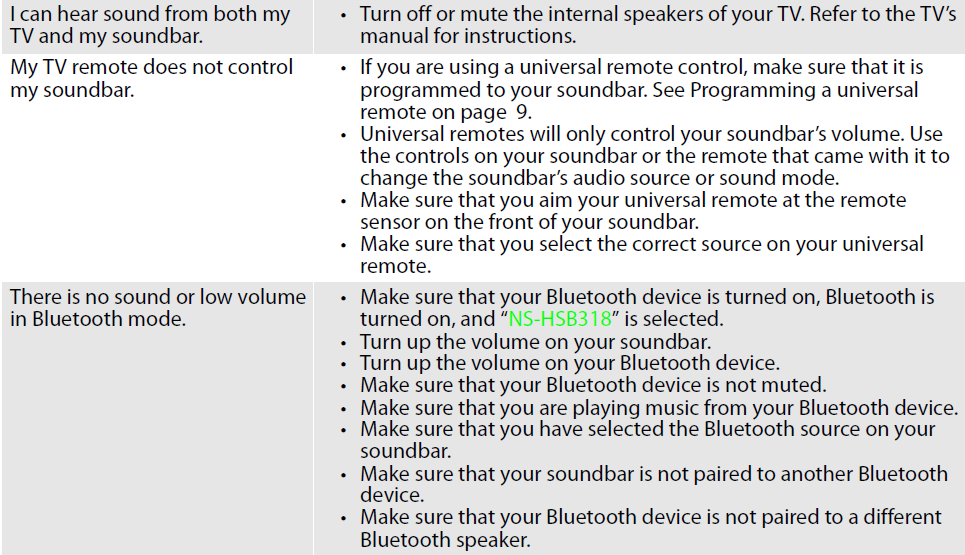
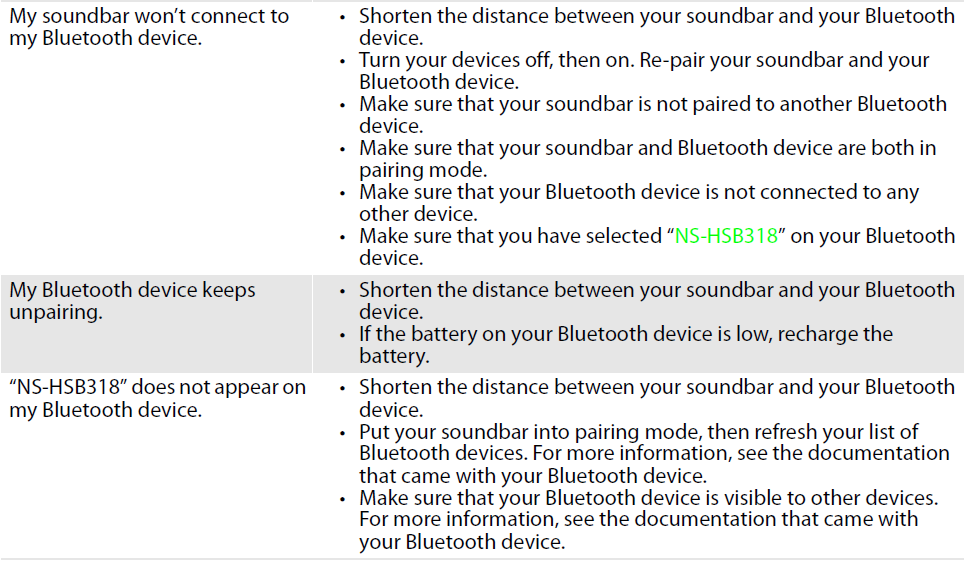
Specifications
Designs and specifications are subject to change without notice.
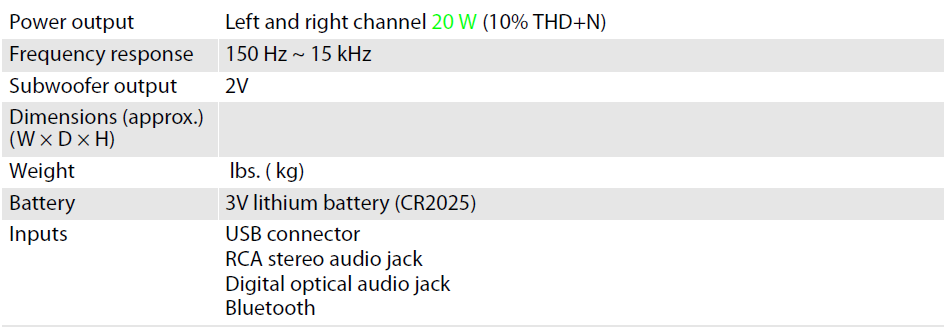
Legal notices
FCC Part 15
This device complies with Part 15 of the FCC Rules. Operation of this product is subject to the following two conditions: (1) this device may not cause harmful interference, and (2) this device must accept any interference received, including interference that may cause undesired operation.
This equipment has been tested and found to comply with the limits for a Class B digital device, pursuant to Part 15 of the FCC Rules. These limits are designed to provide reasonable protection against harmful interference in a residential installation. This equipment generates, uses, and can radiate radio frequency energy and, if not installed and used according to the instructions, may cause harmful interference to radio communications. However, there is no guarantee that interference will not occur in a particular installation. If this equipment does cause harmful interference to radio or television reception, which can be determined by turning the equipment off and on, the user is encouraged to try to correct the interference by one or more of the following measures:
- Reorient or relocate the receiving antenna.
- Increase the separation between the equipment and receiver.
- Connect the equipment to an outlet on a circuit different from that to which the receiver is connected.
- Consult the dealer or an experienced technician for help.
FCC warning
Changes or modifications not expressly approved by the party responsible for compliance could void the user’s authority to operate this equipment.
Canada IC statement
This device complies with Industry Canada’s licence-exempt RSSs. Operation is subject to the following two conditions:
- This device may not cause interference, and
- This device must accept any interference, including interference that may cause undesired operation of the device.
ONE-YEAR LIMITED WARRANTY
Definitions
The Distributor* of Insignia-branded products warrants to you, the original purchaser of this new Insignia-branded product (“Product”), that the Product shall be free of defects in the original manufacturer of the material or workmanship for one (1) year from the date of your purchase of the Product (“Warranty Period”).
For this warranty to apply, your Product must be purchased in the United States or Canada from a Best Buy branded retail store or online at www.bestbuy.com or www.bestbuy.ca, and it is packaged with this warranty statement.
How long does the coverage last?
The Warranty Period lasts for 1 year (365 days) from the date you purchased the Product. Your purchase date is printed on the receipt you received with the Product.
What does this warranty cover?
During the Warranty Period, if the original manufacture of the material or workmanship of the Product is determined to be defective by an authorized Insignia repair center or store personnel, Insignia will (at its sole option): (1) repair the Product with new or rebuilt parts; or (2) replace the Product at no charge with new or rebuilt comparable products or parts. Products and parts replaced under this warranty become the property of Insignia and are not returned to you. If service of Products or parts is required after the Warranty Period expires, you must pay all labor and parts charges. This warranty lasts as long as you own your Insignia Product during the Warranty Period. Warranty coverage terminates if you sell or otherwise transfer the Product.
How to obtain warranty service?
If you purchased the Product at a Best Buy retail store location, please take your original receipt and the Product to any Best Buy store. Make sure that you place the Product in its original packaging or packaging that provides the same amount of protection as the original packaging. If you purchased the Product from a Best Buy online website (www.bestbuy.com or www.bestbuy.ca), mail your original receipt and the Product to the address listed on the website. Make sure that you put the Product in its original packaging or packaging that provides the same amount of protection as the original packaging.
To obtain warranty service, in the United States call 1-888-BESTBUY, Canada call 1-866-BESTBUY. Call agents may diagnose and correct the issue over the phone.
Where is the warranty valid?
This warranty is valid only in the United States and Canada at Best Buy branded retail stores or websites to the original purchaser of the product in the country where the original purchase was made.
What does the warranty not cover?
This warranty does not cover:
- Food loss/spoilage due to the failure of the refrigerator or freezer
- Customer instruction/education
- Installation
- Set up adjustments
- Cosmetic damage
- Damage due to weather, lightning, and other acts of God, such as power surges
- Accidental damage
- Misuse
- Abuse
- Negligence
- Commercial purposes/use, including but not limited to use in a place of business or communal areas of a multiple dwelling condominium or apartment complex, or otherwise used in a place other than a private home.
- Modification of any part of the Product, including the antenna
- Display panel damaged by static (non-moving) images applied for lengthy periods (burn-in).
- Damage due to incorrect operation or maintenance
- Connection to an incorrect voltage or power supply
- Attempted repair by any person not authorized by Insignia to service the Product
- Products sold “as is” or “with all faults”
- Consumables, including but not limited to batteries (i.e., AA, AAA, C, etc.)
- Products where the factory-applied serial number has been altered or removed.
- Loss or Theft of this product or any part of the product
- Display panels containing up to three (3) pixel failures (dots that are dark or incorrectly illuminated) grouped in an area smaller than one-tenth (1/10) of the display size or up to five (5) pixel failures throughout the display. (Pixel-based displays may contain a limited number of pixels that may not function normally.)
- Failures or Damage caused by any contact, including but not limited to liquids, get, or pastes.
REPAIR REPLACEMENT AS PROVIDED UNDER THIS WARRANTY IS YOUR EXCLUSIVE REMEDY FOR BREACH OF WARRANTY. INSIGNIA SHALL NOT BE LIABLE FOR ANY INCIDENTAL OR CONSEQUENTIAL DAMAGES FOR THE BREACH OF ANY EXPRESS OR IMPLIED WARRANTY ON THIS PRODUCT, INCLUDING, BUT NOT LIMITED TO, LOST DATA, LOSS OF USE OF YOUR PRODUCT, LOST BUSINESS, OR LOST PROFITS. INSIGNIA PRODUCTS MAKES NO OTHER EXPRESS WARRANTIES CONCERNING THE PRODUCT, ALL EXPRESS AND IMPLIED WARRANTIES FOR THE PRODUCT, INCLUDING, BUT NOT LIMITED TO, ANY IMPLIED WARRANTIES OF AND CONDITIONS OF MERCHANTABILITY AND FITNESS FOR A PARTICULAR PURPOSE, ARE LIMITED IN DURATION TO THE WARRANTY PERIOD SET FORTH ABOVE AND NO WARRANTIES, WHETHER EXPRESS OR IMPLIED, WILL APPLY AFTER THE WARRANTY PERIOD. SOME STATES, PROVINCES, AND JURISDICTIONS DO NOT ALLOW LIMITATIONS ON HOW LONG AN IMPLIED WARRANTY LASTS, SO THE ABOVE LIMITATION MAY NOT APPLY TO YOU. THIS WARRANTY GIVES YOU SPECIFIC LEGAL RIGHTS, AND YOU MAY ALSO HAVE OTHER RIGHTS, WHICH VARY FROM STATE TO STATE OR PROVINCE TO PROVINCE.
Contact Insignia
For customer service, please call 1-877-467-4289
www.insigniaproducts.com
INSIGNIA is a trademark of Best Buy and its affiliated companies.
Distributed by Best Buy Purchasing, LLC
7601 Penn Ave South, Richfield, MN 55423 U.S.A.
©2017 Best Buy. All rights reserved.
Made in China
For more manuals by Insignia, visit ManualsLibraryy
Insignia NS-HSB318 Home Theater Speaker- FAQs
Why is my soundbar blinking blue?
A blinking blue light means it’s in pairing mode. If it keeps blinking:
Move the device closer (Bluetooth range: ~33 feet).
Restart the soundbar and retry pairing.
How do I adjust bass/treble on the soundbar?
Use the remote’s BASS +/- buttons to adjust bass levels.
Some models also have EQ presets (Movie, Music, News).
How do I reset the soundbar?
Unplug the soundbar for 30 seconds.
Hold the Power button for 10 seconds (if applicable).
Plug it back in and reconnect.
Does the NS-HSB318 support Dolby Atmos?
No, this is a 2.0-channel soundbar (no surround sound or subwoofer). For Atmos, consider a 5.1 or higher soundbar.
How do I check the battery level (if applicable)?
Most Insignia soundbars are plug-in only, but Bluetooth speakers show:
Solid light = Full charge.
Red/blinking light = Low battery.
Why is my Bluetooth not connecting?
Ensure the soundbar is not paired to another device.
Delete old pairings on your phone and reconnect.
Restart both devices.
Can I use HDMI ARC with this soundbar?
Yes, if your TV supports HDMI ARC, connect it to the soundbar’s HDMI ARC port for simplified control.
How do I update the soundbar’s firmware?
Check Insignia’s support site for firmware updates via USB (if available).
Why is the audio out of sync with video?
Enable “Audio Sync” or “Lip Sync” in your TV settings.
Use an HDMI connection for better synchronization.
Can I wall-mount the soundbar?
Yes, it includes keyhole slots for wall mounting (check manual for spacing).
How do I troubleshoot no power?
Check if the power cable is plugged in securely.
Test the outlet with another device.
Contact Insignia support if the unit doesn’t turn on.