KYY Z3 15.6 Full HD Portable Monitor

Package List

Introduction

- Dual Speakers
- Listen to music. Movies, games, and multimedia files.
- Power Button/Back Button
- Long-press for 3s to turn the screen on/off. Short key to go back to the previous page.
- Trackwheel
- Press the trackwheel to turn to the OSD menu. Scroll the trackwheel to control the cursor on the menu, and press to confirm.
- In the main interface, scroll up to open the adjust shortcut menu.
- 3.5mm Audio Outport
- Headsets, speakers, or digital audio equipment extension interface.

- Headsets, speakers, or digital audio equipment extension interface.
- Type-C Power Supply Port
- External power supply 5-20V voltage input.
- Type-C Full Function Port
- Supply power;
- Transmit the audio, video signal.
- Mini HDMI
- Audio and video signal transmission.
Smart Cover

Use the smart cover to make the monitor stand at a proper viewing angle.
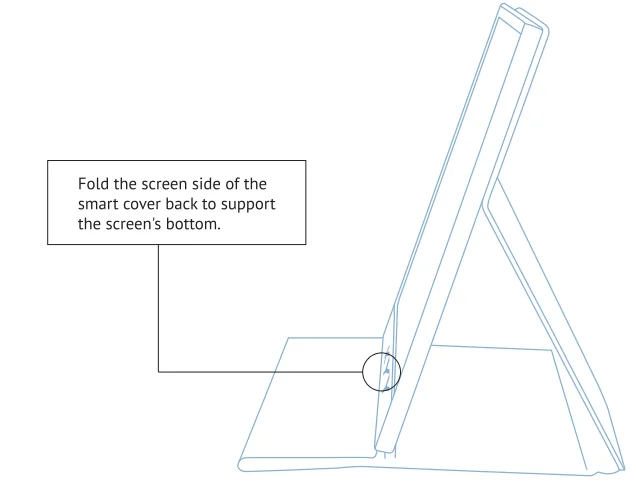
Connect with Devices
Connect with External Power Supply
Connect your monitor to the power supply with the adapter provided.
Connect without an External Power Supply
Only works with a full-function USB-C port. Please make sure the USB-C port of your device is full-function.
Note: The monitor does not have an internal battery. Before using, please make sure it has at least 5V/2A power supplied.
 USB-C Laptop
USB-C Laptop
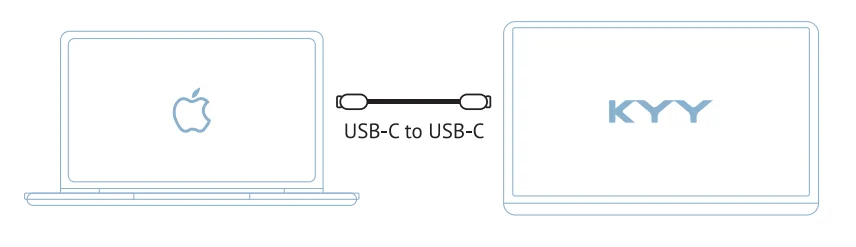
External Power Supply Needed Conditions
- Brightness or volume is greater than 80%.
- The Type-C cable does not have a power supply function.
Note: Please check if the USB-C port of your laptop is compatible with audio and video signal transmission. If not, it would not work with the KYY portable monitor.
 USB-C Phone
USB-C Phone

- If there is no external power supply, the phone would supply power to the monitor. Then the monitor would turn to energy-saving mode (30% brightness).
- If you plug in a 5V/2A (or above) external power, the monitor can charge the phone.
Note: Only works with phones with a full-function USB-C port. (for iPhone needs an HDMI adapter)
 HDMI PC/Laptop
HDMI PC/Laptop

Note: The HDMI port does not supply power. The monitor needs an external power supply (5V/2A or above) or a USB-A to USB-C cable to supply.
 HDMI Other Devices
HDMI Other Devices

Note: Please connect the external power supply first, then the mini HDMI to HDMI cable to ensure smooth transmission.
Mode Settings
Multiply-Display Setting for Windows
- Right-click the desktop and select either Screen Resolution (Windows 7 /8) or Display Settings (Windows 10)
- Click the Orientation drop-down List, and then select Landscape or Portrait.
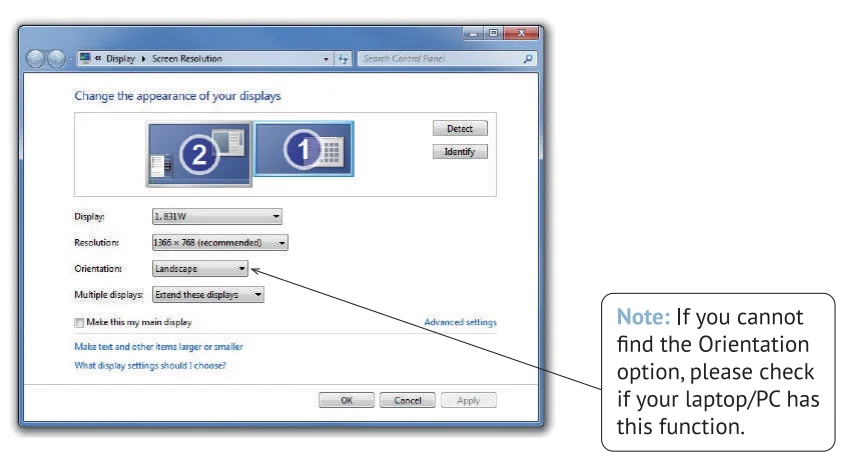
Multiply-Display Setting for Mac
- Choose Apple menu> System Preferences, then click Displays.
- Click the Arrangement tab.
- To change the position of a display, drag it to the desired position. A red border appears around the display as it’s movable.

OSD (On-Screen Display) Menu

- Press the trackwheel to turn on the OSD menu.
- Scroll the to control the cursor on the menu.
- Press the trackwheel to confirm.
- Short-press to go back to the upper page.
OSD (On-Screen Display) Menu



Supported Devices and Models
Phone

Laptop

Specifications

- Product: KYY Z3 Portable Monitor
- Visible Area: 344.16*194.59mm 368mm
- Panel Type: IPS LCD
- Contrast Ratio: 1000: 1
- Resolution: 1920*1080
- Color Temperature: 6800K
- Brightness: 300cd/m2
- Aspect Ratio: 16:9
- Display Color: 16.7M
- Colour Gamut: 85%
- Speaker: Built-in Speaker (1 W*2)
- Visual Angle: H 85°/85°Min V 8S 0/8S 0 Min
- Product Dimensions: 368*225*9.0mm
- Output Interface: 3.5mm Headphone Interface
- Input Interface: Mini HD (Video signal), Type-( Full Function (Video data, Power supply), Type-C power supply.
- System Requirement: Devices with an HD output interface. Computers or mobile phones with a Type-C Fully Functional port.
Notices
- Before setting up the monitor, carefully read all the instructions in the package.
- To prevent fire or shock hazards, never expose the monitor to rain or moisture.
- Never attempt to open the monitor cabinet.
- Before using, make sure all the cables are correctly connected and the power cable is not damaged.
- Avoid dust, humidity, and temperature extremes. Do not place it in any area where it may be wet.
- Place the monitor on a stable surface.
- Never push objects or spill liquid of any kind into the slots on the monitor cabinet.
Troubleshooting

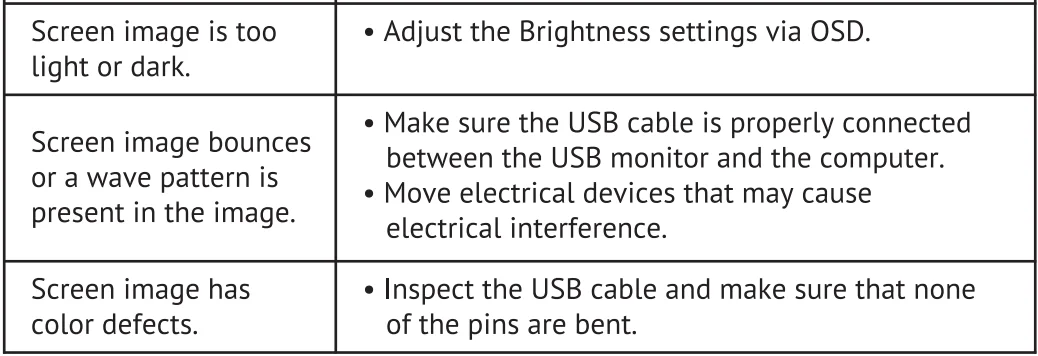
Contact Us
If you encounter any technical problem, Please Contact: [email protected]
For more manuals by Blogs, visit ManualsLibraryy
KYY Z3 15.6 Full HD Portable Monitor- FAQs
What is the KYY Z3 portable monitor?
The KYY Z3 is a 15.6-inch Full HD (1920×1080) portable display designed for laptops, phones, gaming consoles, and more. It offers both landscape and portrait modes, making it perfect for work, gaming, and travel.
Who makes KYY monitors?
KYY monitors are produced by KYY Technology, a Chinese company founded in 2015 that specializes in high-quality portable displays for global users.
What is the display resolution of the KYY Z3?
The KYY Z3 features a 1080p Full HD IPS screen with a 178° wide viewing angle and HDR technology for sharp, vibrant visuals.
How do I adjust the brightness on the KYY Z3 monitor?
You can adjust the brightness by scrolling the side trackwheel down. This will open the brightness adjustment menu, allowing you to easily increase or decrease brightness levels.
Does the KYY Z3 monitor have a built-in battery?
No, the KYY Z3 does not include a built-in battery. It draws power from your connected device via USB-C or can be powered using a USB-A to USB-C cable.
Can I use the KYY Z3 with my laptop or phone?
Yes! The KYY Z3 connects easily via USB-C or HDMI, making it compatible with laptops, tablets, smartphones, gaming consoles, and even some cameras.
What ports does the KYY Z3 include?
The monitor typically includes two USB-C ports, one mini-HDMI port, and a 3.5mm audio jack, ensuring wide compatibility with most modern devices.
Is a 15.6-inch screen a good size for a portable monitor?
Yes. The 15.6-inch size strikes a perfect balance between portability and workspace, matching most laptop screens and providing enough room for multitasking.
Is the KYY Z3 portable monitor worth buying?
Absolutely. It’s lightweight, versatile, and perfect for extending your screen on the go — great for remote work, gaming, or watching movies while traveling.
How is an IPS screen better than a regular LED screen?
IPS screens deliver better color accuracy and wider viewing angles compared to standard LED displays, making visuals clearer and more consistent from any position.



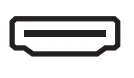 HDMI PC/Laptop
HDMI PC/Laptop