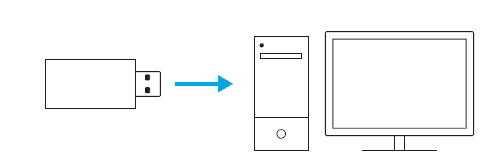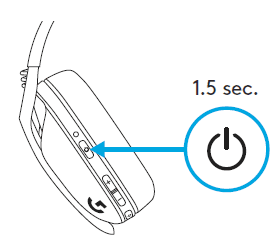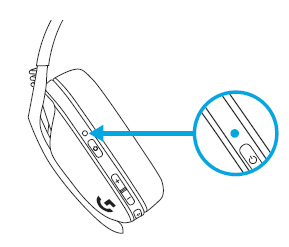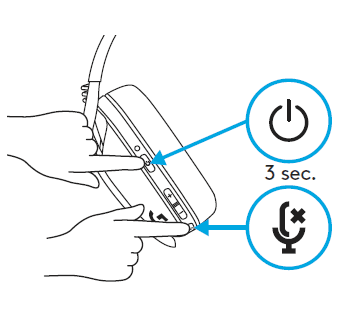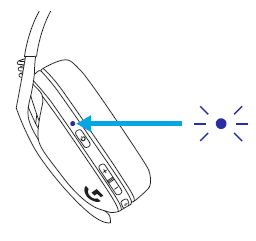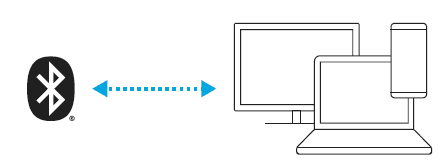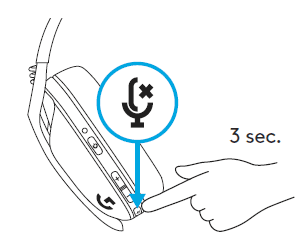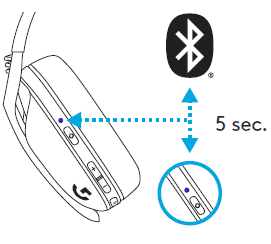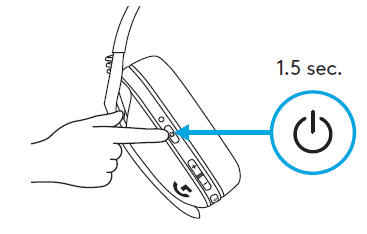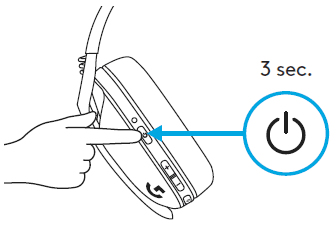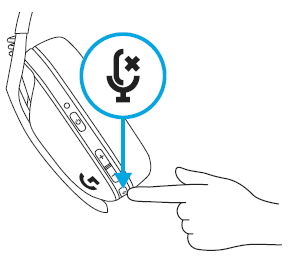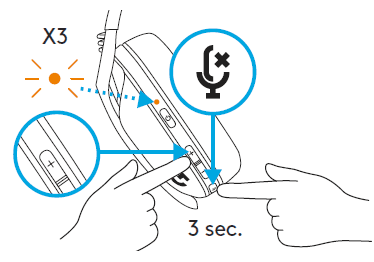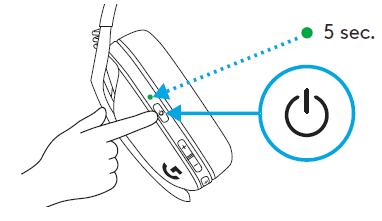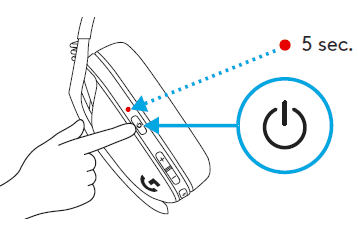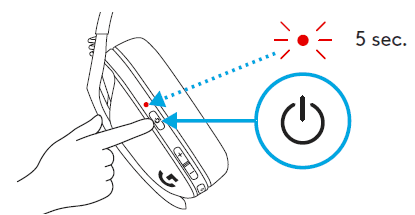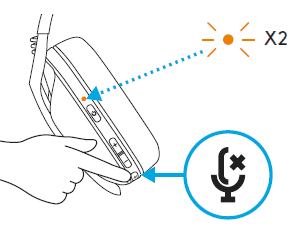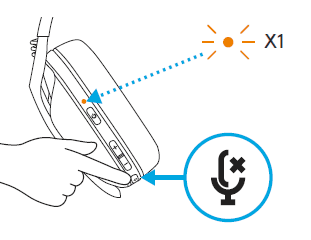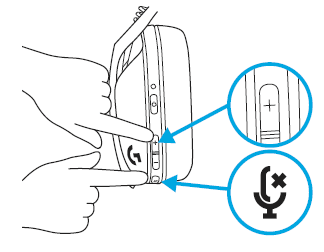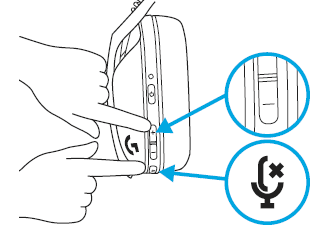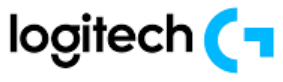
Logitech G435 LIGHTSPEED Wireless Bluetooth Gaming Headset

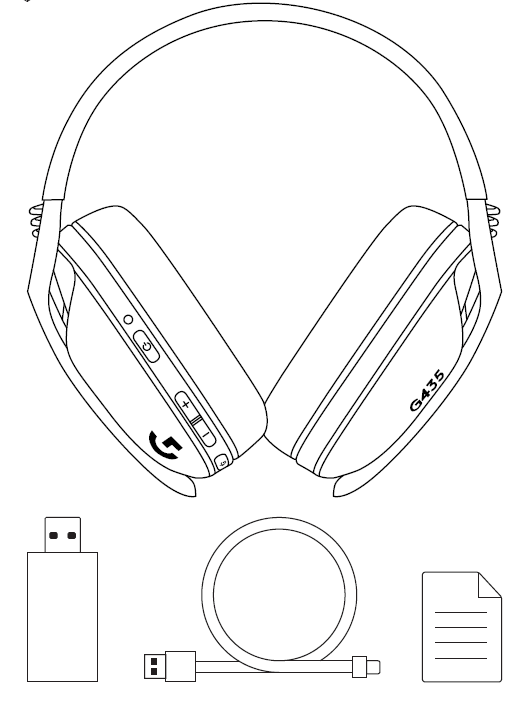
LIGHTSPEED CONNECTION
Connect to your PC, Mac, PlayStation 5, or 4 with LIGHTSPEED Wireless Technology
- Insert the receiver into the USB port of your device.

- Press the Power button for a minimum of 1.5 seconds

- The LED turns cyan once connected

BLUETOOTH CONNECTION
- Press 3 seconds or longer of the Power and Mute button

- LED will flash blue as it enters pairing mode.

- Connect to your preferred device.

- G435 can connect to a single Bluetooth device at a time.
SWITCH BETWEEN LIGHTSPEED AND BLUETOOTH
- Press 3 seconds or longer of the Mute button

- Switch to LIGHTSPEED, and the LED will light cyan for 5 seconds.

- Switch to Bluetooth, the LED will light blue for 5 seconds.

POWER ON AND OFF
Power ON
- Press the Power button for 1.5 seconds when the headset is OFF.

Power OFF
- Press the Power button for 3 seconds when the headset is ON.

MUTE / UNMUTE AND MAX VOLUME
MUTE / UNMUTE microphone
- Short press the Mute button.

Set Max Volume
- Set to 100 dB
- Press 3 seconds or longer Mute button + Volume UP.The The
- LED will flash orange 3 times.

BATTERY CHECK
- Single-press press Power button when the headset is ON
- The battery is 31% to 100%, the LED will show green for 5 seconds.

- Battery is 15% to 30%, the LED will show red for 5 seconds.

- Battery <15%, the LED will flash red for 5 seconds.

SIDETONE
Sidetone lets you hear your voice while communicating with other people. It mirrors the experience of talking on a phone and allows you to adjust your speaking volume to a proper level
- Enable Sidetone
- Double-press the Mute button, and the LED will flash twice in orange

- Disable Sidetone
- Double-press the Mute button, and the LED will flash once in orange

- Adjust Sidetone
- UP = Single-press Mute button + Volume UP

- DOWN = Single press Mute button + Volume DOWN

SPARE PARTS
- Earpads
- Wireless USB Receiver
- Charging Cable
RECYCLING
- We encourage you to resell or donate working products. Otherwise, batteries, electronic and electrical equipment should not be disposed of with household waste
BATTERY REMOVAL
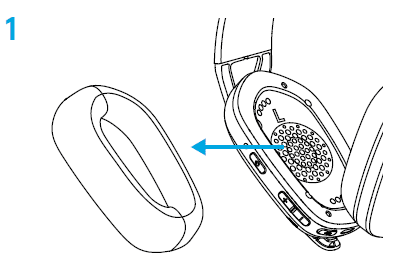
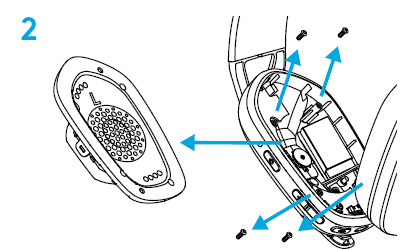
QUESTIONS?
For more manuals by Logitech, visit ManualsLibraryy
Logitech G435 LIGHTSPEED Wireless Bluetooth Gaming Headset-FAQs
How long does the battery last on the Logitech G435?
The G435 offers up to 18 hours of battery life on a full charge, whether you’re gaming, listening to music, or taking calls.
What is LIGHTSPEED mode on the G435 headset?
LIGHTSPEED is Logitech’s ultra-fast wireless technology that ensures low-latency, high-performance audio—ideal for seamless gaming experiences.
How can I prevent my Bluetooth headset from turning off automatically?
Make sure the ear sensors detect direct contact with your ears. Wearing hats, scarves, or having thick hair might interfere. Position the earpads directly over your ears to avoid unintentional power-off.
What head sizes does the G435 support?
The G435 is designed for smaller to medium head sizes, offering a lightweight, comfortable fit. It also includes an optional 85 dB volume limiter to protect your hearing.
What is sidetone, and why is it useful?
Sidetone lets you hear your own voice through the headset mic. This helps you adjust your speaking volume and ensures clearer communication during calls or gaming.
Where can I find the serial number on the G435 headset?
The serial number is located under the left headband and ends with the number “8.” It’s a combination of letters and numbers.
How do I know when the Logitech G435 is fully charged?
When the headset is fully charged, the LED light glows solid green.
How long does it take to charge a Logitech wireless keyboard?
A full charge typically takes about 5 hours, or 3 hours if the keyboard is turned off during charging.