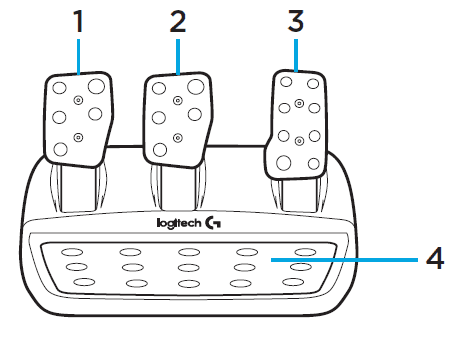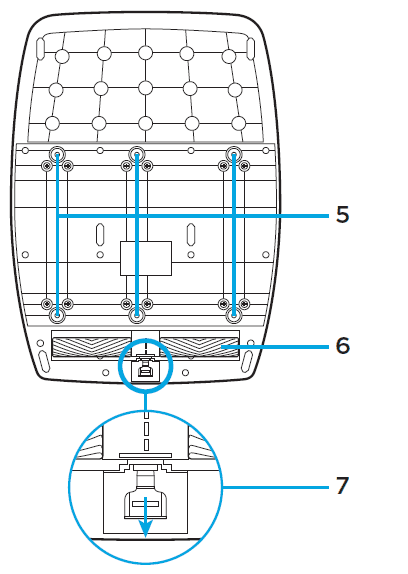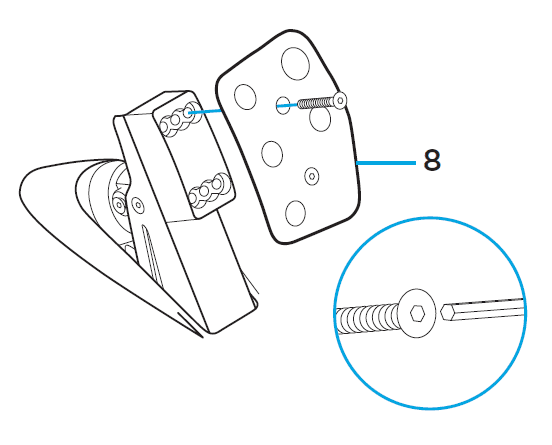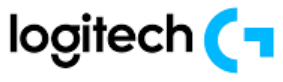
Logitech G920 Driving Force Racing Wheel

What’s in the box
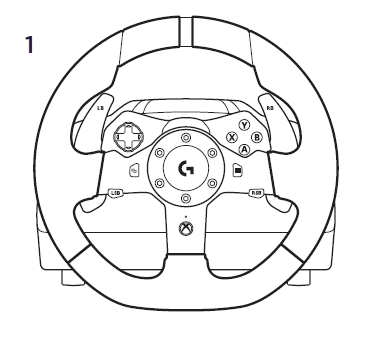
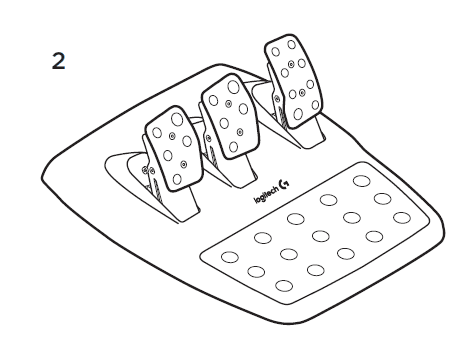
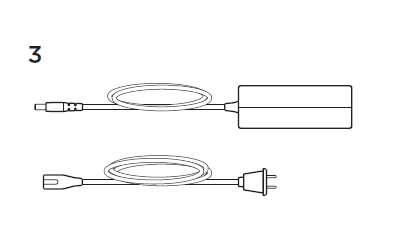
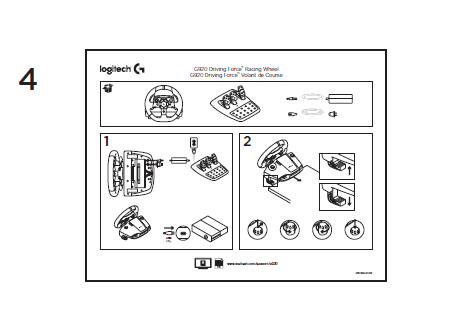
- Racing wheel
- Pedal unit
- Power adapter
- User documentation
Installation
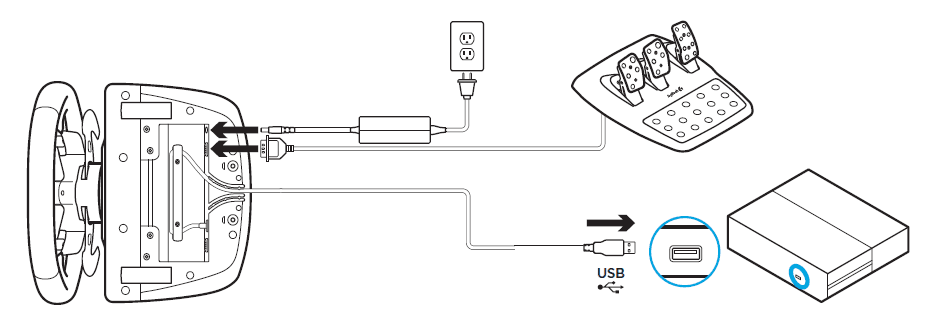
Attach the power adapter and USB cables as shown.
Every time your Racing Wheel connects with your system, it will rotate fully to each side and then to the center to calibrate. Your wheel will be ready once this calibration is completed.
Mounting clamps
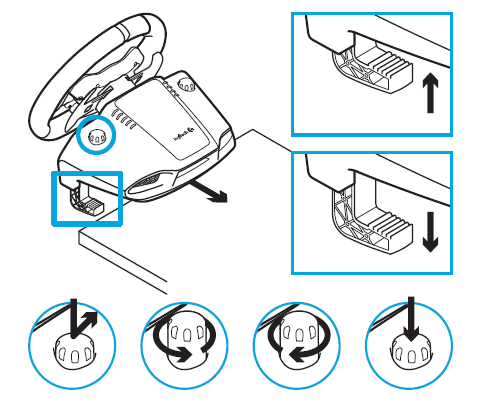
G920 Driving Force Racing Wheel is equipped with a built-in clamping system for mounting to a table.
Push down and rotate clamp knobs to lock or unlock.
Rotate clamp knobs to tighten or loosen clamps.
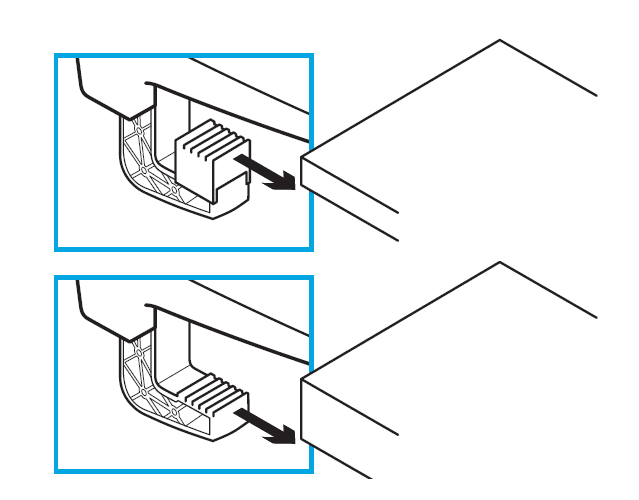
Note: Clamp extenders should be removed for attachment to thicker tables.
Buttons
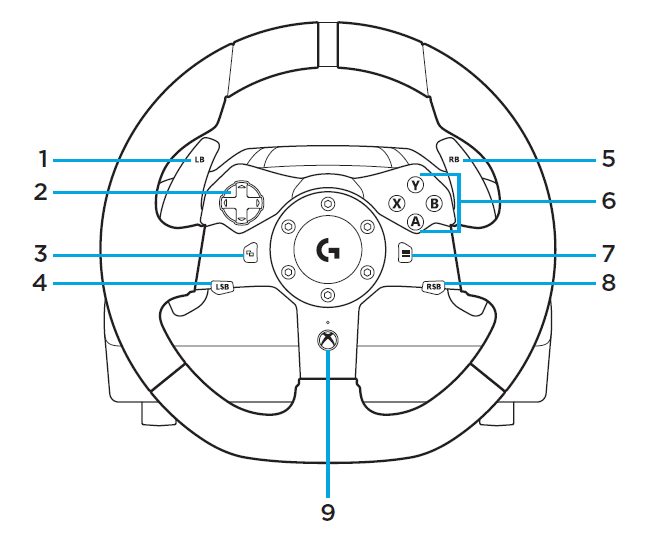
- Left bumper
- Directional pad
- View button
- Left stick button
- Right bumper
- A, B, X, Y buttons
- Menu button
- Right stick button
- Xbox button
Connections and mount points
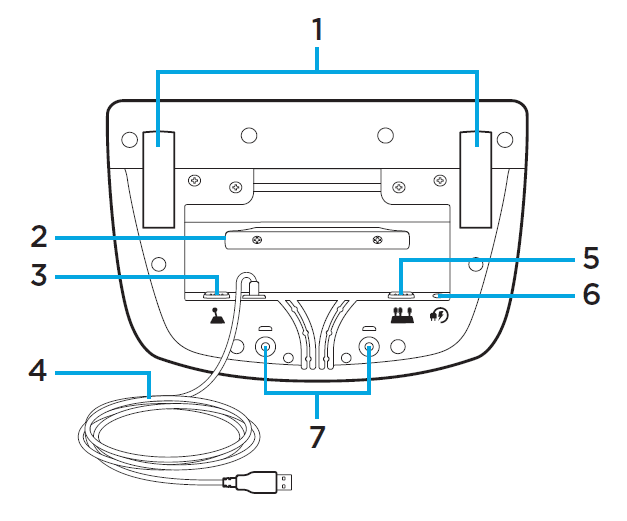
- Mounting clamps
- Cable management cleat
- Optional shifter connection (DB-9 male)
- USB cable
- Pedal unit connection (DB-9 female)
- Power connection
- Bolt mounting points (uses M6X1 bolts)
Optimal cable routing
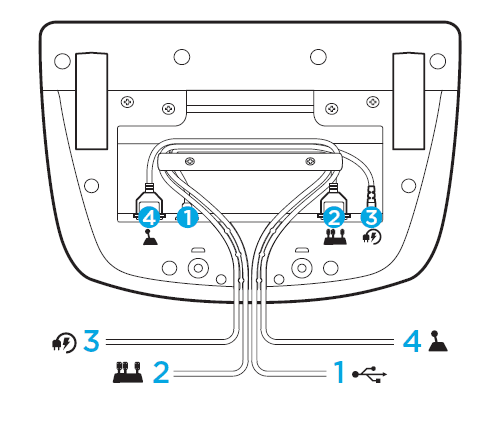
USB and pedal cables (1, 2) should be routed through inner channels.
Power and optional shifter cables (3, 4) should be routed through outer channels.
Cables may be wrapped multiple times around the cable management cleat to take in slack.
Force feedback
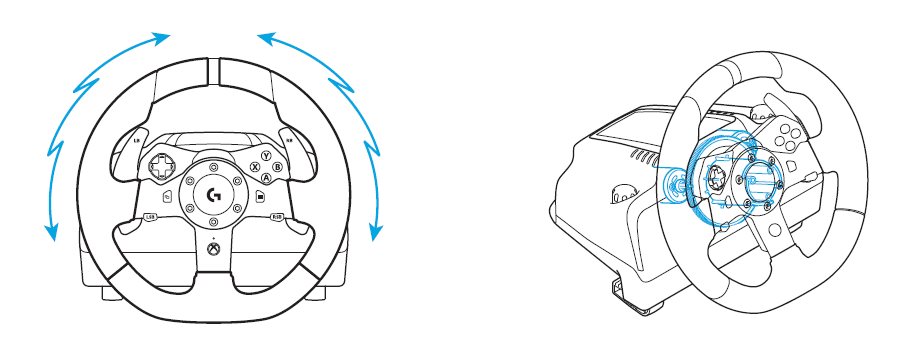
Your Racing Wheel contains dual motors that will provide force feedback with supported games and systems.
Note: Your Racing Wheel has an overheat protection circuit safeguard to protect it under high-temperature operating conditions. In rare instances, force feedback features may shut down during use while controls continue to operate. If this occurs, allow the wheel to cool down and power it down by unplugging it. If this occurs frequently, contact product support.
Pedal unit
- Clutch pedal
- Brake pedal
- Throttle pedal
- Textured heel rest

- Bolt mounting points (uses M6X1 bolts)
- Patented carpet grip system
- Carpet grip release clip
Push towards the rear or pedal unit to release
- Change pedal face position
(requires 2.5mm hex key)
TouchSense Technology
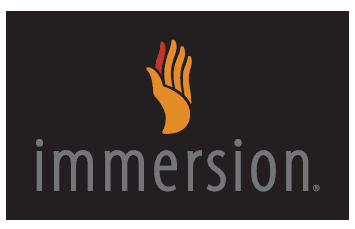
TouchSense Technology licensed from Immersion Corporation and protected by one or more of the following United States Patents listed at http://www.immersion.com/haptics-technology/patent-marking/index.html
For more manuals by Logitech, visit ManualsLibrary
Logitech G920 Driving Force Racing Wheel- FAQs
How many degrees can the Logitech G920 steering wheel rotate?
The G920 offers 900 degrees of rotation, allowing for about 2.5 full turns from lock to lock, just like a real car’s steering wheel.
Can I use the Logitech G920 with Need for Speed?
Yes, the Logitech G920 is officially supported in Need for Speed titles starting from the update released on December 19, 2017.
Is 900 degrees of rotation realistic for a steering wheel?
Yes, most real cars have a steering range of about 900° to 1,000°, making the G920’s 900° rotation very realistic.
Does Logitech offer a direct drive racing wheel?
Yes, Logitech’s G PRO Racing Wheel features an 11Nm Direct Drive system with advanced TRUEFORCE feedback for a high-end racing experience.
How do I adjust or loosen the G920 when mounting it?
The G920 includes a built-in clamping system. Push down and rotate the clamp knobs to lock or unlock, and rotate them to tighten or loosen. For thicker surfaces, remove the clamp extenders.
Is the Logitech G920 a good option for beginners?
Yes, though beginners may find the brake pedal stiff at first. Adjusting the sensitivity settings in-game or via Logitech G Hub can help improve the experience.
Does the G920 come with a shifter?
No, the shifter is sold separately. However, the Driving Force™ Shifter is compatible with the G920 and enhances gameplay for supported titles.
Does the G920 require batteries to operate?
No, the G920 connects via USB and does not require batteries.