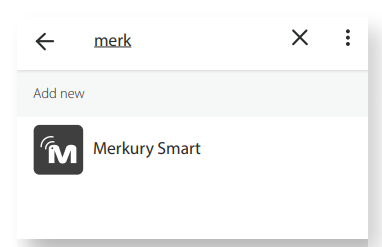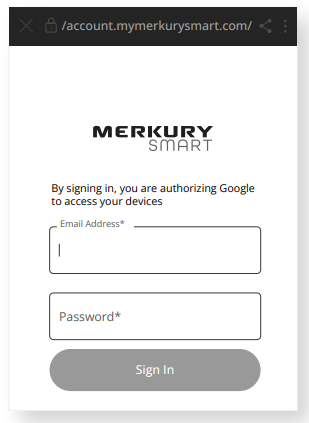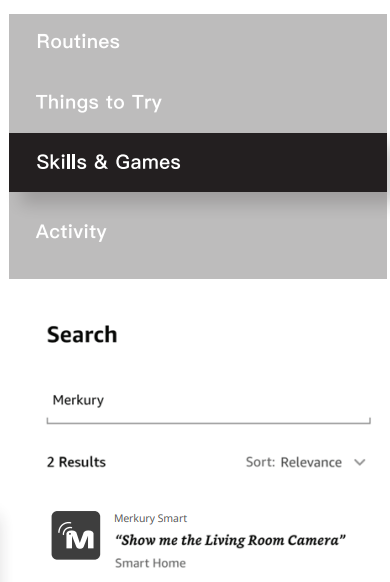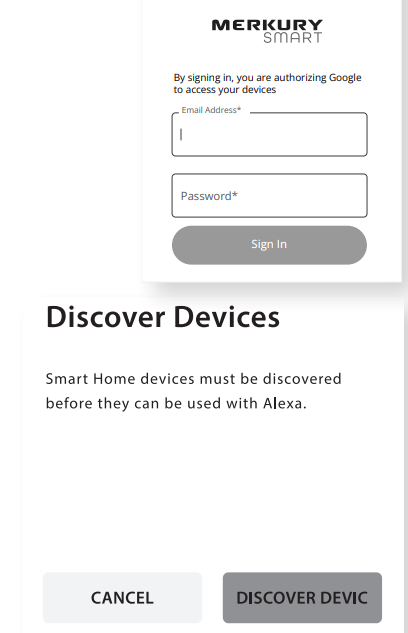Merkury MI-BW450-999W Smart Wi-Fi LED Bulb

START GUIDE
What’s in the Box
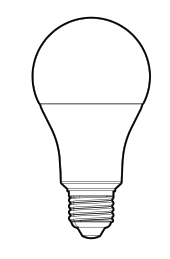
- 4x Smart Wi-Fi LED Bulbs

- User Manual
Get Ready
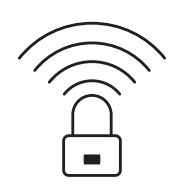
- Know your Wi-Fi network and password

- Find an existing light socket (E26 shape)

- Make sure you’re connecting to a 2.4GHz Wi-Fi network (This device can’t connect to 5GHz networks)

- Make sure your mobile device is running iOS® 13 or higher or Android™ 10 or higher.
STEP 1
- Download the Merkury Smart App from the App Store or Google Play.

- Register an account on your App.
- Enter your email address.
- Enter the verification code and create a password.
- Log in to the App
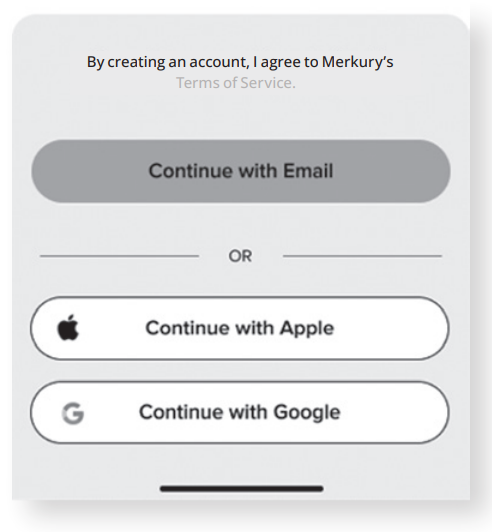
STEP 2
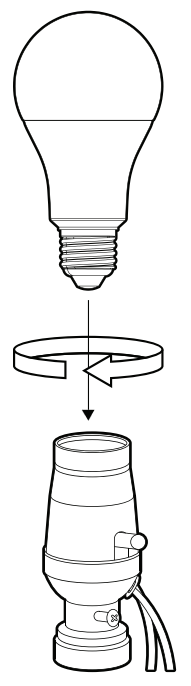
- Screw In: Screw in the bulb and turn on the power. The bulb should be flashing.
*see reset instructions on p. 7
STEP 3
- Set Up: Auto Discover Device
Your device is now discoverable, allowing it to connect to your home Wi-Fi network automatically. It’s quicker and easier than ever to connect.
Make sure Bluetooth is turned on
 Device is flashing
Device is flashing  Connect to 2.4GHz Wi-F
Connect to 2.4GHz Wi-F . Add device:
. Add device:

- While the device is flashing, tap “Auto-Discovery” on the Add Device screen of the
Merkury Smart app. - The Merkury Smart app will automatically detect your Smart Bulbs using its wireless Bluetooth connection.
- The Merkury Smart app will automatically detect the network that your smartphone is connected to. Enter the password to your Wi-Fi network, then tap
“Next Step,” and the device will connect.
- The Merkury Smart app will try to connect your device.
- Pairing Device


- Pairing Device
- The Merkury Smart app will attempt to connect. This may take a few moments.
Troubleshooting
- Cannot connect to your Wi-Fi network. Make sure you entered the correct Wi-Fi password during the Wi-Fi setup. Check whether there are any Internet connection
problems. If the Wi-Fi signal is too weak, reset your Wi-Fi router and try again.
Reset the device
- Reset the LED bulb by switching the bulb off, then on, 3 times. The LED bulb will flash, and your device will return to pairing mode.
System Requirements
- Mobile device running iOS® 13 or higher or Android™ 10 or higher
- Existing Wi-Fi Network
Technical Specifications
- E26 base
- 120 V, 60 Hz
- Wi-Fi: IEEE 802.11n, 2.4GHz (not compatible with 5GHz Wi-Fi networks)
VOICE CONTROL GUIDE
Google Assistant
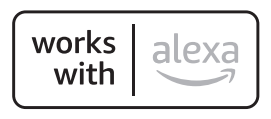
To control your Merkury smart bulbs, plugs, or surge protectors, just say “OK Google,“ or “Hey Google,“ and ask. Make sure your devices are already set up using the Merkury Smart app.
Things you can say*:
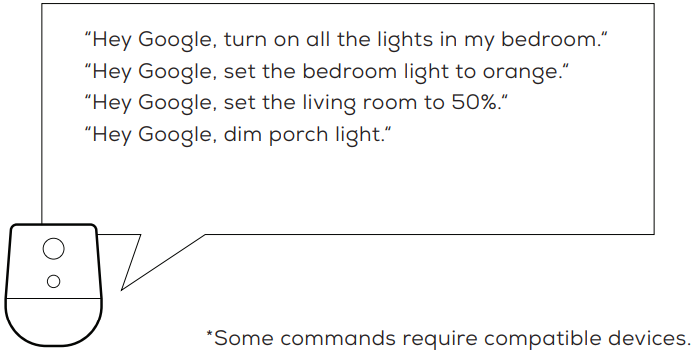
 Open the Google Home app and go to Home Control in the menu.
Open the Google Home app and go to Home Control in the menu.- Tap the “+“ button.

- Choose “Merkury Smart“ from the list of Home Control partners.

- Authorize your account with Google Assistant using the username and password from your Merkury Smart app. Now your Google Home app and Merkury devices are linked! You’re now able to say “Hey Google“ and control your Merkury devices.
- At any time, go into the “Home Control“ section of the Google Home app to
set nicknames and rooms for your devices. You can rename your devices
in the Merkury Smart app, and Google Assistant will refer to them by the
same name. - So if you rename a smart bulb to “Living Room“ or a nickname like “Blossom,“ then Google Assistant will use that same name later on. You
can always give it a nickname using the Google Home app as well. You can
also assign bulbs to a specific room, like “Bedroom“ or “Kitchen.“
- At any time, go into the “Home Control“ section of the Google Home app to
Amazon Alexa
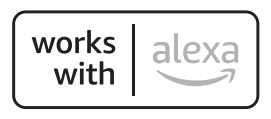
To control your Merkury smart bulbs, plugs, or surge protectors, just ask Alexa. Make sure your devices are already set up using the Geeni app.
Things you can say*:
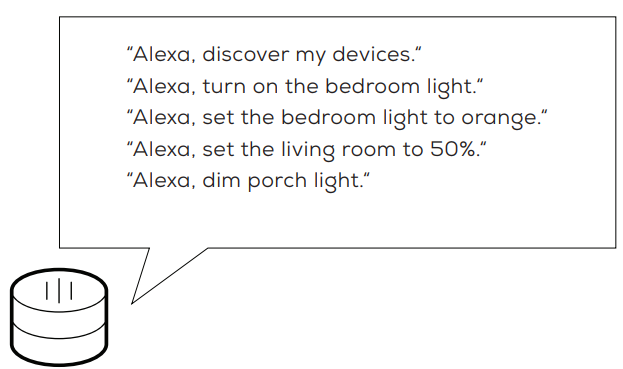
- Open the Alexa app and go to Skills in the menu.

- Search for Merkury Smart, then tap Enable.
- Authorize your account with Smart Home Skills using the username and password from your Geeni app

- Choose “Discover Devices.“ After a few seconds, your Merkury devices will be displayed under Smart Home in the Alexa app.
- You can rename your devices in the Merkury Smart app, and Alexa will refer to them by the same name.
- So if you rename a smart strip to “Living Room“ or a nickname like “Blossom,“ then Alexa will use that same name later on.
- Alternatively, you can create an Alexa group, like “Bedroom“ or “Downstairs,“ and add the device to the group.
- Alexa will recognize the group name in the Alexa app or the device name in the Merkury Smart app.
FOR MORE MANUALS BY MERKURY, VISIT MANUALSLIBRARYY
Merkury MI-BW450-999W Smart Wi-Fi LED Bulb-FAQs
Q1. How do I control my Merkury Smart LED bulb?
You can control it through the Merkury Smart app. Tap the bulb tile, adjust brightness, or drag on the color wheel to change colors.
Q2. How do I connect the Merkury bulb to Wi-Fi?
Ensure you are on a 2.4GHz Wi-Fi network, reset the bulb, then follow the in-app instructions to pair it.
Q3. How do I reset my Merkury Smart bulb?
Turn the bulb off and on three times until it flashes. This indicates it’s in pairing mode.
Q4. Can I use voice control with Merkury bulbs?
Yes, they work with Alexa and Google Assistant for hands-free voice control.
Q5. What should I do if the bulb is not connecting?
Check that your Wi-Fi is 2.4GHz, restart your router, and try resetting the bulb before reconnecting.
Q6. How long do Merkury Smart bulbs last?
They are designed to last up to 22 years with energy-efficient performance.
Q7. Do Merkury Smart bulbs work without Wi-Fi?
They need Wi-Fi for smart features, but some models also support Bluetooth for backup control.
Q8. How do I change the color of my Merkury bulb?
Open the app, use the color wheel, and slide your finger to select your desired light color.


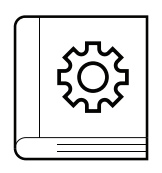
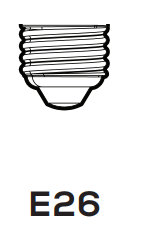
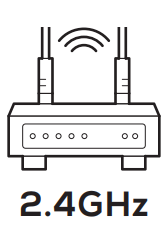
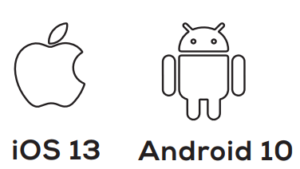
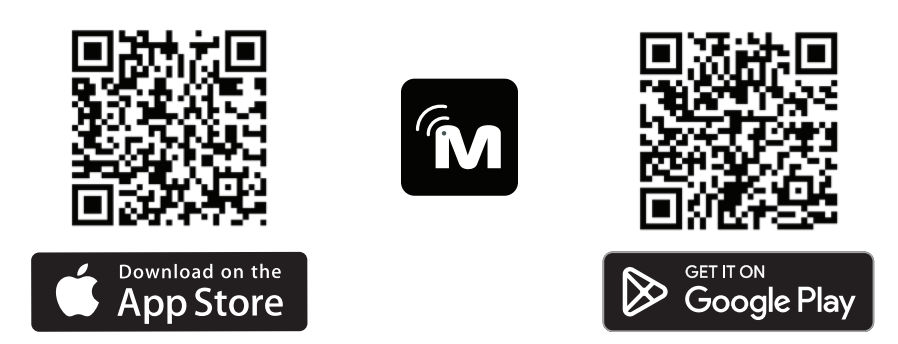
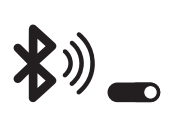 Device is flashing
Device is flashing 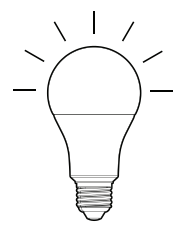 Connect to 2.4GHz Wi-F
Connect to 2.4GHz Wi-F . Add device:
. Add device: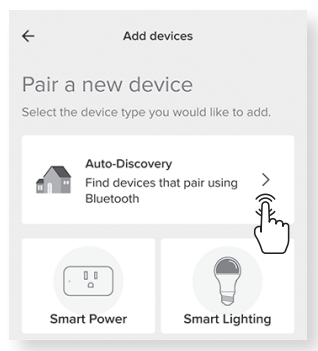
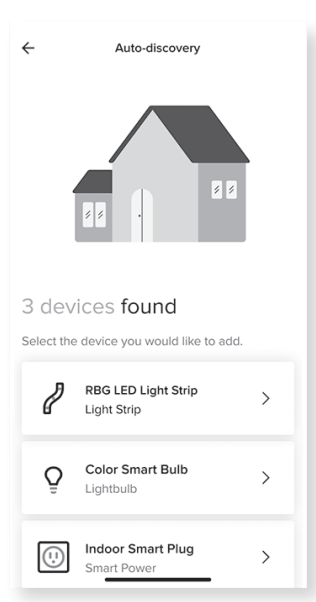
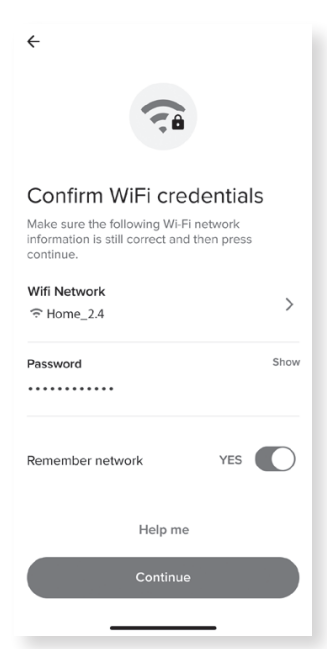
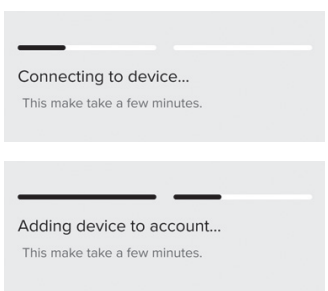
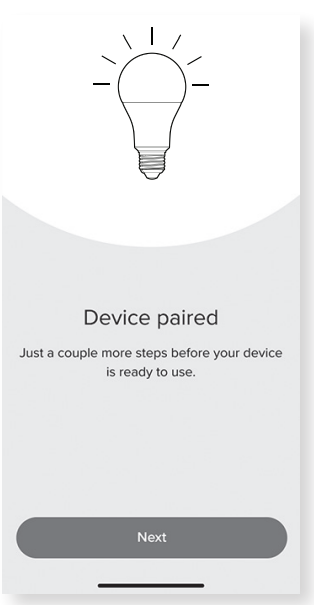
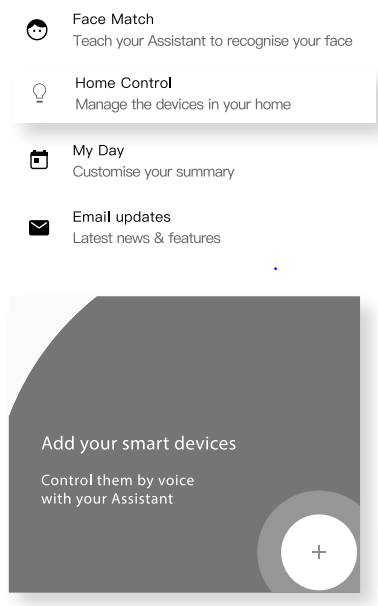 Open the Google Home app and go to Home Control in the menu.
Open the Google Home app and go to Home Control in the menu.