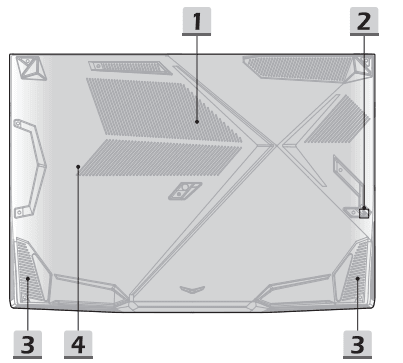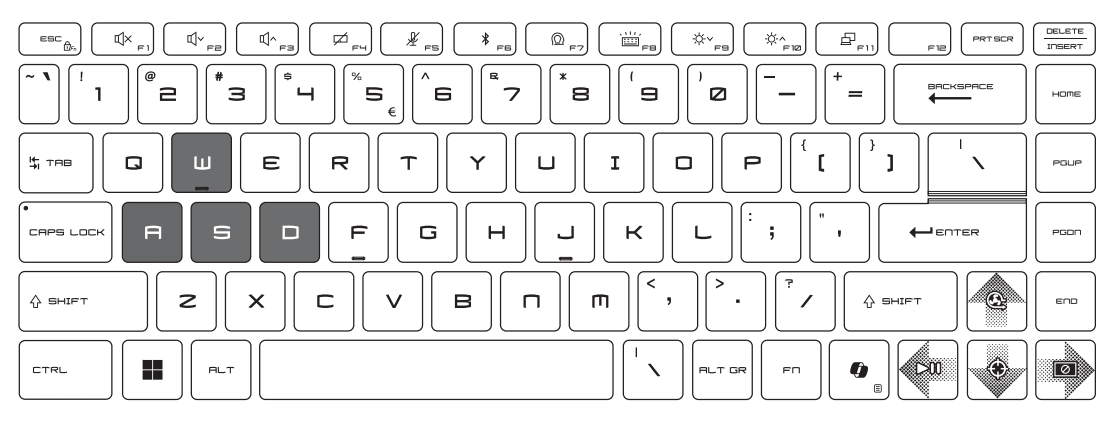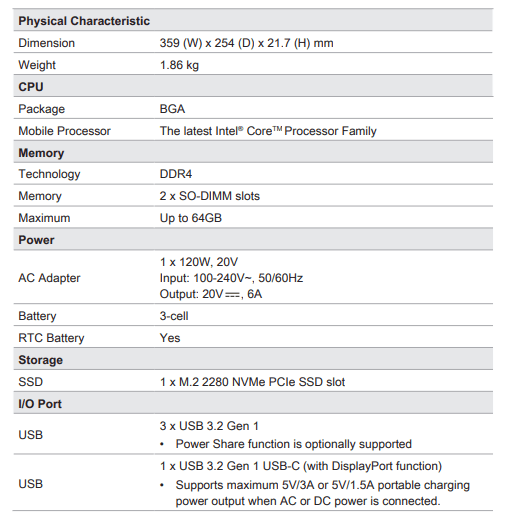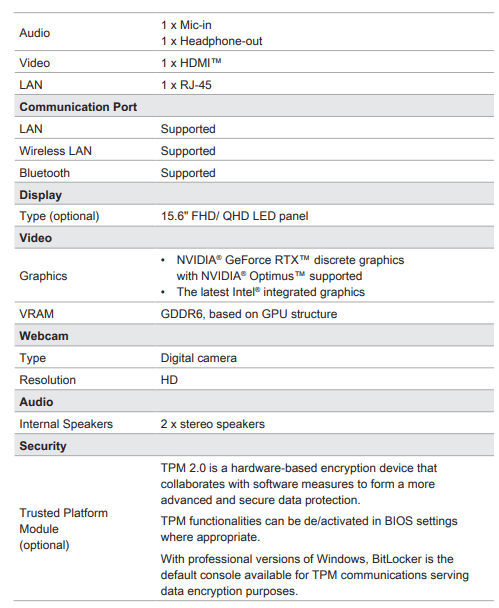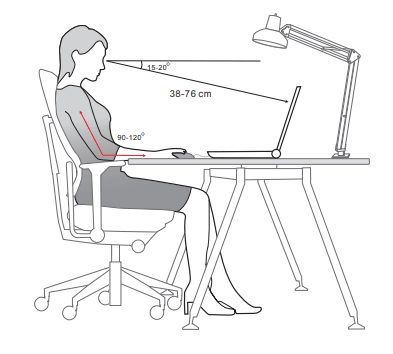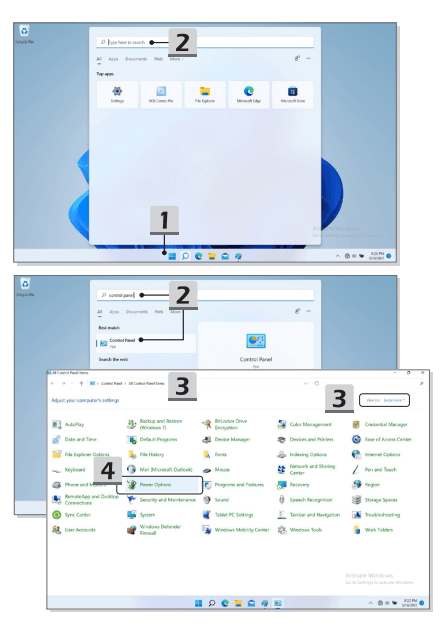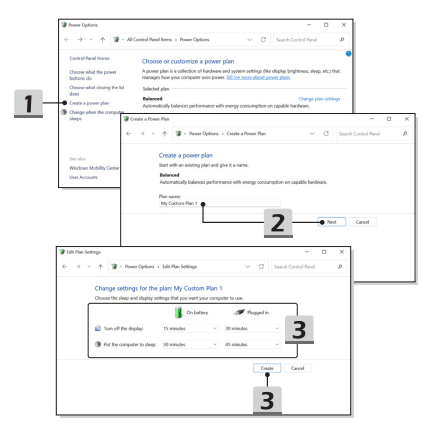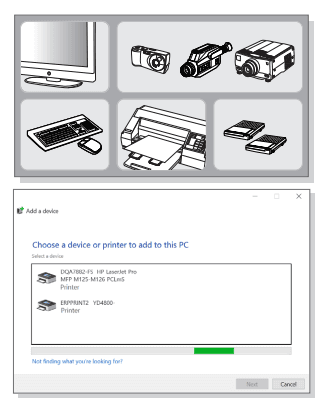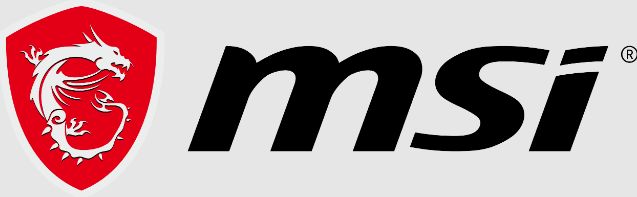
MSI Thin 15 B12UC Gaming Laptop

INTRODUCTION
Congratulations on becoming the owner of this notebook, the finely designed notebook. You will have a delightful and professional experience in using this exquisite notebook. We are proud to tell users that this notebook is thoroughly tested and certified by our reputation for unsurpassed dependability and customer satisfaction.
Unpacking
First, unpack the shipping carton and check all items carefully. If any item contained is damaged or missing, please contact your local dealer immediately. Also, keep the box and packing materials in case you need to ship the unit in the future. The package should contain the following items:
- Notebook
- Quick Start Guide
- AC adapter and AC power cord
- Optional carry bag
Product Overview
This section provides the description of basic aspects of the notebook. It will help you to know more about the appearance of this notebook before using it. Please be aware that the figures shown here are for reference only.
Top-open View
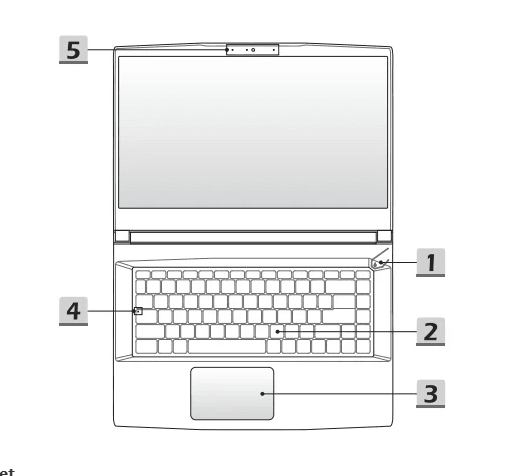
Power Key/ Power LED/ GPU Mode LED/ Battery Reset
Power Key
- Press this key to turn the notebook power ON.
- While the notebook is turned on, press this key to force the computer into sleep state. Press again to wake up the system from sleep state.
- Long-press this key and follow the on-screen instructions to turn the notebook power OFF.
Power LED/ GPU Mode LED
 Glowing white when the notebook power is turned on and in integrated GPU mode.
Glowing white when the notebook power is turned on and in integrated GPU mode.- Glowing amber when it is in an optionally supported discrete GPU mode.
- The LED goes off when the notebook goes to the sleep state.
- The LED goes off when the notebook is turned off. Battery Reset
- Whenever the system firmware (EC) is upgraded or the system hangs, please 1) remove the AC power; 2) long press this key for 20 secs and then the LED goes to blink, and after 5 more secs the LED would go off; 3) connect the AC power; 4) power on the notebook.
- Keyboard: The built-in keyboard provides all the functions of a notebook keyboard. Refer to How to Use the Keyboard for details.
- Touchpad This is the pointing device of the notebook.
- Status LED
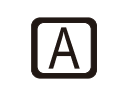 Caps Lock: Glows when the Caps Lock function is activated.
Caps Lock: Glows when the Caps Lock function is activated.
Webcam/ Webcam LED/ Internal Microphone
- This built-in webcam can be used for picture taking, video recording or conferencing, and so on.
- Webcam LED indicator, next to the webcam, glows when the webcam function is activated; LED goes out when this function is turned off.
- The built-in microphone shares the same function with an external one.
Front Side View
- Right Side View
 Audio Ports
Audio Ports
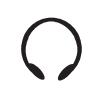 Headphone:A port for speakers or headphones.
Headphone:A port for speakers or headphones.
 Microphone: Used for an external microphone
Microphone: Used for an external microphone
- USB 3.2 Gen 1 Port (USB-C) (with DisplayPort function)
- USB 3.2 Gen 1, the SuperSpeed USB, supports high-speed data transfer for connected devices, such as storage devices, hard drives, or video cameras.
- The slim and sleek USB-C connector features a reversible plug orientation and supports maximum 5V/3A or 5V/1.5A power output when AC or DC power is connected.
- The DisplayPort function supports external display connections.
- USB 3.2 Gen 1 Port: USB 3.2 Gen 1, the SuperSpeed USB, supports high-speed data transfer for the connected devices, such as storage devices, hard drives, or video cameras.
- RJ-45 Connector: The Ethernet connector, with optionally supported transmitting rate of 10/100/1000/2500 megabits per second, is used to connect a LAN cable for network connection.
- Kensington Lock: This notebook provides a Kensington lock slot, which allows users to secure the
notebook in place.
Left Side View
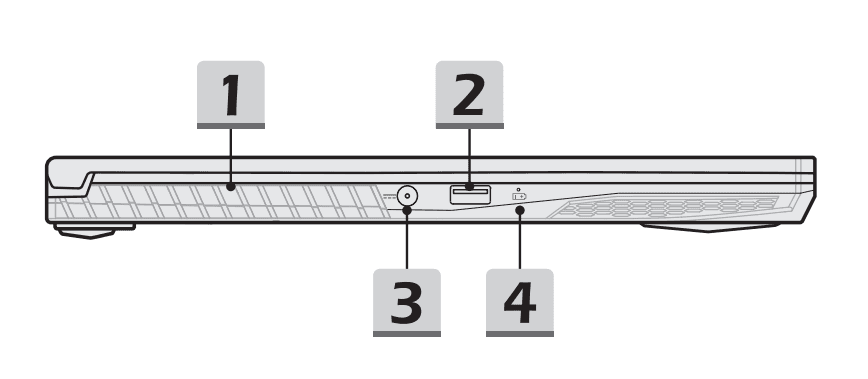
- Ventilator: The ventilator is designed to cool the system. DO NOT block the ventilator for air circulation.
- USB 3.2 Gen 1 Port: USB 3.2 Gen 1, the SuperSpeed USB, supports high-speed data transfer for the connected devices, such as storage devices, hard drives, or video cameras.
- Power Connector: This connector is to connect the AC adapter and supply power for the notebook.
- Status LED.
Battery Status ![]()
- LED glows when the battery is being charged.
- The LED turns amber while the battery is in low capacity status.
- Continuously blinking if the battery fails. If the problem persists, please contact your local authorized retailer or
service center. - The battery LED goes out when the battery is fully charged or when the AC adapter is disconnected.
Rear Side View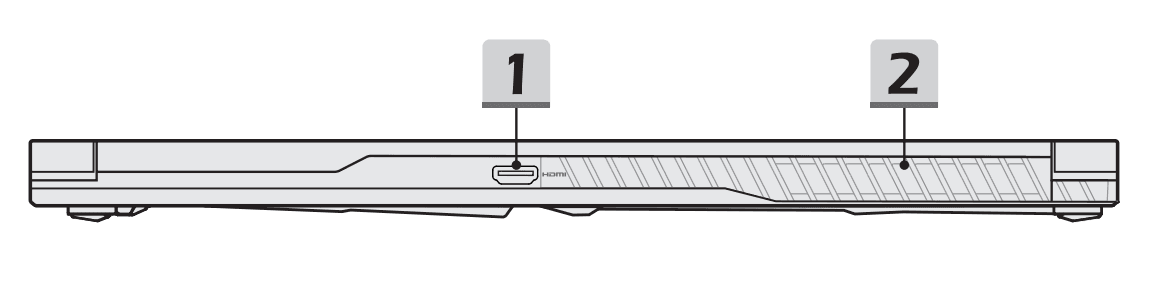
- HDMI™ Connector
 : HDMI™ (High-Definition Multimedia Interface) technology is the industry leading interface and de-facto standard connecting high-definition (HD) and ultra high definition (UHD) equipment.
: HDMI™ (High-Definition Multimedia Interface) technology is the industry leading interface and de-facto standard connecting high-definition (HD) and ultra high definition (UHD) equipment. - Ventilator: The ventilator is designed to cool the system. DO NOT block the ventilator for air circulation.
Bottom Side View
- Ventilator: The ventilator is designed to cool the system. DO NOT block the ventilator for air circulation.
- Battery Reset Hole (optional): Whenever the system firmware (EC) is upgraded or the system hangs, please 1) power off the notebook; 2) remove the AC power; 3) use a straightened paperclip and insert it to this hole for 10 secs; 4) connect the AC power; 5) power on the notebook. For models that do not support battery reset by Battery Reset Hole, please refer to. Power Key in Top-open View to execute battery reset.
- Stereo Speakers: This notebook may be equipped with built-in stereo speakers which deliver the high quality sound, and supports the HD audio technology.
- SSD Slot: This notebook is equipped with a SSD M.2 slot that supports the SSD device with PCIe interface. Contact the authorized dealer or service center for product service.
How to Use the Keyboard:
- This notebook provides a full functioned keyboard. To ensure that the keyboard will be functioning properly, it is a must to install the necessary applications before using the keyboard function keys.
- Use the FN keys on the keyboard to activate the specific applications or tools. With the help of these keys, users will be able to work more efficiently.
- Please be aware that the content shown here is for reference only

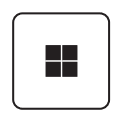 Windows Key: You can find the Windows Logo key on the keyboard which is
Windows Key: You can find the Windows Logo key on the keyboard which is
used to perform Windows-specific functions, such as opening the
Start menu and launching the shortcut menu.
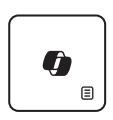 Windows Copilot Key: Launch Copilot application. The key will launch Windows Search if Copilot is not installed.
Windows Copilot Key: Launch Copilot application. The key will launch Windows Search if Copilot is not installed.
 Enable Quick FN Launch Keys:
Enable Quick FN Launch Keys:
- This notebook is equipped with a set of Quick FN Launch Keys. Each function key, located on F1 to F11, has a built-in function that is available to use with an easy single press.
- Users are allowed to enable or disable the Quick FN Launch Keys by pressing FN and ESC keys.
Use Quick FN Launch Keys:
 Speaker Settings
Speaker Settings
- F1: Mute the built-in speakers.
- F2: Decrease the built-in speaker’s volume.
- F3: Increase the built-in speaker’s volume.
![]() Touchpad: Press to enable or disable the touchpad function.
Touchpad: Press to enable or disable the touchpad function.
![]() Microphone Off: Press to enable or disable the microphone function.
Microphone Off: Press to enable or disable the microphone function.
![]() Bluetooth: Open Windows bluetooth setting page.
Bluetooth: Open Windows bluetooth setting page.
![]() MSI Center:
MSI Center:
- This notebook may be pre-installing with a versatile utility, MSI Center, providing users an astonished and efficient solution in multitasking.
- Use this key to switch the User Scenario in MSI Center.
![]() Keyboard Backlight LED Settings: Press repeatedly to select a backlight LED level according to your preference.
Keyboard Backlight LED Settings: Press repeatedly to select a backlight LED level according to your preference.
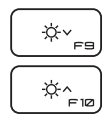 LCD Settings:
LCD Settings:
- F9: Decrease the LCD brightness.
- F10: Increase the LCD brightness.
![]() Switch Display: Switch the display output mode between the LCD, external monitor and both.
Switch Display: Switch the display output mode between the LCD, external monitor and both.
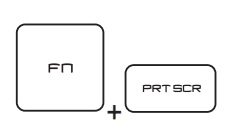 Screen Capture: Take a screen capture to the clipboard, and then it can be pasted into an editing program.
Screen Capture: Take a screen capture to the clipboard, and then it can be pasted into an editing program.
Functions of FN Combination keys
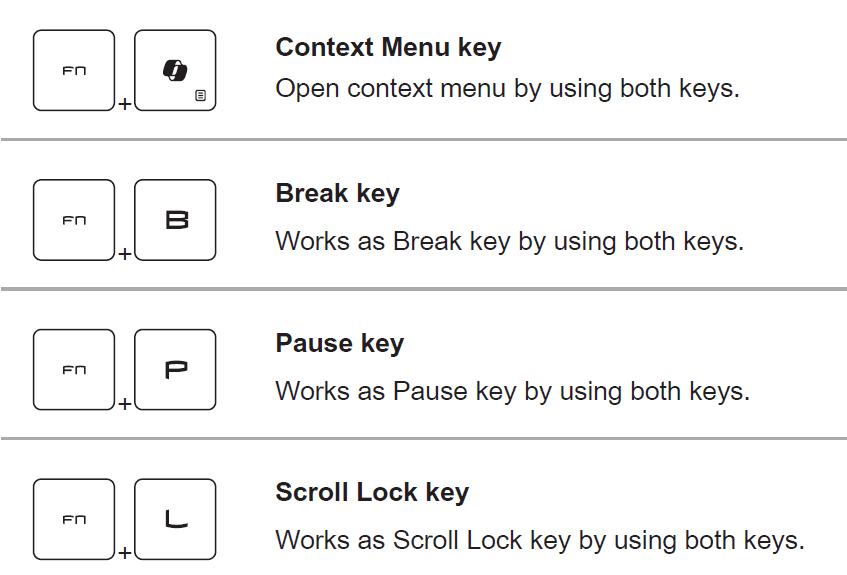
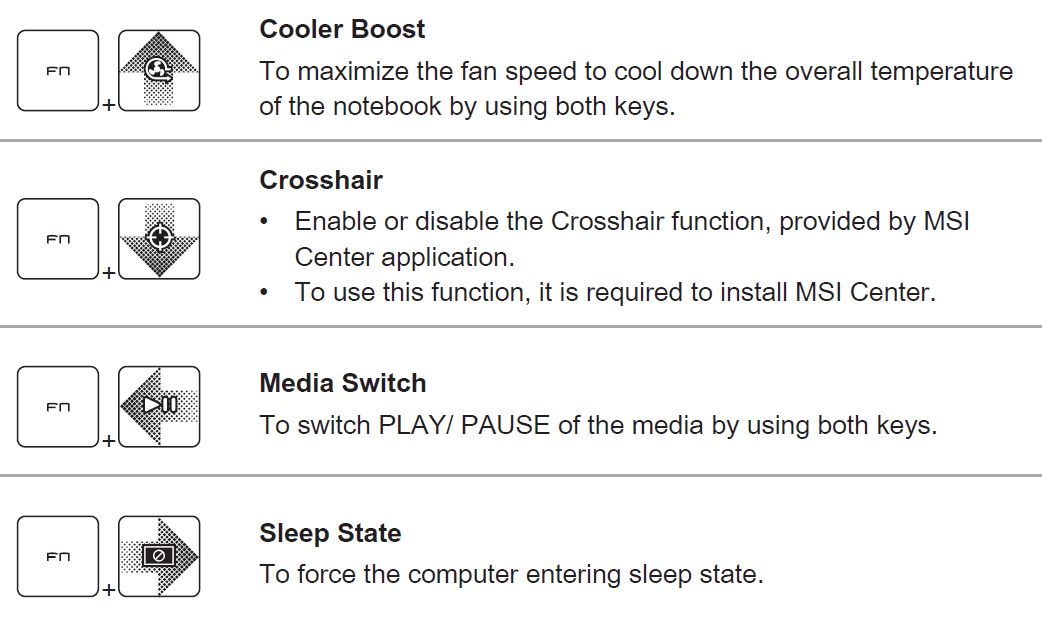
Use Multiple Monitors: If users connect an additional monitor to the notebook, the system will automatically detect the external monitor connected.
Users will be allowed to customize the display settings.
 Connect the monitor to the notebook.
Connect the monitor to the notebook.- Press and hold the Windows key, and then press [P] key to bring up [Project].
- Select how you want your display to project on the second screen from the selections of PC screen only, Duplicate, Extend, and Second screen only.
Specifications
- The specifications listed here is reference only, and may vary and change without notice.
- Visit MSI official website at www.msi.com, or contact the local retailers to learn about the details of the product you purchased.
- It is always recommended to use an authorized power adapter and a power cord to supply power to the notebook for “full power performance” while performing heavy loading multiple tasks.


Begin to Use the Notebook
For a new user of this notebook, we would like to suggest you follow the illustrations below to begin to use the notebook.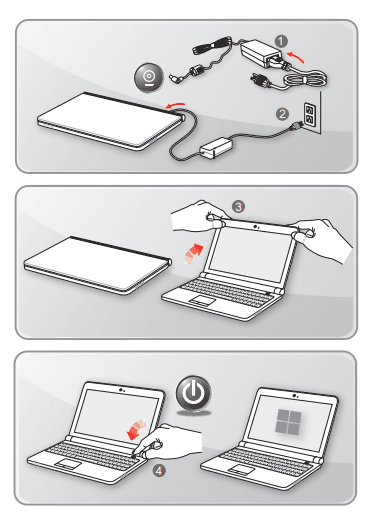
How to Use the Notebook Comfortably
- If you are a beginner to the notebook, please read the following instructions to assure your own safety and make yourself comfortable during the operations.
- Good illumination is essential in the work area.
- Choose a chair and desk with good ergonomics and adjust their heights according to your posture.
- Adjust the backrest to support your lower back comfortably when you are sitting upright.
- Place your feet flat on the floor with your knees bent to a 90 degrees.
- Adjust the angle/position of the LCD panel to have an optimal view.
- Stretch and relax your body regularly. Always take a break after working for a period of time .

How to Manage Power Supply
This section provides users basic safety precautions to take when using an AC adapter and battery power properly.
AC Adapter
Ensure that your notebook is connected to an AC power source via the AC adapter before turning it on for the first time. If the notebook automatically shuts down due to low battery power, it is likely to cause system failure. Below are some Dos and Don’ts of an AC adapter.
Dos
- Use the adapter that shipped with your notebook only.
- Always be aware of heat coming from the in-use AC adapter.
- Unplug the AC power cord before disassembling the notebook.
Don’ts
- Cover an in-use adapter since it can generate heat.
- Have the AC power cord plugged after powering off the system when the notebook is going to be left unused for a longer time.
Battery
When you get a new notebook or a new notebook battery, it is important to know how to charge and care for your battery in order to get the most out it for as long as you can. Be aware of that the battery may not be replaced by users.
Safety guidelines
- This notebook is equipped with a non-removable battery, follow the local regulations while discarding the notebook.
- Always keep the notebook and its battery away from excessive moisture and extreme temperatures.
- Always unplug the AC power cord before installing any module to the notebook.
Battery type
- This notebook may be equipped with a high-capacity Li-ion or Li-polymer battery pack depending on the model you have.
- The rechargeable battery pack is an internal power source of the notebook.
Battery charging behavior
- To optimize battery life and avoid a sudden power loss, read the tips below:
- Suspend system operation if the system will be idle for a while or shorten the suspend timer’s time period.
- Turn off the system if you won’t be using it for a period of time.
- Disable unnecessary settings or remove idle peripherals.
- Connect an AC adapter to the system whenever possible.
How to charge the battery properly
- Please pay attention to the following tips before recharging the battery: If a charged battery pack is not available, save your work and close all running programs and shut down the system.
- Plug in an AC adapter.
- You can use the system, suspend system operation or shut down and turn off the system without interrupting the charging process.
- The Li-ion or Li-polymer battery has no memory effect. It is unnecessary to discharge the battery before recharging. However, to optimize the life of battery, we suggest that consuming the battery power completely once a month is
necessary. - The actual charging time will be determined by the applications in use.
How to Set Up a Power Plan in Windows OS
For selected models with the Windows 11 operating system installed. A power plan is a collection of hardware and system settings that manage how your computer uses and conserves power. Power plans can save energy, maximize system performance, or balance energy conservation with performance. The default power plans. Balanced and Power saver — meet most people’s needs. But you can modify settings
for existing plans or create your plan. The figures shown here are for reference only; they may vary depending on the different versions of the Windows operating system installed.
Choose or Customize a Power Plan
- Go to [Start] and then move the mouse cursor to [Type here to search] field.
- Keyin [control panel] and then select [Control Panel] to continue.
- Open up [All Control Panel Items] window. Select [Large icons] under [View by] drop-down menu.
- Select [Power Options] to continue.
- Within [Power Options] window, the Power Plan of [Balanced] is selected as an example here. Click on the [Change plan settings] to bring out [Edit Plan Settings] to customize a power plan.
- Change settings for the plan selected in [Edit Plan Settings].
- Click on [Change advanced power settings] to bring out [Power Options]. Make advanced changes here to the selected power plan to meet your needs.
- To restore the selected power plan back to its default settings, click on [Restore plan defaults].
- Follow the on-screen instructions to finish the configurations.

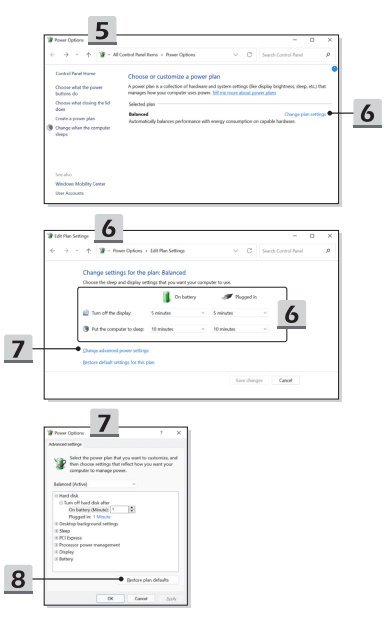
Create Your Own Power Plan: You are allowed to create your own Power Plan and customize it to meet personal requirements.
- Click [Create a power plan] in [Power Options].
- Start with an existing plan and give the new power plan a name. Click [Next] to continue.
- Change the settings for the plan. Click [Create] to make the customized power plan taking effect.
- Now you have a new power plan that is automatically set as active.

How to Use the Touchpad: The touchpad integrated in your notebook is a pointing device that is compatible with standard mouse, allowing you to control the notebook by pointing the location of the cursor on the screen.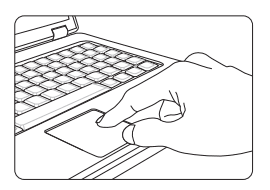
Configure the Touchpad: You can customize the pointing device to meet your personal needs. For example, if you are a left-handed user, you may want to swap the functions of the two buttons. In addition, you can change the size, shape, moving speed and other advanced features of the cursor on the screen. To configure the touchpad, you can use the standard Microsoft or IBM PS/2 driver in your Windows operating system. The Mouse Properties in Control Panel allows you to change the configuration.
Position and Move: Place your finger on the touchpad (usually using the forefinger), and the rectangular pad will act as a miniature duplicate of your display. When you move your fingertip across the pad, the cursor on the screen will move simultaneously to the same direction. When your finger reaches the edge of the pad, lift your finger and place it on a proper location of the touchpad to continue the movement.
3-12 How to Get Started
Point and Click
When you have moved and placed the cursor over an icon, a menu item or a command that you want to execute, simply tap slightly on the touchpad or press the left button to select. This procedure, called as point and click is the basics of operating your notebook. Unlike the traditional pointing device such as the mouse, the whole touchpad can act as a left button, so that your each tap on the touchpad is equivalent to pressing the left button. Tapping twice more rapidly on the touchpad is to execute a double-click.
About HDD and SSD
This notebook may be equipped with hard disk drive (HDD) or solid state drive (SSD) depending on the models users purchased. The hard disk drive and solid state drive are the data storage devices used for storing and retrieving digital information. Most SSDs use NAND-based flash memory, and have higher data transfer rates, lower power consumption, and faster read/write speed than HDDs. Do not attempt to remove or install the HDD and SSD when the notebook is powered on. Please consult an authorized retailer or service center for the replacement of the HDDs and SSDs.
How to Connect the Internet in Windows OS:
For selected models with the Windows 11 operating system installed. The figures shown here are for reference only, they may be varied depending on the different versions of Windows operating system installed.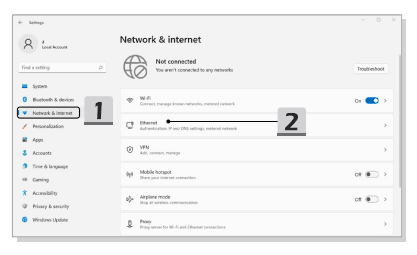
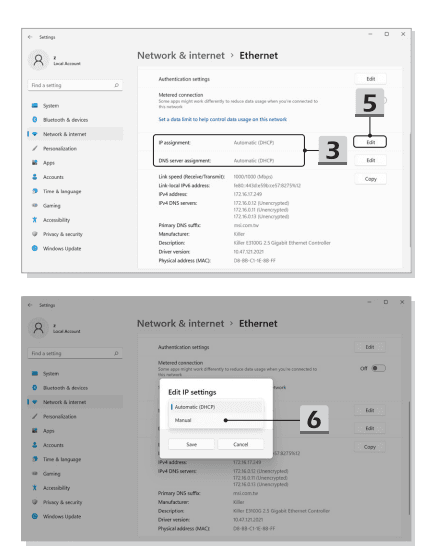
How to Connect External Devices: This notebook may be equipped with various connecting I/O (input/output) ports, such as; USB, HDMI™, DisplayPort, and mini DisplayPort. Users will be able to connect diverse peripheral devices to the notebook.
- To connect these devices, refer to the instruction manuals of each device first, and then connect the device to the notebook.
- This notebook is capable to auto detect the connected devices, and if there is no detection of the devices, please manually enable the devices by going to [Start Menu/ Windows System/ Control Panel/ Hardware and Sound/ Add a device] to add the new devices.

FOR MORE MANUALS BY MSI VISIT ManualsLibraryy
MSI Thin 15 B12UC Gaming Laptop-FAQs
How can I make my MSI gaming laptop run faster?
Lowering in-game settings—such as resolution or graphic details from “Ultra” to “High”—can boost performance and ensure smoother gameplay.
What are the downsides of MSI laptops?
MSI laptops can be bulkier, more expensive, and less portable than other brands due to their powerful hardware and gaming-focused design.
What are the key specs of the MSI Thin 15 B12UC?
The laptop includes an Intel Core i5, 8GB RAM, 512GB SSD, NVIDIA GeForce RTX 2050, a 15.6″ display, and Windows 11 Home.
Are thin laptops suitable for gaming?
Thin laptops can handle light to moderate gaming well, but they may struggle with high-end games compared to more powerful, bulkier gaming laptops.
Does the MSI Thin 15 overheat easily?
It may feel warm during charging or heavy use, which is normal. You can monitor temperatures using software like Open Hardware Monitor.
Can the MSI Thin 15’s storage be upgraded?
Yes, it supports M.2 storage upgrades, allowing you to expand your internal storage capacity.
Is MSI better than HP or ASUS for gaming?
MSI is generally preferred for gaming due to its high refresh rates and gaming-oriented specs, though HP may offer better design and battery life. ASUS is competitive but may fall behind MSI in some gaming benchmarks.
Is MSI a Chinese company?
No, MSI (Micro-Star International) is a Taiwanese multinational tech company based in New Taipei City, Taiwan.



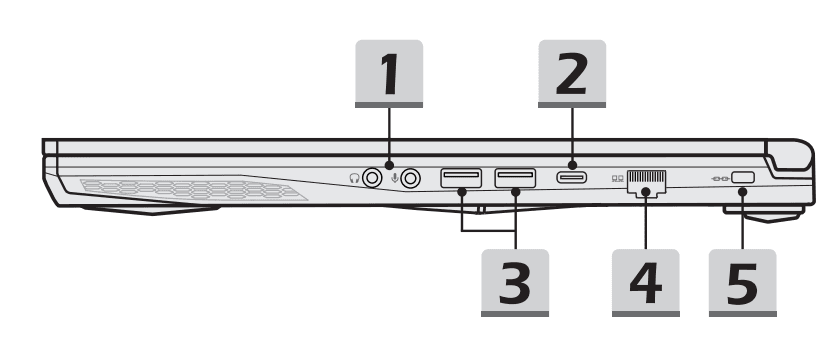 Audio Ports
Audio Ports