
Proreck Party 15 Portable 2000 Watt Powered PA Speaker System

Device Overview
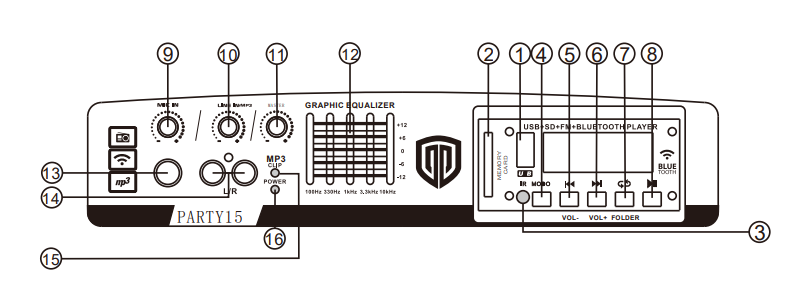
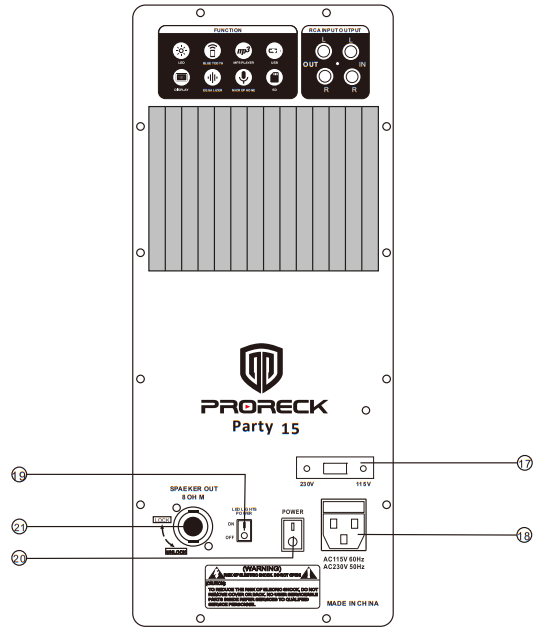
- USB port: Use it to insert the USB memory storage device with MP3 files.
- SD port: Use it to insert the SD card with MP3 files.
- Remote receiver.
- Input mode: Select an input mode, BLUE/FM/LINE IN/MP3 player.
- Press once to jump previous song or FM channel. Press and hold to decrease the volume level
- Press once to jump next song or FM channel. Press and hold to increase the volume level.
- It is a repeat button. We provide 4 modes: Repeat all/ Repeat one/Random/Folder Repeat all.
- Press once to play or pause a song(MP3 mode). Press and hold on to enter folder mode, the screen will show “FOLD”. Then press
 to choose your favorite music folder. Press once to search radio stations, and they can be saved automatically(FM mode).
to choose your favorite music folder. Press once to search radio stations, and they can be saved automatically(FM mode). - Mic level control: Use this control to set the volume level of the Mic in the signal.
- Line level control: Use this control to set the volume level of the Line signal.
- MP3 level control: Use this control to set the volume level of Mp3 in signal.
- Equalizer: designed for 12db cut or boost.
- Mic Input:1/4” connector for an unbalanced Microphone.
- Line Input: Allows you to connect an external audio device through the RCA jack.
- Overload indicator: If the red LED D ON constantly, low down the general volume control.
- Power indicator.
- 115V-230V selector.
- AC power: Use it to connect the AC power cord.
- LED light switch. Note: The built-in LED lights only work with music rhythm at a certain volume level. P.S.If the lights don’t work, please try turning up the volume.
- ON/Off power switch.
- Speaker out: It is SPEAKON Jack, use it to connect another passive speaker.
- Line Output: Allows you to connect another active or mixer console through the RCA jack speaker.
- Line Input: Allows you to connect an external audio device through the RCA jack.
APPLICATION USES
SD and USB Insert Instructions
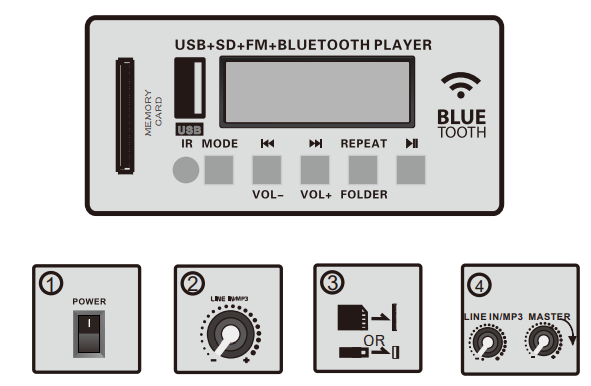
- Turn on the power.
- Turn the LINE IN/ MP3 button to the minimum level.
- Insert a SanDisk card or a USB memory storage device.
- Turn the MP3/LINE IN and MASTER buttons to a suitable level respectively.
NOTE: MP3, cellphone, iPad, and PC can not be read by USB. You may connect them by Bluetooth or the LINE IN function.
Bluetooth Usage
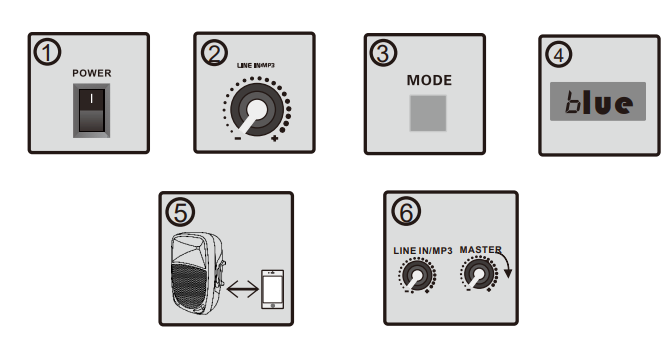
- Turn on the power.
- Turn the LINE IN/MP3 button to the minimum level.
- Keep pushing the MODE button to find BLUE.
- When in BLUE mode, the display will show BLUE.
- Connect the device with the BLUE function.
- Turn the LINE IN/MP3 nd MASTER button to a suitable level respectively.
When in the BLUE mode, you can connect your Bluetooth device, such as an iPad, iPhone, or PC, to the amplifier.
Note: Remember to turn up the volume of the connected device to a suitable level for a good sound effect.
MIC Directions
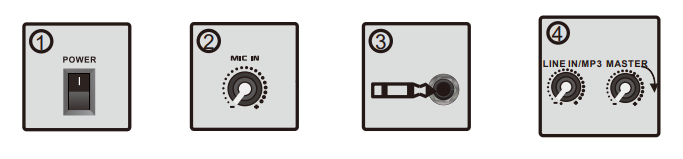
- Turn on the power.
- Turn the MIC IN level button to the minimum level.
- Use a 1/4″input jack microphone to insert.
- Turn the MIC IN level button to a suitable level.
LINE IN Mode
There are 2 line inputs. One is on the front panel, the other is on the rear panel.
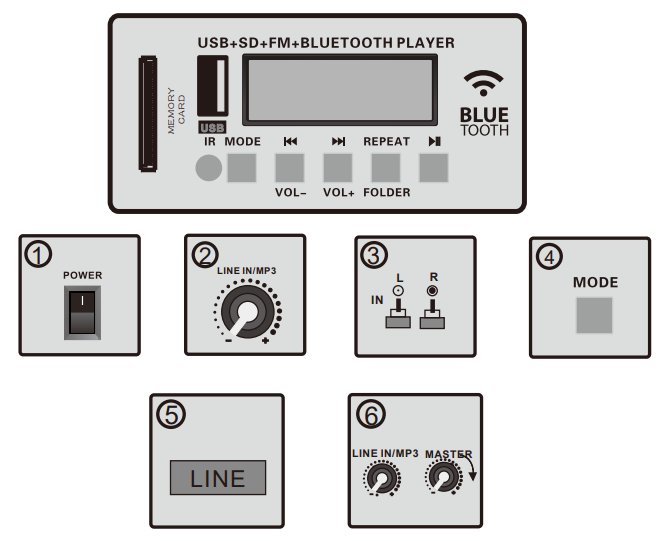
- Turn on the power.
- Turn the LINE IN/MP3 button to the minimum level.
- Connect the music source unit to the RCA inputs marked LINE IN.
- Keep pushing the MODE button to find LINE.
- When in LINE mode, the display will show LINE.
- Turn the LINE IN/MP3 and MASTER buttons to a suitable level respectively.
You can use the LINE IN function when you wish to link up an additional stereo signal source without the use of a mixer console, such as CD players, DVD music plays, and MP3 players.
Note: Remember to turn up the volume of the connected device to a suitable level for a good sound effect.
Remote Control Function
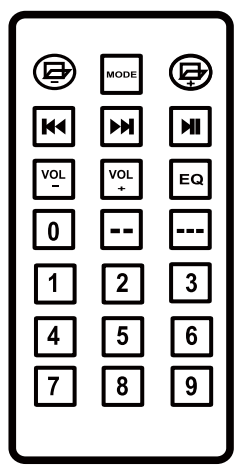
![]() Press these buttons to access the previous(-) or next(+) folder when using USB/SD mode.
Press these buttons to access the previous(-) or next(+) folder when using USB/SD mode.
![]() Press this button to switch between USB/SD, FM, BLUETOOTH, and modes.
Press this button to switch between USB/SD, FM, BLUETOOTH, and modes.
![]() Press this button to go to the previous or next song or channel when using USB/SD or FM mode.
Press this button to go to the previous or next song or channel when using USB/SD or FM mode.
![]() Press this button to play or pause the MP3 song when using USB/SD mode or select an FM channel automatically.
Press this button to play or pause the MP3 song when using USB/SD mode or select an FM channel automatically.
![]() Press this button to decrease (-) or increase(+) the volume.
Press this button to decrease (-) or increase(+) the volume.
![]() Press this button to select from 5 preset EQs: POP, ROCK, JAZZ, CLASSIC, and COUNTRY.
Press this button to select from 5 preset EQs: POP, ROCK, JAZZ, CLASSIC, and COUNTRY.
![]() Press this button to select songs by 10-digit numbers.
Press this button to select songs by 10-digit numbers.
![]() Press this button to select songs by 100-digit numbers.
Press this button to select songs by 100-digit numbers.
![]() Press these number buttons to select the MP3 files.
Press these number buttons to select the MP3 files.
For more manuals by Proreck, visit ManualsLibraryy
Proreck Party 15 Portable 2000 Watt Powered PA Speaker System- FAQs
Q1. How do I connect my Proreck speaker?
Turn on the speaker, activate Bluetooth pairing mode, then search for the speaker name on your phone or device. Select it to pair and start streaming music.
Q2. How do I use a portable Bluetooth speaker?
Power on the speaker, enable Bluetooth on your phone, connect to the speaker, and play your music wirelessly.
Q3. How can I connect to the Proreck Freedom 15?
You can connect via Bluetooth, plug in a USB drive, insert an SD card, or tune into FM radio for playback.
Q4. How does a portable wireless speaker work?
It connects to your device using Bluetooth and plays audio wirelessly, without the need for internet.
Q5. Can wireless speakers work without internet?
Yes, Bluetooth speakers work directly with your phone or device without needing Wi-Fi or internet.
Q6. Do wireless speakers need to be charged?
Yes, they run on rechargeable batteries and need charging once the power runs out.
Q7. How long is the battery life on the Proreck Freedom 15?
The built-in rechargeable battery lasts up to 5 hours on a full charge.
Q8. How do I connect my Proreck speaker to a TV?
Put the speaker in Bluetooth pairing mode, then go to your TV’s Bluetooth settings and select the speaker to pair.
Q9. Can I connect speakers without Bluetooth?
Yes, you can use AUX, USB, or a 3.5mm audio cable if your TV or device supports it.
Q10. What should I do if my Proreck speaker won’t connect?
Ensure Bluetooth is turned on, the speaker is in pairing mode, and your device is within range. If it still fails, reset the speaker and try again.

