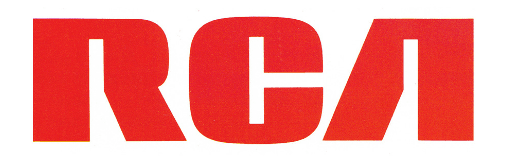
RCA RCR414BHE Universal Remote Control

FCC Statement:
This device complies with part 15 of the FCC Rules. Operation is subject to the following two conditions: (1) This device may not cause harmful interference, and (2) this device must accept any interference received, including interference that may cause undesired operation.
Note: This equipment has been tested and found to comply with the limits for a Class B digital device, pursuant to part 15 of the FCC Rules. These limits are designed to provide reasonable protection against harmful interference in a residential installation. This equipment generates, uses and can radiate radio
frequency energy and, if not installed and used in accordance with the instructions, may cause harmful interference to radio communications. However, there is no guarantee that interference will not occur in a particular installation. If this equipment does cause harmful interference to radio or television reception, which can be determined by turning the equipment off and on, the user is encouraged to
try to correct the interference by one or more of the following measures:
- Reorient or relocate the receiving antenna.
- Increase the separation between the equipment and receiver.
- Connect the equipment into an outlet on a circuit different from that to which the receiver is connected.
- Consult the dealer or an experienced radio/TV technician for help.
Caution: Any Changes or modifications not expressly approved by the party responsible
Step 1: Install your batteries
Your universal remote requires two AA alkaline batteries (not included).
To install the batteries:
- Remove the battery compartment cover.
- Insert the batteries, matching the batteries to the (+) and (–) marks inside the battery compartment.
- Push the battery cover back into place.
Battery Saver
Your universal remote control saves battery power by automatically turning off if any key is pressed for more than 60 seconds. This saves your battery life should your remote get stuck in a place where the keys remain depressed, such as between sofa cushions.
Step 2: Program your remote
To use this universal remote with your home entertainment system, first you need to program it to control your devices. There are four ways you can program the universal remote to operate your devices. Try them in the order listed.
- The Direct Code Entry lets you enter a code from the accompanying code list for your brand of device.
- The Brand Code Search searches through the codes for select brands of devices.
- The Auto Code Search goes automatically through all the codes for the device you’re trying to control.
- The Manual Code Search lets you manually go through all the codes for the device you’re trying to control.
Direct Code Entry
Direct Code Entry lets you enter a code from the accompanying code list for your brand of device.
- Manually turn on the device you want to control.

- Find the Code List that came with the remote. Locate the section for the type of device you’re trying to program, and find your brand in that section. Circle the codes for your brand and keep them handy.

- Press and hold the device key you want to program (the POWER key illuminates). While you’re holding down the device key, use your other hand enter the first five-digit code for your brand in the code list (the POWER key turns off after the first digit).

- When you’ve finished entering the five-digit code, keep holding down the device key and look at the POWER key.

Is the POWER key illuminated?
YES: You’re done! You’ve programmed this device key. NO, it blinked four times and turned off: You have either entered a code number that is not in the code lists or missed a step in the code entry procedure. Try step 3 again.
Brand Code Search
The Brand Code Search goes through only the codes for one of the select brands listed in the accompanying code list. If your brand of device is listed, this search can be very quick and easy.
- Manually turn on the device you want to control.

- Find your device’s brand in the Brand Code list section of the accompanying code list. Circle the
number for your brand and keep the list handy.
- Press and hold the device key you want to program. The POWER key illuminates. While you’re holding down the device key, use your other hand to press and hold the remote’s POWER key at the same time. The POWER key turns off.

- Wait until the POWER key comes on and stays on. Then release both keys.

- Look at the numbers you circled for your device’s brand code number. Press those numbers on the remote keypad.

- Point the remote directly at the front panel of the device you want to control. Press POWER on the remote and wait 2 seconds. The remote is testing a single code for your device’s brand.

Did your device turn off?
YES: Press the STOP key to store the code. You’re done! You’ve programmed this device key.
NO: Press POWER again. The remote tests the next code for your brand. Keep pressing POWER every 2 seconds until your device turns off. When it does, press STOP.
Testing the Code for Maximum Functionality
- Try a variety of the device’s functions with the remote. If some device features don’t work, go to the next step to try a different code.
- Repeat the Brand Code Search from the beginning. When the device turns off for the first time, don’t press the STOP key, which would store the same code. Instead, with the unit now off, continue to press the POWER key repeatedly until the unit turns back on.
- Once the unit turns back on, you have found another code that operates the device. Press the STOP key.
- Test the key’s functionality again by attempting to control a variety of the device’s functions. If the code that has been stored controls the majority of the device’s functions, programming is complete. If the code stored does not give maximum functionality, try another code.
Auto Code Search
The Auto Code Search goes automatically through all the codes for the device you’re trying to control. When you find the one that operates your device, you can stop the search and store that code.
- Manually turn on the device you want to control.

- Press and hold the device key you want to program. The POWER key illuminates. While you’re holding down the device key, use your other hand to press and hold the remote’s POWER key at the same time. The POWER key turns off.

- Wait until the POWER key comes on and stays on. Then release both keys.

- Point the remote directly at the front panel of the device you want to control. Press PLAY on the
remote and wait 5 seconds. The remote is testing a batch of 10 codes on your device.
- When your device turns off, press the REVERSE key on the remote and wait at least 2 seconds. The
remote tries the last of the previous ten codes.
Note: If you accidentally press the REVERSE key after your device turns on, press the FORWARD key. Then, wait two seconds to see if your device turns off again.
Testing the Code for Maximum Functionality
- Try a variety of the device’s functions with the remote. If some device features don’t work, go to the next step to try a different code.
- Repeat the Auto Code Search Method from the beginning. When your device turns off, do not stop searching. Instead, with the unit now off, continue to press the PLAY key every 5 seconds until the unit turns back on.
- Once the unit turns back on, press the REVERSE key on the remote every 2 seconds until your device turns off again. When your device turns off again, press the STOP key.
- Test the key’s functionality again by attempting to control a variety of the device’s functions. If the code that has been stored controls the majority of the device’s functions, programming is complete. If the code stored does not give maximum functionality, try another code.
Manual Code Search
The Manual Code Search lets you go one-by-one through all the codes for the device you’re trying to control. When you find the one that operates your device, you can stop the search and store that code.
- Manually turn on the device you want to control.

- Press and hold the device key you want to program. The POWER key illuminates While you’re holding down the device key, use your other hand to press and hold the remote’s POWER key at the same time. The POWER key turns off.

- Wait until the remote’s POWER key comes on and stays on. Then release both keys.

- Point the remote directly at the front panel of the device you want to control. Press POWER on the remote and wait 2 seconds. The remote is testing a single code for your device.

Did your device turn off?
YES: Press the STOP key to store the code. You’re done! You’ve programmed this device key.
NO: Press POWER again. The remote tests the next code for your device. Keep pressing POWER every 2 seconds until your device turns off. When it does, press STOP.
TIP: Because there are so many codes, you may have to press the POWER key many times—possibly hundreds of times.
Testing the Code for Maximum Functionality
- Try a variety of the device’s functions with the remote. If some features of your devices don’t work, go to the next step to try a different code.
- Repeat the Manual Code Search and Entry Method from the beginning. When the device turns off for the first time, don’t press the STOP key, which would store the same code. Instead, with the unit now off, continue to press the POWER key repeatedly until the unit turns back on.
- Once the unit turns back on, you have found another code that operates the device. Press the STOP key.
- Test the key’s functionality again by trying a variety of functions. If the code controls the majority of the device’s functions, programming is complete. If the code stored does not give maximum functionality, try another code.
Tour of the Remote

In most cases, the keys on this remote perform the same functions as the keys on your original remotes once you’ve programmed this remote to operate your components. Many keys on this remote have other functions as well. Illuminated POWER key serves as an indicator light to provide feedback.
Device keys (TV, SAT•CBL, STREAM, DVD•BLU RAY) put the remote in the right mode to control your device. controls Samsung Hub functionality on TVs. It may also control similar functionality on other devices (see your device manual for information). The purple keys (GUIDE•HOME, MENU, arrow keys) are the most used keys for streaming player.
GUIDE•HOME puts the remote in guide mode for satellite receivers or cable boxes, and accesses the home screen for streaming players. EXIT exits remote programming; it also performs the same functions as on your original remotes. Arrow keys act as navigation keys in device guides and menu systems.
The INPUT•SOURCE — (dash) key has three functions: (1) it toggles through all the video sources connected to your TV; (2) when the remote is in VCR mode, this button toggles between VCR and the TV input; (3) when you’re entering digital channel numbers directly, this button lets you separate the main channel number from the sub-channel number (such as 59.1).
Advanced Functions
Changing A Key’s Device Type
Each device key is associated with a type of device—the TV is preset to search for TVs, SAT•CBL, STREAM for satellite receivers, cable boxes, or streaming players, and DVD•BLU RAY for DVD players or VCRs. To program these keys to control a different kind of device, you have to reassign them first. Reassigning the DVD•BLU RAY Key to Control a VCR The DVD•BLU RAY key defaults to control a DVD player. If you want the DVD•BLU RAY key to control a VCR, you must reassign it.
- Press and hold the DVD•BLU RAY key. The POWER key illuminates. Keep holding down the DVD•BLU RAY key.
- While holding down the DVD•BLU RAY key, press and release the number 2 key on the keypad. The POWER key turns off.
- Release the DVD•BLU RAY key. The POWER key blinks two times and then turns off. The DVD•BLU RAY key is now set to control a VCR.
- Follow the directions in the auto, brand, direct entry, or manual code search to program the DVD•BLU RAY key for your VCR.
Channel Lock
Channel lock automatically sends channel commands, like the CH, GO BACK, and 0–9 number keys, to your satellite receiver, cable box, or digital TV converter when you’re in TV mode. This can save you keypresses if you use a device other than your TV to change channels.
To turn channel lock on:
- Press and hold the device key for the device you use to change channels. While you’re holding down this device key, use your other hand to press and hold the remote’s CH up key at the same time.
- Wait until the remote’s POWER key comes on and stays on. Then release both keys.
- Press ENTER to lock channel commands to this device.
To turn channel lock off:
- Press and hold the TV key. While you’re holding down the TV key, use your other hand to press and hold the remote’s CH down key at the same time.
- Wait until the remote’s POWER key comes on and stays on. Then release both keys.
- Press ENTER to start changing channels with your TV.
Code Retrieval
Once you’ve programmed the remote to control your devices, you may want to record the codes for future reference. If you used the Direct Code Entry method, this is easy. Just find the codes you entered and make a note of them in the boxes below. If you used one of the Code Search methods to program your remote or ifyou used the Direct Entry method but don’t remember the code, you will need to retrieve each device’s five-digit code. Retrieving the actual code and writing it down will save you time if you ever need to program the remote again. If the codes are recorded, you can use the Direct Entry method to reprogram your remote to control your devices, which is quick and easy.
- Press and hold the device key (TV, SAT•CBL, STREAM, DVD•BLU RAY) whose code you wish to retrieve. The POWER key illuminates. Keep pressing the device key.
- While holding the device key down, press and hold the INFO key. The POWER key turns off. After holding down both keys for three seconds, the POWER key turns back on.

- Release both keys. The POWER key remains on.
- Starting with the number 1 key, press and release each number key on the keypad in the following order: 1-9, then 0. The number that causes the POWER key to blink is the first number of the code. As you find each number of the code, write it down for future reference.
Note: All TV codes begin with the number 1; all VCR and DVR codes begin with the number 2; all DVDs, the number 3; all audio devices, the number 4; and all satellite receivers, cable boxes, streaming players, and DTV converters, the number 5. - Repeat step 4 until you have retrieved all five numbers in the code. After the fifth number is retrieved, the POWER key blinks briefly, and then turns off.
TIP: To exit the Code Retrieval Mode at any time, press the EXIT key.
Note: If you press an invalid key during the Code Retrieval process, the remote will not respond. If you do not press a valid Code Retrieval key (TV, SAT•CBL, STREAM, DVD•BLU RAY, INFO, EXIT), Code Retrieval times out after 15 seconds. The POWER key blinks four times and then turns off.

Troubleshooting
Problem: The remote does not operate your device.
- Make sure the remote is in the correct mode by pressing the corresponding device key (TV, SAT•CBL, STREAM, DVD•BLU RAY). This tells the remote which device to operate.
- Remove any obstacles between the remote and the device. Make sure you’re aiming the remote at the device’s IR sensor.
- Make sure the batteries are fresh and are properly installed. Replace the batteries with two new AAA batteries, if necessary (see the Battery Installation section).
Problem: The remote can’t be programmed to operate your device. - If you are testing the remote while programming it, you may be too far away from the device or at a wrong angle. There must be an unobstructed path between the remote and the IR sensor on the device. Move closer and make sure you point the remote at the device you’re trying to control.
- If you’re using the Direct Entry programming method to enter the
codes for your brand and the unit is still not functioning properly, try the auto, brand, or manual search method. - To control combo units, like TV/VCRs or TV/DVDs, you must program the individual corresponding device keys to control each part of the combo unit. Once programmed successfully, the TV key controls the TV functions, and the DVD•BLU RAY key controls the VCR or DVD functions.
- Make sure the batteries are fresh and are properly installed.
Problem: The remote doesn’t perform commands properly.
- Make sure the remote is in the correct mode by pressing the corresponding device key (TV, SAT•CBL, STREAM, DVD•BLU RAY). This tells the remote which device to operate.
- Make sure device is ready (for example, the DVD player has a disc loaded).
- You may have pressed an invalid key for the mode the remote is in.
- If you’re trying to enter a channel number directly, try pressing the ENTER key after entering the channel number as this is a requirement of certain models and brands.
- There is a possibility that a programmed code may only be able to control some of your device features (for example, only turns a device on and off). To confirm that the device key is programmed with the correct code for maximum functionality, test the device. Attempt to control a variety of the device’s functions with the remote. If some of the features of your devices don’t work, try programming the remote with a different code in the list using the Direct Code Entry Method, until you find the code that allows the remote to control the majority of your device’s functions. Different codes can provide different levels of functionality.
Problem: The POWER key does not light when you press a key.
- You may have pressed an invalid key for the mode the remote is in.
- Make sure the remote is in the correct mode by pressing the corresponding device key (TV, SAT•CBL, STREAM, DVD•BLU RAY). This tells the remote which device to operate.
- Make sure the batteries are fresh and are properly installed. Replace the batteries with two new AAA batteries, if necessary (see the Battery Installation section).
Problem: The remote will not change channels on device.
- Make sure the remote is in the correct mode by pressing the corresponding device key (TV, SAT•CBL, STREAM, DVD•BLU RAY). This tells the remote which device to operate.
- Press the ENTER key after you enter a channel number.
- Remove any obstacles between the remote and the device. Make sure to aim the remote at the IR sensor on the device.
For more manuals by RCA, visit ManualsLibraryy
RCA RCR414BHE Universal Remote-FAQs
What does the TV button on my RCA remote do?
Pressing the TV button puts the remote in TV mode, allowing it to control your TV. To operate another device, press the corresponding device button (e.g., DVD, AUX).
Does RCA have a remote control app?
Yes, you can use the RCA Smart Remote app to program your remote quickly. The app provides access to RCA’s complete code library for various entertainment devices.
How does a universal remote work?
A universal remote sends an RF signal to an RF extender, which then converts it into an infrared (IR) signal that your device can detect.
How do I manually connect my RCA remote to my TV?
1. Press and hold the Device button (TV, DVD, AUX, etc.) until the LED stays on.
2. While holding it, press and hold the Power button until the LED lights up.
3. Release both buttons and enter the first brand code for your TV using the remote’s keypad.
How does a remote turn on a TV?
Remotes use infrared (IR) light signals to send commands to the TV. The remote’s LED light flashes rapidly, and the TV’s IR receiver picks up the signal to execute the command.
How do I program my RCA remote without a code?
Use the auto-search feature:
1. Turn on the device.
2. Press and hold the Code Search button.
3. Press the Power button repeatedly until the device turns off.
4. Press Enter to save the code.
Is the RCA remote a universal remote?
Yes, the RCA 3-device universal remote is designed to work with most major electronic brands for seamless remote replacement or consolidation.
How do I set my universal remote to a TV?
Follow the same manual programming steps:
1. Press and hold the Device button (TV, DVD, AUX, etc.) until the LED stays on.
2. Press and hold the Power button until the LED lights up.
3. Enter the brand code for your TV and test the remote.
Why won’t my remote turn on my TV?
The most common issues include:
1. Dead batteries – Replace them.
2. Infrared sensor issues – Ensure there are no obstructions.
3. Pairing problems – Reprogram the remote following the setup instructions.





















