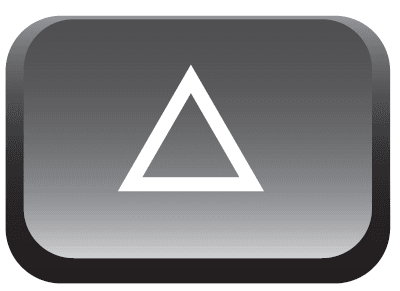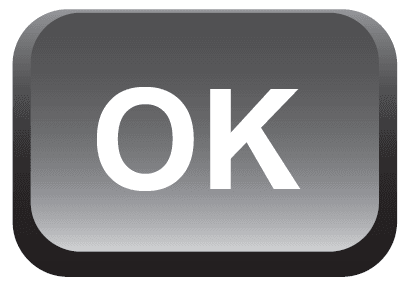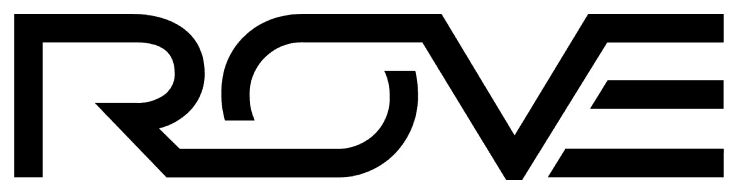
ROVE R2-4K DUAL Dash Cam Front and Rear

INTRODUCTION
Thank you for purchasing ROVETM R2-4K Ultra HD 2880X2160 @24 fps Digital Vehicle Dash Cam (Automobile Black Box). This product provides high-quality image capture and irrefutable evidence for what goes on from the perspective of your dashboard. Rove Dash Cam is a very elegant, convenient and durable multi-vehicle driving recorder.
PRODUCT OVERVIEW
This Product is a leading Ultra HD Digital Vehicle Black Box Recorder. Equipped with ULTRA-HD 2160P @24fps with NOVATEK NT-96660 processor + SONY IMX335 Sensor for excellent low light sensitivity and high dynamic range, which allows you to record continuous high-quality video playbacks and brings phenomenal 4K Ultra-HD resolution videos even at night without the need for infrared sensors. It has superior night vision technology, which captures superb video under all low-light conditions. It has advanced built-in Wi-Fi, built-in GPS, G-Sensor, Emergency Video lock button, Audio recording, Loop cycle recording, Motion detection, Parking mode, and HDMI output. When compared to most dash cameras, this exclusive product design provides an elegant appearance, packed with top-rated
unique features, records superb, unbeatable videos, and is very easy to use.
FEATURES:
- 2.4” LCD Screen
- NOVATEK NT-96660 Chipset + SONY IMX335 Sensor
- 4K Ultra-HD 2880x2160P @24fps
- Built-In WiFi
- Built-In GPS for Geo Tagging
- 150° Ultra-wide A+ Viewing Angle
- Loop Cycle Recording
- Split Record Mode
- G-Sensor
- Motion Detection
- Parking Mode
- Time Lapse Video
- Emergency Video Lock Button
- Up to 512GB Class 10, U3 Speed for 4K Video is required. (Micro SD Card NOT Included- Required for camera operation)
- Auto Power OFF
- Built-In Speaker & Microphone
- Time, Date, Driver ID, Driving Speed, GPS stamp support
- Internal Rechargeable Battery 250 mAh
- Live Speed
- LCD ON/OFF Setting
- Screensaver
USER AGREEMENT
By purchasing the ROVE Dash cam, it is assumed that by default you agree with the precautions, user warnings, and all the terms & conditions of warranty. If for any reason you do not agree with any of the terms mentioned in this manual, then you may return the product in its original packaging, unused within its return window, for a full refund.
PRE-CAUTIONS
Please read this manual very carefully before using the camera or installing it and keep it safe for future reference. It will be helpful if you have any questions or encounter any operational problems.
Please read and understand all instructions before using this product. If any damage is caused by failure to follow the instructions, the warranty will be voided.
- Do not expose this product to rain, moisture, or water under any circumstances, or it will result in external or internal damage.
- Do not put the unit in a damp environment. This device is not designed to be damp-proof.
- Do not try to open the cover or try to repair it yourself. If the accessories for this device have any problems, please contact the seller for assistance.
- This camera is intended to be used inside the motor vehicle. Don’t install it where it will block the driver’s view of the road, including mirrors or the deployment of airbags.
- Do not place the camera loose on top of the dashboard or in front of the airbags.
- Do not mount the camera where it can be a distraction if it becomes loose and falls off the windshield while driving.
- Do not expose this device to excessive heat, dust, or use any chemical substance or cleaning solvent to clean this device.
- Instead, use a soft, moist cloth for cleaning.
- Pay careful attention when cleaning the lens surface. Use a soft, moist cloth to clean the lens to avoid compromising video quality.
- Removing the camera from the vehicle when not in use is recommended. This prevents the likelihood of theft or exposure to excessive heat, to prevent damage to the unit.
- Do not operate or install the camera while driving, or attempt to change any setting, etc. Pull off the road first and only do so when it is safe.
- Do not drop, puncture or disassemble this product.
- Do not use the charger if the cord is broken or damaged. Keep out of reach of children.
- Do not leave the camera in the direct sunlight for a long period of time or where the temperature could go above 140°F (60°C).
- The camera is designed to be used for normal daily commute recording. It is not made to continuously record 24/7 365 days.
Getting Started
Please read and understand the warnings & safety instructions before operating.
- Make sure to always keep the camera plugged into power, because the camera’s internal battery is NOT intended to last more than 3-5 minutes, depending on the video resolution you choose.
- You will need to insert a memory card before you can start recording. Please insert only a brand-name Class-10, U3 or higher speed Micro-SD card up to 512 GB max for reliable operation. (Memory card is NOT included in the packaging)
- Before first-time use, you MUST format the memory card in the camera to prevent any errors and for smooth operation. (See Page 25)
- ROVE R2-4K Car dash cam is programmed to turn ON and START RECORDING automatically when it receives power, and STOPS RECORDING and turns OFF automatically when power gets disconnected within 4-5 seconds. (i.e., when you start /stop your car)
- Setting Date & Time: Please set the correct date and time based on your location under the TIME ZONE SETTING by going to the camera’s system settings menu. (See page 26 for details)
- How to hide a power cable inside your car’s dashboard? Many people on YouTube have already demonstrated how and where to hide the power cable inside your car. You can view one of the possible ways on the link, this video is NOT recorded by us. https://youtu.be/xwD8Ilk-MHU
- How to transfer videos to PC/MAC?
Insert the memory card directly into your PC/MAC to view or download them. You can also connect your camera to your PC/MAC with the included short USB data cable. Then go to Settings Menu > USB Storage > Select Connect as a Flash Drive. We recommend VLC Media Player to view your videos. You can get it free at www.videolan.org
Note: Do NOT use Windows Media Player. It is NOT made to play 4K videos. - Wi-Fi: You can also connect the ROVE R2-4K Car Dashcam to your smartphone directly by using the built-in Wi-Fi feature. (See Page 27)
CAMERA SPECIFICATIONS
| Chipset / Sensor | NOVATEK 96660 / SONY IMX335 |
| LCD Screen | 2.4 Inch |
| Lens | 150° A+ Ultra HD Wide Angle |
| Video Resolution | 2880x2160P @24fps (4K) 2560x1440P @30fps 2304x1296P @30fps 1920x1080P @60fps (FULL HD) 1920x1080P @30fps 1280x720P @120fps (Can Play: SLOW-MOTION VIDEO) 1280x720P @60fps 1280x720P @30fps |
| Photo Resolution | VGA, 1.3M, 2MHD, 3M, 5M, 8M, 10M, 12M |
| Light Sensor | 5.0 MP |
| Lens Aperture | F 1.8 |
| GPS | Built-in GPS Geo-Tagging Support |
| WiFi | Built-in |
| Photo / Video Format | JPEG / MP4 |
| AV Interface / TV Mode | AV Out, HDMI Out / NTSC- PAL |
| Memory Card | TF Card Class 10, U3 Speed, Max Support 512 GB |
| G- Sensor | Built-in 3-Axis Impact Accelerometer Gravitational Sensor to lock & protect current video. |
| Multi Language Support | English, French, Spanish, Portuguese, Deutsch, Italian, Russian, Simplified Chinese, Traditional Chinese, Japanese, Thai, Polish |
| Anti Flicker | 60 Hz, 50 Hz |
| Color | Color / B&W / Sepia |
| Loop Recording | Support – seamless recording |
| Motion Detection | Support |
| Parking Mode | Support |
| Year/Month/Day/Hour/ Minute/Second | Support |
| Mic / Speaker | Built-in Microphone & Speaker |
| Mini USB Function | 1. Storage, 2. Charging |
| Auto Power ON/OFF | Support |
| Power Interface | 5V, 1.5A |
| Battery | Built-in Li-ion battery 250mAh |
| Temperature Guideline | Operating Temperature -22°F (-30°C) ~ 176°F (80°C to 140°F), Working Humidity: 10 – 90% |
Package Contents:
- ROVE Rz-4K Dash Cam
- ROVE Fast Dual USB Charger
- 12FT USB Power Cable
- 25FT USB Data Cable PC/MAC
- 360°Windshield Suction Mount
- 360° Spare 3M Sticky Mount
- Car Wiring Tool
- 5x Cable Clips
- User Manual
- Registration Card
- 1-Year Limited Warranty
PACKAGE CONTENTS
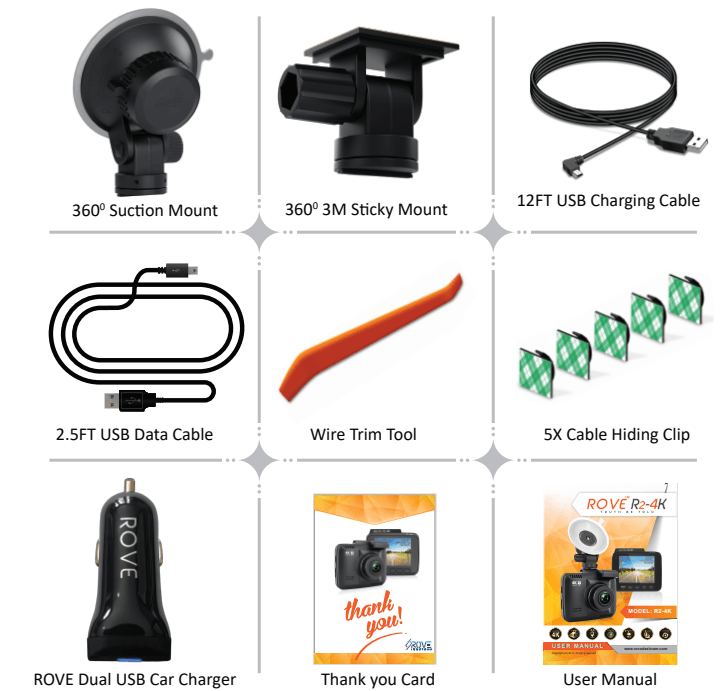
UNIT STRUCTURE APPEARANCE & BUTTONS:
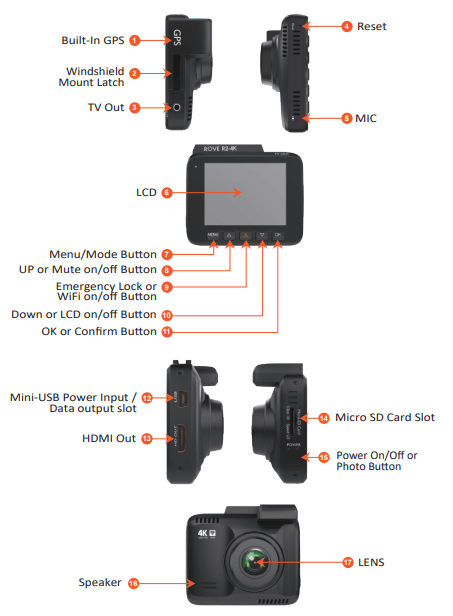
SHORTCUTS & UNDERSTANDING BUTTONS
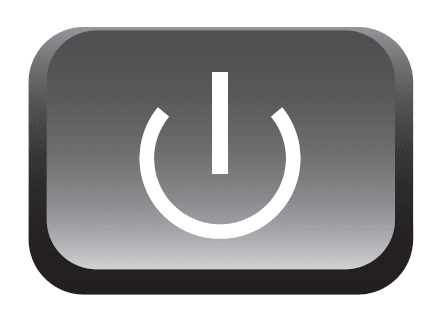 |
POWER BUTTON | To Turn ON The Camera: Press the power botton once. |
| To Turn OFF The Camera: Long-press press power button for 2 seconds. | ||
| Press once while video is being recorded to take a quick snapshot. |
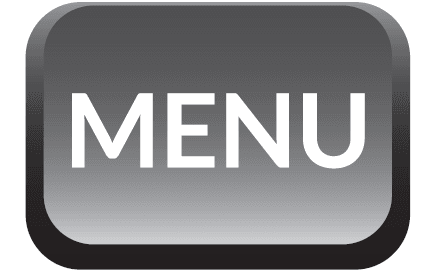 |
MENU / MODE | Press Once – to enter/exit menu settings |
| LONG PRESS for 2 seconds – to Switch Modes |
|
|
UP | Press Once – to Mute/Un-Mute Microphone while in Video Mode |
| Press Once – to Scroll UP while in Any Menu Settings | ||
| Press Once – to Zoom-In (up to 2.9x) while in Photo Mode | ||
| Press Once – to Scroll to Previous Video Files while in Play Mode | ||
| Press Once – to Reverse FF while video is being played in Play Mode | ||
| LONG PRESS for 2 seconds – to Turn ON/OFF Motion Detection |
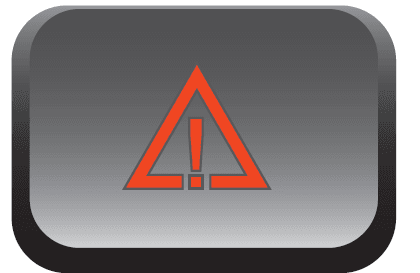 | EMERGENCY LOCK | Press Once – to Lock the Current Loop Cycle Video File while Video is being recorded |
| LONG PRESS for 2 seconds – to turn ON/OFF WiFi |
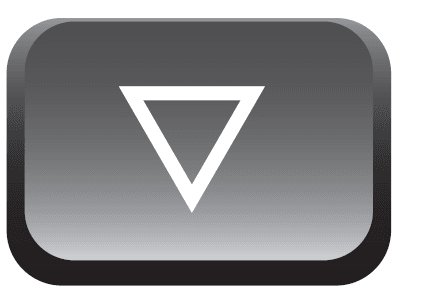
|
DOWN | Press Once – to Turn OFF/ON LCD while in Video Mode |
| Press Once – to Scroll DOWN while in Any Menu Settings | ||
| Press Once – to Zoom-Out (up to 2.9x) while in Photo Mode | ||
| Press Once – to Scroll to Next Video Files while in Play Mode | ||
| Press Once – to Reverse FF while video is being played in Play Mode | ||
| LONG PRESS for 2 seconds – to Turn ON/OFF Parking Mode |
|
|
OK / CONFIRM | Press Once – to Start/Stop Video Recording |
| Press Once – to Take Snap-Shot while in Photo Mode | ||
| Press Once – to Play/Pause Current Video while in Play Mode | ||
| Press Once – to Enter / Confirm Specific Settings while in Menu Settings. |
UNDERSTANDING MOTION DETECTION
The motion detection feature is made for people who want to create surveillance around their car when the car is NOT driving, during the night, or when they are not in their car, so the camera can record every time if there is motion in front of the camera.
FYI
99% of our customers do NOT use this feature. This is an add-on feature, and most customers will simply leave this feature turned OFF.
How does Motion Detection work in Dash Cams?
- Well, it does NOT work like the native Infrared LED motion sensing light or other devices would work. (i.e. Home’s Driveway Lights)
- Motion Detection in DASH CAMs will work based on the Light Capture Algorithm Change in the camera via back-end processing. So basically, the camera will stay ON all the time in the standby mode, detecting if there is any motion (light capture change) in front of the camera.
- Now, as soon as someone at close proximity to the camera starts to move, which causes the light captured by the camera to change (hence, the camera notices that something in front of it is moving), which will trigger the camera to START recording automatically. Now, the camera will continue to record until there is NO more motion in front of the camera. Then it will STOP recording and stay in standby mode (idle mode) until the next motion detection event occurs and triggers the camera.
What will you need if you prefer to use this feature?
ANSWER: Hard-wiring your dash cam to the car’s fuse box to always hot/continuous power supply.
NOTE: In order to use the motion detection, the camera must stay in standby mode, and for the camera to be in standby mode, it requires a continuous power supply. Therefore, you will need to HARD WIRE your dash cam to your car’s battery via the car’s fuse box to an always-hot socket which provides continuous power even when the car’s key is turned OFF/LOCK position.
What should you know before using this feature?
The camera will NOT turn ON/OFF automatically if you hard-wire your dash cam to always hot/continuous power supply. You will have to manually turn ON/OFF your camera.
BATTERY INFORMATION
This Product contains a Lithium-ion built-in battery. A fully charged battery should last up to 2-5 minutes. Internal battery is NOT meant to last a long time. The higher the video resolution you
choose, the more power it will consume, hence it will last a short duration, and the lower the video resolution you choose, the less power it will consume, hence it will last longer. The purpose of the built-in battery is to save the last video file safely without any data loss and turn off the camera when power gets disconnected, e.g., when you turn off your car. Another purpose is parking mode. When your car vibrates due to impact and vibration activates the G-sensor setting range, then the camera will turn on and start recording on battery for 1 minute, lock the video file, and then auto turn off.
| Video Resolution | Approximate Time |
| 2160P @24fps | 2- 3 Minutes |
| 1440P @30fps | 3- 5 Minutes |
| 720P @30fps | 7- 8 Minutes |
Temperature:
- Standard Operating temperature: -22ºF (-30ºC) ~ 1760F (80°C)
- Standard Working Humidity: 10 ~ 90%
CAUTION:
- If you leave your car for a long time, we advise that you remove the camera from the car because the temperature inside the car can exceed the specified range above, depending on your geographical and weather conditions.
- Do not expose this camera to extreme high heat, direct sunlight, cigarettes, cigars, candles, or low temperatures, or crush or break.
- Do not use in humid, wet, and/or corrosive environments.
- Do not expose the battery to extreme temperatures above 1760F/800C. Just like any other battery, it could explode or cause a fire. It is the user’s responsibility to operate it correctly. Please adhere to your local or state laws for the recycling of Li-ion batteries.
GPS PLAYER INSTALLATION
(Only suitable for the units with GPS function) To download FREE GPS Player, visit www.rovedashcam.com
Why GPS Player? What are the features?
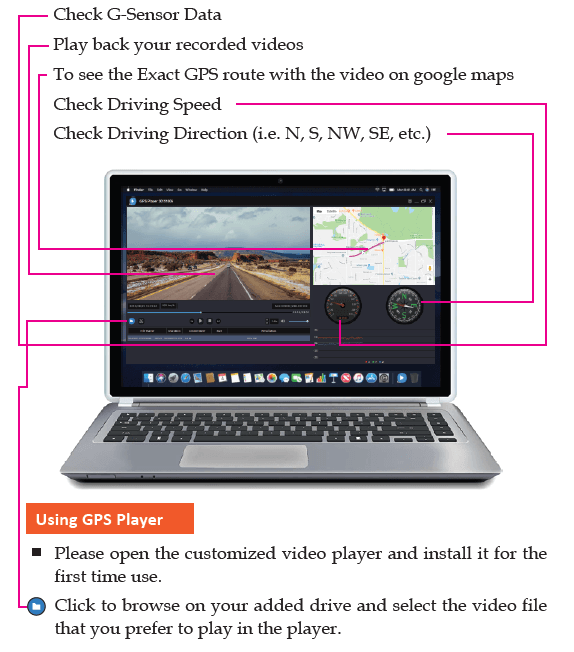
| 1 | Date & Time |
| Shows the Date & Time of the video was recorded | |
| 2 | Past Viewed Files |
| These are your previously viewed files. Click on to view them again. | |
| 3 | Driving Speed |
| This is where your driving speed will be displayed. | |
| 4 | Playback Controls |
| • Reverse • Play • Stop • Fast Forward | |
| 5 | GPS Coordinates |
| These are you coordinates, longitude and latitude recorded by GPS Geo Tagging Device. | |
| 6 | Playback Time |
| This is where your video playback time is shown. | |
| 7 | Volume Control |
| Slide Right or Left to Increase or Decrease Volume | |
| 8 | G-Sensor Indicator |
| This is where you can measure camera movement that is caused and recorded by the G-sensor force. i.e., when the vehicle hits a pothole or bump, you can see it here. | |
| 9 | Vehicle Speed |
| Speed of the vehicle recorded at a specific point in time. | |
| 10 | |
| Maps showing the vehicle’s driving route recorded by a GPS Geo Tagging Device based on coordinates. | |
| 11 | |
| The direction of the vehicle was driving at a specific point in time. | |
TROUBLESHOOTING YOUR ROVE™ R2-4K
The camera does not turn ON
- User different included USB Cable & your smartphone’s charger. Now plug it into your home’s wall outlet.
- When you plug it in, the camera should turn ON. If NOT, then press the Power Button once to see if it turns ON? If it still does NOT turn ON, then remove the memory card.
- Keep the camera plugged in. Now press the RESET button ONCE with a pen’s tip or a paper clip. Now the camera should turn ON. If it’s not all turned ON, then please CONTACT US.
Error/Message “Card Full”
Format the card by going into system settings> format > 0K > Select Yes > OK. Then go to Video Mode settings> Loop Recording > Choose either 1-minute, 3-minute, or 5-minute. This will allow the loop cycle function to be turned ON, and it will keep recording over and over.
Camera Freezing/Lagging or Crashing.
Guys, Please TRUST US on this. If your camera is freezing, lagging, or does NOT record video aer some seconds, etc., while operating, then it is a Memory Card Issue. Either you are using the WRONG, FAKE, or BAD Memory Card. (Please be aware of the Fake Ones out there. If you have purchased your
memory card from eBay or any third-party seller online, then it is most likely a fake one, even though it looks exactly real. Please trust us. We have sold thousands of ROVE Dash Cameras, and they do NOT lag. We stand by our product, and we do extensive testing. Some customers simply think the camera
is bad or not stable, but that is NOT the case here. It’s the Memory Card Issue. Please CONTACT US and we are dedicated to resolving this for you ASAP.
Video is fuzzy
Please make sure the lens of the camera is clean and that there is no dirt on the windshield, also. If the lens is out of focus, we are extremely sorry in advance. This can be a manufacturing defect. Please send us an email with a screenshot or a sample video so we can get this resolved for you ASAP.
Camera gets HOT
It is normal for your camera to run slightly hot. Please see temperature guidelines on page 56.
The camera turns ON / OFF frequently automatically.
Please reset your camera. Please make sure that “Motion Detection” is set to OFF. Also, please make sure “Parking Mode” is also set to OFF.
My oldest video files are missing
Your ROVE Dash Cam has Loop Cycle Recording. When it is set to either 1, 3, 5, or 10-mins, it will delete the oldest files and record newer files over and over when the memory card is full.
Camera Locks many videos automatically.
Please change your G-Sensor Setting to a higher setting. This setting depends on the type of car or truck you are driving and how much vibration your car/truck is creating based on the suspension and road condition.
The camera shows “Memory Error” or “Please Insert Micro SD Card” even though the memory card is already installed into the camera.
- Please make sure the memory card is at least Class 10, U3, and purchased from a trusted vendor such as Walmart, Target, Best Buy, Ship & Sold by Amazon, etc. (There are many fake cards out there online; remember if it’s cheap, it’s fake.
- Now go to the camera’s system settings and FORMAT your memory card. (Make sure to back up your videos first before formatting the memory card.) Aer formatting the memory card, please press and hold the power button to turn the camera off. Now unplug the power cable, and re-plug the power cable, the camera should now turn ON automatically and start recording.
My date and time are not staying the same even after I set the date and time.
Please go to the camera’s system settings> Time Zone Setting > Set your correct GMT value > 0K to confirm. That’s it. Now, every time you have a GPS signal, you will always have the correct date and time.
Please visit “https://greenwichmeantime.com/time-zone/usa/” to find your correct GMT time zone based on your location.
For more manuals by ROVE, visit ManualsLibraryy
ROVE R2-4K DUAL Dash Cam Front and Rear-FAQs
Does the ROVE R2-4K Dash Cam record audio?
Yes, it has a built-in microphone for audio recording. You can enable or disable this feature in Video Settings > Record Audio > ON/OFF.
What is Parking Mode on the ROVE R2-4K?
Parking Mode offers 24/7 surveillance with three customizable options: 1fps time-lapse, motion detection, and collision detection, all with voice guidance.
Does the ROVE R2-4K have a built-in battery?
Yes, but the internal battery is only for short-term use and lasts 3–5 minutes when fully charged. It’s primarily for safely saving files if power is lost.
How do I power on the ROVE dash cam?
The dash cam automatically turns on and starts recording when your vehicle is powered on.
What video resolution does the ROVE R2-4K support?
It records in 4K (3840 x 2160) at 30fps, 2K at 30/60fps, and 1080p at 30/60fps using a Sony CMOS sensor and a 150° wide-angle lens.
Why is the red light blinking on my ROVE R2-4K?
A blinking red light indicates the firmware is updating. Do not disconnect power during this process. The camera will reboot automatically once the update completes.
Will using Parking Mode drain my car battery?
Yes, it can draw power while your car is off. To reduce battery usage, enable motion detection or time-lapse recording instead of continuous recording.
Is the ROVE R2-4K a good dash cam?
Yes, it’s praised for easy setup, reliable app control, and clear daytime video. However, night video quality may be less impressive.