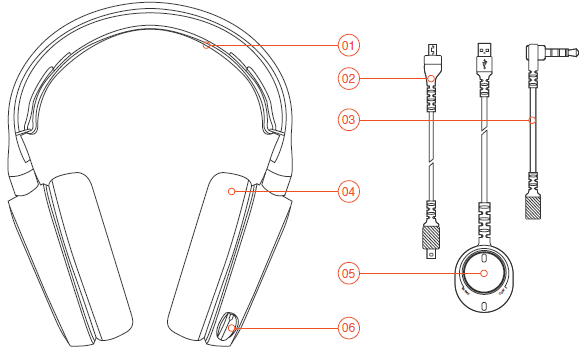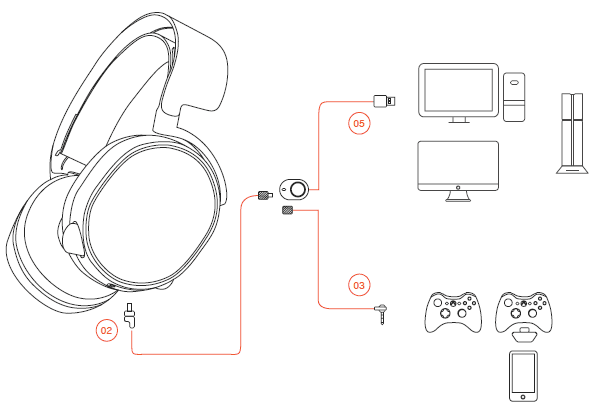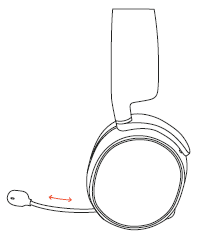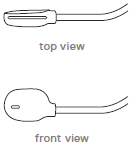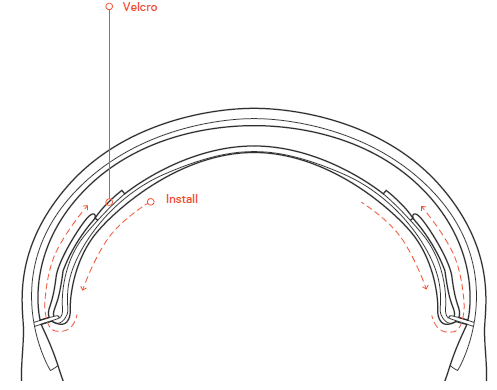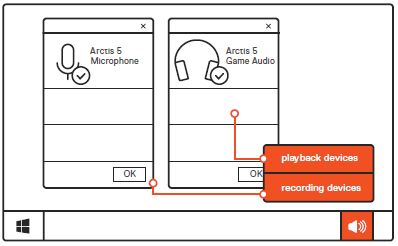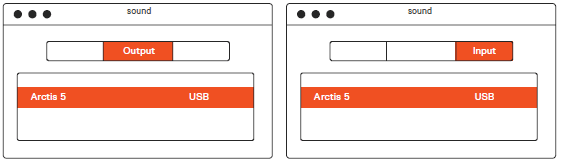![]()
SteelSeries Arctis 5 RGB Gaming Headset

WELCOME TO ARCTIS.
Your new headset is the result of more than 15 years of gaming expertise and our unyielding pursuit of perfection. We poured our hearts into making your new Arctis, giving it the best gaming mic available, 7.1 surround sound, and comfort and style unlike anything you’ve experienced before.
PACKAGE CONTENTS
- Product Information Guide
- Headset
- Main Cable (1.2m)
- USB ChatMix Dial
- 4-pole 3.5mm Adapter
ENGINE REQUIREMENTS
Platforms:
- Windows 7 +
- Mac OS X 10.8 +
120 MB of free hard drive space for installation
SYSTEM COMPATIBILITY
PC / MAC
DTS Headphone X v2.0 Surround is available on Windows only. Software installation required.
Find help at support.steelseries.com
PRODUCT OVERVIEW
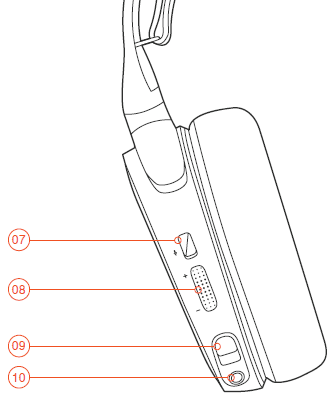
- Ski Goggle Headband
- Main Headset Cable
- 4-Pole 3.5 mm Adapter
- Airweave Ear Cushion
- USB Chatmix Dial
- Retractable Microphone
- Microphone Mute Button
- Volume Control
- Main Cable Jack
- Headphone Share Jack
Selected accessories available at steelseries.com
SETUP
Find help at support.steelseries.com
MICROPHONE
Retractable microphone
Positioning
Position the microphone close to the corner of your mouth with the flat surface facing you.
c-1
SKI GOGGLE HEADBAND
Velcro
Tighten or loosen the Velcro straps on the sides of the headband to achieve the desired fit.
Install
Direction of headband installation.
accessory headbands available at steelseries.com
SYSTEM SETTING: WINDOWS
- Go to Sound Settings
- Under ‘Playback’ highlight Arctis 5 Game Audio and select ‘Set Default’
- Under ’Recording’ highlight Arctis 5 Chat and select ‘Set Default’
- In your VoIP (chat) application, select Arctis 5 Chat Audio as the default audio device
SYSTEM SETTING: MAC
- Go to System Preferences > Sound
- Under ‘Output’ select Arctis 5 Game Audio
- Under ‘Input’ select Arctis 5 Chat
- In your VoIP (chat) application, select Arctis 5 Chat Audio as the default audio device.
Find help at support.steelseries.com
Europe – EU Declaration of Conformity
Hereby, SteelSeries ApS. Declares that the equipment which is in compliance with Directive RoHS 2.0 (2015/863/EU), R.E.D (2014/53/EU), EMC Directive (2014/30/EU), and LVD (2014/35/EU), which are issued by the Commission of the European Community.
The full text of the EU declaration of conformity is available at the following internet address: https://steelseries.com/
SteelSeries ApS. Hereby confirms, to date, based on the feedback from our suppliers indicates that our products shipping to the EU territory comply with the REACH (Registration, Evaluation, Authorization, and Restriction of Chemicals – EC 1907/2006) compliance program. We are fully committed to offering REACH compliance on the products and posting accurate REACH compliance status for all of our products.
WEEE
This product must not be disposed of with your other household waste or treated in compliance with the local regulations. Contact your local city office, your household waste disposal service, or the shop where you purchased the product.
Federal Communication Commission Interference Statement
This device complies with Part 15 of the FCC Rules. Operation is subject to the following two conditions: (1) This device may not cause harmful interference, and (2) this device must accept any interference received, including interference that may cause undesired operation.
This equipment has been tested and found to comply with the limits for a Class B digital device, pursuant to Part 15 of the FCC Rules. These limits are designed to provide reasonable protection against harmful interference in a residential installation. This equipment generates, uses, and can radiate radio frequency energy and, if not installed and used in accordance with the instructions, may cause harmful interference to radio communications. However, there is no guarantee that interference will not occur in a particular installation.
If this equipment does cause harmful interference to radio or television reception, which can be determined by turning the equipment off and on, the user is encouraged to try to correct the interference by one of the following measures:
- Reorient or relocate the receiving antenna.
- Increase the separation between the equipment and receiver.
- Connect the equipment to an outlet on a circuit different from that to which the receiver is connected.
- Consult the dealer or an experienced radio/TV technician for help.
FCC Caution: Any changes or modifications not expressly approved by the party responsible for compliance could void the user’s authority to operate this equipment.
This transmitter must not be co-located or operating in conjunction with any other antenna or transmitter.
Note: The country code selection is for non-US models only and is not available to all US models. Per FCC regulation, all WiFi products marketed in the US must be fixed to US operation channels only.
For more Manuals by SteelSeries, visit ManualsLibraryy
SteelSeries Arctis 5 RGB Gaming Headset-FAQs
Is the SteelSeries Arctis 5 a wireless headset?
No, the original Arctis 5 is a wired headset. However, the Arctis Nova 5 Wireless, a newer model, features wireless connectivity via 2.4GHz and Bluetooth, with up to 60 hours of battery life.
Does the Arctis 5 have RGB lighting?
Yes, the Arctis 5 features dual-zone RGB illumination, customizable through SteelSeries Engine, making it ideal for PC gamers seeking a personalized setup.
Does the Arctis 5 offer noise cancellation?
Yes, when used with Sonar on PC, the Arctis 5 supports AI-powered noise cancellation for both incoming and outgoing audio, ensuring crystal-clear communication.
Does the Arctis 5 support Bluetooth?
No, the Arctis 5 does not have Bluetooth. For Bluetooth and wireless functionality, consider models like the Arctis Nova 5 Wireless or Arctis Pro Wireless.
How can I improve my Arctis 5 microphone sound quality?
Ensure the flat side of the ClearCast mic is facing your mouth. Proper positioning is crucial, as the mic is directional and designed to capture your voice clearly while reducing background noise.
What is the battery life of the Arctis 5?
The Arctis 5 is a wired headset, so it does not rely on a battery. Battery life details apply to wireless models like the Nova 5 Wireless, which can last up to 60 hours.
Does SteelSeries offer a mobile app?
Yes, you can download the SteelSeries Arctis Companion App for iOS or Android to manage and customize certain wireless headset features.
What is sidetone, and is it useful?
Sidetone lets you hear your own voice through the headset mic. It’s helpful for ensuring your mic is working and prevents unintentional shouting during calls or gaming.