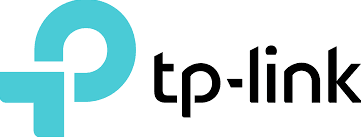
TP-Link AX1800 WiFi 6 Router V4 Archer AX21

About This Guide
This guide is a complement to the Quick Installation Guide. The Quick Installation Guide instructs you on quick internet setup, and this guide provides details of each function and shows you the way to configure these functions appropriately for your needs. When using this guide, please note that features available on the router may vary by model and software version. Router‘s availability may also vary by region or ISP. All images, steps, and descriptions in this guide are only examples and may not reflect your actual experience.
More Info
The latest software, management app, and utility can be found at the Download Center at https://www.tp-ink.com/support. The Quick Installation Guide can be found where you find this guide or inside the package of the router. Specifications can be found on the product https://www.tp-link.com. TP-Link Community is provided for you to discuss our products at https://community.tp-link.com. Our Technical Support contact information can be found at the Contact Technical Support https://www.tplink.com/support.
- Maximum wireless signal rates are the physical rates derived from IEEE Standard 802.11 specifications. Actual wireless data throughput and wireless coverage are not guaranteed and will vary as a result of network conditions, client limitations, and environmental factors, including building materials, obstacles, volume and density of traffic, and client location.
- Use of 802.11ax (Wi-Fi 6), and features including OFDMA, 1024-QAM, and Target Wake Time requires clients to also support corresponding features. Actual power reduction by Target Wake Time may vary as a result of network conditions, client limitations, and environmental factors.
- The amendment defines standardized modifications to both the IEEE 802.11 physical layers (PHY) and the IEEE 802.11 Medium Access Control (MAC) layer that enable at least one mode of operation capable of supporting improvement of at least four times the average throughput per station (measured at the MAC data service access point) in a dense deployment scenario.
- 1,000 Mbps internet speeds require compatible service plans and equipment.
- Use of WPA3 requires clients to also support WPA3.
- This router may not support all the mandatory features as ratified in Draft 3.0 of the IEEE 802.11AX specification.
Product Overview
TP-Link AX router, with next-generation 802.11ax Wi-Fi Technology, achieves WiFi performance at its ultimate level. The revolutionary combination of OFDMA and 1024QAM improves throughput by 4 times and dramatically increases the whole network capacity and efficiency. It’s also backward compatible with 802.11a/b/g/n/ac. Moreover, it is simple and convenient to set up and use the TP-Link router due to its intuitive web interface and the powerful Tether app.
Top Panel
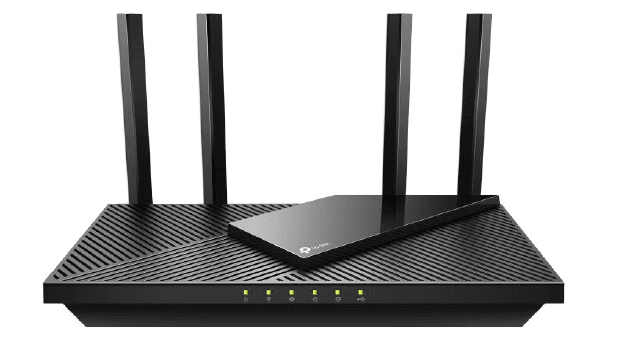 The router’s LEDs (view from left to right) are located on the front. You can check the router’s working status by following the LED Explanation table.
The router’s LEDs (view from left to right) are located on the front. You can check the router’s working status by following the LED Explanation table.
LED Explanation
| LED | Status | Indication |
|
(Power) | On | The system has started up successfully. |
| Flashing | The system is starting up or the firmware is being upgraded. Do not disconnect or power off your router. | |
| Off | Power is off. | |
| (2.4GHz Wireless) | On | The 2.4GHz wireless band is enabled. |
| Off | The 2.4GHz wireless band is disabled. |
| LED | Status | Indication |
| (5GHz Wireless) | On | The 5GHz wireless band is enabled. |
| Off | The 5GHz wireless band is disabled. | |
|
(Internet) | Green On | Internet service is available. |
| Orange On | The router’s Internet port is connected, but the internet service is not available. | |
| Off | The router’s Internet port is unplugged. | |
| (Ethernet) | On | At least one powered-on device is connected to the router’s LAN port. |
| Off | No powered-on device is connected to the router’s LAN port. | |
| (USB) | On | The USB device is identified and ready to use. |
| Off | No USB device is plugged in to the USB port. |
The Back Panel
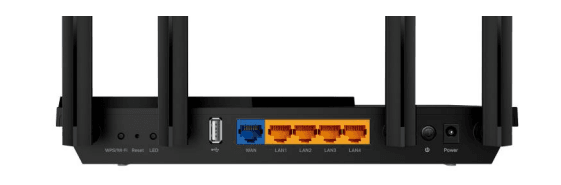 The following parts (view from left to right) are located on the back panel.
The following parts (view from left to right) are located on the back panel.
Button and Port Explanation
| Item | Description |
| Power Port | For connecting the router to a power socket via the provided power adapter. |
| Power On/Off Button | Press this button to power on or off the router. |
| LAN Ports (1/2/3/4) | For connecting your PC or other wired devices to the router. |
| WAN Port | For connecting to a DSL/Cable modem, or an Ethernet jack. |
| USB Port | For connecting to a USB storage device. |
| LED Button | Press the button for 1 second to turn on or off the LEDs of your router. |
| Reset Button | Press and hold the button until all LEDs turn on to reset the router to its factory default settings. |
|
WPS/Wi-Fi Button | Press the button for 1 second, and immediately press the WPS button on your client to start the WPS process. |
| Press and hold the button for 2 seconds to turn on or off the wireless function of your router. |
| Item | Description |
| Antennas | Used for wireless operation and data transmission. Upright them for the best Wi-Fi performance. |
Connect the Hardware
Position Your Router
- The product should not be located in a place where it will be exposed to moisture or excessive heat.
- Place the router in a location where it can be connected to multiple devices as well a to a power source.
- Make sure the cables and power cord are safely placed out of the way so they do not create a tripping hazard.
- The router can be placed on a shelf or desktop.
- Keep the router away from devices with strong electromagnetic interference, such as
- Bluetooth devices, cordless phones, and microwaves.
Connect Your Router
Before you start, unplug the power to turn off your modem, if any, and remove the backup battery if it has one. And place the router horizontally and orient the antennas vertically.
Follow the steps below to connect your router.
If your internet connection is through an Ethernet cable directly from the wall instead of through a DSL / Cable / Satellite modem, connect the Ethernet cable to the router’s WAN port, and then follow steps 3 and 4 to complete the hardware connection.
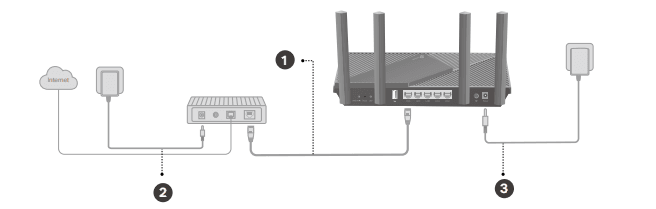
- Connect the powered-off modem to the router’s WAN port with an Ethernet cable.
- Turn on the modem, and then wait about 2 minutes for it to restart.
- Connect the power adapter to the router and turn on the router.
- Verify that the hardware connection is correct by checking the following LEDs.
Note: If the 2.4GHz LED and 5GHz LED are off, press and hold the WPS/Wi-Fi button on the back for more than 2 seconds, then release the button. Both the LEDs should turn solid on.
Method 1: Wired
Turn off the Wi-Fi on your computer and connect the devices to the router via an Ethernet cable.
Method 2: Wirelessly
- Find the SSID (Network Name) and Wireless Password printed on the label at the bottom of the router.
- Click the network icon of your computer or go to Wi-Fi Settings of your smart device, and then select the SSID to join the network.
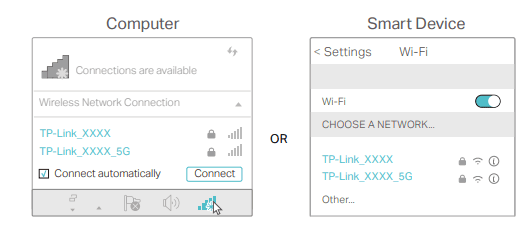
Method 3: Use the WPS button
Wireless devices that support WPS, including Android phones, tablets, and most USB network cards, can be connected to your router through this method.
Note:
- WPS is not supported by iOS devices.
- The WPS function cannot be configured if the wireless function of the router is disabled. Also, the WPS function will be disabled if your wireless encryption is WEP. Please make sure the wireless function is enabled and is configured with the appropriate encryption before configuring the WPS.
- Tab the WPS icon on the device’s screen. Here we take an Android phone for instance.
- Within two minutes, press the WPS button on your router.
Log In to Your Router
With a web-based utility, it is easy to configure and manage the router. The web-based Utility can be used on any Windows, Mac OS or UNIX OS with a Web browser, such as Microsoft Internet Explorer, Mozilla Firefox or Apple Safari.
Follow the steps below to log in to your router.
- Set up the TCP/IP Protocol in the Obtain an IP address automatically mode on your computer.
- Visit http://tplinkwifi.net, and create a login password for secure management purposes. Then click Let’s Get Started to log in.
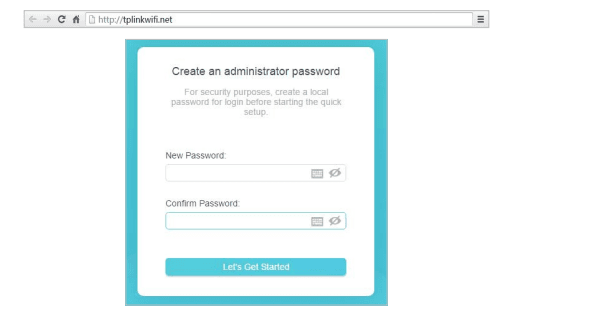
Note:
- If the login window does not appear, please refer to the FAQ Section.
- If you have registered a TP-Link ID and bound your cloud router to it, the login password you created here will be invalid. Please log in to the cloud router using your TP-Link ID.
Set Up Internet Connection
Use Quick Setup Wizard
The Quick Setup Wizard will guide you to set up your router.
Follow the steps below to set up your router.
- Visit http://tplinkwifi.net, and log in with the password you set for the router.
- Follow the step-by-step instructions to complete Quick Setup configuration or go to Advanced > Quick Setup for configuration to connect your router to the internet. Then follow the step-by-step instructions to connect your router to the internet.
- To enjoy a more complete service from TP-Link (remote management, TP-Link DDNS, and more.), log in with your TP-Link ID or click Sign Up Now to get one. Then follow the instructions to bind the cloud router to your TP-Link ID.
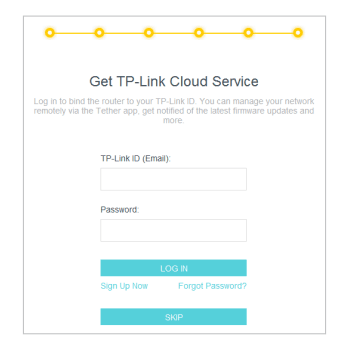
Note:
- To learn more about the TP-Link Cloud service, please refer to the TP-Link Cloud Service section.
- If you do not want to register a TP-Link ID now, you may click Skip to proceed.
- If you have changed the preset wireless network name (SSID) and wireless password during the Quick Setup process, all your wireless devices must use the new SSID and password to connect to the router.
Quick Setup Via TP-Link Tether App
The Tether app runs on iOS and Android devices, such as smartphones and tablets.
- Launch the Apple App Store or Google Play Store and search “TP-Link Tether” or simply scan the QR code to download and install the app.
- Log in with your TP-Link ID. If you don’t have the TP-Link ID, create one first.
- Connect your device to the router’s wireless network.
- Launch the Tether app, tap the + button, and select Router > Wireless Router. Follow the steps to complete the setup and connect to the internet.
- Connect your devices to the newly configured wireless networks of the router and enjoy the internet!
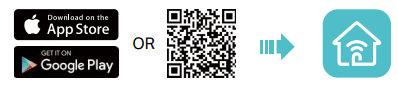
Manually Set Up Your Internet Connection
In this part, you can check your current internet connection settings. You can also modify the settings according to the service information provided by your ISP.
Follow the steps below to check or modify your internet connection settings.
- Visit http://tplinkwifi.net, and log in with your TP-Link ID or the password you set for the router.
- Go to the Internet.
- Select your internet connection type from the drop-down list.
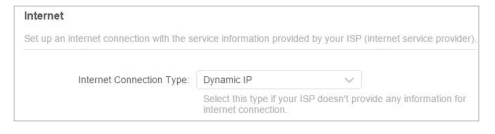
Follow the instructions on the page to continue the configuration. Parameters on the figures are just used for demonstration.
- If you choose Dynamic IP, you need to select whether to clone the MAC address. Dynamic IP users are usually equipped with a cable TV or fiber cable.
- If you choose Static IP, enter the information provided by your ISP in the corresponding fields.
- If you choose PPPoE, enter the username and password provided by your ISP. PPPoE users usually have DSL cable modems.
- If you choose L2TP, enter the username and password and choose the Secondary Connection provided by your ISP. Different parameters are needed according to the Secondary Connection you have chosen.
- If you choose PPTP, enter the username and password, and choose the Secondary Connection provided by your ISP. Different parameters are needed according to the Secondary Connection you have chosen.
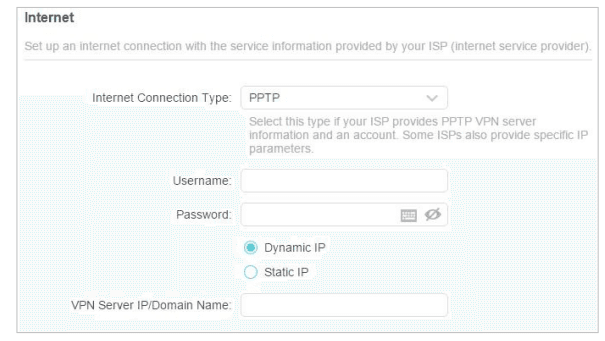
- If you use Dynamic IP and PPPoE and you are provided with any other parameters that are not required on the page, please go to Advanced > Network > Internet to complete the configuration.
- If you still cannot access the internet, refer to the FAQ section for further instructions.
Set Up the Router as an Access Point
The router can work as an access point, transforming your existing wired network to a
wireless one.
- Visit http://tplinkwifi.net, and log in with your TP-Link ID or the password you set for the router.
- Go to Advanced > System > Operation Mode, select Access Point and click Save. The router will reboot and switch to Access Point mode.
- After rebooting, connect the router to your existing wired router via an Ethernet cable.
- Log in again to the web management page http://tplinkwifi.net, and go to Advanced > Quick Setup.
- Configure your wireless settings and click Next.
- Confirm the information and click Save. Now, you can enjoy Wi-Fi.
Tips:
- Functions, such as Parental Controls, QoS, and NAT Forwarding, are not supported in the Access Point mode.
- Functions, such as Guest Network, are the same as those in the Router mode.
Set Up an IPv6 Internet Connection
- Your ISP provides information about one of the following IPv6 internet connection types: PPPoE, Dynamic IP(SLAAC/DHCPv6), Static IP, 6to4 tunnel, Pass-Through (Bridge).
- Visit http://tplinkwifi.net, and log in with your TP-Link ID or the password you set for the router.
- Go to Advanced > IPv6.
- Enable IPv6 and select the internet connection type provided by your ISP.
Tips: - Our internet connection type is. Contact your ISP or judge according to the already known information provided by your ISP.
- Fill in information as required by different connection types.
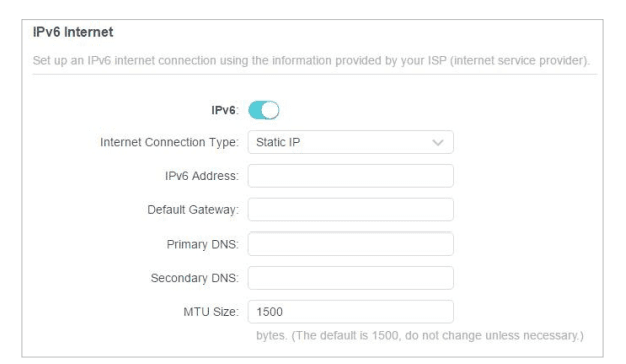
TP-Link Cloud Service
TP-Link Cloud service provides a better way to manage your cloud devices. Log in to your router with a TP-Link ID, and you can easily monitor and manage your home network when you are out and about via the Tether app. To ensure that your router stays new and gets better over time, the TP-Link Cloud will notify you when an important firmware upgrade is available. Surely you can also manage multiple TP-Link Cloud devices with a single TP-Link ID.
Register a TP-Link ID
If you have skipped the registration during the Quick Setup process, you can:
- Visit http://tplinkwifi.net, and log in with the password you set for the router.
- Go to Advanced > TP-Link ID or click TP-Link ID at the very top of the page.
- Click Sign Up and follow the instructions to register a TP-Link ID.
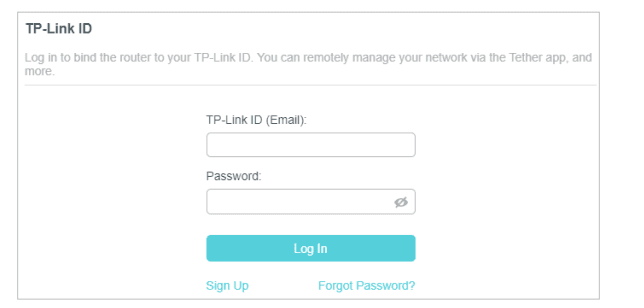
Note:
- To learn more about the Admin and User TP-Link ID, refer to Manage the User TP-Link IDs.
- Once you have registered a TP-Link ID on the web management page, you can only register another TP-Link ID via the Tether APP. Please refer to Manage the Router via the TP-Link Tether App to install the app.
- If you want to unbind the admin TP-Link ID from your router, please go to Advanced > TP-Link ID, and click Unbind in the
- Device Information section.

