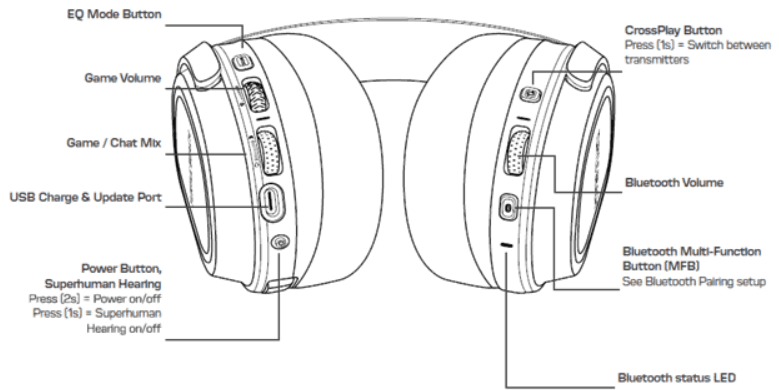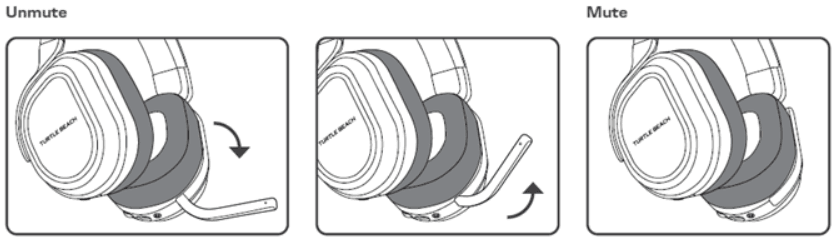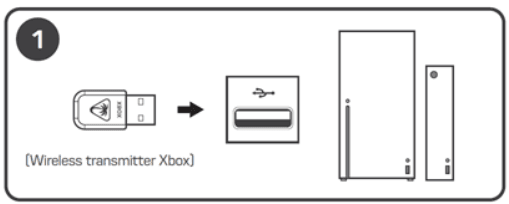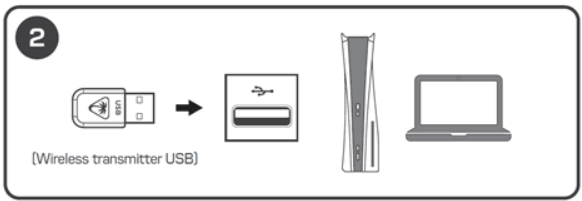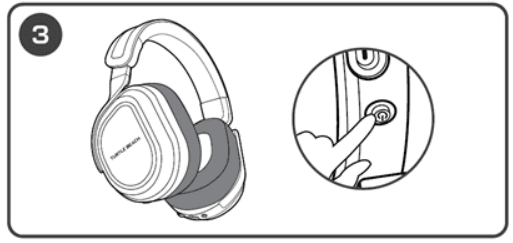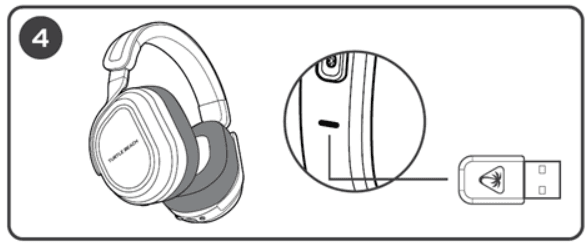Turtle Beach Stealth 700 Gen 3 Xbox Gaming Headset

PACKAGE CONTENTS
- Two CrossPlay Transmitters
- Charging Cable (USB-A to USB-C)
- Stealth 700 Gen 3 Gaming Headset

CONTROLS
- EQ Mode Button
- Game Volume
- Game/Chat Mix
- USB Charge & Update Port
- Power/Superhuman Hearing Button
- Press (2s) – Power On/Off
- Press (1s) – Superhuman Hearing On/Off
- CrossPlay Button
Press (1s) – Switch between transmitters
- Bluetooth Volume
- Bluetooth Multifunction Button
See Bluetooth Pairing Setup
- Bluetooth Volume
FLIP TO MUTE MIC
CROSSPLAY WIRELESS SYSTEM
The CrossPlay Wireless System allows you to wirelessly switch between two platforms by pressing the CrossPlay Switch button on the headset.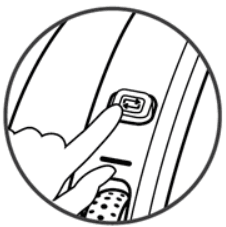
Press the CrossPlay switch button on the headset to switch between the two wireless transmitters.
NOTE: Both wireless transmitters must be connected and powered on to allow switching. Switching transmitters will not automatically power on the source platform the transmitter is connected to.
The LED on the Transmitters will indicate which transmitter is active, and whether the mic on the headset is muted, as indicated in the following chart:
| TRANSMITTER STATUS | LED |
| Paired (Active Transmitter) | Green |
| Paired (Transmitter On Standby) | Amber |
| Mic Is Muted | Red |
BLUETOOTH SETUP
BLUETOOTH PAIRING
The Stealth 700 will enter Bluetooth pairing mode when first powered on. Bluetooth pairing mode will stop if no Bluetooth connection is made within two minutes.
To manually enable Bluetooth pairing mode at any time:
- Press and hold the Bluetooth Multi-function Button (MFB) until the “Pairing Bluetooth” voice prompt plays.
- After placing your headset in the Bluetooth pairing mode, select the headset from within your device’s Bluetooth settings menu to connect.
- The Bluetooth MFB is used to answer and end calls as well as for media playback control when connected to a compatible mobile phone.
ANSWERING AND ENDING PHONE CALLS
When the headset is connected using the USB wireless transmitter in the default 2.4GHz Wireless mode, incoming calls can be answered by single-pressing the Bluetooth MFB. The headset will switch back to 2.4GHz Wireless Mode when the call is ended, either by single-pressing the Bluetooth MFB again, or by using your mobile phone to end the call.
BLUETOOTH STATUS LED
The Bluetooth Status LED is located just below the Bluetooth Multifunction button on the right-side earcup of the headset. That Bluetooth Status LED will provide important information about the pairing status of the headset’s Bluetooth connection to a Bluetooth-enabled device.
| BLUETOOTH STATUS LED IS… | HEADSET BLUETOOTH STATUS |
| BLINKING BLUE ONCE EVERY FIVE SECONDS | Paired To Bluetooth-Enabled Smartphone/Device |
| DARK/NOT LIT UP | Not Paired To Bluetooth-Enabled Smartphone/Device/Not In Bluetooth Pairing Mode |
| FLASHING BLUE RAPIDLY | In Bluetooth Pairing Mode |
XBOX SETUP
- Connect the wireless transmitter labeled “XBOX” to the USB port on the Xbox console.

- [Optional] Connect the second wireless transmitter — labeled “USB” — to the USB port on a PlayStation console or on a secondary PC.

- Press the Power button on the headset for 2 seconds to power the headset on.

- Wait for the headset and USB wireless transmitter to pair.

For more Manuals by Turtle Beach, visit ManualsLibraryy
Turtle Beach Stealth 700 Gen 3 Xbox Gaming Headset-FAQs
What is EQ Mode on the Turtle Beach Stealth 700 Gen 3?
EQ (Equalization) Mode adjusts the sound frequencies—boosting or lowering bass, mids, or treble—to customize your audio experience.
What does the Mode button do on the Stealth 700 Gen 3?
The Mode button lets you switch EQ presets, control media playback (on PC), activate Chat Boost, and manage Noise Gate settings.
How do I turn off mic monitoring on the Stealth 700 Gen 3?
Use the Turtle Beach Audio Hub app. In the Microphone section, move the Mic Monitoring slider all the way to the left or toggle it off to disable the feature.
What is mic monitoring and why is it useful?
Mic Monitoring lets you hear your own voice through the headset, so you don’t accidentally speak too loudly. It doesn’t affect how others hear you.
What is Noise Gate on this headset?
Noise Gate filters out background noise by setting a volume threshold. Only sounds louder than this threshold are picked up by your mic.
Does the Stealth 700 Gen 3 support surround sound?
Yes, it supports Windows Sonic Surround Sound for an immersive gaming experience on Xbox and Windows 10/11.
How do I make the headset louder?
Use the Bluetooth volume dial for Bluetooth audio and the upper volume wheel for game audio on the right earcup.
Can I turn off the auto-shutdown feature?
No, the headset automatically powers off after 10 minutes of inactivity to save battery. This feature cannot be disabled.