
Westek TE02DHB Indoor 1-Outlet Weekly Digital Bar Timer

Indoor 1-Outlet Digital Timer
Instruction Manual & Warranty
- Before using your timer, please read instructions carefully.
FEATURES
- 20 programmable ON/OFF settings per week
- 12 hour AM/PM & 24 hour display
- Programmable in 1 minute interval
- Random ON/OFF Feature (2~30 minutes of programmed time)
- Manual Override Button: select temporary for one program period, or permanent override
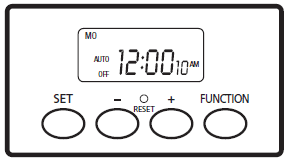
KEY FUNCTIONS
- SET: set time and confirm the program setting
- [+] / [–] : increase or decrease digit in setting
- FUNCTION: change output state to ON/OFF and set program
- RESET: initialize or reset unit
CLOCK TIME SETTING
- Press SET button for 3 seconds. Week digits will flash on display.
- Using [+] or [–] buttons set the correct week. Week day will increase or decrease continuously if [+] or [–] buttons are depressed for more than 1 second.
- Press SET button again to set Hour. Hour digits will flash on display.
- Using [+] or [–] buttons to set correct hours. Hour will increase or decrease continuously if [+] or [–] buttons are depressed for more than 1 second.
- Press SET button again to set Minutes. Minute digits will flash on display.
- Using [+] or [–] buttons set the correct Minutes. Minute will increase or decrease continuously if [+] or [–] buttons are depressed for more than 1 second.
- Press [–] button for 3 seconds to choose 12 hour AM/PM or 24 hour display.
- Press [+] button for 3 seconds to set Daylight Saving Time ‘DST’ will appear on display. Press again to cancel.
PROGRAMMING OF SWITCHING TIMES (ON/OFF)
- Press FUNCTION button 5 times until ‘PROG 1 ON’ appears on display and flashes.
- Press the SET button, using [+] or [–] buttons to set the Day(s) of first program.
- Press the SET button, using [+] or [–] buttons to set the hour of the first On program.
- Press the SET button, using [+] or [–] buttons to set the minutes of the first ON program.
- Press the SET button, “1 on” will flash. Press[+], “1 on” will now flash.
- Repeat steps 2-4 above to set the corresponding OFF time for Program 1.
- Repeat steps 2-5 to set ON/OFF times for additional programs (up to 20 total programs per week).
- After all programs have been set, press FUNCTION button to return to “current time” screen.
- If programming is interrupted for more than 10 seconds while setting timer, until will automatically exist setting mode. Preset time will be preserved.
Note1: Programming of switching times (ON/OFF) will not work properly if ‘PROG ON’ overlaps with ‘PROG OFF’.
RANDOM ON/OFF SECURITY FEATURE
- Press FUNCTION button until ‘RND’ digits flash on display, press SET button to enter Random Mode. ‘RND’ will appear on display. Programmed ON/OFF time will randomly fluctuate in a range of 2~30 minutes. Repeat the operation above to cancel ‘RND’ function.
COUNTDOWN ON/OFF SETTING
- Press FUNCTION button 6 times until ‘CTD’ and ‘ON’ digits flash on display.
- Press SET button,‘ON’ digits will flash on display, use [+] or [–] to set hours.
- Press SET button, use [+] or [–] to set minutes.
- Press SET button, use [+] or [–] to set seconds.
- Press SET to initiate countdown sequence. Device will turn on, screen will indicate AUTO ON, and remaining time will be shown on screen. When countdown reaches 0:00:00, device will turn off. Press FUNCTION button to check current time
Note: Countdown function overrides all others. Exit Countdown mode before using other functions.
MANUAL OVERRIDE SETTING
Use Function button to toggle settings.
- On: Device is On, will not be subject to programmed settings.
- Off: Device is Off, will not be subject to programmed settings.
- Auto On: Device is currently On, will run settings as programmed.
- Auto Off: Device is currently Off, will run settings as programmed.
RESET BUTTON
- Press RESET button. Timer will resume in default status.
IMPORTANT SAFETY PRECAUTIONS
- Use indoors only.
- Keep device out of the reach of children.
- Do not plug this timer into another timer switch.
- Do not plug any device performing mechanical movement directly into timer.
- Do not insert needles or any other metal objects into mains outlet.
- Avoid moisture, extreme temperatures, shock and vibration.
- Do not open timer. Repairs must be performed by authorized service personnel only.
- To clean casing and display use a soft cloth. Do not use chemical or scouring agents. Do not submerge in water.
RATINGS
- 120VAC, 60Hz
- 5A, Resistive or General Purpose
- 240W Tungsten
- Backup Battery: Rechargeable
Limited One Year Warranty
- AmerTac™ warrants this product to be free from defects in material and workmanship for a period of one year from the date of purchase. AmerTac’s obligations are limited to repairing or replacing any defective unit and are effective only if such units are returned within one year of the purchase date to AmerTac, 250 Boulder Drive, Breinigsville, PA 18031. Warranty void if damage is due to misuse or improper installation. In no circumstance will AmerTac be liable for consequential or incidental damages relating in any way to this product.
Questions?
Made in China
For more Manuals by Westek, visit ManualsLibraryy
Westek TE02DHB Indoor 1-Outlet Weekly Digital Bar Timer FAQs
Do outlet timers help save electricity?
Yes, outlet timers help reduce energy waste by turning appliances on only when needed, leading to lower electricity bills and a more eco-friendly home.
Can an outdoor timer be used indoors?
Do outlet timers help save electricity?
Yes, outlet timers help reduce energy waste by turning appliances on only when needed, leading to lower electricity bills and a more eco-friendly home.
How much power does a timer consume?
1. Mechanical timers use about 1 watt per hour (24 watts per day).
2. Digital timers consume slightly more, around 2 watts per hour.
Does turning off appliances at the switch save electricity?
Yes, turning off appliances at the switch prevents unnecessary power consumption, which can add up to 3% of your total energy bill annually.
Are indoor light timers safe?
Yes, they can deter intruders by making your home appear occupied. However, ensure they are securely installed and avoid predictable on/off patterns for added security.
Can indoor lights be used outdoors?
Only if they are fully covered and protected from moisture. If exposed, make sure they are UL-listed for damp or wet locations.
Can I set my lights on a timer?
Yes, light timers allow you to schedule lights to turn on and off automatically, providing convenience and security without needing a full smart home system.
Do smart plugs slow down Wi-Fi?
No, smart plugs use minimal Wi-Fi bandwidth and only communicate when their status changes, so they have little to no impact on your internet speed.

