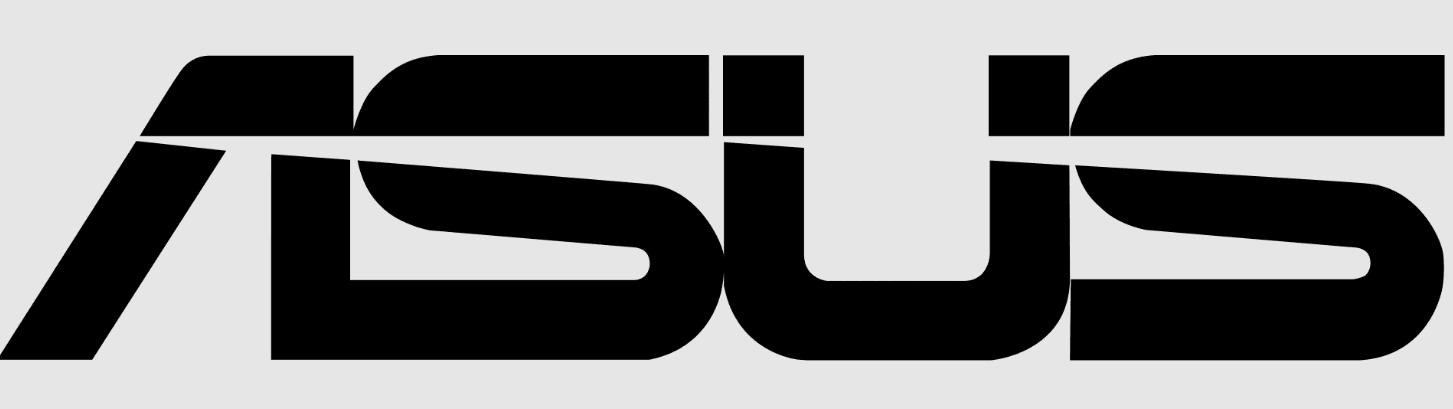
ASUS TUF VG24VQER Curved Gaming Monitor

Safety information
- Before setting up the monitor, carefully read all the documentation that came with the package.
- To prevent fire or shock hazard, never expose the monitor to rain or moisture.
- Never try to open the monitor cabinet. The dangerous high voltage inside the monitor may result in serious physical injury.
- If the power supply is broken, do not try to fix it by yourself. Contact a qualified service technician or your retailer.
- Before using the product, make sure all cables are correctly connected and the power cables are not damaged. If you detect any damage, contact your dealer immediately.
- Slots and openings on the back or top of the cabinet are provided for ventilation. Do not block these slots. Never place this product near or over a radiator or heat source unless proper ventilation is provided.
- The monitor should be operated only from the type of power source indicated on the label. If you are not sure of the type of power supply to your home, consult your dealer or local power company.
- Use the appropriate power plug that complies with your local power standard.
- Do not overload power strips and extension cords. Overloading can result in fire or electric shock.
- Avoid dust, humidity, and temperature extremes. Do not place the monitor in any area where it may become wet. Place the monitor on a stable surface.
- Unplug the unit during a lightning storm or if it will not be used for a long period of time. This will protect the monitor from damage due to power surges.
- Never push objects or spill liquid of any kind into the slots on the monitor cabinet.
- To ensure satisfactory operation, use the monitor only with UL-listed computers that have appropriately configured receptacles marked between 100~240V AC.
- The socket outlet shall be installed near the equipment and shall be easily accessible.
- If you encounter technical problems with the monitor, contact a qualified service technician or your retailer.
- Provide an earthing connection before the mains plug is connected to the mains.
WARNING
- Usage of anything other than specified head or earphones can result in hearing loss due to excessive sound pressure.
- Please confirm that the distribution system in the building installation shall provide a circuit breaker rated 120/240V, 20A (maximum).
- If provided with a 3-pin attachment plug on the power cord, plug the cord into a grounded (earthed) 3-pin outlet. Do not disable the power cord grounding pin, for example, by attaching a 2-pin adapter. The grounding pin is an important safety feature.
Care & Cleaning
Before you lift or reposition your monitor, it is better to disconnect the cables and power cord. Follow the correct lifting techniques when positioning the monitor. When lifting or carrying the monitor, grasp the edges of the monitor. Do not lift the display by the stand or the cord.
- Cleaning. Turn your monitor off and unplug the power cord. Clean the monitor surface with a lint-free, non-abrasive cloth. Stubborn stains may be removed with a cloth dampened with mild cleaner.
- Avoid using a cleaner containing alcohol or acetone. Use a cleaner intended for use with the LCD. Never spray cleaner directly on the screen, as it may drip inside the monitor and cause an electric shock.
The following symptoms are normal with the monitor:
- The screen may flicker during the initial use due to the nature of the fluorescent light. Turn off the Power Switch and turn it on again to make sure that the flicker disappears.
- You may find slightly uneven brightness on the screen depending on the desktop pattern you use.
- When the same image is displayed for hours, an afterimage of the previous screen may remain after switching the image. The screen will recover slowly, or you can turn off the Power Switch for hours.
- When the screen becomes black or flashes, or cannot work anymore, contact your dealer or service center to fix it. Do not repair the screen by yourself!
Conventions used in this guide
WARNING: Information to prevent injury to yourself when trying to complete a task.
CAUTION: Information to prevent damage to the components when trying to complete a task.
IMPORTANT: Information that you MUST follow to complete a task.
NOTE: Tips and additional information to aid in completing a task.
Where to find more information
Refer to the following sources for additional information and for product and software updates.
ASUS websites
The ASUS websites worldwide provide updated information on ASUS hardware and software products. Refer to http://www.asus.com
Optional documentation
Your product package may include optional documentation that may have been added by your dealer. These documents are not part of the standard package.
Package contents
Check your package for the following items:
- LCD Monitor
- Quick Start Guide
- Warranty Card
- 1x Power Cord
- 1x Adapter
- 1x DisplayPort Cable (optional)
- 1x HDMI Cable (optional)
If any of the above items are damaged or missing, contact your retailer immediately.
Assembling the monitor
To assemble the monitor:
While assembling the monitor arm/base, we recommend that you keep the monitor inside its EPS (Expanded Polystyrene) packaging.
- Use a screwdriver to tighten the assembly screws, and secure the arm to the display tightly. Then insert the base into the arm.
- Adjust the monitor to the angle that is most comfortable for you.

Connect cables
The rear of the LCD monitor
- Earphone – out Port
- DisplayPort
- HDMI-2 Port
- HDMI-1 Port
- DC-IN Port
- Kensington Lock
Monitor introduction
Using the Controls button
Use the control button on the bottom of the monitor to adjust the image settings.
- Power Indicator: The color definition of the power indicator is as the table below.
| Status | Description |
| White | ON |
| Amber | Standby mode |
| OFF | OFF |
- Power Button: Press this button to turn the monitor on/off.
- GameVisual Button: Press this hotkey to switch from the seven video preset modes (Scenery Mode, Racing Mode, Cinema Mode, RTS/RPG Mode, FPS Mode, sRGB Mode, and MOBA Mode) with GameVisual™ Video Intelligence Technology.
- GamePlus Button:
GamePlus: The GamePlus Function provides a toolkit and creates a better gaming environment for users when playing different types of games. Particularly, Crosshair function is specially designed for new gamers or beginners interested in First Person Shooter (FPS) games.
To activate GamePlus:
- Press the GamePlus Button to enter the GamePlus main menu.
- Activate Crosshair, Timer, FPS Counter, or Display Alignment function.
- Move the 5-way key button up/down to select and press the 5-way key to confirm the function needed. Press X to go off and exit.
- Crosshair/Timer/FPS Counter is movable by pressing the 5-way key.
- Close Button: Exit the OSD menu.
- (5-way) Button: Turns on the OSD menu. Enacts the selected OSD menu item. Increases/Decreases values or moves your selection up/down/left/right.
Adjusting the monitor
- For optimal viewing, we recommend that you look at the full face of the monitor, then adjust the monitor to the angle that is most comfortable for you.
- Hold the stand to prevent the monitor from falling when you change its angle.
- You can adjust the monitor’s angle from +23˚ to -5˚.
Detaching the arm/stand (for VESA wall mount)
The detachable stand of this monitor is specially designed for a VESA wall mount.
To detach the arm/stand
- Disconnect power and signal cables. Carefully put the monitor facedown on its EPS packaging.
- Remove the screws covers.
- Remove the four (4) screws securing the arm to the rear of the monitor.
- Detach the stand (arm and base) from the monitor.
- The VESA wall mount kit ( 100×100 mm) is purchased separately.
- Use only the UL Listed Wall Mount Bracket with minimum weight/load 3.37 kg (Screw size: M4x10 mm).
Outline dimension
Unit: mm [inch]
OSD (On-Screen Display) menu
How to reconfigure
- Press the Central of the 5-way to activate the OSD menu.
- Press the UP and DOWN buttons to toggle between options in the Menu. As you move from one icon to another, the option name is highlighted.
- To select the highlighted item on the menu, press the Center key.
- Press the UP and DOWN buttons to select the desired parameter.
- Press the Center key to enter the slide bar and then use the UP or DOWN buttons, according to the indicators on the menu, to make your changes.
- Press the ◄/► to move the left/right menu.
OSD Function Introduction
GameVisual
This function contains seven sub-functions that you can select for your preference. Each mode has the Reset selection, allowing you to maintain your setting or return to the preset mode.
- Scenery Mode: This is the best choice for scenery photo displaying with GameVisual™ Video Intelligence Technology.
- Racing Mode: This is the best choice for racing game playing with GameVisual™ Video Intelligence Technology.
- Cinema Mode: This is the best choice for movie watching with GameVisual™ Video Intelligence Technology.
- RTS/RPG Mode: This is the best choice for Real-Time Strategy(RTS)/Role-Playing Game(RPG) playing with GameVisual™ Video Intelligence Technology.
- FPS Mode: This is the best choice for First Person Shooter game playing with GameVisual™ Video Intelligence Technology.
- sRGB Mode: This is the best choice for viewing photos and graphics from PCs.
- MOBA Mode: This is the best choice for Multiplayer Online Battle Arena (MOBA) games, playing with GameVisual™ Video intelligence Technology.
In the Racing Mode, the Saturation, Sharpness, and ASCR functions are not user-configurable.
In the sRGB Mode, the Saturation, Skin Tone, Color Temp., Sharpness, Brightness, Contrast, and ASCR functions are not user-configurable.
In the MOBA Mode, the Saturation, Sharpness, and ASCR functions are not user-configurable.
Color
Select the image color you like from this function.
- Brightness: The adjusting range is from 0 to 100.
- Contrast: The adjusting range is from 0 to 100.
- Saturation: The adjusting range is from 0 to 100.
- Color Temp.: Contains three preset color modes (Cool, Normal, Warm) and User Mode.
- Skin Tone: Contains three color modes, including Reddish, Natural, and Yellowish.
In the User Mode, colors of R (Red), G (Green), and B (Blue) are user-configurable; the adjusting range is from 0 ~ 100.
Image
You can adjust the image Sharpness, Trace Free, Aspect Control, VividPixel, ASCR, ELMB, FreeSync Premium, and Shadow Boost from this main function.
- Sharpness: Adjusts the picture sharpness. The adjusting range is from 0 to 100.
- Trace Free: Speeds up the response time by OverDrive technology. The adjusting range is from lower 0 to faster 100.
- Aspect Control: Adjusts the aspect ratio to “Full” and “4:3”.
- VividPixel: ASUS Exclusive Technology that brings lifelike visuals for crystal-clear and detail-oriented enjoyment. The adjusting range is from 0 to 100.
- ASCR: Select ON or OFF to enable or disable the dynamic contrast ratio function. ASCR is Disabled when ELMB is on.
- ELMB: Check to decrease motion blur and minimize ghosting parts when on-screen objects are fast-moving.
- FreeSync Premium: It can allow a FreeSync Premium supported graphics source to dynamically adjust display refresh rate based on typical content frame rates for power-efficient, virtually stutter-free, and low-latency display update.
- Shadow Boost: Dark color enhancement adjusts the monitor’s gamma curve to enrich the dark tones in an image, making dark scenes and objects much easier be find.
Choose 4:3 to display the picture according to the original aspect ratio of the input source.
Troubleshooting (FAQ)
| Problem | Possible Solution |
| Power LED is not ON | • Press the button to check if the monitor is in the ON mode. • Check if the power cord is properly connected to the monitor and the power outlet. • Check the Power Indicator function in the main menu OSD. Select “ON” to turn on the power LED. |
| The power LED lights amber, and there is no screen image | • Check if the monitor and the computer are in the ON mode. • Make sure the signal cable is properly connected to the monitor and the computer. • Inspect the signal cable and make sure none of the pins are bent. • Connect the computer to another available monitor to check if the computer is working properly. |
| The screen image is too light or too dark | • Adjust the Contrast and Brightness settings via OSD. |
| Screen image bounces or a wave pattern is present in the image | • Make sure the signal cable is properly connected to the monitor and the computer. • Move electrical devices that may cause electrical interference. |
| The screen image has color defects (white does not look white) | • Inspect the signal cable and make sure that none of the pins are bent. • Perform a Reset via OSD. • Adjust the R/G/B color settings or select the Color Temperature via OSD. |
| No sound or the sound is low | • Adjust the volume settings of both your monitor and computer. • Make sure the computer sound card driver is properly installed and activated. |
For more Manuals by ASUS, visit ManualsLibraryy
ASUS TUF VG24VQER Curved Gaming Monitor-FAQs
What is the response time of the ASUS TUF VG24VQER monitor?
The ASUS TUF VG24VQER features a 1ms MPRT response time with ASUS Extreme Low Motion Blur technology, which helps reduce smearing and makes fast-paced gameplay smoother and sharper.
How do I connect my ASUS TUF Gaming monitor to a laptop?
Use an appropriate video cable (such as HDMI or DisplayPort) to connect your laptop to the monitor. Then, power on both devices. The monitor should automatically detect the input signal.
Is the ASUS TUF Gaming monitor suitable for gaming?
Yes, it’s designed for gaming with features like a 165Hz refresh rate, 1ms response time, and adaptive sync technology, making it ideal for smooth and responsive gameplay.
How can I adjust the ASUS monitor settings?
You can adjust display settings through your computer’s Control Panel by going to Appearance and Personalization > Display > Screen Resolution. For advanced options, use the monitor’s on-screen display (OSD) menu.
Does the ASUS TUF Gaming monitor have a battery?
No, the ASUS TUF VG24VQER is a desktop monitor and does not use a battery. (Note: The 90Wh battery info applies to ASUS TUF laptops, not monitors.)
How can I boost the performance of an ASUS TUF device?
For ASUS TUF laptops, use the Armoury Crate software to switch GPU modes. “Ultimate Mode” disables the integrated GPU for maximum gaming performance.
Does the ASUS TUF Gaming monitor include an HDMI port?
Yes, it comes with an HDMI port, allowing easy connection to PCs, gaming consoles, and other devices.
What are the key features of the ASUS TUF Gaming monitor?
Some standout features include a 165Hz refresh rate, 1ms response time, HDR support, G-SYNC compatibility, built-in speakers, and VESA mountability. It supports both HDMI and DisplayPort connections.




