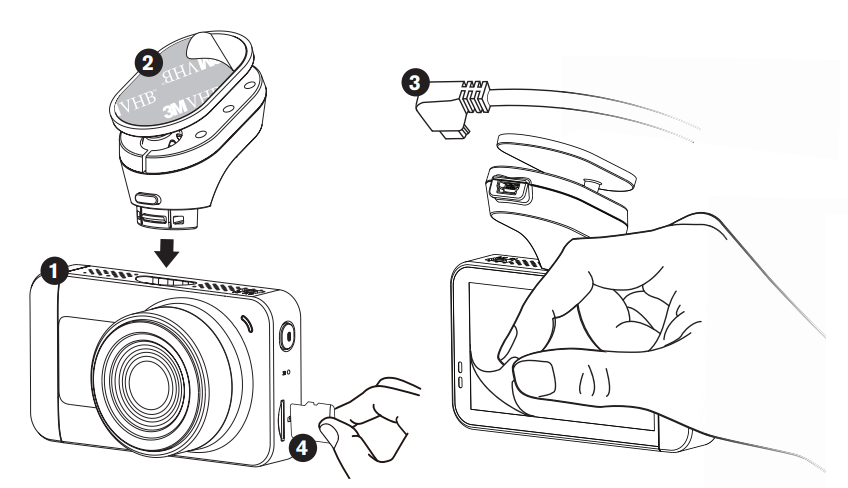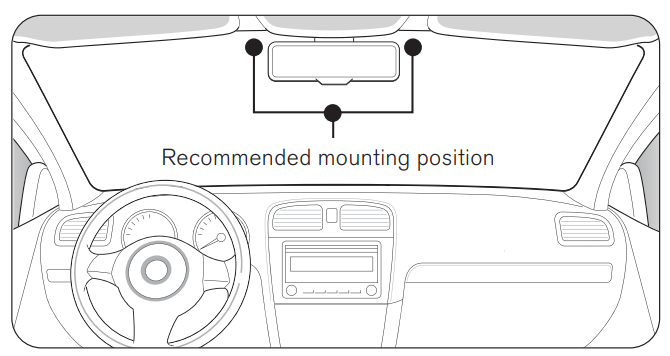Yada 4K Roadcam Pro App Controlled

QUICK INSTALLATION GUIDE
Before you begin… Gather these items.
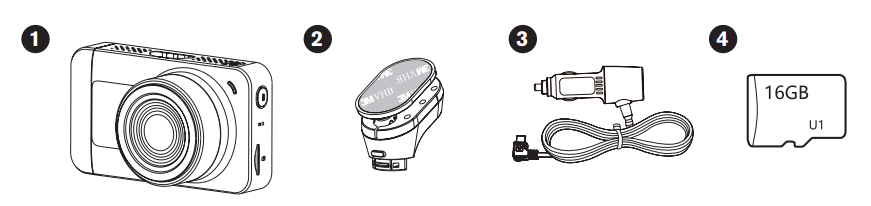
- Mount the Roadcam

- Connect to Power
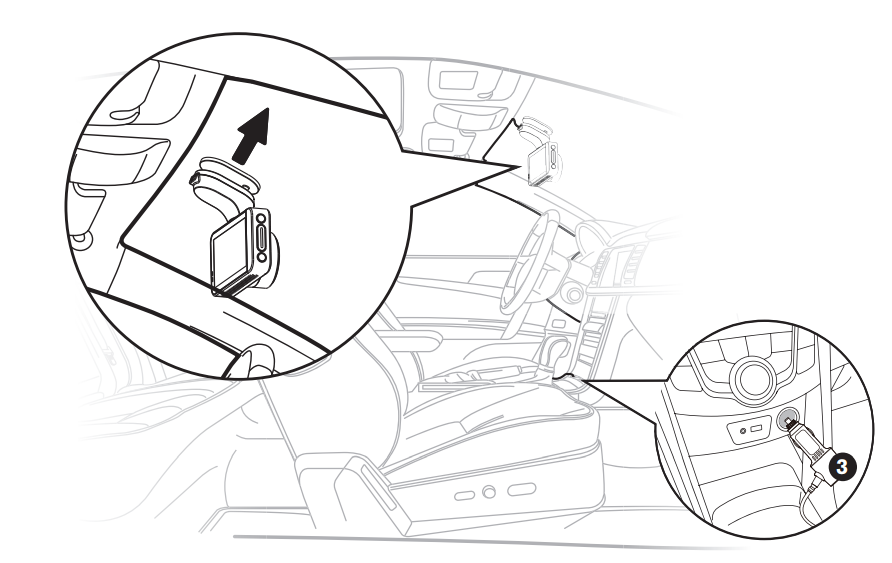
PRODUCT SPECIFICATIONS
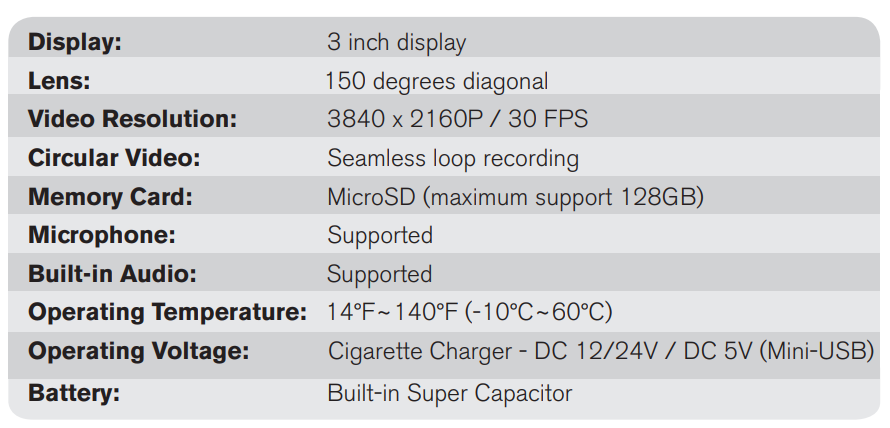
PACKAGE CONTENTS
- 1 x 4K Roadcam Pro
- 1 x 3M™ VHB Windshield Mount
- 1 x 12V/24V Power Adapter
- 1 x 16GB MicroSD Card

PRODUCT OVERVIEW

- Mini-USB Power Port
- LED Indicator Lights
- Screen
- Mode / Back Button
- Up / WiFi and Down / Microphone On/Off Button
- OK / Record / Snapshot Button
- 3M™ VHB Windshield Mount
- Camera Lens
- Rear View Camera Port (Rear View Camera not Included) Sold Separately
- LED Indicator Light
- Power Button
- Power Reset Hole
- MicroSD Card Slot
CAMERA DIMENSIONS
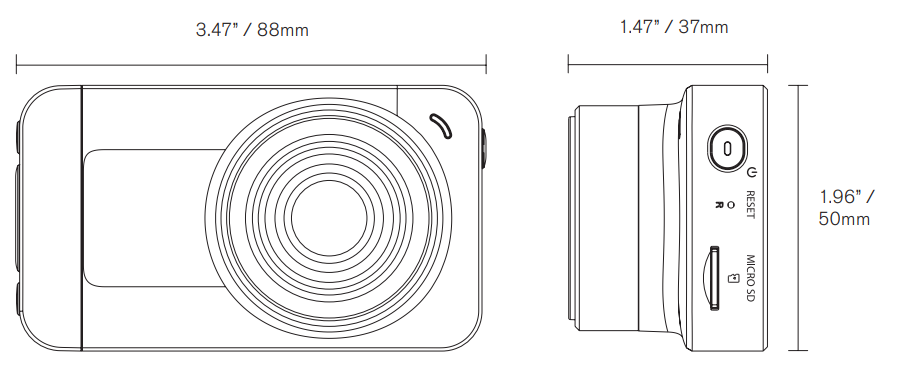
INSTALLATION
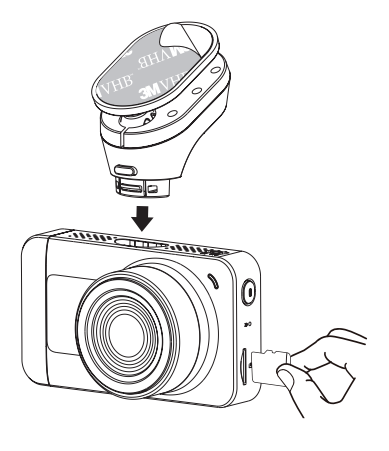
- Peel off the 3M™ VHB adhesive tape backer from the windshield mount.
- Insert the windshield mount into the socket on the top of the Roadcam.
- Insert the MicroSD card.
- Peel off the protective sticker from the LCD screen.

- Plug the Mini-USB power cable into the DC input port.
- Mount the Roadcam on the windshield. You can turn on the Roadcam and check the live screen to determine the most suitable mounting position.

- Press the adhesive windshield mount onto the windshield to secure the Roadcam in place. Route and hide the power cable in the headliner and pillars in your vehicle. Plug the cigarette charger cable into your vehicle’s 12/24V DC outlet, you are all set!

CONFIGURATION & MENU SETTINGS
Initial Setup
Set the date & time before installing and using the Roadcam. This date & time is the time stamp for all recorded media files and digital clock.
Switching Modes
Press the M button to cycle through the following modes: video mode > camera mode > and playback mode. The Roadcam cannot switch between modes while it is recording. Press the OK button to stop recording and press the M button to switch between modes.
Video Mode
- This is the default recording setting. The Roadcam will start recording automatically once it is turned on.
- Files are looped or recorded over by default for 1 minute. The MicroSD card will hold 1-minute segments and record over them as space is needed.
- Stop loop video: Press the OK button once to pause or resume recording.
- Lock video: Press the M button during recording to lock the recorded file.
- Press the button during recording to turn the microphone on or off.
G-Sensor Setting: The Roadcam’s integrated G-Sensor will automatically save and lock the recorded file if activated by an impact event or accident. Select to turn the G-Sensor on or off. The default setting is low.
Camera Mode
- Press the OK button each time you want to take a picture.
Playback Mode
- Press the button to cycle through all the media files.
- Press the OK button to play video files and press it again to pause.
- Press the M button to select file management options: Delete: Select to erase the file. Protect: Select to protect the file from deletion.
Video Settings
Press and hold the M button on video mode to bring up the video settings page. Recording will be stopped.
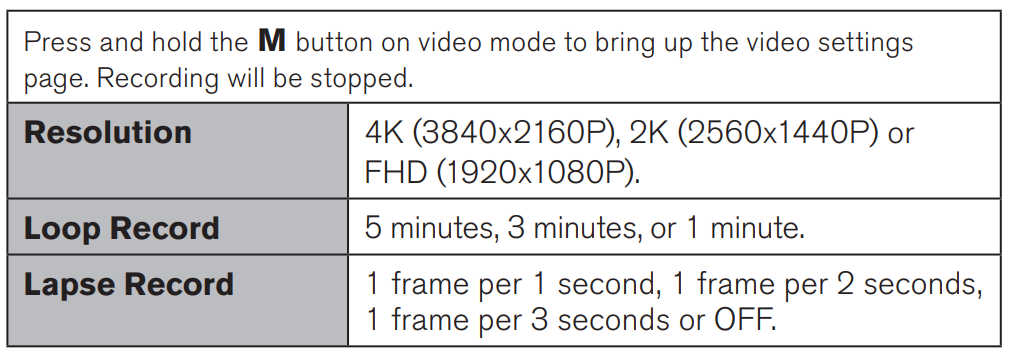
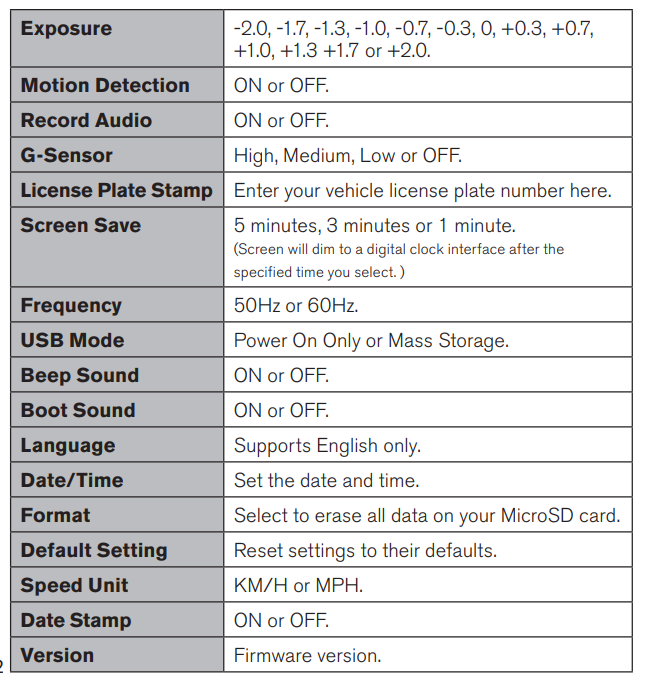
Camera Settings

DOWNLOADING THE APP
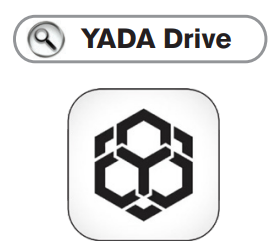
The 4K Roadcam Pro auto sync function enables you to control and play back recorded media files using your smartphone with the YADA Drive APP. Scan below QR code below or search “YADA Drive” in the APP Store or Google Play. Download and install the APP.

Compatible with iPhone 4s and higher, iPad 3, iPad Mini, iPad Air and higher, and iPod touch 5th Generation and higher. Requires iOS 9.0 or higher.
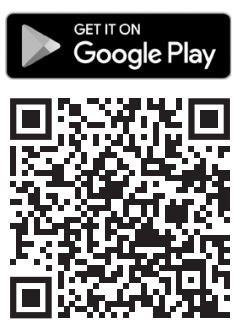
Compatible with phones with Android™ 5.0 or higher.
APP SETUP
Auto-sync your Roadcam
- Press the button to turn on the Roadcam’s WiFi pairing mode.
- You should see the SSID of the Roadcam.

Android device
3. Open the YADA Drive APP and select the Dash Cam category. Select 4K Roadcam Pro from the list of Dash Cams. Tap on Set Up Device.
4. The APP will search for Roadcam’s SSID “YADA_DVR04_4K_ xxxxxx” and connect to Roadcam automatically.
5. You should see the live view of the Roadcam on the main interface if the connection is successful.
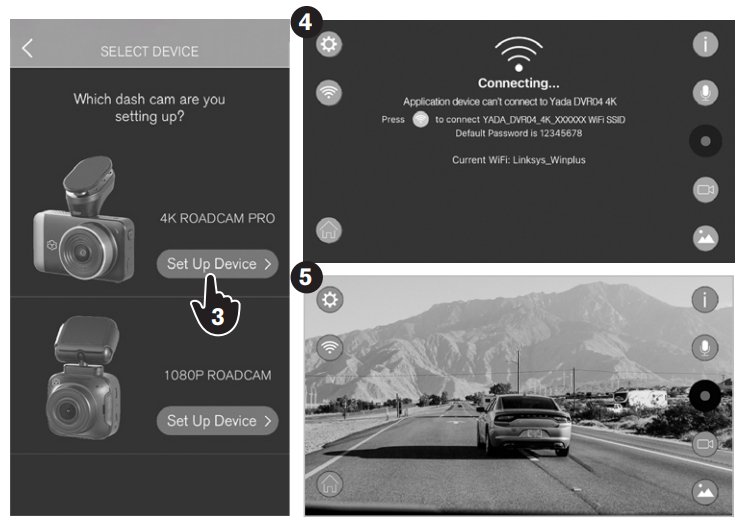
APP SETUP

- iOS Device (Follow steps 1-2 from the previous instructions)
- iOS Device (Follow steps 1-2 from the previous instructions)
- Open the YADA Drive APP and select the Dash Cam category. Select 4K Roadcam Pro from the list of Dash Cams. Tap on Set Up Device.
- Press WiFi Settings on the main interface when it prompts you to go to the WiFi settings page.
- On the WiFi settings page, choose SSID “YADA_DVR04_4K_xxxxxx” and enter password 12345678.
- Tap on the YADA Drive icon to return to the APP.
- You should see the live view of the Roadcam on the camera screen.
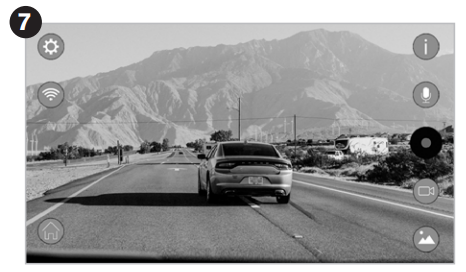
ADDITIONAL FEATURES
Automatic ON / OFF
When the Roadcam is connected to the vehicle’s power, it will power on and start recording when the vehicle engine starts. When the engine is off, the Roadcam will stop recording and turn off automatically.
Gravity Induction Recording Protection System
In a vehicle collision, the Roadcam will lock the video of the accident and save it as a special image. At the same time, the icon of the lock will be displayed in the middle of the display screen. The locked image will not be overwritten by looped recordings.
Note: The G-Sensor supports sensitivity adjustment and it can be done in the video and camera settings page according to actual needs.
Battery Indications:
Please refer to the diagram below for battery indication.
 Fully charged
Fully charged Battery low
Battery low The battery is empty
The battery is empty Charging
Charging
Camera Reset: If the camera is involved in an accident and requires a reset, simply hold the power button for 5 seconds to power off, and then press the power button to turn on the Roadcam.
TROUBLESHOOTING
Help
- Problem: The Roadcam is unable to take pictures and record videos. Solution: Check if the MicroSD card has enough space and lock it.
- Problem: The Roadcam stops automatically when it is recording a video. Solution: Because HD video data takes a lot of space, please use a high-speed MicroSD card compatible with SDHC. High-speed MicroSD cards will have a U1 logo.
- Problem: During the playback of pictures and videos, a “file error” message prompts. Solution: When a MicroSD card storage error or incomplete file
occurred, please use the camera’s “format” function to reformat the MicroSD card. - Problem: The image looks foggy. Solution: Please check whether there is dirt or fingerprints on the lens. Clean the lens using lens cleaner or lens wiper before using.
- Problem: The image looks too dark. Solution: If the Roadcam captures an image that is too dark, adjust the exposure level to your desired brightness.
SAFETY INFORMATION
IMPORTANT SAFETY INSTRUCTIONS
- SAVE THESE INSTRUCTIONS – This manual contains important safety and operating instructions of the 12V/24V cigarette lighter adapter for Model BT58189.
- Before using the product, read all instructions and cautionary markings.
- Do not expose the cigarette lighter adapter to rain, moisture, or snow.
- Use of an attachment not recommended or sold by the product manufacturer may result in a risk of fire, electric shock, or injury to persons.
- To reduce the risk of damage to the cigarette lighter connector and cord, pull by the cigarette lighter connector rather than the cord when disconnecting the cigarette lighter adapter.
- Make sure the cord is carefully secured so that it will not be stepped on, tripped over, or otherwise subjected to damage or stress.
- Do not operate the cigarette lighter adapter with a damaged cord or cigarette lighter connector – replace it immediately.
- Do not operate the cigarette lighter adapter if it has received a sharp blow, been dropped, or otherwise damaged in any way; take it to a qualified serviceperson.
- Do not disassemble the cigarette lighter adapter; take it to a qualified serviceperson when service or repair is required. Incorrect reassembly may result in a risk of electric shock or fire.
- To reduce the risk of electric shock, unplug the cigarette lighter adapter before attempting any maintenance or cleaning. Turning off controls will not reduce this risk.
MAINTENANCE
Cleaning
- If dirt, rain, or snow attaches to the camera, the Monitor may not display objects. If water droplets, snow, or mud adhere to the camera lens, rinse with water and wipe with a dry cloth.
- Do not use alcohol or thinner to clean the camera. This will cause discoloration. To clean the camera, wipe with a clean cloth dampened with mild cleaner diluted with water, and then wipe with a dry cloth.
FOR MORE MANUALS BY YADA, VISIT MANUALSLIBRARYY
Yada 4K Roadcam Pro App Controls- FAQs
How do I install the Yada 4K Roadcam Pro?
Mount the dash cam on the windshield (preferably behind the rearview mirror).
Connect it to the car’s 12V power outlet or hardwire it for parking mode.
Adjust the camera angle for optimal road coverage.
Does it require hardwiring?
No, it works via the cigarette lighter socket, but hardwiring is recommended for parking mode.
How do I connect the dash cam to my phone?
Download the RoadCam app (iOS/Android).
Enable Wi-Fi on the dash cam (default SSID: YADA_DVR18_4K_XXXXXX, password: 12345678).
Open the app and connect to the dash cam’s Wi-Fi.
Does it record in 4K?
Yes, the Yada Roadcam Pro records in 4K Ultra HD for crisp, detailed footage.
Does it have night vision?
Yes, it features infrared night vision for clear recording in low-light conditions.
Does it support parking mode?
Yes, when hardwired, it activates motion detection & impact recording while parked.
Does it record audio?
Yes, but audio recording can be disabled in settings if needed.
Does it have GPS?
No, this model does not include GPS tracking.
What SD card does it support?
Uses microSD cards (up to 128GB, Class 10/UHS-I recommended).
Formats footage in loop recording (overwrites old files when full).
How do I view recordings?
Via the RoadCam app (live view & playback).
Remove the SD card and insert it into a computer for direct access.